Step-by-step tutorial for downloading and installing the win7 operating system
How to install win7 system easily? Although there are many ways to install the system, many novice users still don't know which method is the most convenient and simple to install quickly. Come and take a look, the editor will teach you how to download and install the win7 operating system.
1. Reinstall the system software with one click in the installation bar. There is no pressure to install the computer. You can download and install the win7 system here.
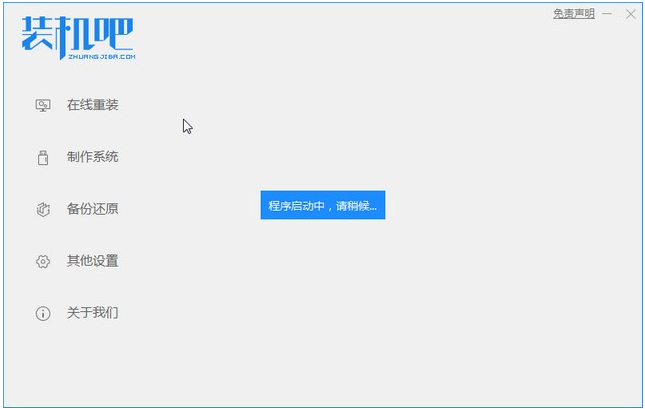
#2. Click on win7 system to download and install.
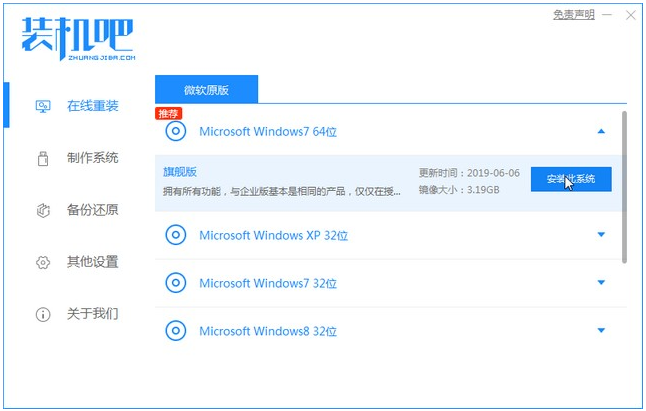
#3. Wait for the system image download to complete.
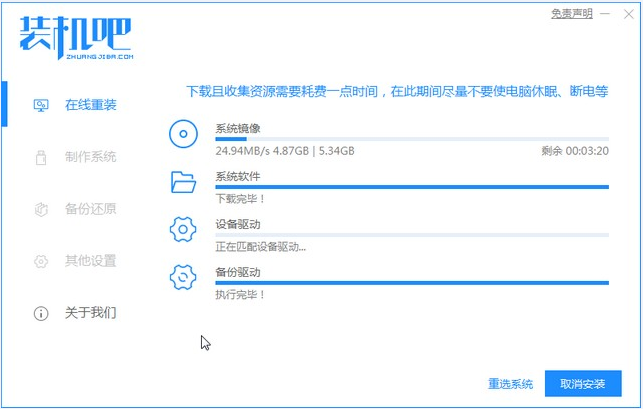
#4. After downloading, deploy the environment. After the environment is deployed, we need to restart the computer for installation.
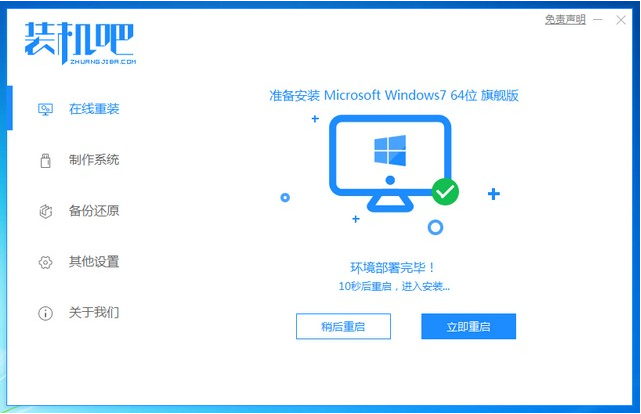
#5. After restarting the computer, the windows startup manager interface will appear. We choose the second one to enter the computer's pe installation system.
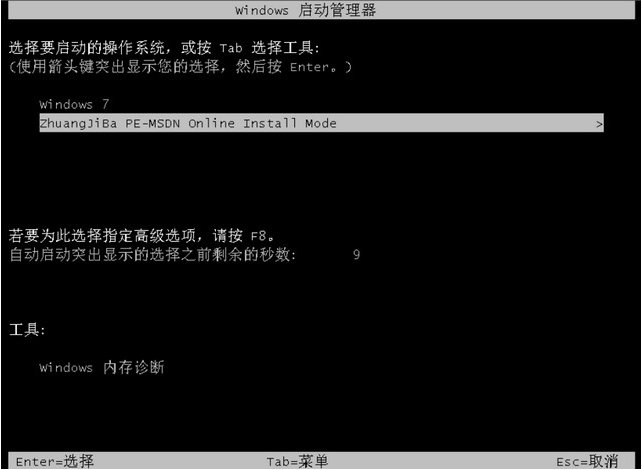
#6. Open the installation tool in the computer's pe interface and continue the system installation.
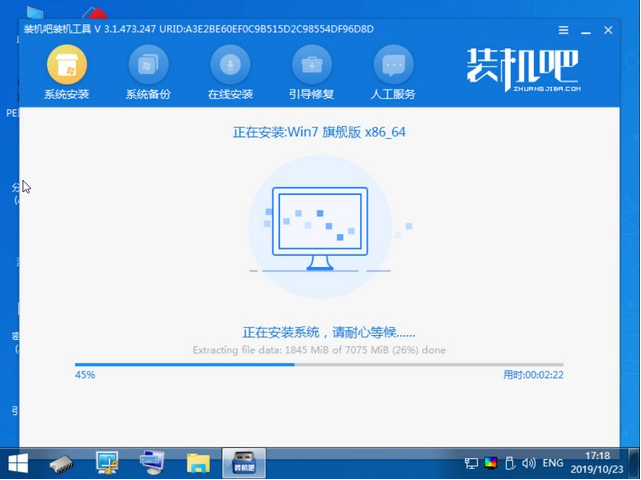
#7. After the installation is completed, we click to restart the computer immediately.
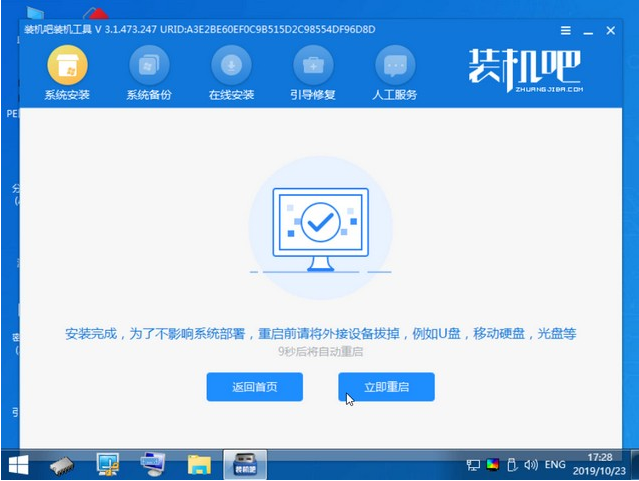
#8. After restarting, it will be our win7 system, as shown below.

The above is the step-by-step tutorial for downloading and installing the win7 operating system. I hope it can help everyone.
The above is the detailed content of Step-by-step tutorial for downloading and installing the win7 operating system. For more information, please follow other related articles on the PHP Chinese website!

Hot AI Tools

Undresser.AI Undress
AI-powered app for creating realistic nude photos

AI Clothes Remover
Online AI tool for removing clothes from photos.

Undress AI Tool
Undress images for free

Clothoff.io
AI clothes remover

Video Face Swap
Swap faces in any video effortlessly with our completely free AI face swap tool!

Hot Article

Hot Tools

Notepad++7.3.1
Easy-to-use and free code editor

SublimeText3 Chinese version
Chinese version, very easy to use

Zend Studio 13.0.1
Powerful PHP integrated development environment

Dreamweaver CS6
Visual web development tools

SublimeText3 Mac version
God-level code editing software (SublimeText3)

Hot Topics
 1386
1386
 52
52
 How to solve the problem of stuck installation of dx9 components in win11
Dec 26, 2023 am 08:37 AM
How to solve the problem of stuck installation of dx9 components in win11
Dec 26, 2023 am 08:37 AM
The dx9 component is a very good program that can help us play games. It can improve the picture quality and smoothness of our various games. However, many users get stuck when installing the dx9 component on the win11 system. In fact, we can install it on win11 Install dx12 on the computer, let’s take a look below. What should I do if the dx9 component is stuck when installing win11? 1. The win11 system supports dx12, not dx9, so we cannot install dx9 normally. 2. Of course, it may also be because there is a problem with our dx9 installation package. You can re-download a dx9 and give it a try. 3. As the latest DirectX program, dx12 has better performance and effects than dx9, and can improve more games.
 Where to download win7 professional version
Jan 11, 2024 pm 09:09 PM
Where to download win7 professional version
Jan 11, 2024 pm 09:09 PM
win7 has always been loved by everyone for its stability and good compatibility, but many friends don’t know where to download win7 professional version. Today, the editor brings the download method and download and installation steps. The specific solutions are as follows Let’s take a look. Recommended address for win7 professional version download and installation tutorial>>>>This site<<<Download link>>>>win7 professional version original iso<<<>>>New Radish Home GhostWin764-bit professional version v2019.07<<<The first installation tutorial Step: Click the download button in the download system (you can choose Thunder download, network disk download, Telecom
 Solution: How to download WeChat on win11 and add it to the desktop
Jan 02, 2024 pm 05:19 PM
Solution: How to download WeChat on win11 and add it to the desktop
Jan 02, 2024 pm 05:19 PM
Since WeChat is a commonly used software, many people want to install it on the desktop, but they find that the WeChat downloaded in win11 is not on the desktop. This may be because it is not installed or the desktop is not selected during installation. Solution to WeChat downloaded in win11 not on the desktop: 1. If you have not installed WeChat, run the installation program. 2. When installing, modify the installation path and click "Install" 3. After the installation is completed, it should automatically appear on the desktop. 4. If it still does not exist, then open the "Bottom Menu" 5. Search for "WeChat" on it 6. After searching, select "Open File Location" on the right 7. Then right-click the WeChat icon and select "Show More Options" 8. Finally, select "Send to" and click "Desktop Shortcut" to send WeChat
 How to solve the problem that Win11 installation requires TPM2.0
Dec 26, 2023 pm 09:50 PM
How to solve the problem that Win11 installation requires TPM2.0
Dec 26, 2023 pm 09:50 PM
Many users have encountered problems titled "ThePCmustsupportTPM2.0" during the installation process of Windows 11 systems. We can successfully enable the TMP function in the BIOS settings interface or cleverly replace the corresponding files to bypass TPM detection. be resolved effectively! Let’s explore these solutions in depth together! What to do if win11 installation prompts tpm2.0? Method 1: 1. First restart the computer, restart the computer and use shortcut keys (hot keys) to enter the BIOS setting interface. 2. In this BIOS setting, look for TMP or CMOC related options and start them successfully. 2. Replace files 1. If in front of the BIOS setup interface
 Methods and tutorials to solve the problem of Simplified Chinese installation in win11
Dec 22, 2023 am 10:09 AM
Methods and tutorials to solve the problem of Simplified Chinese installation in win11
Dec 22, 2023 am 10:09 AM
Some users found that the win11 system they installed was not the Chinese version, and did not want to reinstall the system. They wanted to install a simplified Chinese package directly, but found that the installation failed. This may be because when downloading and installing the Simplified Chinese package, it was blocked by the system firewall. You can install it normally by temporarily turning it off. What to do if win11 fails to install Simplified Chinese: 1. First press the "win+r" key combination on the keyboard to call up run, enter "regedit" and press Enter to confirm. 2. Then enter the "Computer\HKEY_LOCAL_MACHINE\SOFTWARE\Policies\Microsoft\WindowsDefender" path. 3. Right-click on the blank space on the right side.
 What should I do if radmin cannot be installed remotely on win10?
Jan 07, 2024 pm 01:09 PM
What should I do if radmin cannot be installed remotely on win10?
Jan 07, 2024 pm 01:09 PM
Radmin is a powerful tool that can help you remotely control any computer with Windows operating system! Then, in the Windows 10 operating system, when radmin cannot connect remotely, we can solve it as follows. What should I do if radmin cannot be remotely installed on win10? 1. Ensure that the network connection is normal. Ensure that both the local computer and the target computer can connect to the Internet. Try other remote control software or the Ping command to see how the network connection is. 2. Check the firewall settings. Sometimes the firewall settings may affect radmin's remote connection. So make sure the firewall settings on your computer allow Radmin to pass smoothly. The specific steps are as follows: 1. In Windows 10
 How to solve the problem of stuck win11 installation interface
Dec 26, 2023 pm 05:55 PM
How to solve the problem of stuck win11 installation interface
Dec 26, 2023 pm 05:55 PM
Many users are stuck in the installation interface when installing the win11 system and cannot continue the installation. For this reason, the following is a solution to the problem that the win11 installation is stuck in the installation interface. In fact, many times the system is unstable or lacks drivers. It's caused by this. Let's solve it quickly. What to do if the win11 installation is stuck on the installation interface: 1. First, click Skip in the lower left corner. At this time, you can skip the installation and enter the system directly, but the driver will be missing. 2. After entering, click the win icon in the lower left corner to open the settings. 3. Then select “Device Manager” inside. 4. After entering, you can see the "Display Adapter" option, click to open it. 5. Right-click to select the graphics card and click "Uninstall Device". 6. After the uninstallation is complete, re-download the driver and install it.
 How to solve the error code problem when downloading language packs in win11
Jan 01, 2024 pm 08:17 PM
How to solve the error code problem when downloading language packs in win11
Jan 01, 2024 pm 08:17 PM
When you try to add a new language pack to the Windows 11 operating system, you may occasionally encounter warning messages such as error code: 0x800f0950, etc., which hinders the progress of the language pack installation. What factors usually come from this unknown error message? And how to solve it? What should I do if there is an error code when downloading the language pack in win11? 1. The first step is to press the "Win+R" key combination on the keyboard at the same time to start the run function. , then enter the command: Regedit, and press the Enter key on the keyboard. 2. Open the Registry Editor and click \HKEY_LOCAL_MACHINE\SOFTWARE\Policies\Microsoft\WindowsDef



