Introduction to how to open task manager in win7
When using the computer, we often encounter that the program does not respond. At this time, we may need to end the process, but many users do not know how to open the task manager? In fact, there are many ways to open the Task Manager. If you don’t know how to open the Task Manager in Win7, then hurry up and read the following tutorial compiled by the editor!
1. Open the Win7 Task Manager in the quick launch bar
Right-click on the blank space at the bottom of the taskbar, as shown in the picture, to open a menu bar, click to open the task manager.
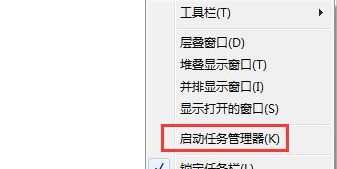
2. Shortcut keys to open Win7 Task Manager
What are the shortcut keys to open Win7 Task Manager? Ctrl key, Shift key, Esc key combination, press simultaneously to quickly open the Task Manager. The shortcut key to open the Win Task Manager.

3. Run command to open Win7 Task Manager
Combined shortcut keys to call up the run window, Win key and R key. Enter the tasksmgr command and confirm.
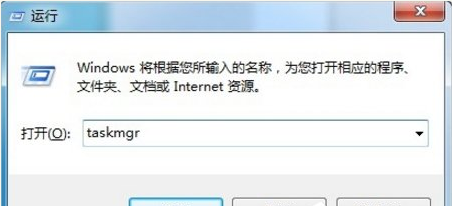
The above is an introduction to how to open the Windows 7 Task Manager. I hope it can help everyone.
The above is the detailed content of Introduction to how to open task manager in win7. For more information, please follow other related articles on the PHP Chinese website!

Hot AI Tools

Undresser.AI Undress
AI-powered app for creating realistic nude photos

AI Clothes Remover
Online AI tool for removing clothes from photos.

Undress AI Tool
Undress images for free

Clothoff.io
AI clothes remover

AI Hentai Generator
Generate AI Hentai for free.

Hot Article

Hot Tools

Notepad++7.3.1
Easy-to-use and free code editor

SublimeText3 Chinese version
Chinese version, very easy to use

Zend Studio 13.0.1
Powerful PHP integrated development environment

Dreamweaver CS6
Visual web development tools

SublimeText3 Mac version
God-level code editing software (SublimeText3)

Hot Topics
 1359
1359
 52
52
 Solution to the problem that Win11 system cannot install Chinese language pack
Mar 09, 2024 am 09:48 AM
Solution to the problem that Win11 system cannot install Chinese language pack
Mar 09, 2024 am 09:48 AM
Solution to the problem that Win11 system cannot install Chinese language pack With the launch of Windows 11 system, many users began to upgrade their operating system to experience new functions and interfaces. However, some users found that they were unable to install the Chinese language pack after upgrading, which troubled their experience. In this article, we will discuss the reasons why Win11 system cannot install the Chinese language pack and provide some solutions to help users solve this problem. Cause Analysis First, let us analyze the inability of Win11 system to
 How to open iso file on mobile phone
Feb 24, 2024 pm 05:33 PM
How to open iso file on mobile phone
Feb 24, 2024 pm 05:33 PM
With the development of technology, more and more people are now starting to use ISO files. An ISO file is a format of a disc file that usually contains all the contents of the disc, including operating system, software, games, etc. Opening an ISO file on your computer is relatively simple, just use virtual optical drive software. However, when we want to open ISO files on our mobile phones, it may be more troublesome. Well, this article will introduce some methods for you to easily open ISO files on your phone. 1. Using the virtual optical drive application First, we can install
 Solution for Win11 unable to install Chinese language pack
Mar 09, 2024 am 09:15 AM
Solution for Win11 unable to install Chinese language pack
Mar 09, 2024 am 09:15 AM
Win11 is the latest operating system launched by Microsoft. Compared with previous versions, Win11 has greatly improved the interface design and user experience. However, some users reported that they encountered the problem of being unable to install the Chinese language pack after installing Win11, which caused trouble for them to use Chinese in the system. This article will provide some solutions to the problem that Win11 cannot install the Chinese language pack to help users use Chinese smoothly. First, we need to understand why the Chinese language pack cannot be installed. Generally speaking, Win11
 Strategies to solve Win11's inability to install the Chinese language pack
Mar 08, 2024 am 11:51 AM
Strategies to solve Win11's inability to install the Chinese language pack
Mar 08, 2024 am 11:51 AM
Strategies to deal with Win11’s inability to install the Chinese language pack. With the launch of Windows 11, many users can’t wait to upgrade to this new operating system. However, some users have encountered difficulties when trying to install the Chinese language pack, preventing them from using the Chinese interface properly. In this article, we will discuss the problem that Win11 cannot install the Chinese language pack and propose some countermeasures. First, let’s explore why there are problems installing Chinese language packs on Win11. This may be due to the system's
 How to open torrent files
Feb 24, 2024 pm 05:20 PM
How to open torrent files
Feb 24, 2024 pm 05:20 PM
Torrent seed files can be opened with software, so what software can be used to open them? Users need to open it with download tools such as Thunder, BitComet, qBittorrent, etc., and then download. This introduction to how to open torrent files can tell you the specific content. The following is a detailed introduction, take a look! How to open a torrent seed file? Answer: Use Thunder, BitComet, qBittorrent and other download tools to open it. Detailed introduction: 1. Torrent is a BT seed file that can be opened with various download software. 2. The more people download this software, the faster the download speed will be. 3. In order to ensure accuracy, the software will calculate Ha every time it downloads a block.
 Where can I open the Douyin mini game? Two ways to open Douyin mini games
Mar 15, 2024 am 09:30 AM
Where can I open the Douyin mini game? Two ways to open Douyin mini games
Mar 15, 2024 am 09:30 AM
Douyin is a popular short video social application. Users can not only watch and share various types of short video content, but also provide a series of mini games for you to play. So where can I get into Douyin mini-games? Where is the entrance to Douyin mini game? Let’s take a look at the detailed tutorial below. Method 1: Open the mini program 1. Click the My option. After entering the homepage of Douyin, click the My option to enter. 2. Click the three horizontal lines. After entering the My interface, click the three horizontal lines button above. 3. Click on the mini program. After opening the three horizontal lines option, click on the mini program inside. 4. Click on the Douyin Mini Game. After entering the mini program interface, click on the Douyin Mini Game option to open it. Method 2: Search and open 1. Click the magnifying glass to enter
 What to do if the Win10 Task Manager cannot end the process_What to do if the Win10 Task Manager cannot end the process
Mar 20, 2024 pm 10:40 PM
What to do if the Win10 Task Manager cannot end the process_What to do if the Win10 Task Manager cannot end the process
Mar 20, 2024 pm 10:40 PM
Sometimes I want to shut down the software but it cannot be shut down, and there is no way to end the process through the task manager. What should I do in this case? Here I will introduce you to a method of using commands to end the process, which is very easy to use. 1. Right-click the taskbar and select "Task Manager" to open it. 2. After opening the task manager, switch the tab to "Details". For example, if I want to close the QQ process, find it first and write down its PID value, here it is 7080. 3. Then right-click the start menu and open " Windows PowerShell (Administrator)". 4. Enter the following command and press Enter to run to complete the forced shutdown of the process. taskkill/
 How to use shortcut keys to take screenshots in Win8?
Mar 28, 2024 am 08:33 AM
How to use shortcut keys to take screenshots in Win8?
Mar 28, 2024 am 08:33 AM
How to use shortcut keys to take screenshots in Win8? In our daily use of computers, we often need to take screenshots of the content on the screen. For users of Windows 8 system, taking screenshots through shortcut keys is a convenient and efficient operation method. In this article, we will introduce several commonly used shortcut keys to take screenshots in Windows 8 system to help you take screenshots more quickly. The first method is to use the "Win key + PrintScreen key" key combination to perform full



