How to remove the limitation of reserved bandwidth in Windows 7 system
The response of users using Win7 system is a bit slow, but the mobile network will not be small. Because the function of Win7 system limits your network speed by 20%, the usage speed becomes slow. So how do you unleash it to increase network speed? This requires lifting restrictions under win7 system to retain bandwidth. So what is the method to lift restrictions under win7 system and retain bandwidth? Let’s take a look at ways to solve the limitations of Windows 7 and preserve bandwidth.
How to remove win7 system restrictions and retain broadband:
1. Use the windows R shortcut key to open the operation window, enter the command: gpedit.msc, click OK to open the local Group Policy Editor;
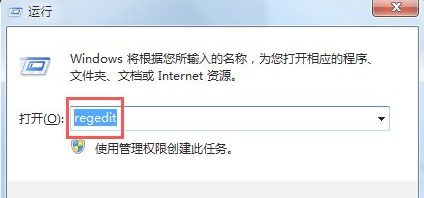
2. Select Computer Configuration - Administrative Templates - Network;
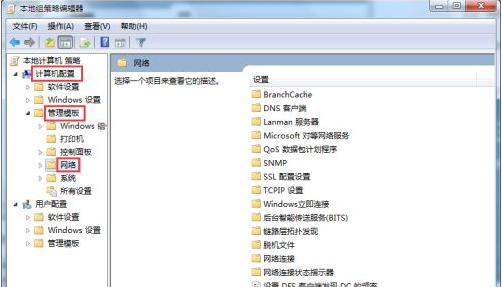
3. Select the QOS packet scheduler in the network;
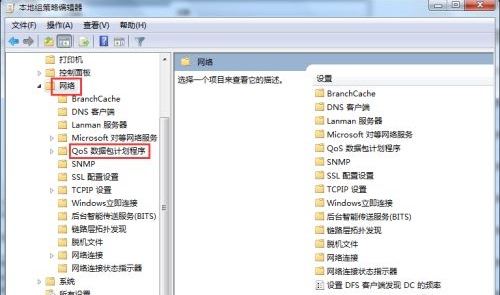
4. In the right window, select Limit the reserved bandwidth, right-click and select Edit;
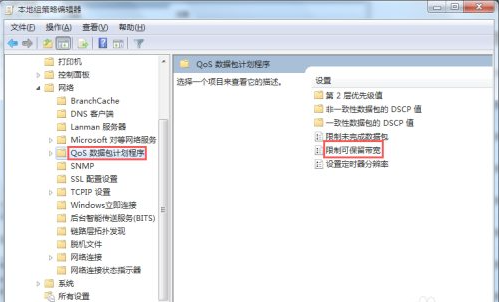
5. Select Enabled to change the value behind the bandwidth limit to 0, and then click OK.
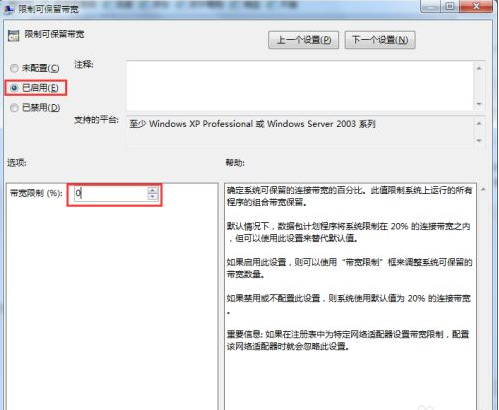
#The above is the method brought by the editor to solve the problem of retaining broadband under the lower limit of win7 system. I hope it can help.
The above is the detailed content of How to remove the limitation of reserved bandwidth in Windows 7 system. For more information, please follow other related articles on the PHP Chinese website!

Hot AI Tools

Undresser.AI Undress
AI-powered app for creating realistic nude photos

AI Clothes Remover
Online AI tool for removing clothes from photos.

Undress AI Tool
Undress images for free

Clothoff.io
AI clothes remover

AI Hentai Generator
Generate AI Hentai for free.

Hot Article

Hot Tools

Notepad++7.3.1
Easy-to-use and free code editor

SublimeText3 Chinese version
Chinese version, very easy to use

Zend Studio 13.0.1
Powerful PHP integrated development environment

Dreamweaver CS6
Visual web development tools

SublimeText3 Mac version
God-level code editing software (SublimeText3)

Hot Topics
 Detailed explanation of the steps to obtain Win11 system administrator permissions
Mar 08, 2024 pm 09:09 PM
Detailed explanation of the steps to obtain Win11 system administrator permissions
Mar 08, 2024 pm 09:09 PM
Windows 11, as the latest operating system launched by Microsoft, is deeply loved by users. In the process of using Windows 11, sometimes we need to obtain system administrator rights in order to perform some operations that require permissions. Next, we will introduce in detail the steps to obtain system administrator rights in Windows 11. The first step is to click "Start Menu". You can see the Windows icon in the lower left corner. Click the icon to open the "Start Menu". In the second step, find and click "
 How to initialize the computer in win7
Jan 07, 2024 am 11:53 AM
How to initialize the computer in win7
Jan 07, 2024 am 11:53 AM
The win7 system is a very excellent high-performance system. During the continuous use of win7, many friends are asking how to initialize the computer in win7! Today, the editor will bring you how to restore the factory settings of a win7 computer. Related information on how to initialize the computer in win7: Detailed instructions with pictures and text. Steps: 1. Open the "Start Menu" and enter. 2. Click to enter the settings at the bottom of the left side. 3. In the Win10 update and recovery settings interface, select. 4. Click below "Remove all content and reinstall Windows". 5. You can see the following "Initialization" settings, and then click. 6. Enter the "Your computer has multiple drives" setting option. There are two options here, you can choose according to the situation.
 How to delete installed language pack in win10 system
Jan 06, 2024 pm 10:37 PM
How to delete installed language pack in win10 system
Jan 06, 2024 pm 10:37 PM
When we use the win10 operating system, in some cases we may need to delete the language pack in the system. At this time, just find the language option first, then choose to add a language pack. During this process, uncheck the language pack to be deleted and then delete it. How to delete the installed language pack in win10 system: 1. Use win+i to open settings and find the time and language options. 2. Select the "Language" option in the time and language options. 3. Select "Add Language" and go to the next step. 4. Uncheck the language pack when adding a language. After the addition is completed, you can download the language pack and voice pack separately;
 How to implement dual system switching in Win10 system
Jan 03, 2024 pm 05:41 PM
How to implement dual system switching in Win10 system
Jan 03, 2024 pm 05:41 PM
Many friends may not be used to the win system when they first come into contact with it. There are dual systems in the computer. At this time, you can actually switch between the two systems. Let's take a look at the detailed steps for switching between the two systems. How to switch between two systems in win10 system 1. Shortcut key switching 1. Press the "win" + "R" keys to open Run 2. Enter "msconfig" in the run box and click "OK" 3. In the open "System Configuration" In the interface, select the system you need and click "Set as Default". After completion, "Restart" can complete the switch. Method 2. Select switch when booting 1. When you have dual systems, a selection operation interface will appear when booting. You can use the keyboard " Up and down keys to select the system
 How to install Windows 7 system on computer to Android phone
Jan 05, 2024 pm 06:41 PM
How to install Windows 7 system on computer to Android phone
Jan 05, 2024 pm 06:41 PM
When we use the win7 operating system, we will inevitably encounter situations that require us to reinstall the system. So for the question of how to install the win7 system on an Android phone to a computer, the editor thinks that we first need to install a relevant emulator software on our phone, and then download the required operating system to our phone, and connect it to the computer to install it. operate. Let’s take a look at how the editor did it for detailed steps~ How to install win7 system on an Android phone on a computer 1. First download and install DriverDroid, and then set it up according to the setup wizard after running it. 2. Then note that the Android phone has obtained ROOT and needs to be connected to a computer during setup. 3. Move the bios file automatically downloaded by the phone to the image root directory (phone memory/D
 How to display file suffix under Win11 system? Detailed interpretation
Mar 09, 2024 am 08:24 AM
How to display file suffix under Win11 system? Detailed interpretation
Mar 09, 2024 am 08:24 AM
How to display file suffix under Win11 system? Detailed explanation: In the Windows 11 operating system, the file suffix refers to the dot after the file name and the characters after it, which is used to indicate the type of file. By default, the Windows 11 system hides the suffix of the file, so that you can only see the name of the file in the file explorer but cannot intuitively understand the file type. However, for some users, displaying file suffixes is necessary because it helps them better identify file types and perform related operations.
 The problem of frequent blue screen restarts on win10 computers
Jan 05, 2024 am 11:27 AM
The problem of frequent blue screen restarts on win10 computers
Jan 05, 2024 am 11:27 AM
The win10 system is an excellent system that is very comfortable to use! Stable and powerful working performance is the characteristic of the system. Although the system is very good, various problems will inevitably occur! Recently, friends have been reporting that they have encountered frequent computer blue screen restarts when using the win10 system. Today, the editor will bring you the solution to the computer blue screen restart. Let's take a look at it. Solutions to frequent blue screen restarts of Windows 10 computers: Failure cause analysis and solution operations 1. Most blue screens are caused by driver problems. The safe mode startup environment will only load some necessary system files and drivers, which can exclude third-party software or drivers. Influence. 2. If the blue screen or blue screen does not appear again in safe mode
 A brief history of broadband Internet technology
Apr 16, 2024 am 09:00 AM
A brief history of broadband Internet technology
Apr 16, 2024 am 09:00 AM
In today's digital age, broadband has become a necessity for each of us and every family. Without it, we would be restless and restless. So, do you know the technical principles behind broadband? From the earliest 56k "cat" dial-up to the current Gigabit cities and Gigabit homes, what kind of changes has our broadband technology experienced? In today’s article, let’s take a closer look at the “Broadband Story”. Have you seen this interface between █xDSL and ISDN? I believe that many friends born in the 70s and 80s must have seen it and are very familiar with it. That's right, this was the interface for "dial-up" when we first came into contact with the Internet. That was more than 20 years ago, when Xiao Zaojun was still in college. In order to surf the Internet, I





