Windows 10 camera opening tutorial
If Windows 10 users want to use the camera, they must first turn on the camera function in the system. So how to turn on the Windows 10 camera? It's very simple. Click the start menu and you can find the camera in all applications. Or you can directly enter camera in the search bar to quickly find and open it. If your camera isn't working properly, it's most likely due to a driver issue. You can try updating the driver for your imaging device in Device Manager.
How to open the Windows 10 camera:
1. First click the start menu in the lower left corner of the computer, and then slowly scroll down in the application list that pops up on the left to find the "Camera" function and open it. This is the computer's built-in camera application.
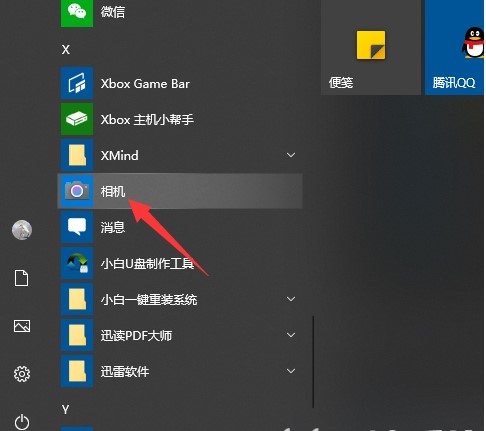
#2. Or directly click the input box next to the start menu and enter "camera" to search and open the application.
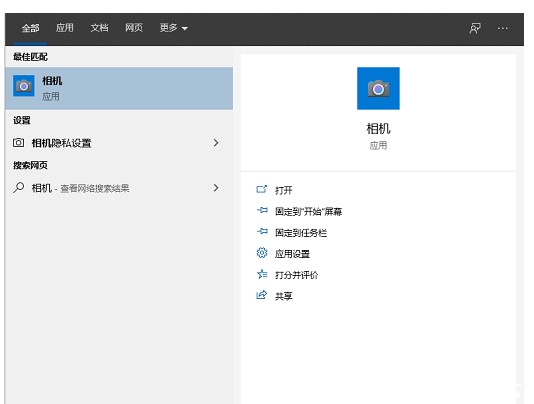
#The editor cannot provide a page with visible cameras because the editor does not have a camera installed. If the camera is still not displayed after installing it, it is most likely that the driver is not installed)
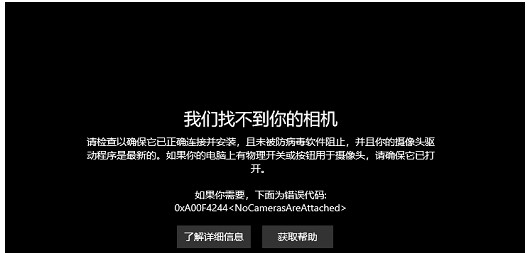
4. Right-click this computer and select Management-Network Adapter-Image Device-right-click Device Name-Choose to upgrade the driver software.
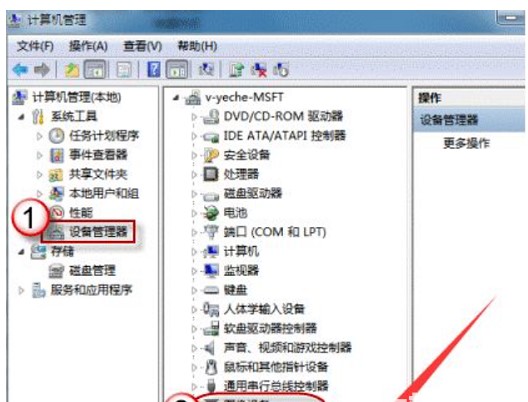
#5. Select to automatically search and upgrade the driver software, and wait for the upgrade to complete before you can use the camera functions.
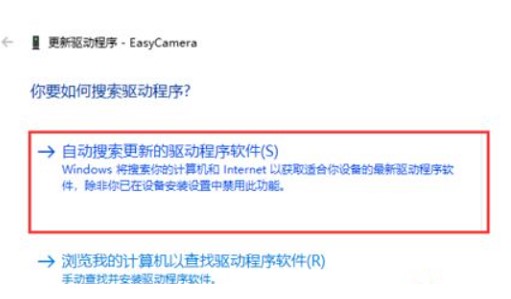
#6. Open the camera, and you can use the camera to take pictures, record videos, etc.
The above is the detailed content of Windows 10 camera opening tutorial. For more information, please follow other related articles on the PHP Chinese website!

Hot AI Tools

Undresser.AI Undress
AI-powered app for creating realistic nude photos

AI Clothes Remover
Online AI tool for removing clothes from photos.

Undress AI Tool
Undress images for free

Clothoff.io
AI clothes remover

AI Hentai Generator
Generate AI Hentai for free.

Hot Article

Hot Tools

Notepad++7.3.1
Easy-to-use and free code editor

SublimeText3 Chinese version
Chinese version, very easy to use

Zend Studio 13.0.1
Powerful PHP integrated development environment

Dreamweaver CS6
Visual web development tools

SublimeText3 Mac version
God-level code editing software (SublimeText3)

Hot Topics
 Tutorial on how to use Dewu
Mar 21, 2024 pm 01:40 PM
Tutorial on how to use Dewu
Mar 21, 2024 pm 01:40 PM
Dewu APP is currently a very popular brand shopping software, but most users do not know how to use the functions in Dewu APP. The most detailed usage tutorial guide is compiled below. Next is the Dewuduo that the editor brings to users. A summary of function usage tutorials. Interested users can come and take a look! Tutorial on how to use Dewu [2024-03-20] How to use Dewu installment purchase [2024-03-20] How to obtain Dewu coupons [2024-03-20] How to find Dewu manual customer service [2024-03-20] How to check the pickup code of Dewu [2024-03-20] Where to find Dewu purchase [2024-03-20] How to open Dewu VIP [2024-03-20] How to apply for return or exchange of Dewu
 Where can I open the Douyin mini game? Two ways to open Douyin mini games
Mar 15, 2024 am 09:30 AM
Where can I open the Douyin mini game? Two ways to open Douyin mini games
Mar 15, 2024 am 09:30 AM
Douyin is a popular short video social application. Users can not only watch and share various types of short video content, but also provide a series of mini games for you to play. So where can I get into Douyin mini-games? Where is the entrance to Douyin mini game? Let’s take a look at the detailed tutorial below. Method 1: Open the mini program 1. Click the My option. After entering the homepage of Douyin, click the My option to enter. 2. Click the three horizontal lines. After entering the My interface, click the three horizontal lines button above. 3. Click on the mini program. After opening the three horizontal lines option, click on the mini program inside. 4. Click on the Douyin Mini Game. After entering the mini program interface, click on the Douyin Mini Game option to open it. Method 2: Search and open 1. Click the magnifying glass to enter
 Tutorial on how to turn off the payment sound on WeChat
Mar 26, 2024 am 08:30 AM
Tutorial on how to turn off the payment sound on WeChat
Mar 26, 2024 am 08:30 AM
1. First open WeChat. 2. Click [+] in the upper right corner. 3. Click the QR code to collect payment. 4. Click the three small dots in the upper right corner. 5. Click to close the voice reminder for payment arrival.
 What software is photoshopcs5? -photoshopcs5 usage tutorial
Mar 19, 2024 am 09:04 AM
What software is photoshopcs5? -photoshopcs5 usage tutorial
Mar 19, 2024 am 09:04 AM
PhotoshopCS is the abbreviation of Photoshop Creative Suite. It is a software produced by Adobe and is widely used in graphic design and image processing. As a novice learning PS, let me explain to you today what software photoshopcs5 is and how to use photoshopcs5. 1. What software is photoshop cs5? Adobe Photoshop CS5 Extended is ideal for professionals in film, video and multimedia fields, graphic and web designers who use 3D and animation, and professionals in engineering and scientific fields. Render a 3D image and merge it into a 2D composite image. Edit videos easily
 In summer, you must try shooting a rainbow
Jul 21, 2024 pm 05:16 PM
In summer, you must try shooting a rainbow
Jul 21, 2024 pm 05:16 PM
After rain in summer, you can often see a beautiful and magical special weather scene - rainbow. This is also a rare scene that can be encountered in photography, and it is very photogenic. There are several conditions for a rainbow to appear: first, there are enough water droplets in the air, and second, the sun shines at a low angle. Therefore, it is easiest to see a rainbow in the afternoon after the rain has cleared up. However, the formation of a rainbow is greatly affected by weather, light and other conditions, so it generally only lasts for a short period of time, and the best viewing and shooting time is even shorter. So when you encounter a rainbow, how can you properly record it and photograph it with quality? 1. Look for rainbows. In addition to the conditions mentioned above, rainbows usually appear in the direction of sunlight, that is, if the sun shines from west to east, rainbows are more likely to appear in the east.
 Experts teach you! The Correct Way to Cut Long Pictures on Huawei Mobile Phones
Mar 22, 2024 pm 12:21 PM
Experts teach you! The Correct Way to Cut Long Pictures on Huawei Mobile Phones
Mar 22, 2024 pm 12:21 PM
With the continuous development of smart phones, the functions of mobile phones have become more and more powerful, among which the function of taking long pictures has become one of the important functions used by many users in daily life. Long screenshots can help users save a long web page, conversation record or picture at one time for easy viewing and sharing. Among many mobile phone brands, Huawei mobile phones are also one of the brands highly respected by users, and their function of cropping long pictures is also highly praised. This article will introduce you to the correct method of taking long pictures on Huawei mobile phones, as well as some expert tips to help you make better use of Huawei mobile phones.
 PHP Tutorial: How to convert int type to string
Mar 27, 2024 pm 06:03 PM
PHP Tutorial: How to convert int type to string
Mar 27, 2024 pm 06:03 PM
PHP Tutorial: How to Convert Int Type to String In PHP, converting integer data to string is a common operation. This tutorial will introduce how to use PHP's built-in functions to convert the int type to a string, while providing specific code examples. Use cast: In PHP, you can use cast to convert integer data into a string. This method is very simple. You only need to add (string) before the integer data to convert it into a string. Below is a simple sample code
 Laravel Redis Tutorial: Quickly Master Usage
Mar 09, 2024 pm 03:06 PM
Laravel Redis Tutorial: Quickly Master Usage
Mar 09, 2024 pm 03:06 PM
LaravelRedis Tutorial: Quickly master usage, specific code examples are required. In modern web development, caching is one of the important means to improve website performance. As a high-performance in-memory database, Redis is widely used in various web applications. In this tutorial, we will introduce how to use Redis in the Laravel framework to improve performance and expand functionality. 1. Install Redis Before starting, first make sure that the Redis service has been installed in your development environment. you can





