How to use Vue and Element-UI to implement editable data tables
How to use Vue and Element-UI to implement an editable data table
Introduction:
In Web development, the data table is a very common component that can display a large amount of data in the form of a table , and can perform operations such as sorting, filtering and editing. This article will introduce how to use Vue and Element-UI to implement an editable data table.
1. Preparation
First, we need to install Vue and Element-UI.
1. Create a Vue project:
vue create editable-table cd editable-table
2. Install Element-UI dependencies:
npm install element-ui -S
3. Introduce Element-UI into main.js:
import Vue from 'vue' import ElementUI from 'element-ui' import 'element-ui/lib/theme-chalk/index.css' Vue.use(ElementUI)
2. The basic structure of the data table
In the Vue component, we can use the el-table component provided by Element-UI to create a basic data table, and use el-table-column to define the header and Table columns.
1. Add the following code in the HelloWorld.vue file:
<template>
<div>
<el-table :data="tableData" style="width: 100%">
<el-table-column label="姓名" prop="name"></el-table-column>
<el-table-column label="年龄" prop="age"></el-table-column>
<el-table-column label="性别" prop="gender"></el-table-column>
<el-table-column label="操作">
<template slot-scope="scope">
<el-button @click.native="handleEdit(scope.row)">编辑</el-button>
</template>
</el-table-column>
</el-table>
</div>
</template>
<script>
export default {
data() {
return {
tableData: [
{ name: '小明', age: 18, gender: '男' },
{ name: '小红', age: 20, gender: '女' },
{ name: '小李', age: 22, gender: '男' }
]
}
},
methods: {
handleEdit(row) {
// 实现编辑功能
}
}
}
</script>
<style scoped>
</style>In the above code, we added an el-button component for performing editing operations. The handleEdit method will be called when the edit button is clicked, and the data of the current row can be obtained through the parameters.
3. Implement the editing function
1. Add a dialog component:
// HelloWorld.vue
<template>
<div>
<el-dialog :visible.sync="dialogVisible" title="编辑数据">
<el-form :model="form" label-width="80px">
<el-form-item label="姓名">
<el-input v-model="form.name"></el-input>
</el-form-item>
<el-form-item label="年龄">
<el-input v-model="form.age"></el-input>
</el-form-item>
<el-form-item label="性别">
<el-input v-model="form.gender"></el-input>
</el-form-item>
</el-form>
<div slot="footer">
<el-button @click="dialogVisible = false">取消</el-button>
<el-button type="primary" @click="saveData">保存</el-button>
</div>
</el-dialog>
<el-table :data="tableData" style="width: 100%">
<!-- ...省略其他代码... -->
</el-table>
</div>
</template>
<script>
import { cloneDeep } from 'lodash'
export default {
data() {
return {
tableData: [
{ name: '小明', age: 18, gender: '男' },
{ name: '小红', age: 20, gender: '女' },
{ name: '小李', age: 22, gender: '男' }
],
dialogVisible: false,
form: {}
}
},
methods: {
handleEdit(row) {
this.form = cloneDeep(row)
this.dialogVisible = true
},
saveData() {
// 根据实际需求实现保存逻辑
this.dialogVisible = false
}
}
}
</script>In the above code, we added an el-dialog component to pop up the dialog for editing data frame. When the edit button is clicked, we copy the row's data to the form object and set the visible property of the dialog box to true, that is, the dialog box is opened.
2. Implement the logic of saving data:
In the saveData method, we can save the modified data to the backend or local storage according to actual needs.
4. Summary:
By using Vue and Element-UI, we can quickly build an editable data table. We created a basic data table through the el-table component and el-table-column component, and implemented the data editing function through the el-button and el-dialog components. In actual projects, we can further customize and optimize the form according to needs to meet the specific needs of the project.
The above is a brief introduction and sample code for using Vue and Element-UI to implement editable data tables. I hope it will be helpful to you!
The above is the detailed content of How to use Vue and Element-UI to implement editable data tables. For more information, please follow other related articles on the PHP Chinese website!

Hot AI Tools

Undresser.AI Undress
AI-powered app for creating realistic nude photos

AI Clothes Remover
Online AI tool for removing clothes from photos.

Undress AI Tool
Undress images for free

Clothoff.io
AI clothes remover

AI Hentai Generator
Generate AI Hentai for free.

Hot Article

Hot Tools

Notepad++7.3.1
Easy-to-use and free code editor

SublimeText3 Chinese version
Chinese version, very easy to use

Zend Studio 13.0.1
Powerful PHP integrated development environment

Dreamweaver CS6
Visual web development tools

SublimeText3 Mac version
God-level code editing software (SublimeText3)

Hot Topics
 1358
1358
 52
52
 1196
1196
 24
24
 How to use Vue to implement electronic quotation forms with single header and multi-body?
Apr 04, 2025 pm 11:39 PM
How to use Vue to implement electronic quotation forms with single header and multi-body?
Apr 04, 2025 pm 11:39 PM
How to implement electronic quotation forms with single header and multi-body in Vue. In modern enterprise management, the electronic processing of quotation forms is to improve efficiency and...
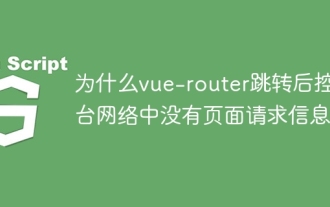 Why is there no page request information on the console network after vue-router jump?
Apr 04, 2025 pm 05:27 PM
Why is there no page request information on the console network after vue-router jump?
Apr 04, 2025 pm 05:27 PM
Why is there no page request information on the console network after vue-router jump? When using vue-router for page redirection, you may notice a...
 How to implement the photo upload function of high-photographers of different brands on the front end?
Apr 04, 2025 pm 05:42 PM
How to implement the photo upload function of high-photographers of different brands on the front end?
Apr 04, 2025 pm 05:42 PM
How to implement the photo upload function of different brands of high-photographers on the front end When developing front-end projects, you often encounter the need to integrate hardware equipment. for...
 Vue Material Year Calendar plug-in: What should I do if the calendar does not update the selected status after activeDates.push?
Apr 04, 2025 pm 05:00 PM
Vue Material Year Calendar plug-in: What should I do if the calendar does not update the selected status after activeDates.push?
Apr 04, 2025 pm 05:00 PM
About VueMaterialYear...
 How to achieve segmentation effect with 45 degree curve border?
Apr 04, 2025 pm 11:48 PM
How to achieve segmentation effect with 45 degree curve border?
Apr 04, 2025 pm 11:48 PM
Tips for Implementing Segmenter Effects In user interface design, segmenter is a common navigation element, especially in mobile applications and responsive web pages. ...
 Does JavaScript naming specification raise compatibility issues in Android WebView?
Apr 04, 2025 pm 07:15 PM
Does JavaScript naming specification raise compatibility issues in Android WebView?
Apr 04, 2025 pm 07:15 PM
JavaScript Naming Specification and Android...
 How to make sure the bottom of a 3D object is fixed on the map using Mapbox and Three.js in Vue?
Apr 04, 2025 pm 06:42 PM
How to make sure the bottom of a 3D object is fixed on the map using Mapbox and Three.js in Vue?
Apr 04, 2025 pm 06:42 PM
How to use Mapbox and Three.js in Vue to adapt three-dimensional objects to map viewing angles. When using Vue to combine Mapbox and Three.js, the created three-dimensional objects need to...
 How to use el-table to implement table grouping, drag and drop sorting in Vue2?
Apr 04, 2025 pm 07:54 PM
How to use el-table to implement table grouping, drag and drop sorting in Vue2?
Apr 04, 2025 pm 07:54 PM
Implementing el-table table group drag and drop sorting in Vue2. Using el-table tables to implement group drag and drop sorting in Vue2 is a common requirement. Suppose we have a...




