
Compared with win7 system, win10 system has richer functions and better stability, so many friends plan to upgrade win7 to win10 system. So how to upgrade Win7 to Win10 system? Today I will introduce to you the steps to upgrade Win7 to Win10 system.
We can use tools to quickly reinstall the win10 system online to achieve the purpose of upgrading win7 to win10 system. The specific steps are as follows:
1. First download and install the Magic Pig one-click reinstallation system software on your computer and open it. Select the win10 system and click to start the installation. (Be sure to back up important data on the C drive before installation and turn off the computer anti-virus software.)
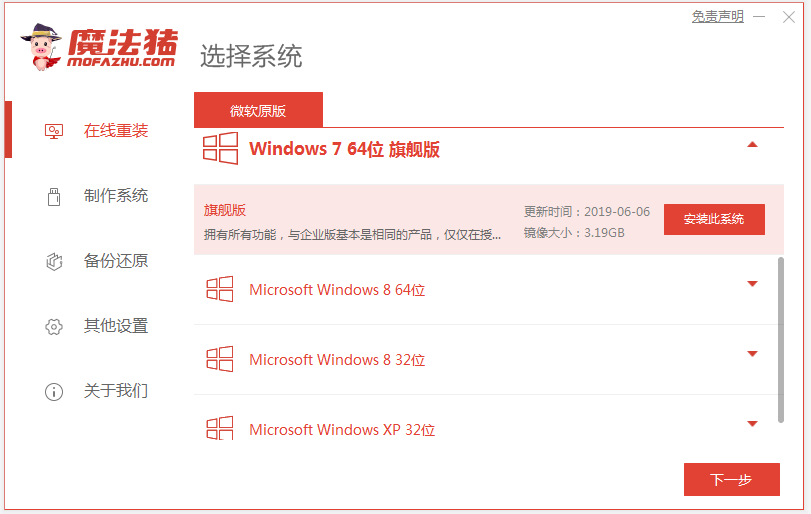
2. Wait for the software to automatically download the windows system image data, etc.
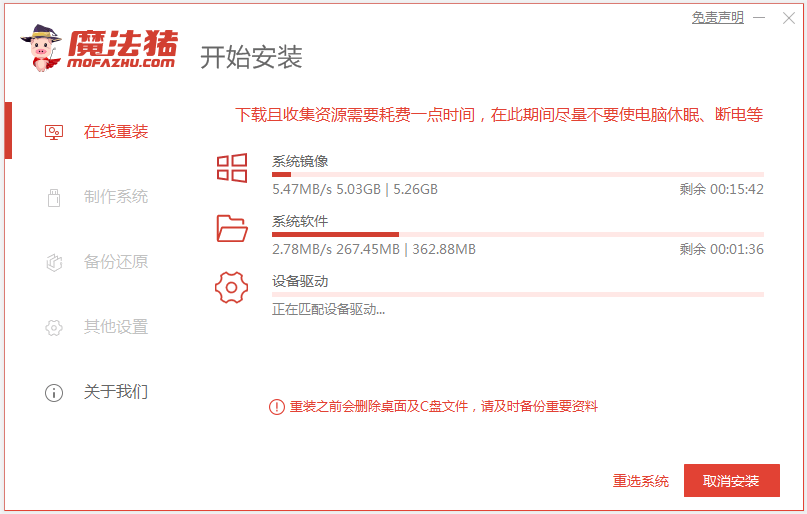
#3. After the deployment is completed, choose to restart the computer.
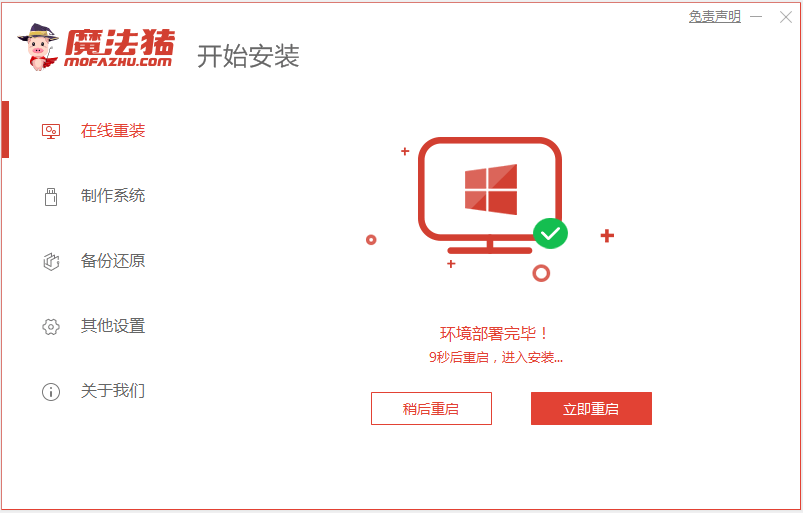
4. Select the mofazhu-pe system to enter.

#5. The software will automatically start installing the windows system, please wait patiently.
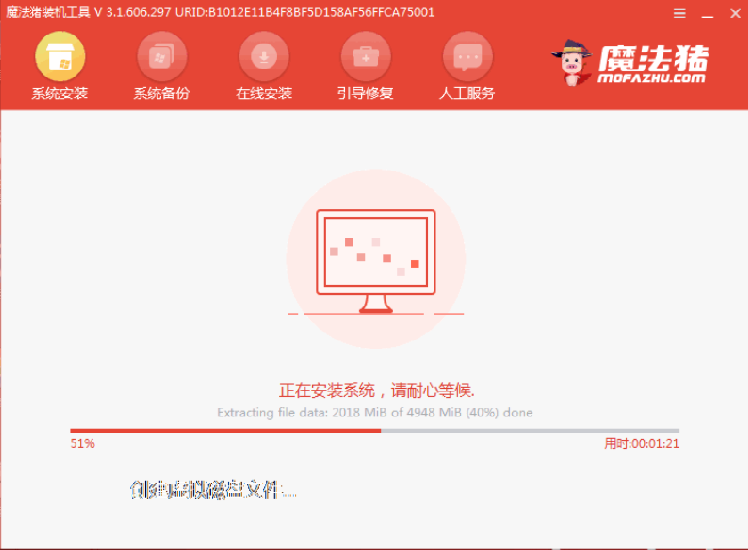
#6. After the installation is complete, choose to restart the computer.

#7. After waiting patiently, entering the win10 system desktop means that the system installation is complete.
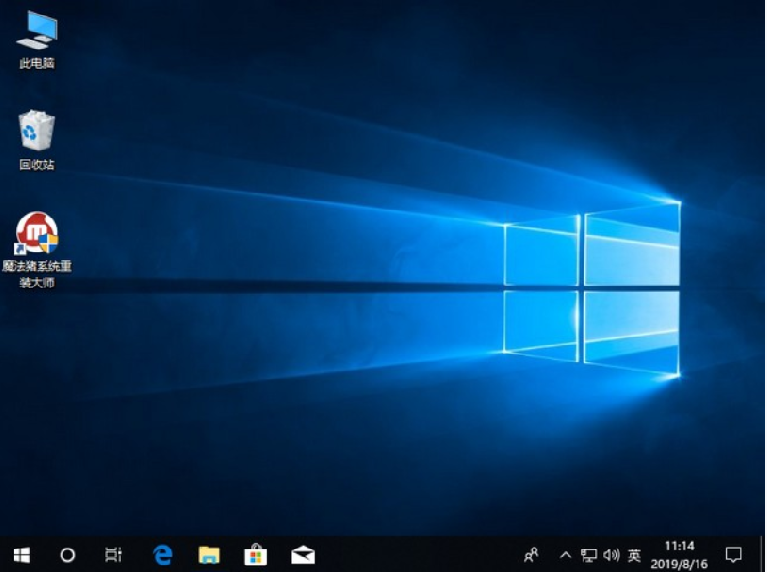
The above are the steps to install the win10 system online with the help of the Magic Pig one-click system reinstallation tool. This method is more suitable for novice computer users to quickly upgrade from win7 to win10 system. Friends in need can download and use it.
The above is the detailed content of Easily learn how to upgrade win10 system from win7. For more information, please follow other related articles on the PHP Chinese website!




