Detailed explanation of how to change the display brightness in win7
When we use the win7 system, we may encounter a situation where the brightness of the display is too high or too low, which not only affects our normal use, but may also damage our eyesight. Let’s follow the editor’s actual operation, if we are not clear about how to change the display brightness in win7.
Win7 monitor brightness change example tutorial:
1. Many brands of monitors will have corresponding menus on the edges to change the monitor brightness.

#2. After turning it on, you can use the keyboard buttons on the monitor to adjust the brightness.
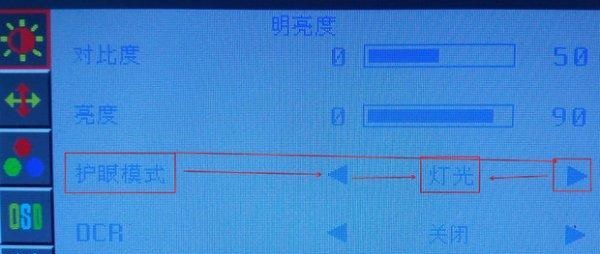
3. If there are no relevant buttons on the monitor, you can open the control panel and select "Graphics Control Panel"
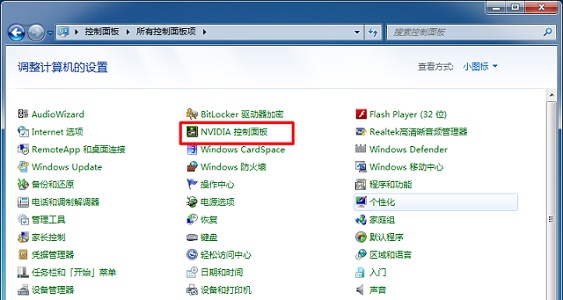
4. Then look for "Adjust desktop color settings", as shown in the figure below.
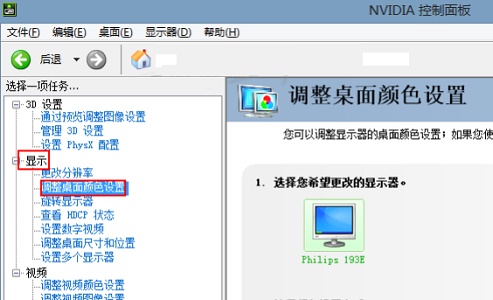
#5. Then select "All Channels" and you can use the wheel to change the chroma, as shown in the figure below.
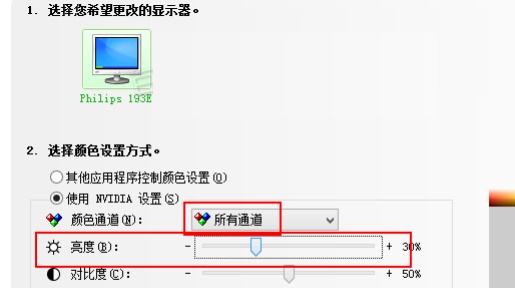
The above is the detailed content of Detailed explanation of how to change the display brightness in win7. For more information, please follow other related articles on the PHP Chinese website!

Hot AI Tools

Undresser.AI Undress
AI-powered app for creating realistic nude photos

AI Clothes Remover
Online AI tool for removing clothes from photos.

Undress AI Tool
Undress images for free

Clothoff.io
AI clothes remover

Video Face Swap
Swap faces in any video effortlessly with our completely free AI face swap tool!

Hot Article

Hot Tools

Notepad++7.3.1
Easy-to-use and free code editor

SublimeText3 Chinese version
Chinese version, very easy to use

Zend Studio 13.0.1
Powerful PHP integrated development environment

Dreamweaver CS6
Visual web development tools

SublimeText3 Mac version
God-level code editing software (SublimeText3)

Hot Topics
 1657
1657
 14
14
 1415
1415
 52
52
 1309
1309
 25
25
 1257
1257
 29
29
 1229
1229
 24
24


