
Sometimes, the activation process on Windows automatically redirects and displays an error message containing the 0xc004f069 error code. Although activation has taken place while connected to the Internet, some systems running older versions of Windows Server may still face this issue. If these preliminary checks fail to activate your system, move on to the main solution to resolve the issue.
Close the error message and activation window. Then restart the computer.
Retry the Windows activation process from the beginning again.
Activate Windows Server Edition system from cmd terminal.
You have to check which type of Windows Server Edition you are using. If you know this, you can skip the following steps –
Step 1 –Just open the Settings on your system. You can do this by holding down the Win I key.
Step 2 –Go to the “About” section there to learn more about the version of Windows you are using.
Just check if you are using Standard, Evaluation, or Datacenter Windows Server.
If your computer is a standard Windows server, follow the rest of the solution. If you are using Assessment or Data Center, check out other solutions.
Activate your standard Windows server machine this way.
Step 1 –Click the “Start” button directly.
Step 2 –Once you start writing “cmd.exe”, you will see the “Command Prompt symbol” there.
Step 3 –Next, right-click on it and click “Run as administrator”.

Step 4 –After seeing the CMD terminal, note downthis code and change accordingly. Hit and enter to force the Windows online activation process.
slmgr /ipk product_key
NOTE – Replace “Product Key” with the actual Key in the code and execute it to activate your computer.
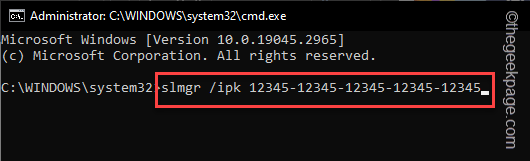
You will notice the message that the product has been successfully registered.
Step 5 –Click “OK” to close the pop-up message.
Step 6 –Finally, it’s time to activate the license key. Type this code and press Enter to execute the code.
slmgr /ato
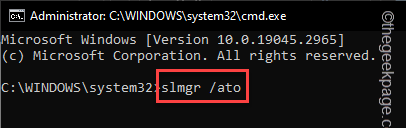
This will show you this message –
Activating Windows, Server Standard Edition... Product activated successfully.
Close all pop-ups on your screen. Exit the terminal and restart the system to activate the server version again.
If you are using a Windows Server Evaluation Edition, you can activate your system by following the steps below.
Step 1 –Use the Start button to invoke the search box. Type "cmd" into it.
Step 2 –The second time you see “Command Prompt”, right click on it and use “Run as administrator ".

Step 3 –Enter this code in the terminal. Use the Enter key to activate the computer.
DISM /Online /Set-Edition:ServerStandard /ProductKey:12345-12345-12345-12345-12345 /AcceptEula
[Note – In the code, the product key is for example purposes only. You must enter your product key here.

Step 4 –When prompted, press the Y key to restart the system directly from the terminal.
Doing so will update the product key on your system.
If you hold Windows Server Datacenter Edition, you must convert the Datacenter Edition to the Standard Edition before continuing with the activation process.
Step 1 –We will need the CMD terminal again. So use the Win S key now.
Step 2 –Then, type “Command”.
第 3 步 –快速右键单击“命令提示符”,然后从提升的上下文中点击“以管理员身份运行”。

第 4 步 –继续键入此代码并按 Enter 键。
DISM /Online /Set-Edition:ServerDatacenter /ProductKey:12345-12345-12345-12345-12345 /AcceptEula
[注意 – 此处代码中使用的 25 位产品密钥仅供参考。因此,请使用系统的产品密钥进行注册。

步骤 5 –当系统提示重新启动系统时,按 Y 键。
系统将自动重新启动。打开激活页面以检查激活状态。
在最后一种可能的情况下,您可能持有 VLC MAK 许可证。这在您的系统上不起作用。
步骤 1 –首先,登录到服务器。
步骤 2 –然后,以系统管理员身份启动命令提示符。
步骤3 –将此代码放入终端,更改产品密钥,最后按Enter键开始许可过程。
slmgr /ipk abcde-abcde-abcde-abcde-abcde
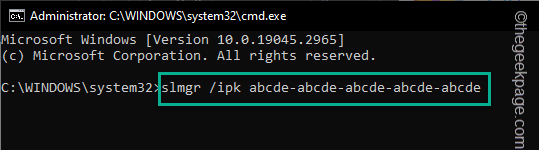
第 4 步 –最后,执行此命令。
slmgr /ato
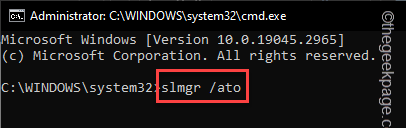
这将最终完成该过程。
最后重新启动系统以完成所有操作。
如果没有任何解决方案有效,则必须使用另一个产品密钥。通常,有时您可能使用了错误的产品密钥。因此,我们建议您直接联系Microsoft(如果您是从商店购买的,或者在线Microsoft网站购买的)。
The above is the detailed content of How to Fix Activation Error Code 0xc004f069 in Windows Server. For more information, please follow other related articles on the PHP Chinese website!




