
When our win10 system has been used for a long time, problems such as lag will occur. If you clear the cache garbage and find that it is still very laggy, we need to solve it by reinstalling the system. Today I will introduce to you Here comes the method of reinstalling win10 system from USB disk, come and take a look with the editor.
Reinstall win10 system
1. First we prepare a blank USB disk with 10G memory, then open our Magic Pig one-click reinstallation system software and select " "Production System" click to start production.
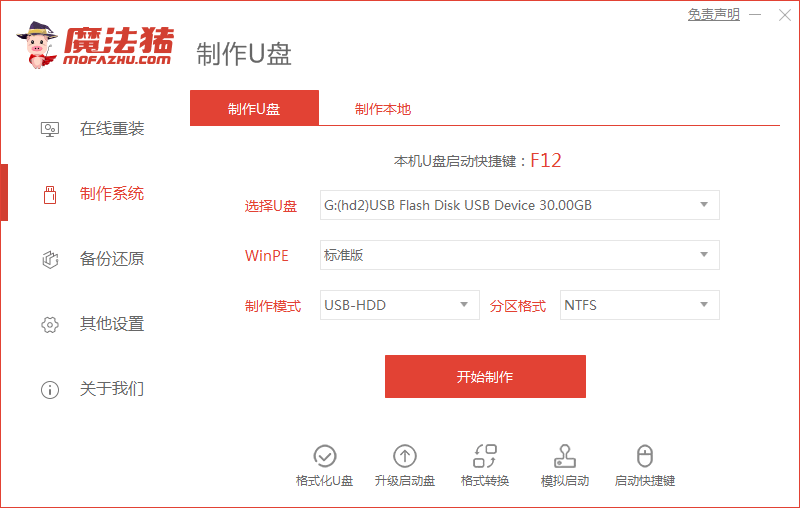
2. Enter the page, click on the system that needs to be installed, and choose to start production.
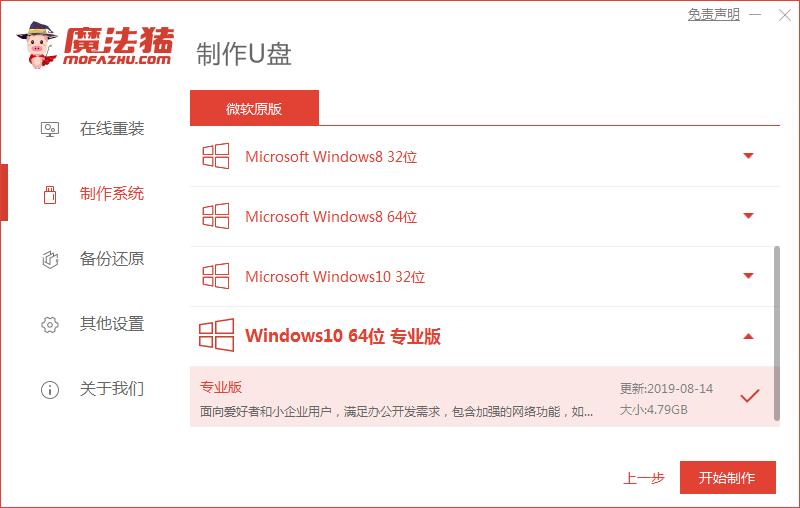
3. Then the software will prompt us that the USB disk will be formatted. At this time, we can click "Confirm". (Make backup in advance)
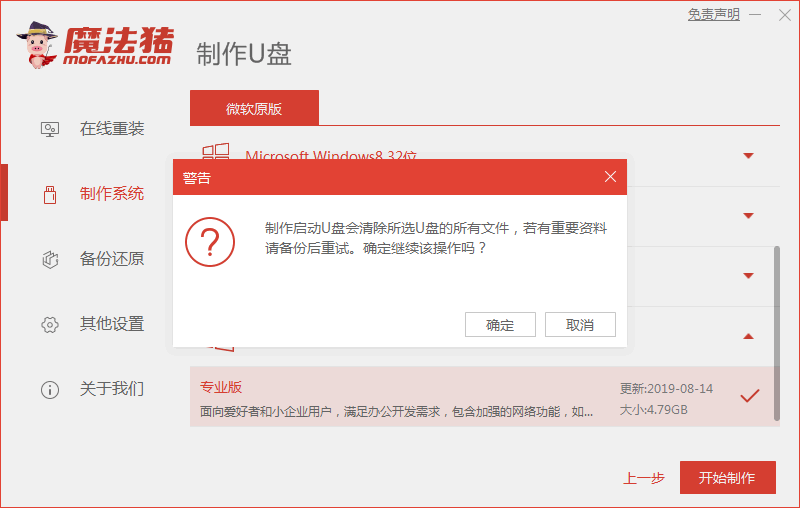

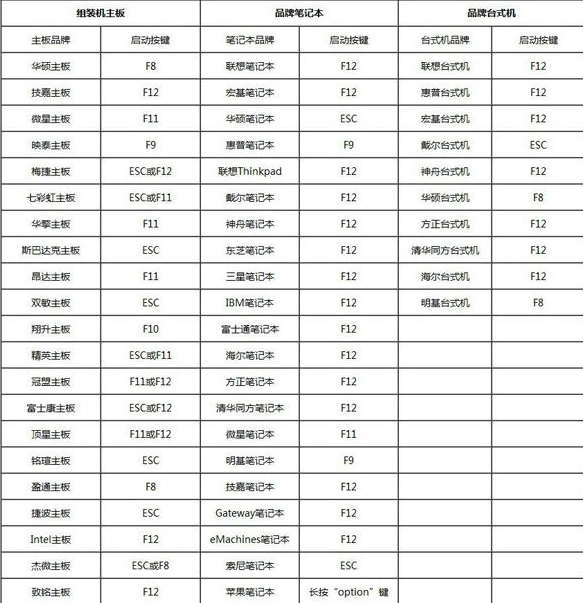
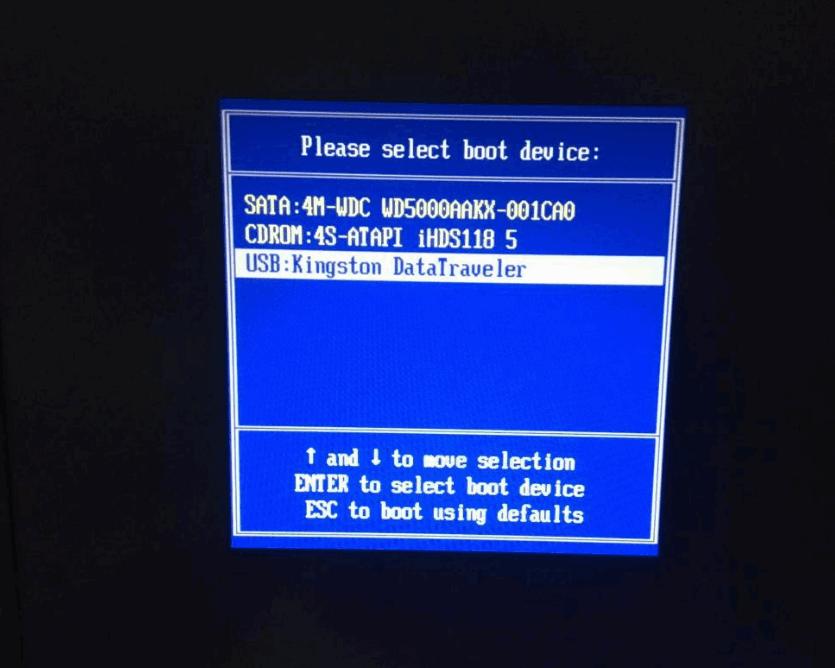
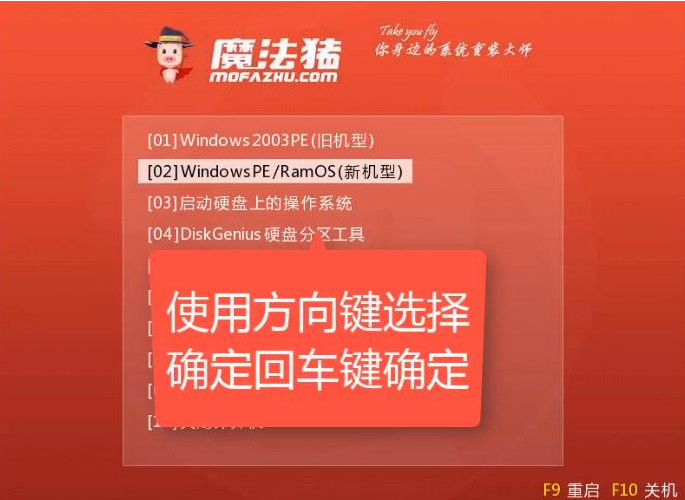
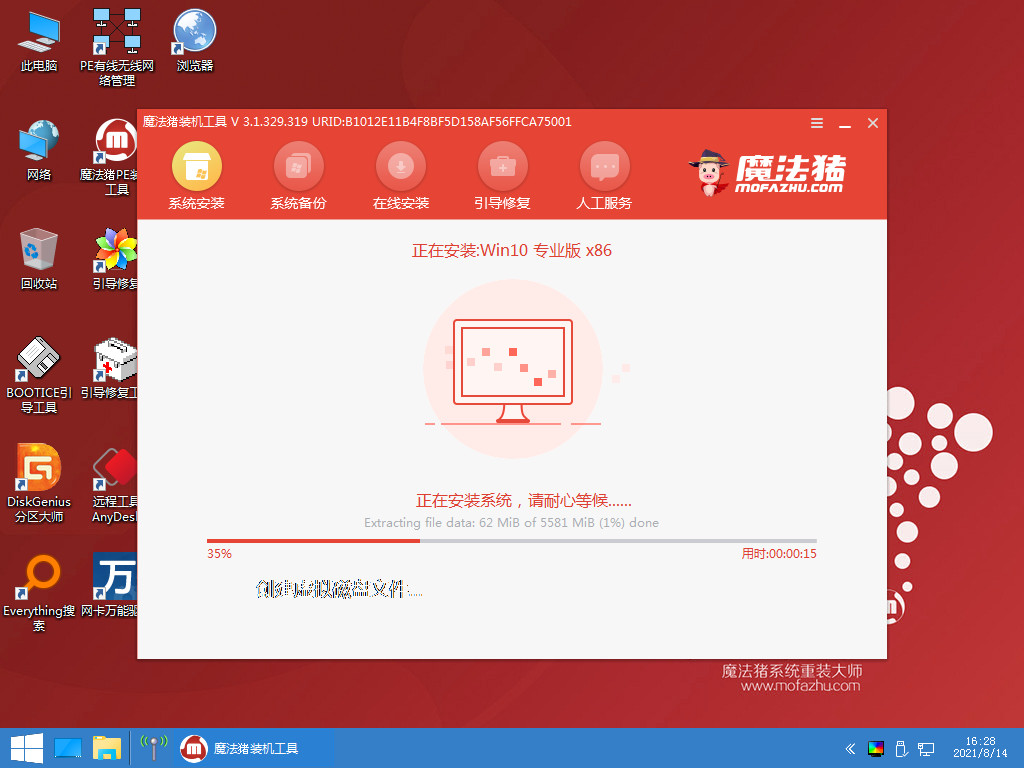
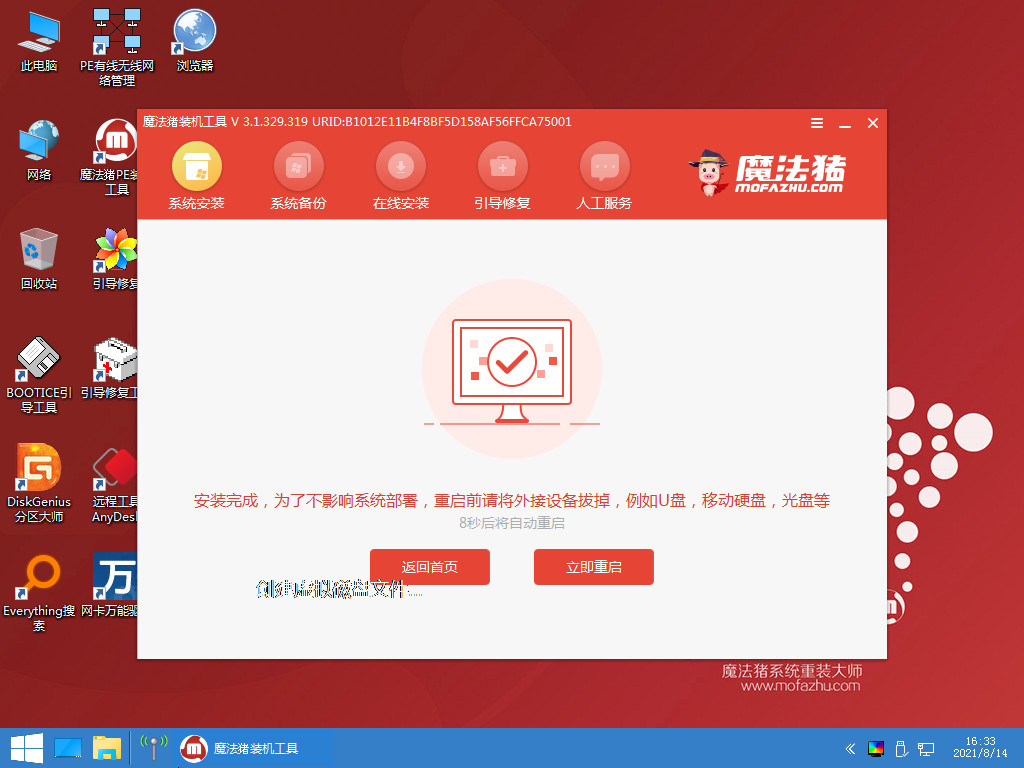
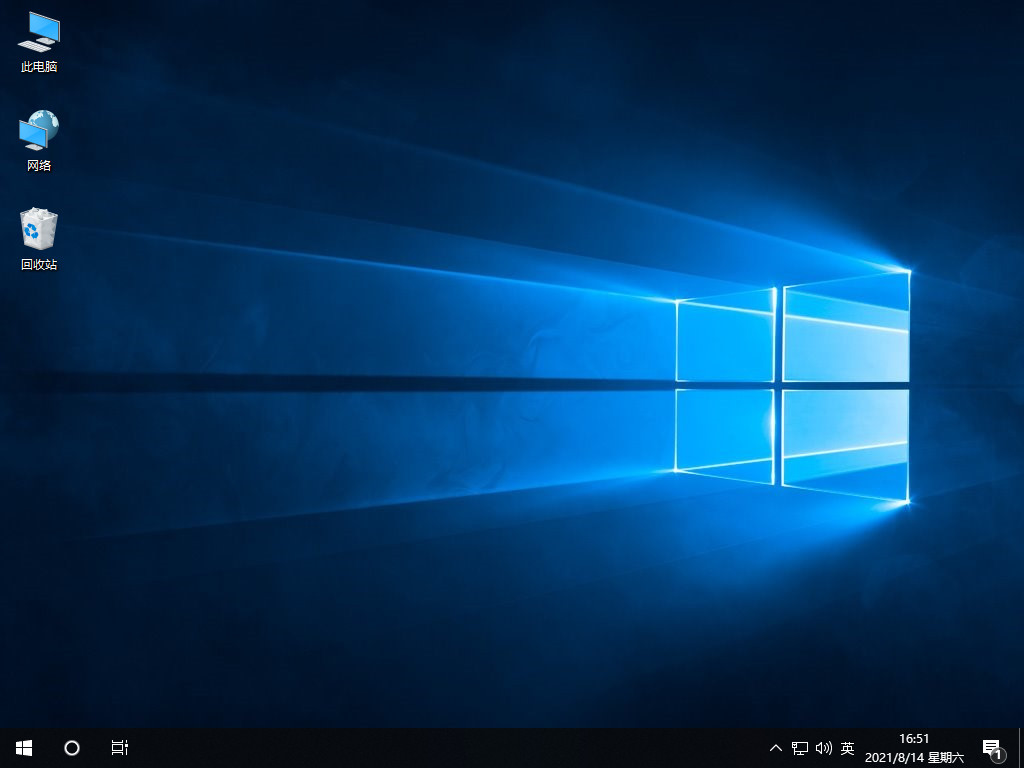
The above is the detailed content of U disk reinstallation system win10 detailed step tutorial. For more information, please follow other related articles on the PHP Chinese website!
 How to save files to USB drive
How to save files to USB drive
 What should I do if the USB disk cannot be read on the computer?
What should I do if the USB disk cannot be read on the computer?
 What are the basic components of a computer?
What are the basic components of a computer?
 What does DOS operating system mean?
What does DOS operating system mean?
 Cryptocurrency exchange rankings
Cryptocurrency exchange rankings
 Check in virtual location on DingTalk
Check in virtual location on DingTalk
 Bitcoin personal trading platform
Bitcoin personal trading platform
 How to use insert statement in mysql
How to use insert statement in mysql
 What does legacy startup mean?
What does legacy startup mean?




