
Occasionally, when we use the Win7 system computer, there will be no Internet connection suddenly. During the query, we find that the broadband connection on the computer is missing. So what should we do if we encounter this problem? Let’s take a look at some solutions with the editor below.
Solution to Win7 broadband connection missing
1. Right-click on the computer and click Properties.
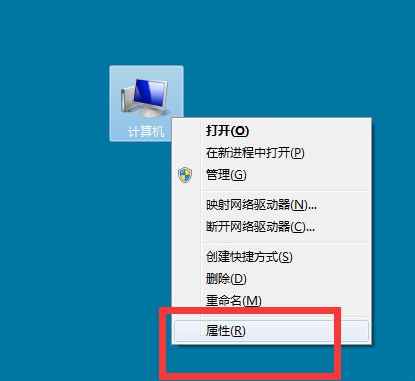
#2. A dialog box pops up and click Network Adapter.
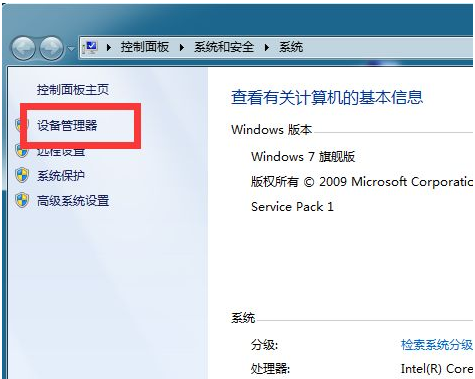
#3. A dialog box pops up to select the network adapter.
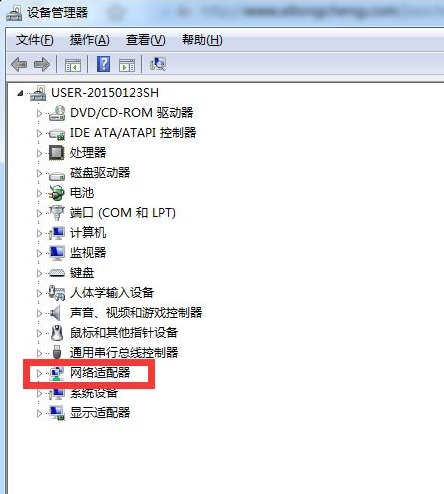
4. Right-click on the RealtekPCleGBEFamilyController. If the white box in the picture below is turned on, it means that it is prohibited to use, just click to turn it on.
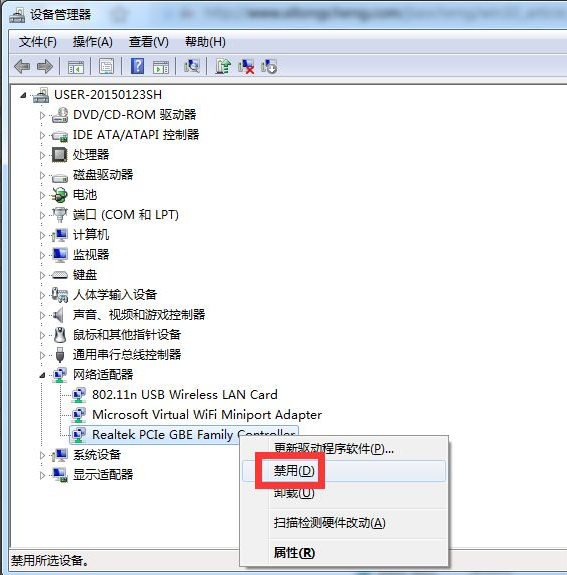
#5. If it is not prohibited, click to update the driver software.
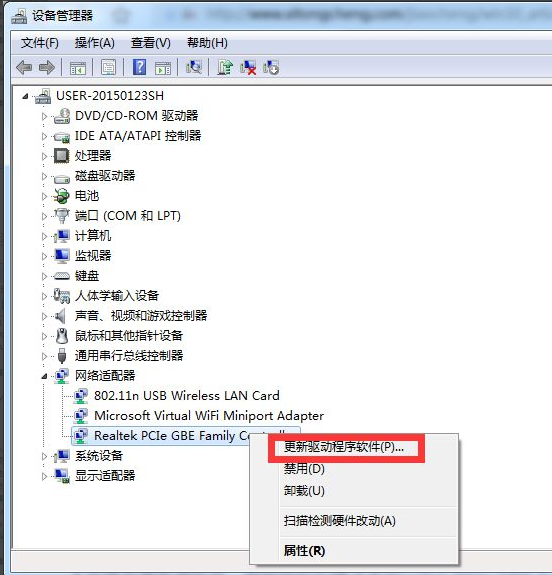
#6. Click to automatically search for the updated driver software and follow the steps.
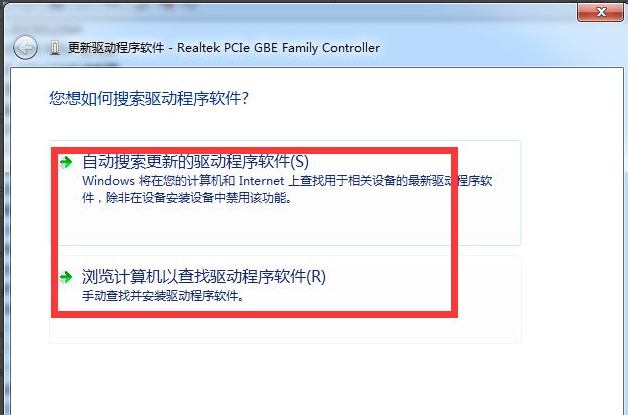
The above is the detailed content of What should I do if my Win7 broadband connection is missing? Solution to Win7 broadband connection missing. For more information, please follow other related articles on the PHP Chinese website!
 What is j2ee
What is j2ee
 Solutions to unknown software exception exceptions in computer applications
Solutions to unknown software exception exceptions in computer applications
 Introduction to the meaning of += in C language
Introduction to the meaning of += in C language
 How to install the driver
How to install the driver
 What are the main characteristics of computers?
What are the main characteristics of computers?
 MySQL password change method
MySQL password change method
 Ripple currency today's market price
Ripple currency today's market price
 modify ip
modify ip
 What are the C language programming software?
What are the C language programming software?




