
Many users now like to use the win10 system, and the edge browser built into the win10 system is also loved by many users. So how do we usually upgrade it to a new version during the adoption process? Let’s talk about it below Let’s talk about how to upgrade the edge browser version in win10.
How to upgrade the edge browser version in win10
The edge browser installed by default in Microsoft Windows 10 is not the latest version of the edge browser. To check the version, open the edge browser, click the three-dot logo in the upper right corner, click "Settings", under the basic page, drag to the bottom, and you can check the corresponding version number from the relevant application.
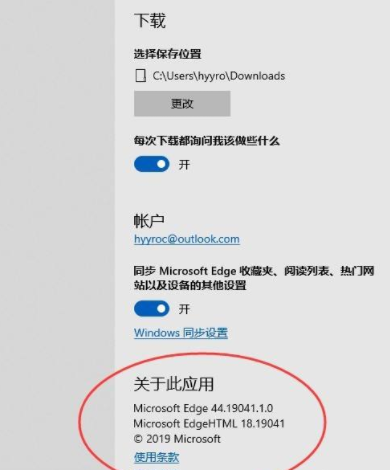
#2. You can see that the version number above is not a new version. Next, select "Assistance and Feedback" from the menu. Open edge's help URL.
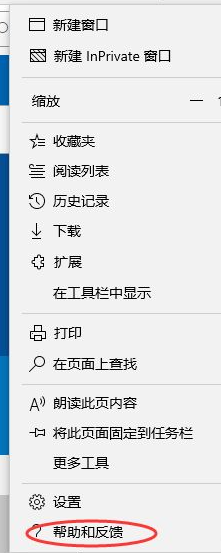
#3. On the Help and Feedback website, select "Download the latest version of Microsoft edge".
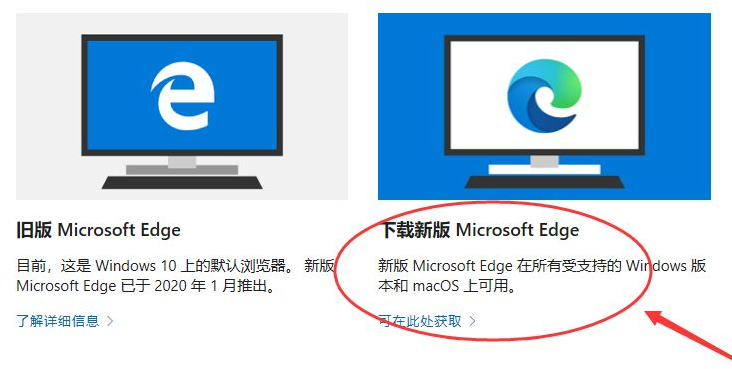
#4. Go to the relevant version download page and click "Accept and Download" for the relevant edge browser version.
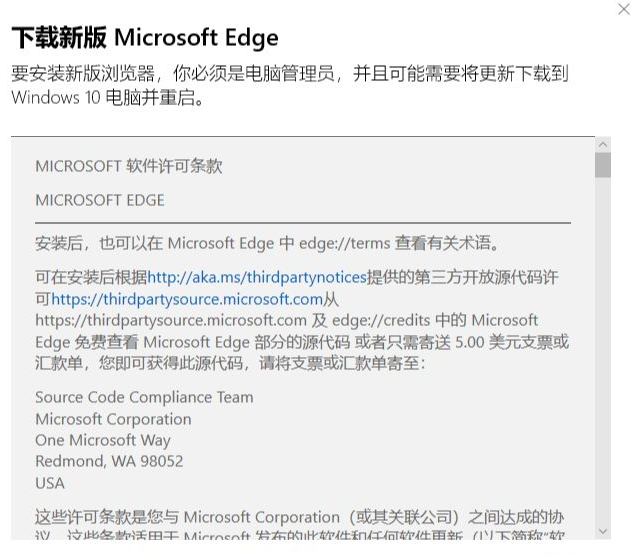
#5. Gradually download the new version of edge. After downloading, you can install the new version of edge browser.
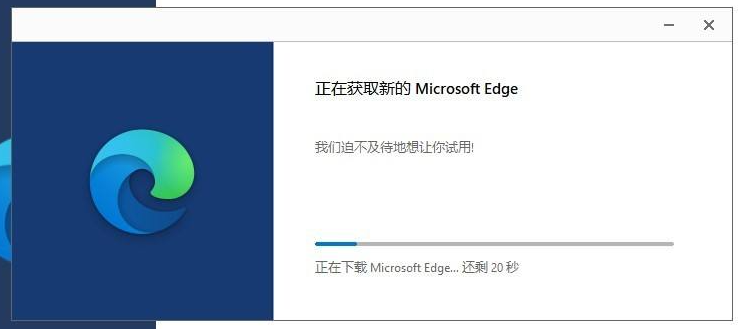
#6. After waiting for a few minutes to install, install the new version of edge.
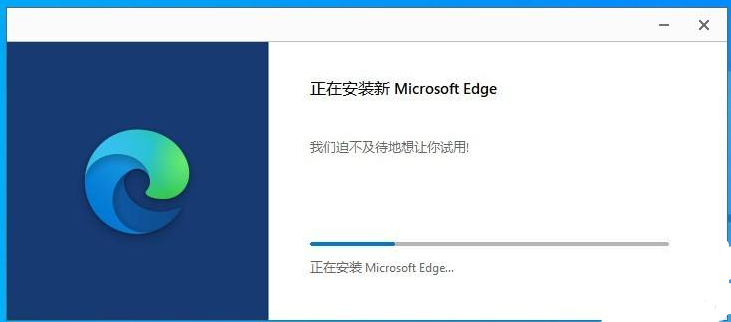
#7. After proceeding, you can gradually experience the new version of edge browser.
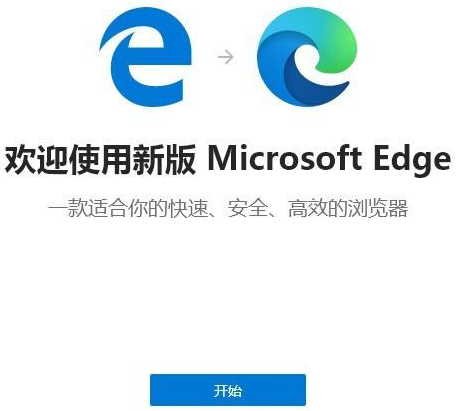
#8. You can find the updated version 81.0.416.77 from the relevant page.
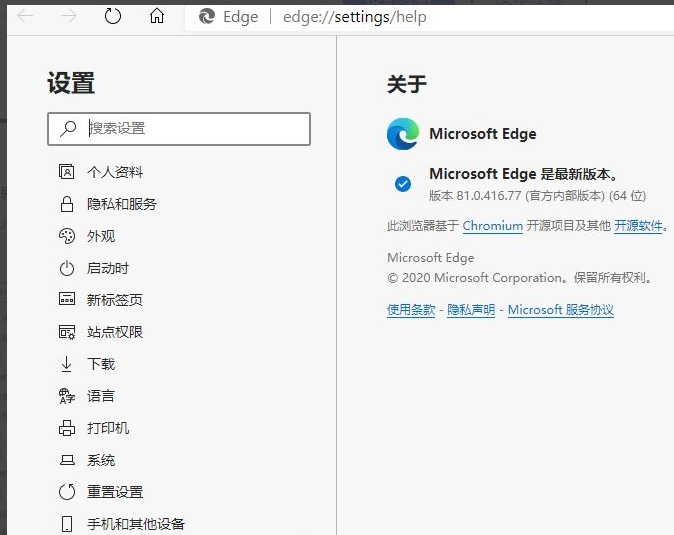
The above is the method to upgrade the win10 browser to the edge version shared with you. If you want to upgrade the win10 edge browser for your computer, you can follow The above method is completed, I hope this article can help everyone.
The above is the detailed content of How to upgrade edge browser version in win10. For more information, please follow other related articles on the PHP Chinese website!




