
The win7 system is Microsoft's classic operating system. It has good stability and compatibility. Some old computer software can run well, so many netizens are still downloading and installing the win7 system to use. Some computer novice users want to know how to install win7 system. Today I will share with you a simple and easy one-click tutorial to install win7 system.
The specific steps are as follows:
1. First, turn off the anti-virus software on the computer, download and install the Magic Pig one-click reinstallation system software and open it, select the win7 system you want to install and install it.
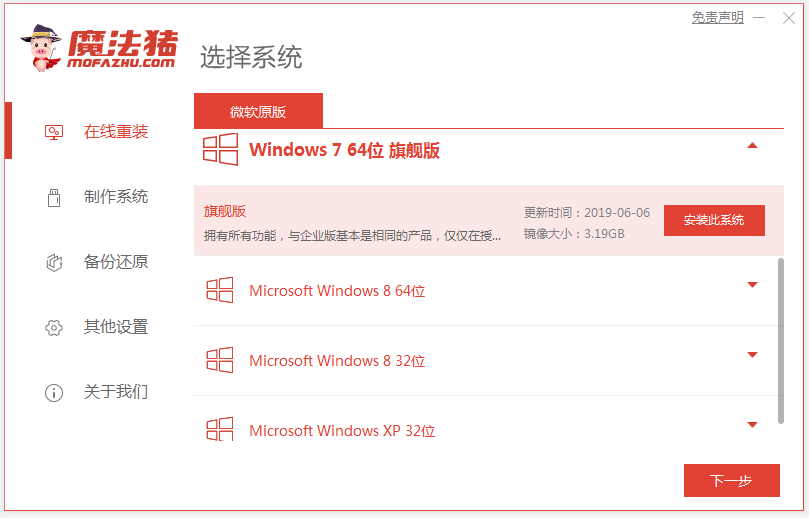
#2. The software will automatically download system files.
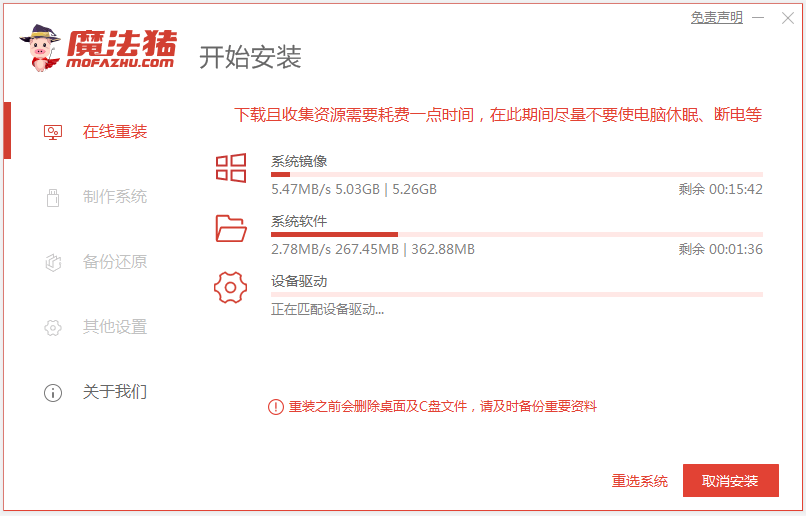
3. After the deployment environment is completed, restart the computer.
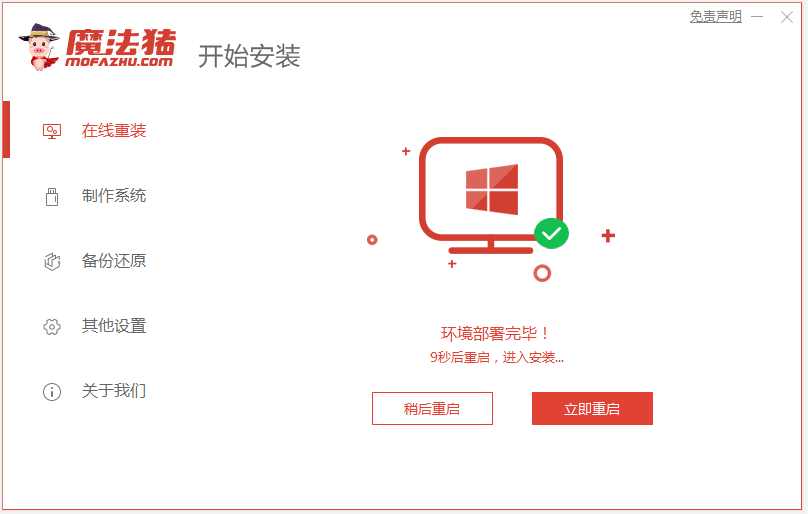
4. In this interface, select the mofazhu pe-msdn item to enter pe.
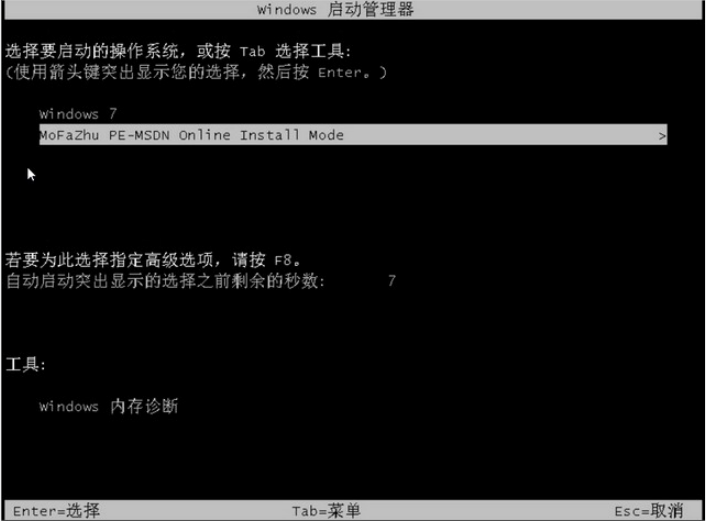
#5. After entering pe, the Magic Pig installation tool will automatically open to install the windows system.

#6. After the installation is completed, choose to restart the computer.
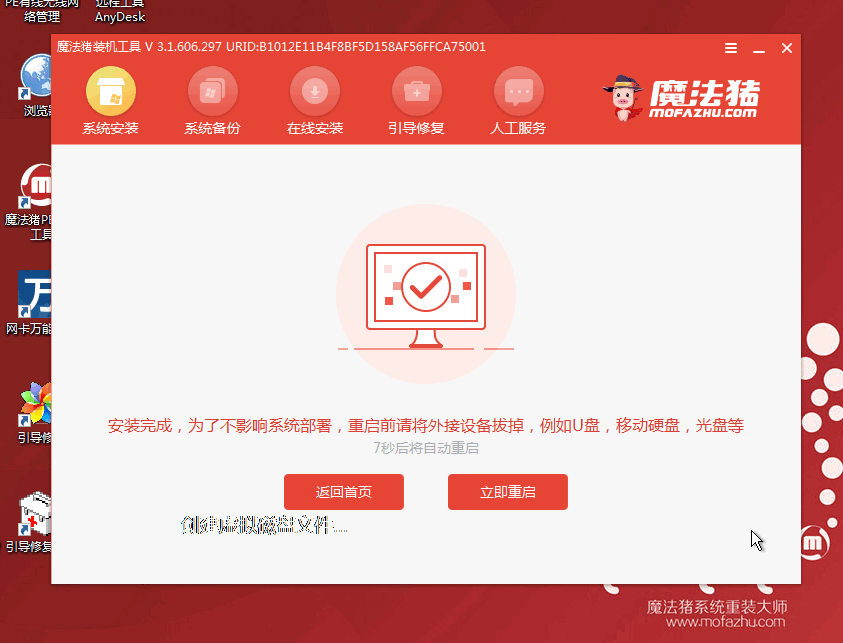
#7. After restarting, wait for a while to enter the installed windows interface, and the system installation is successful.

The above is a tutorial for one-click installation of the win7 system with the help of the Magic Pig tool. Friends in need can refer to the tutorial to download, install and use it.
The above is the detailed content of How to install win7 system on computer with one click. For more information, please follow other related articles on the PHP Chinese website!
 Computer is infected and cannot be turned on
Computer is infected and cannot be turned on
 How to prevent the computer from automatically installing software
How to prevent the computer from automatically installing software
 Summary of commonly used computer shortcut keys
Summary of commonly used computer shortcut keys
 Computer freeze screen stuck
Computer freeze screen stuck
 How to measure internet speed on computer
How to measure internet speed on computer
 How to set the computer to automatically connect to WiFi
How to set the computer to automatically connect to WiFi
 Computer 404 error page
Computer 404 error page
 How to set up computer virtual memory
How to set up computer virtual memory




