How to change the save location of win10 recording
If after recording the video, the recorded video cannot be found at the first time, then change the save location. How to change the save location of win10 screen recording? How to change the saving path of recorded videos in Win10. Let’s watch it with the editor.
1. Enter the local video folder, right-click "Properties".
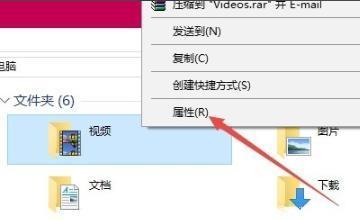
Click "Place".
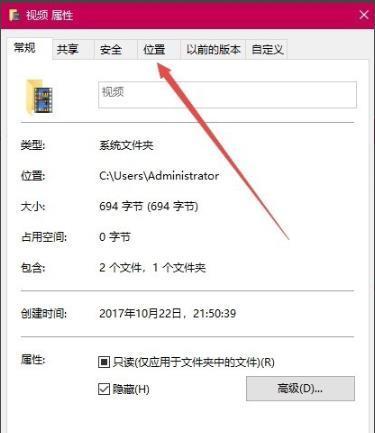
3. Click the Move button.
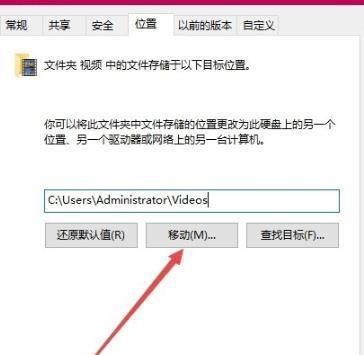
#4. Select any folder as a new saved folder.
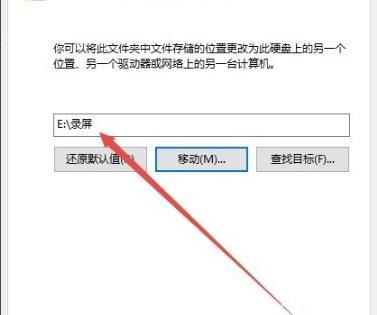
#5. Click Yes to modify the saved folder.
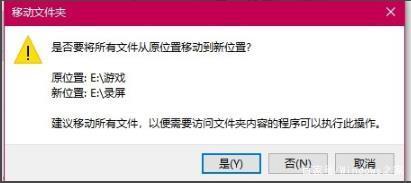
The above is the detailed content of How to change the save location of win10 recording. For more information, please follow other related articles on the PHP Chinese website!

Hot AI Tools

Undresser.AI Undress
AI-powered app for creating realistic nude photos

AI Clothes Remover
Online AI tool for removing clothes from photos.

Undress AI Tool
Undress images for free

Clothoff.io
AI clothes remover

Video Face Swap
Swap faces in any video effortlessly with our completely free AI face swap tool!

Hot Article

Hot Tools

Notepad++7.3.1
Easy-to-use and free code editor

SublimeText3 Chinese version
Chinese version, very easy to use

Zend Studio 13.0.1
Powerful PHP integrated development environment

Dreamweaver CS6
Visual web development tools

SublimeText3 Mac version
God-level code editing software (SublimeText3)

Hot Topics
 1386
1386
 52
52
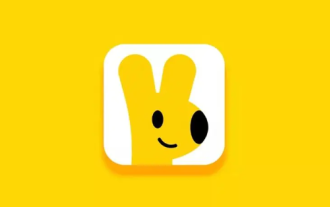 How to change the starting delivery price of Meituan Takeout merchant version
Mar 27, 2024 pm 07:20 PM
How to change the starting delivery price of Meituan Takeout merchant version
Mar 27, 2024 pm 07:20 PM
In the operation process of the Meituan Takeout Merchant Edition, the setting of the starting delivery price is a crucial link. A reasonable starting delivery price can not only help merchants control costs, but also increase order amounts to a certain extent, thus increasing overall revenue. However, many merchants don’t know much about how to modify the minimum delivery price. So in the following article, the editor of this website will bring you detailed starting price setting guide for merchants. If you want to know more, come to the following article to find out! In the Meituan Takeout Merchant Center, log in and enter the store settings, then select store management. In the switch navigation at the top of the store management page, select delivery information, and then click Add Delivery Area to complete the operation. Once you add a location, the corresponding shipping costs will automatically appear. After completing your order, you will receive
 Tutorial on adjusting the screen recording save path in win10
Jan 04, 2024 pm 01:13 PM
Tutorial on adjusting the screen recording save path in win10
Jan 04, 2024 pm 01:13 PM
After recording videos, many users cannot find the recorded videos immediately because there are too many, so they need to change the saved directory. So how to modify the save location? Let’s take a look below. Change the save location of win10 screen recording: 1. Enter the local video folder, right-click and select "Properties". 2. Click "Location". 3. Click "Move". 4. Select any folder as the new save folder. 5. Click "Yes" to modify the save folder. Friends who have other questions can check it out to learn more about win10 screen recording~
 How to change border color on Win7 computer
Jul 17, 2023 am 08:53 AM
How to change border color on Win7 computer
Jul 17, 2023 am 08:53 AM
Win7 system can be said to be one of the most commonly used computer systems, but recently some friends who use Win7 system want to change their frame color, but do not know how to change the frame color of Win7 computer. Let's take a look at how to change the frame color of Win7 computer below. Methods. How to change the border color on Win7 computer 1. Right-click a blank area of the desktop in the pop-up menu bar and select [Personalize]; 2. Enter the personalization interface and click on the window color under the theme; 3. We can see how many windows have been set for us window color. Double-click the color we want to apply, and we can see that the color of the window and taskbar is set successfully; 4. Click the concentration option under the color to increase or decrease the concentration of the window color. The heavier the concentration;
 Control element visibility using jQuery
Feb 20, 2024 am 10:25 AM
Control element visibility using jQuery
Feb 20, 2024 am 10:25 AM
Title: Using jQuery to change the display attribute of elements In web development, we often encounter the need to dynamically change the display and hiding of elements based on user operations or page status. Using jQuery to operate the display attribute of an element is a common and convenient method. In this article, we will introduce how to use jQuery to change the display attribute of an element and provide specific code examples. First, we need to import the jQuery library file. Pass the following code in the HTML file
 How to change the icon size in win11
Jul 04, 2023 pm 03:57 PM
How to change the icon size in win11
Jul 04, 2023 pm 03:57 PM
How to change the icon size in win11? Win11 is a very easy-to-use computer operating system version. It occupies half of the computer operating systems in the world today. Many friends also found that this version of the Windows system has many functions. Some friends asked questions and said Sometimes I can't see clearly the icon display on the desktop. How can I change its size? So today, the editor will use the following article to explain the following question for you. Interested students can read below! How to adjust the size of win11 icons: Press and hold the mouse and use the "ctrl" key to adjust the size. 1. The desktop icons are too large. 2. How to adjust the size of win11 icons? First, press and hold "ctrl" in the lower left corner of the keyboard. 3. Mouse wheel
 Detailed introduction to the saving location of win11 wallpapers
Jan 02, 2024 am 08:41 AM
Detailed introduction to the saving location of win11 wallpapers
Jan 02, 2024 am 08:41 AM
Many friends don’t know where the Windows 11 wallpapers are saved after downloading and using them. In fact, the built-in wallpapers in Windows and the wallpapers downloaded by users are saved in two different locations. We can search them separately according to our needs. Let’s take a look at them together. Save the location. Where do win11 wallpapers exist? 1. System wallpaper 1. Enter my computer and find the path "C:\Windows\Web\Wallpaper". 2. Enter the windows folder and you can see some wallpapers that come with the system. 2. User wallpaper 1. Wallpapers manually installed by users will be saved in "C:\Users (user)\xx (current user name)\AppData\Local\Microsoft
 How to change the save location of win10 recording
Jul 22, 2023 pm 08:05 PM
How to change the save location of win10 recording
Jul 22, 2023 pm 08:05 PM
If after recording the video, the recorded video cannot be found at the first time, then change the save location. How to change the save location of win10 screen recording? How to change the saving path of recorded videos in Win10. Let’s watch it with the editor. 1. Enter the local video folder, right-click "Properties". Click "Place". 3. Click the Move button. 4. Select any folder as a new saved folder. 5. Click Yes to modify the saved folder.
 What is the default saving path for win10 screenshots?
Jan 03, 2024 pm 10:47 PM
What is the default saving path for win10 screenshots?
Jan 03, 2024 pm 10:47 PM
When we use win10 system to take screenshots, where does the system save our photos? Win10 system. For many friends, the various function settings of the new Microsoft system are not very clear. Today I will teach you how to find the location of the screenshot. , let’s take a look below. Detailed introduction to where to save win10 screenshots 1. If no changes have been made, the win10 screenshots are saved in the folder 2. The following are the changes that have been made. First, click the icon in the lower right corner of the desktop --; as shown in the figure 3. Enter Windows settings, select 4. After entering, click, you can see the save location on the right. Click 5, open the folder, you can see the screenshot we saved. Problems related to win10 system win10 system



