How to expand the space of win7c disk
Many friends may encounter the situation that the c drive space is not enough. Let’s teach you to use the partition assistant to shut down the computer disk space to expand the computer disk space. Let’s take a look at the detailed steps.
1. Download Partition Assistant Professional Edition, then install and run it. You will see the main interface below, please click the blue circled option "Extend Partition Wizard".
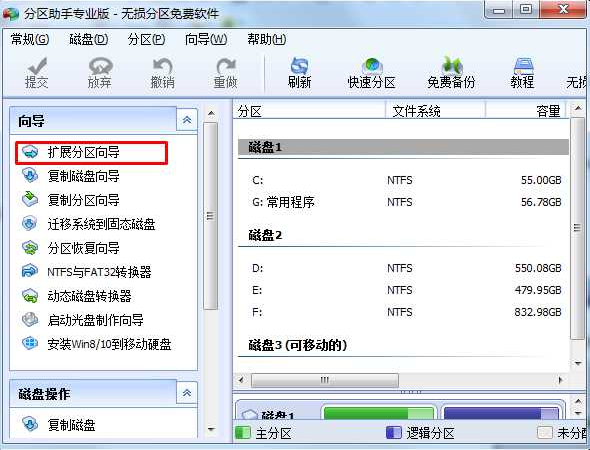
#2. Then the Extend Partition Wizard window will start. In this window, select the "Extend System Partition" option and click the "Next" button.
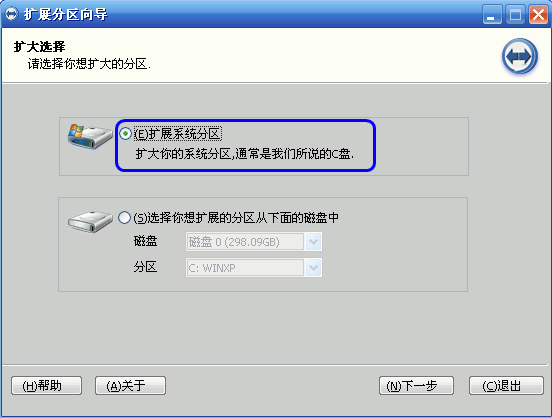
3. After clicking Next in the picture above, enter this page. You can simply read the content written on the page, and then click the "Next" button directly. .
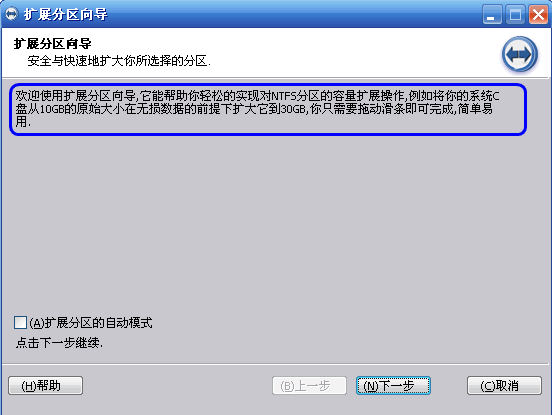
4. Then you will enter the page to select the partition you need to shrink. Since the C drive is expanded, it is necessary to use the space of other drives, that is, allocate some of the excess unused space of other drives to the C drive to increase the capacity of the C drive. The capacity of C drive has been increased, but the space of other drives will be reduced. On the following page, the program allows you to choose which drive to allocate some space to the C drive. Here we only select the D drive from the list, which means dividing some space from the D drive to expand the C drive.
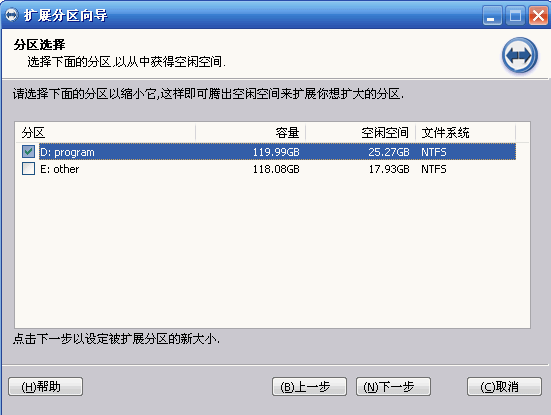
#5. After clicking "Next" in Figure 4 above, you can set the new size of the C drive by dragging the slider bar. While dragging the slider bar to the right, you will also see that the size of the C drive is increasing and the size of the D drive is decreasing.
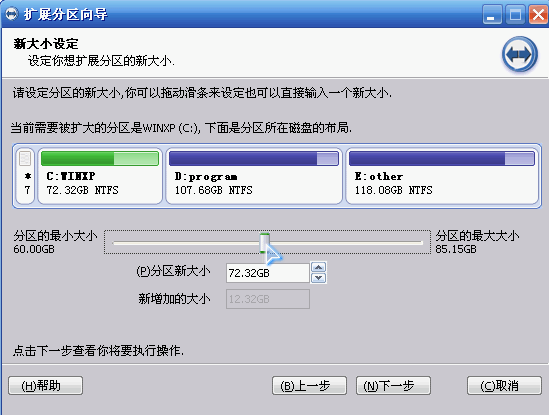
6. After setting the new size of the C drive, click "Next" in the picture above to enter the confirmation execution page. On this page the program will tell you what operations it will perform. This is to expand the C drive from 60GB to 74.34GB. If you are ready to perform this expansion operation, please click the "Execute" button to start the execution. When you click "Execute", the program will pop up a dialog box about how long it will take to perform these operations, and provide you with two options of "Yes" and "No". Clicking "Yes" will actually start execution, and the next step is C The process of disc enlargement.
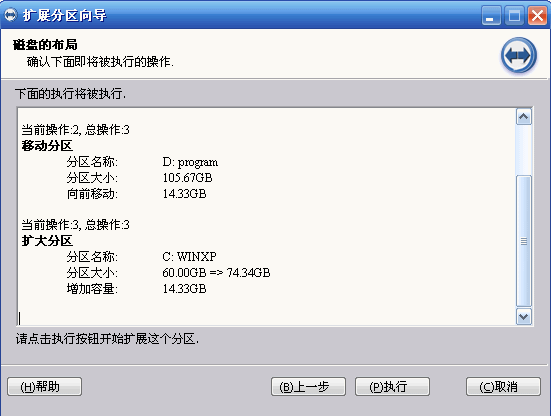
The above are the detailed steps for Windows 7 c drive partition. If you don’t have enough space on the c drive, you can use this method to expand the space on the c drive of your computer. I hope it will be helpful to everyone. .
The above is the detailed content of How to expand the space of win7c disk. For more information, please follow other related articles on the PHP Chinese website!

Hot AI Tools

Undresser.AI Undress
AI-powered app for creating realistic nude photos

AI Clothes Remover
Online AI tool for removing clothes from photos.

Undress AI Tool
Undress images for free

Clothoff.io
AI clothes remover

AI Hentai Generator
Generate AI Hentai for free.

Hot Article

Hot Tools

Notepad++7.3.1
Easy-to-use and free code editor

SublimeText3 Chinese version
Chinese version, very easy to use

Zend Studio 13.0.1
Powerful PHP integrated development environment

Dreamweaver CS6
Visual web development tools

SublimeText3 Mac version
God-level code editing software (SublimeText3)

Hot Topics
 1378
1378
 52
52


