
Sometimes we find that the data in our computers is too much and messy. But if we partition the data and install it in different disks by category, will it be easy to find? As follows The editor will teach you how to partition win7. If you need to know how to partition win7, let's take a look together.
1. Click the desktop Start button, find the Control Panel and open it.
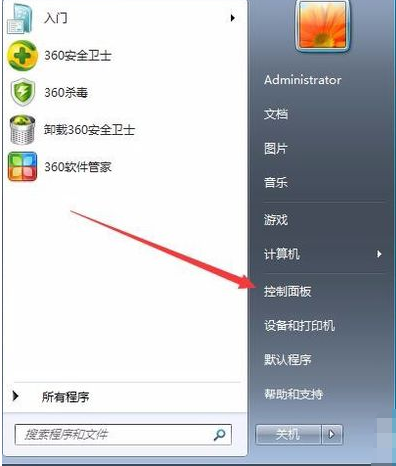
#2. Enter System and Security, click "Create and format hard disk partition".
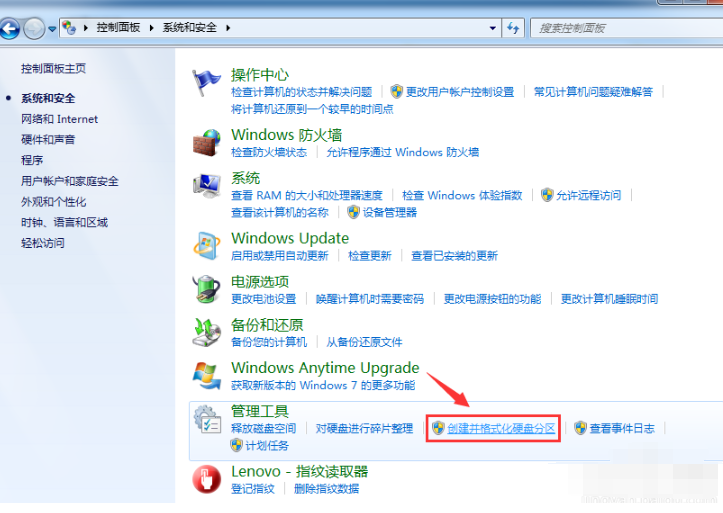
#3. Enter the "Disk Management" page.

#4. We right-click to select the partition and select "Compress Volume" through the menu to adjust the partition size.

5. Then we select the space that needs to be compressed and click "Compress.
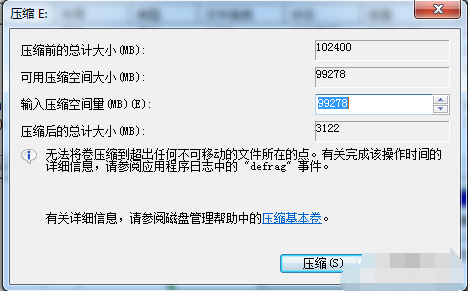
#6. Complete one partition After it becomes two partitions, you need to divide the larger partition into smaller partitions. Format it so that it becomes "available space", then right-click and select "New Simple Volume".
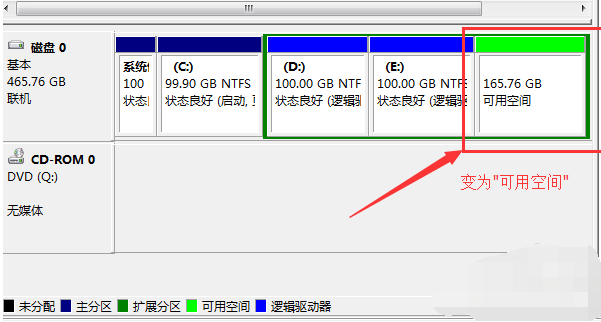
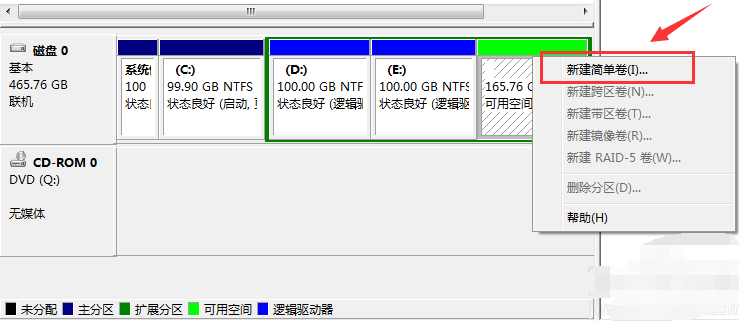
7. Then we follow the wizard prompts to complete the new partition.
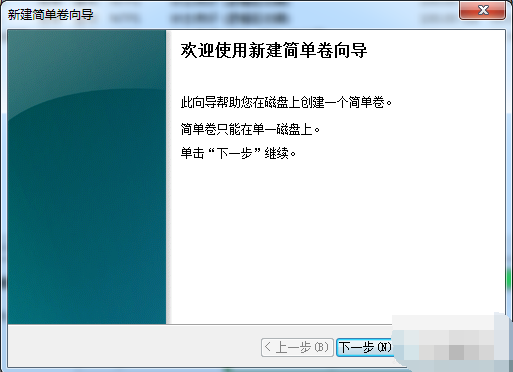
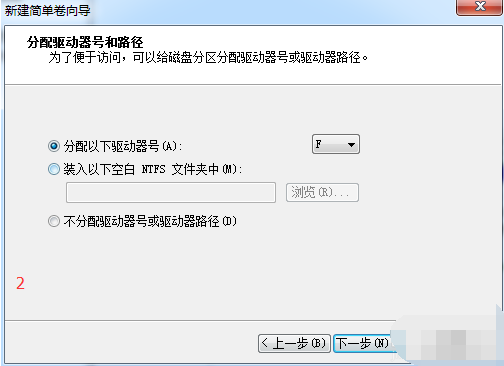
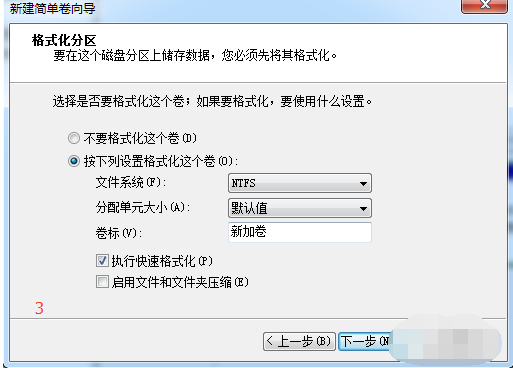
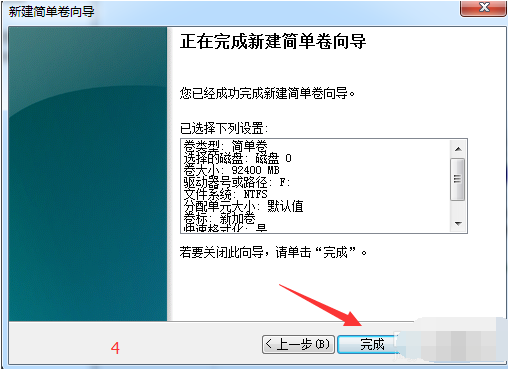
The above is how to partition win7. If you want to find the information you want faster, you can use the above partitioning method. Partition your data so you can find it easier.
The above is the detailed content of The editor teaches you how to partition win7 system. For more information, please follow other related articles on the PHP Chinese website!
 Mobile hard disk partition software
Mobile hard disk partition software
 c language printf function usage
c language printf function usage
 How to set up web page automatic refresh
How to set up web page automatic refresh
 lightning interface introduction
lightning interface introduction
 The difference between shingled disks and vertical disks
The difference between shingled disks and vertical disks
 How to refund Douyin recharged Doucoin
How to refund Douyin recharged Doucoin
 Will Sols inscription coins return to zero?
Will Sols inscription coins return to zero?
 Why is there no response when headphones are plugged into the computer?
Why is there no response when headphones are plugged into the computer?




