
There are many ways to reinstall the system, such as disk reinstallation, one-click reinstallation of the machine, and U disk reinstallation. The most commonly used method now is U disk reinstallation of the system, because U disk reinstallation The system is convenient, fast and easy to use at any time, so how do you install the win7 system into the USB flash drive for reinstallation? Below, the editor will answer your questions.
Preparation work:Download the pocket machine reinstallation tool and prepare a blank USB disk of more than 8g
Specific steps:
1. First download and install the pocket machine reinstallation tool on an available computer and open it. Insert a blank USB flash drive of more than 8g and select the USB flash drive mode.
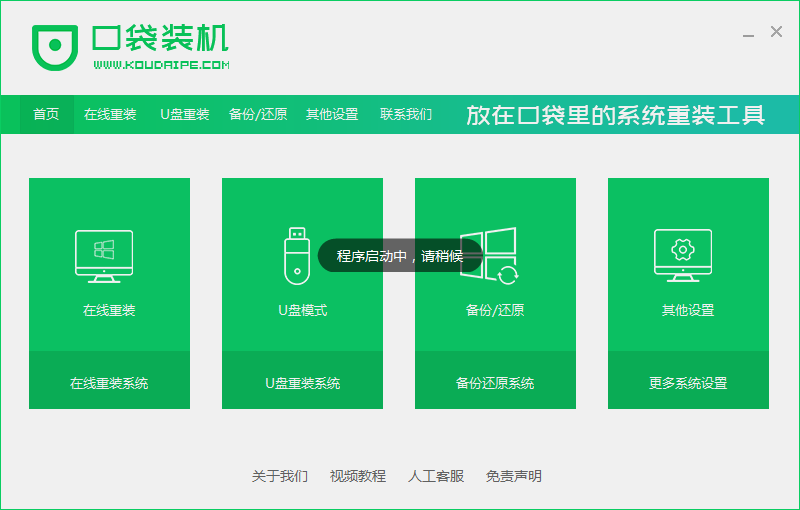
#2. Then select the device and click to start production.
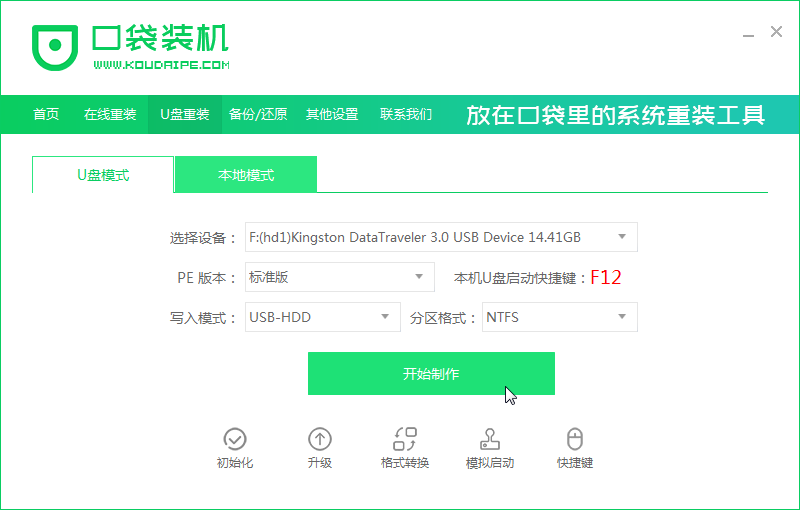
#2. Select the computer operating system that needs to be installed and click to start production.
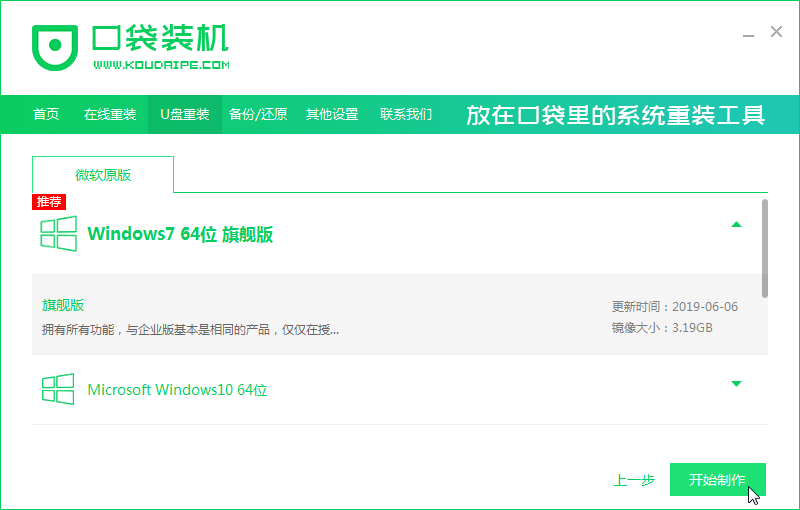
3. Format the U disk (back up the files in advance), click OK
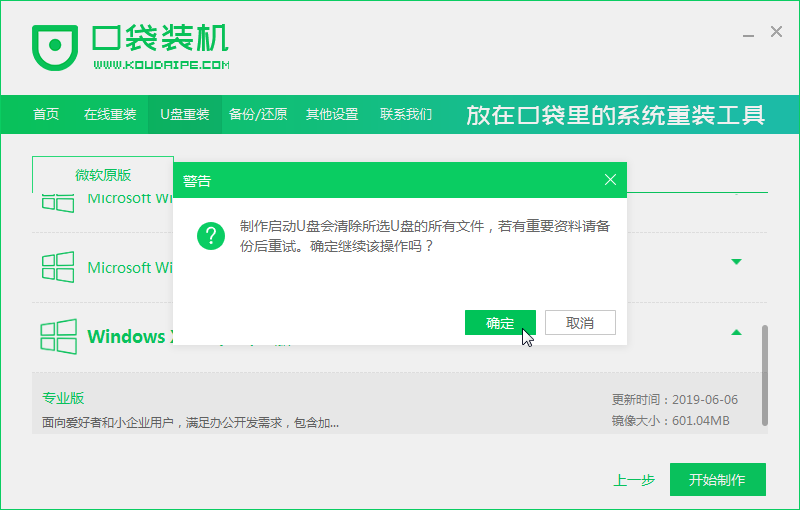
4. Wait for downloading resources .
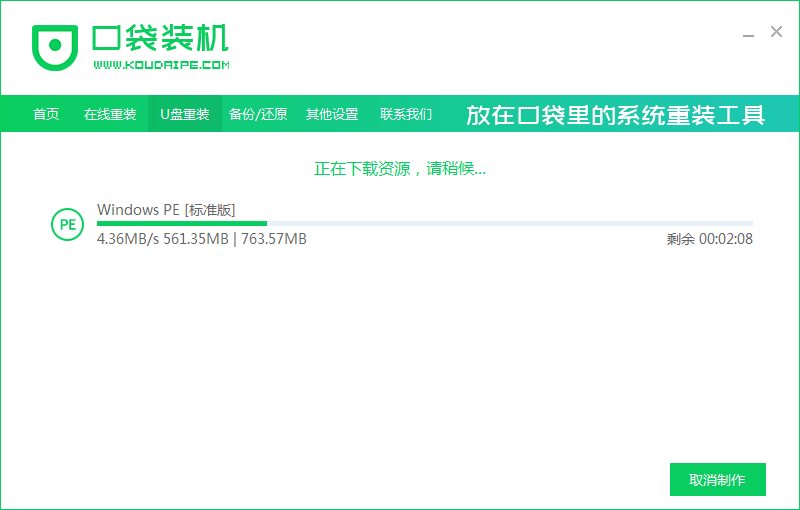
#5. After the software successfully creates a USB boot disk, you can exit the USB disk.
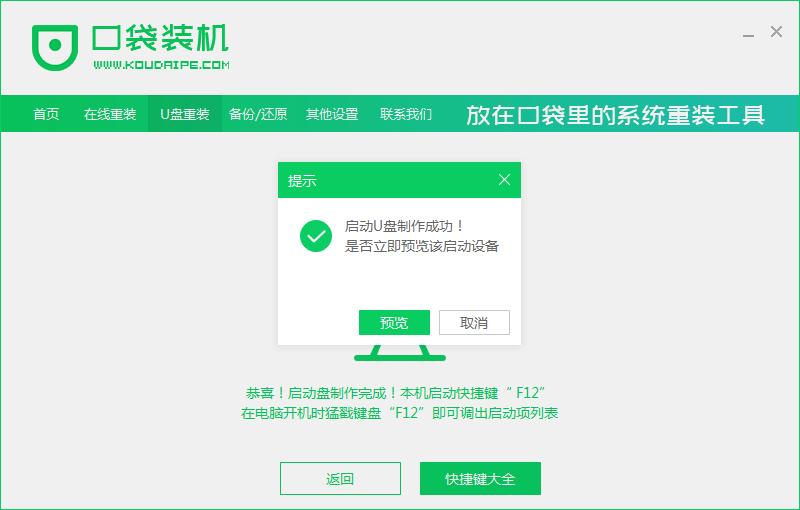
The above are the steps on how to install the win7 system into a USB flash drive. I hope it will be helpful to you.
The above is the detailed content of How to reinstall the win7 system into the USB flash drive. For more information, please follow other related articles on the PHP Chinese website!
 How to save files to USB drive
How to save files to USB drive
 What should I do if the USB disk cannot be read on the computer?
What should I do if the USB disk cannot be read on the computer?
 How to convert pdg files to pdf
How to convert pdg files to pdf
 Computer software systems include
Computer software systems include
 There are several ways to position CSS position
There are several ways to position CSS position
 How to open php files on mobile phone
How to open php files on mobile phone
 What causes the computer screen to turn yellow?
What causes the computer screen to turn yellow?
 How to use aspose
How to use aspose




