
Usually when using a computer, if the CPU usage is too high and the computer responds slowly, it is because we open too many programs and the CPU load is too high. At this time, we need to close a few open programs to reduce the CPU usage. However, if the CPU usage is 100%, it will be difficult to even close the programs. What should we do at this time?
1. First find the Ctrl, Alt and Del keys on the keyboard and press them simultaneously. When the interface shown below appears, click "Start Task Manager".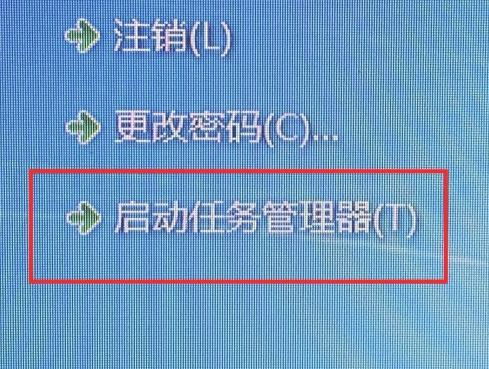
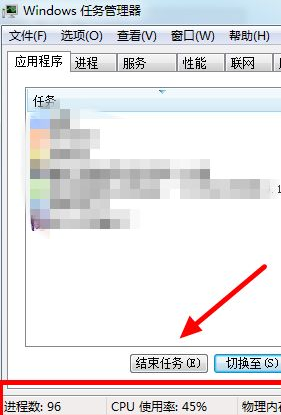
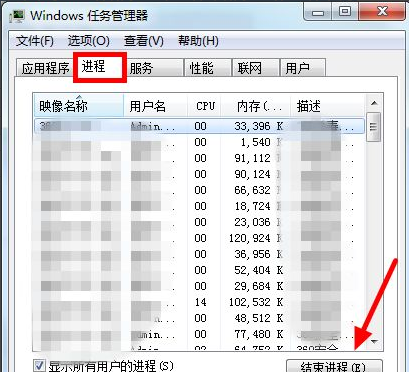
The above is the detailed content of Let me tell you what to do if win7 CPU usage is 100. For more information, please follow other related articles on the PHP Chinese website!




