Seven excellent application docks for Ubuntu Linux

The application dock Dock plays a vital role in improving user experience and productivity on Ubuntu or other Linux distributions. The App Dock provides users with quick access to frequently used applications, system settings, and workspace management through its streamlined and intuitive design.
In the Linux ecosystem, there are only a few active projects available for complex app docks. This may be because the desktop environment has a built-in feature that converts the corresponding default panel into an app dock.
However, here are the 7 best app docks for Ubuntu and other Linux distributions.
Best App Dock for Linux
Plank
The most popular and well-known app dock is Plank, which is used by many distributions as a default app dock. For example, elementary OS uses Plank as the dock for its Pantheon desktop environment.
Plank’s best feature is that it’s complete and requires no customization. It looks great in default settings and adapts to any distribution.
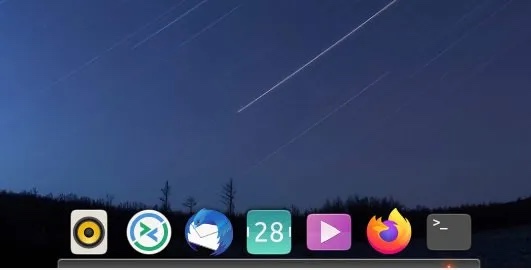 Plank App Dock
Plank App Dock
You can use the following command to install Plank on Ubuntu, Linux Mint and related distributions:
sudo apt install plank
Install Once completed, you can launch it by typing plank in the command prompt, or through the Applications menu. If you're using this on Ubuntu, make sure to hide the default left launcher Dash using any GNOME extensions (such as Just Perfection).
Note: Plank does not work on Wayland. You need to use a X.Org session.
Dash to Dock extension
If you are using the latest Ubuntu GNOME desktop environment, you can try the “Dash to Dock” extension. It's not a standalone app, but it converts your launcher into a simple app dock.
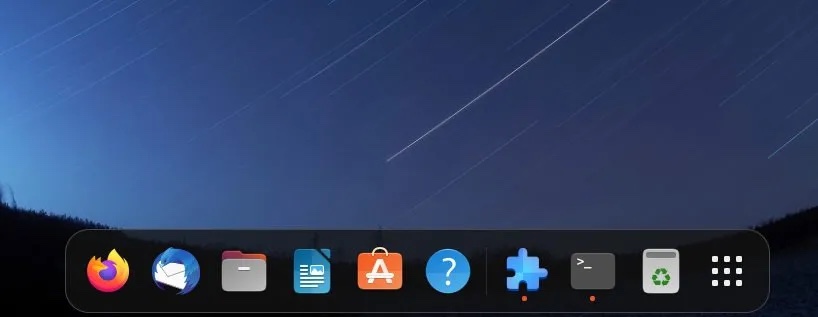 Dash to Dock Extension
Dash to Dock Extension
The extension also provides additional functionality including displaying the app dock on multiple monitors, resizing/icon resizing and location settings. You can also customize its opacity, use built-in themes and change the color of the dock.
To install this extension, first install Extension Manager, then search for "Dash to Dock" and install it.
Dock from Dash extension
There is also a GNOME extension called "Dock from Dash". At first glance, Dash to Dock may look exactly the same, but there are actually a few differences.
This extension is more lightweight than "Dash to Dock" and takes up less resources. It also offers only a few options and only simple app dock functionality.
In addition, it can automatically hide the app dock and customize the delay and behavior.
So if you want a lightweight GNOME extension with only app dock functionality, choose this.
To install this extension, first install Extension Manager, then search for "Dock from Dash" and install it.
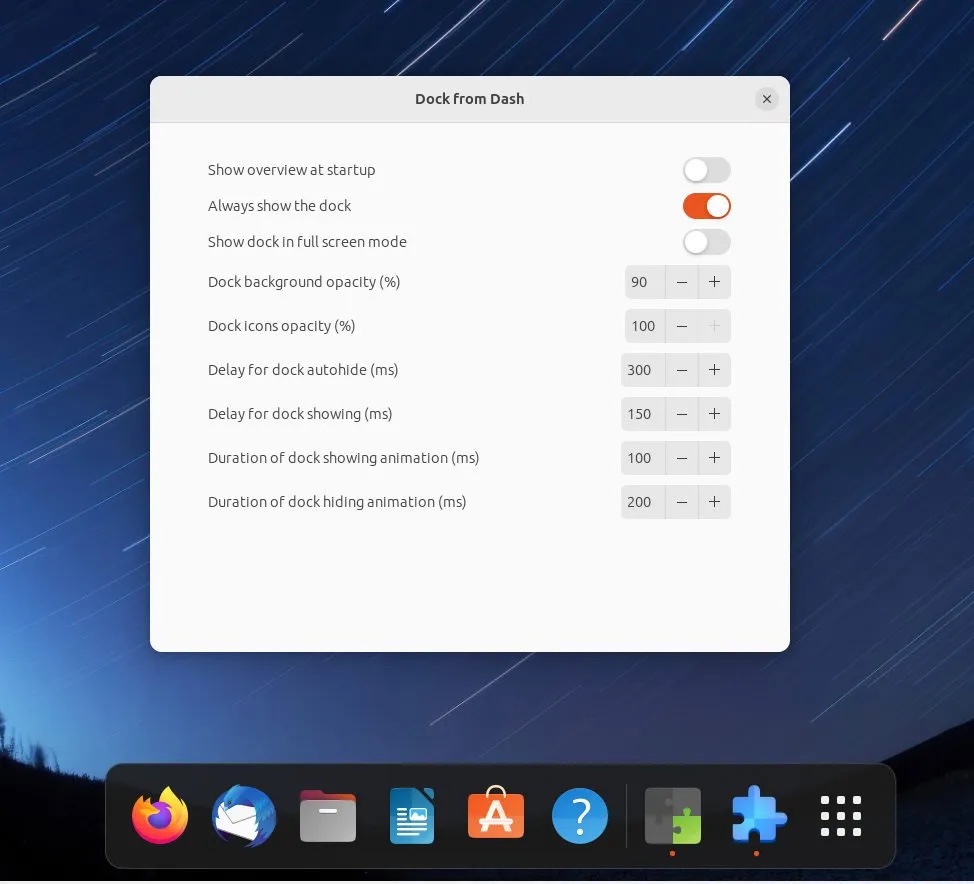 Dock from Dash
Dock from Dash
Latte Dock
Latte Dock is known for its vast customization options. It is part of the KDE system and comes with many dependencies. The main reason I added it to this list is that it is the best app dock out there.
However, the problem is that the project is not currently being maintained. The developer of Latte Dock has left the project. KDE's automated mechanisms keep the project in maintenance mode. So it will work just fine with just a few tweaks if needed.
Many distributions, such as Garuda Linux, used to have this as part of the default options. But the Latte Dock is no longer used.
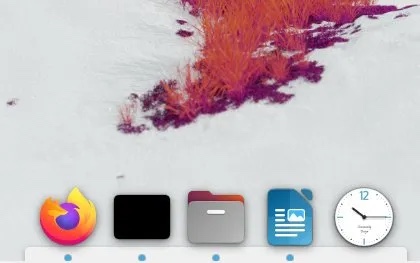 Latte Dock
Latte Dock
你可以使用以下命令安装 Latte Dock。如果你在 Ubuntu 上安装它,请记住它将下载大量的 KDE 生态系统的软件包。因此,建议你在任何 基于 KDE Plasma 的 Linux 发行版 上使用 Latte 应用坞以获得最佳体验。
sudo apt install latte-dock
Docky
如果你想要一个类似 macOS 风格的应用坞,可以尝试使用 Docky。Docky 是一个简单易用的应用坞,与 GNOME 桌面环境紧密集成。它是一个轻量、快速和可自定义的应用坞,可用于启动应用程序、访问文件和管理窗口。
总体而言,Docky 提供了一个视觉吸引力强、可自定义且高效的解决方案,可用于管理应用程序并提升桌面体验。
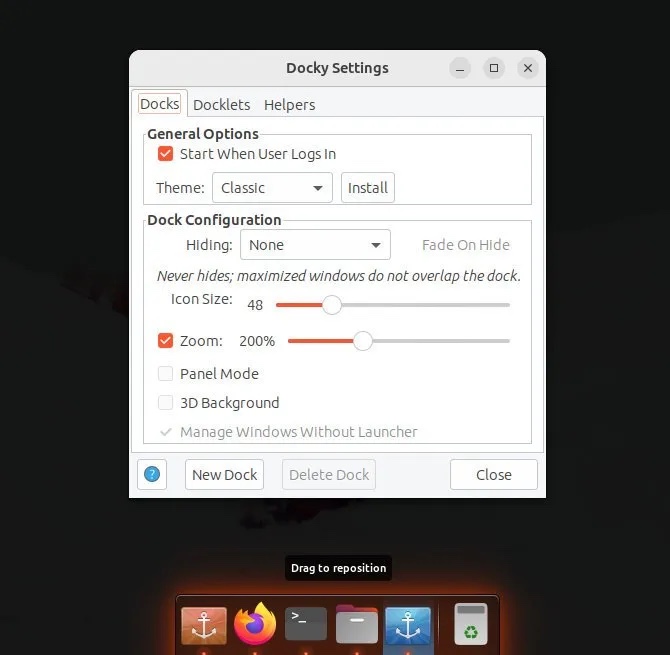 Docky 和设置
Docky 和设置
但是有一个问题。
Docky 的开发已经停滞。它自 2015 年以来没有进行任何更新,目前只进行最基本的维护。但是,你仍然可以在 Ubuntu 上安装它,需要进行一些额外的步骤,因为你需要手动下载依赖项并安装它们。
在 Ubuntu 中打开终端,并按顺序运行以下命令以安装 Docky。
wget -c http://archive.ubuntu.com/ubuntu/pool/universe/g/gnome-sharp2/libgconf2.0-cil_2.24.2-4_all.debwget -c http://archive.ubuntu.com/ubuntu/pool/main/g/glibc/multiarch-support_2.27-3ubuntu1_amd64.debwget -c http://archive.ubuntu.com/ubuntu/pool/universe/libg/libgnome-keyring/libgnome-keyring-common_3.12.0-1build1_all.debwget -c http://archive.ubuntu.com/ubuntu/pool/universe/libg/libgnome-keyring/libgnome-keyring0_3.12.0-1build1_amd64.debwget -c http://archive.ubuntu.com/ubuntu/pool/universe/g/gnome-keyring-sharp/libgnome-keyring1.0-cil_1.0.0-5_amd64.debsudo apt install *.debwget -c http://archive.ubuntu.com/ubuntu/pool/universe/d/docky/docky_2.2.1.1-1_all.debsudo apt install ./docky_2.2.1.1-1_all.deb
安装之后,你可以在应用菜单中找到它。
DockbarX
如果你是 Xfce 桌面的忠实用户,可能听说过 DockbarX。它在 Xfce 上运行得很好,但你也可以在 Ubuntu、Linux Mint 或 Arch Linux 上安装它。
DockbarX 提供了丰富的自定义选项和调整功能,让你的桌面变得令人惊艳。此外,它还支持内置主题,省去了你调整应用坞的功夫。
DockbarX 的一个独特功能是从应用坞直接显示正在运行应用程序的窗口预览。
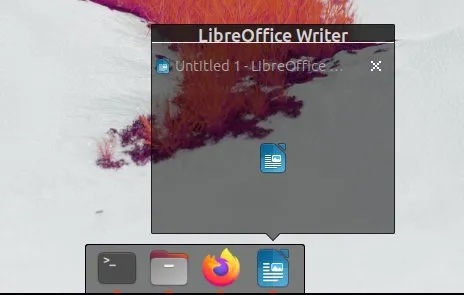 DockBarX
DockBarX
以下是在 Ubuntu 中安装的步骤:
sudo add-apt-repository ppa:xuzhen666/dockbarxsudo apt updatesudo apt install dockbarxsudo apt install dockbarx-themes-extra
如果你使用的是 Arch Linux,你可以设置任何 AUR 辅助工具,如 Yay,并使用以下命令安装它。
yay -S dockbarx
KSmoothDock
如果你喜欢在应用坞中显示更多的界面动画效果,那么你可以考虑使用 KSmoothDock。它具备所有常见的应用坞功能,并附加了一些额外的特性。
KSmoothDock 的主要吸引力在于“抛物线缩放效果”,如果你喜欢动画效果,这是一种非常不错的体验。
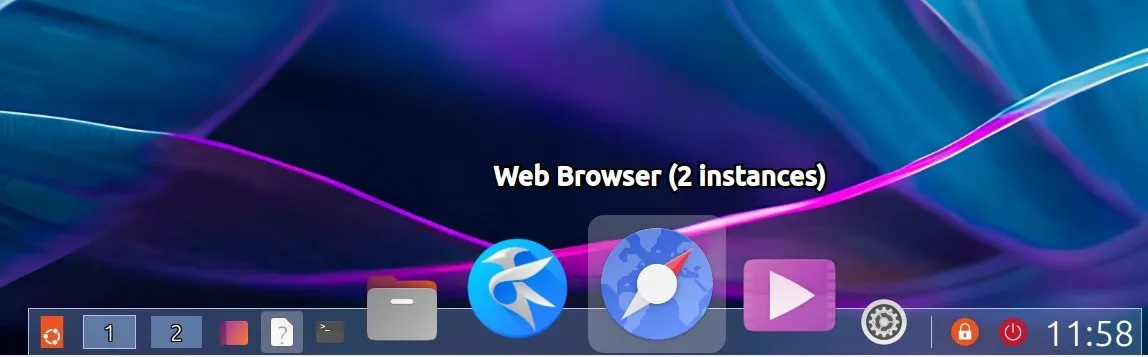 KSmoothDock
KSmoothDock
此外,它还提供了图标和面板大小、透明度等自定义选项。在 KDE Plasma 系列的发行版中,它是一个完美的应用坞构建。
它提供了一个预编译的 deb 文件进行安装,你可以从 KDE 商店下载:
一些不活跃的 Linux 应用坞
除了上述的选项外,还有一些非常受欢迎的应用坞已经停止了开发。这些应用坞当前已经无法正常工作,并且安装它们需要很多努力。你可以查看它们的源代码进行实验。
Cairo Dock: 对于最新的 Ubuntu 发行版,目前已不可用。最后一个稳定版本发布于 2015 年。
Avant Window Navigator: 目前无法正常工作。最后一个发布版 发布于 2013 年。
Summary
Whether you prefer a simple app dock or a heavy-duty app dock with animated effects, I hope the above list can help you choose the app dock that best suits your needs. Unfortunately, most app docks are not actively developed, and no new app docks are under development.
Explore the options, try different docks, and find one that enhances your Ubuntu or other Linux desktop experience. Let me know in the comments which Linux docks you use and like!
The above is the detailed content of Seven excellent application docks for Ubuntu Linux. For more information, please follow other related articles on the PHP Chinese website!

Hot AI Tools

Undresser.AI Undress
AI-powered app for creating realistic nude photos

AI Clothes Remover
Online AI tool for removing clothes from photos.

Undress AI Tool
Undress images for free

Clothoff.io
AI clothes remover

Video Face Swap
Swap faces in any video effortlessly with our completely free AI face swap tool!

Hot Article

Hot Tools

Notepad++7.3.1
Easy-to-use and free code editor

SublimeText3 Chinese version
Chinese version, very easy to use

Zend Studio 13.0.1
Powerful PHP integrated development environment

Dreamweaver CS6
Visual web development tools

SublimeText3 Mac version
God-level code editing software (SublimeText3)

Hot Topics
 1386
1386
 52
52
 How to use docker desktop
Apr 15, 2025 am 11:45 AM
How to use docker desktop
Apr 15, 2025 am 11:45 AM
How to use Docker Desktop? Docker Desktop is a tool for running Docker containers on local machines. The steps to use include: 1. Install Docker Desktop; 2. Start Docker Desktop; 3. Create Docker image (using Dockerfile); 4. Build Docker image (using docker build); 5. Run Docker container (using docker run).
 Difference between centos and ubuntu
Apr 14, 2025 pm 09:09 PM
Difference between centos and ubuntu
Apr 14, 2025 pm 09:09 PM
The key differences between CentOS and Ubuntu are: origin (CentOS originates from Red Hat, for enterprises; Ubuntu originates from Debian, for individuals), package management (CentOS uses yum, focusing on stability; Ubuntu uses apt, for high update frequency), support cycle (CentOS provides 10 years of support, Ubuntu provides 5 years of LTS support), community support (CentOS focuses on stability, Ubuntu provides a wide range of tutorials and documents), uses (CentOS is biased towards servers, Ubuntu is suitable for servers and desktops), other differences include installation simplicity (CentOS is thin)
 What to do if the docker image fails
Apr 15, 2025 am 11:21 AM
What to do if the docker image fails
Apr 15, 2025 am 11:21 AM
Troubleshooting steps for failed Docker image build: Check Dockerfile syntax and dependency version. Check if the build context contains the required source code and dependencies. View the build log for error details. Use the --target option to build a hierarchical phase to identify failure points. Make sure to use the latest version of Docker engine. Build the image with --t [image-name]:debug mode to debug the problem. Check disk space and make sure it is sufficient. Disable SELinux to prevent interference with the build process. Ask community platforms for help, provide Dockerfiles and build log descriptions for more specific suggestions.
 How to view the docker process
Apr 15, 2025 am 11:48 AM
How to view the docker process
Apr 15, 2025 am 11:48 AM
Docker process viewing method: 1. Docker CLI command: docker ps; 2. Systemd CLI command: systemctl status docker; 3. Docker Compose CLI command: docker-compose ps; 4. Process Explorer (Windows); 5. /proc directory (Linux).
 What computer configuration is required for vscode
Apr 15, 2025 pm 09:48 PM
What computer configuration is required for vscode
Apr 15, 2025 pm 09:48 PM
VS Code system requirements: Operating system: Windows 10 and above, macOS 10.12 and above, Linux distribution processor: minimum 1.6 GHz, recommended 2.0 GHz and above memory: minimum 512 MB, recommended 4 GB and above storage space: minimum 250 MB, recommended 1 GB and above other requirements: stable network connection, Xorg/Wayland (Linux)
 Detailed explanation of docker principle
Apr 14, 2025 pm 11:57 PM
Detailed explanation of docker principle
Apr 14, 2025 pm 11:57 PM
Docker uses Linux kernel features to provide an efficient and isolated application running environment. Its working principle is as follows: 1. The mirror is used as a read-only template, which contains everything you need to run the application; 2. The Union File System (UnionFS) stacks multiple file systems, only storing the differences, saving space and speeding up; 3. The daemon manages the mirrors and containers, and the client uses them for interaction; 4. Namespaces and cgroups implement container isolation and resource limitations; 5. Multiple network modes support container interconnection. Only by understanding these core concepts can you better utilize Docker.
 What is vscode What is vscode for?
Apr 15, 2025 pm 06:45 PM
What is vscode What is vscode for?
Apr 15, 2025 pm 06:45 PM
VS Code is the full name Visual Studio Code, which is a free and open source cross-platform code editor and development environment developed by Microsoft. It supports a wide range of programming languages and provides syntax highlighting, code automatic completion, code snippets and smart prompts to improve development efficiency. Through a rich extension ecosystem, users can add extensions to specific needs and languages, such as debuggers, code formatting tools, and Git integrations. VS Code also includes an intuitive debugger that helps quickly find and resolve bugs in your code.
 How to switch Chinese mode with vscode
Apr 15, 2025 pm 11:39 PM
How to switch Chinese mode with vscode
Apr 15, 2025 pm 11:39 PM
VS Code To switch Chinese mode: Open the settings interface (Windows/Linux: Ctrl, macOS: Cmd,) Search for "Editor: Language" settings Select "Chinese" in the drop-down menu Save settings and restart VS Code




