Graphic tutorial for fool-proof one-click installation
When we use computers, we will inevitably encounter some failures and need to reinstall the system to solve them. Many people still don't know how to operate the one-click installation for fools, and they want detailed graphic tutorials. So today I will share it with you!
Fool-style one-click installation graphic tutorial:
1. Download and open the Magic Pig System Reinstallation Master, click Online Reinstallation, select the win10 system you need to install, and click to install this system.
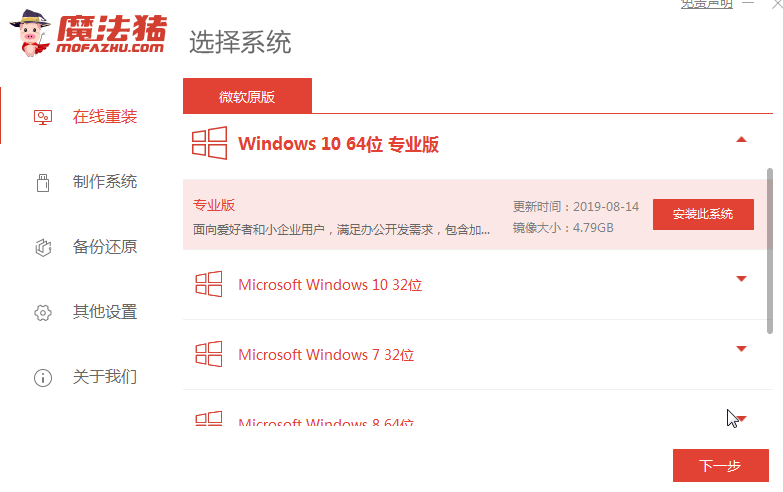
#2. Select the software to be installed and click Next after selecting.
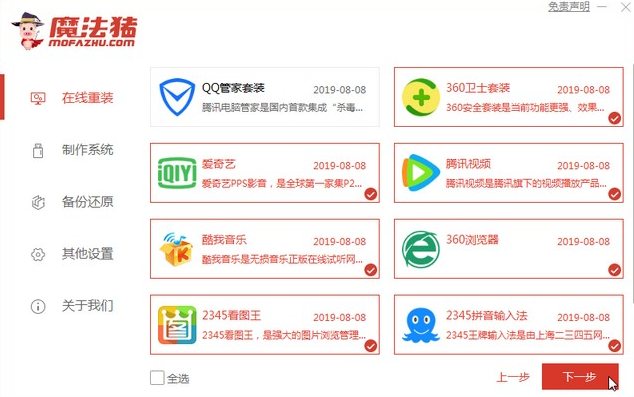
#3. Wait for the system image installation to be completed and click Restart Now. (We don’t need any operations here)
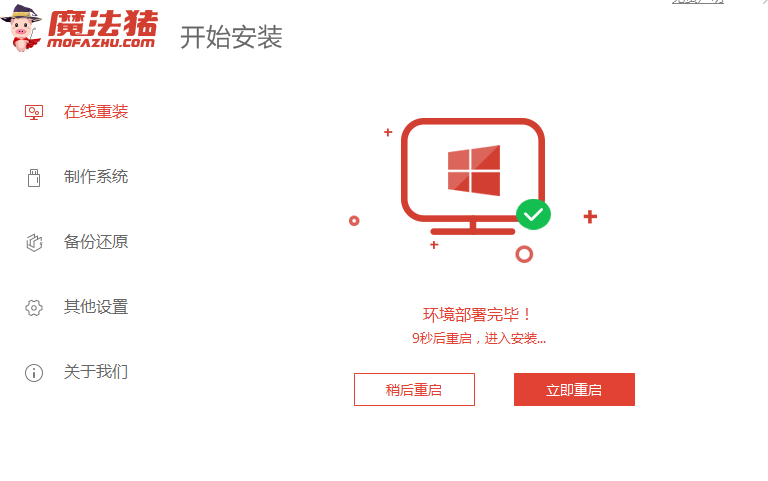
#4. Select the mofazhu pe system to enter.
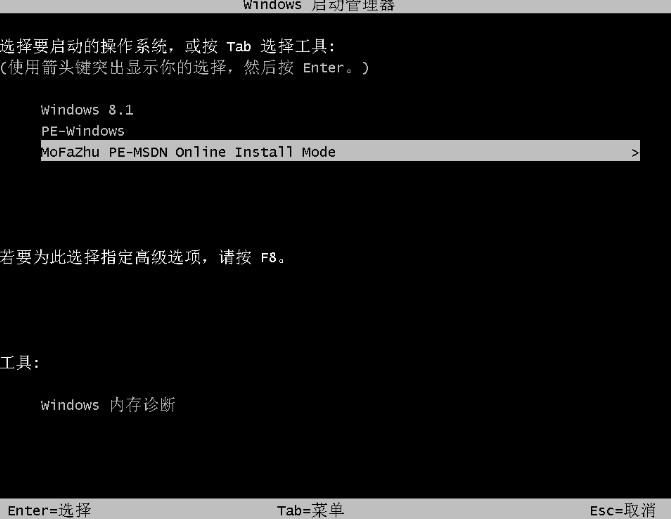
#5. Entering the PE system Magic Pig Installation Tool will help us reinstall the system, and we do not need any operations.
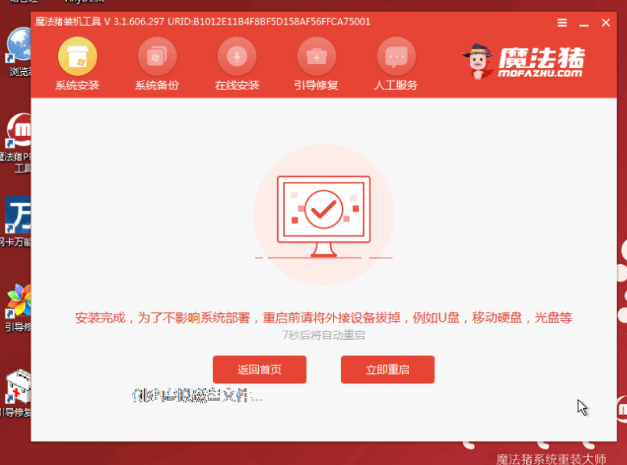
#6. Wait for the system installation to be completed and enter the desktop to indicate that our win10 system has been installed!
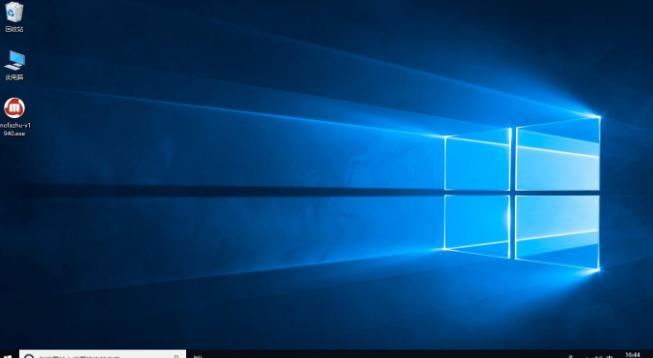
#The above is a detailed tutorial on how to operate the fool-proof one-click installation! Hope it helps everyone!
The above is the detailed content of Graphic tutorial for fool-proof one-click installation. For more information, please follow other related articles on the PHP Chinese website!

Hot AI Tools

Undresser.AI Undress
AI-powered app for creating realistic nude photos

AI Clothes Remover
Online AI tool for removing clothes from photos.

Undress AI Tool
Undress images for free

Clothoff.io
AI clothes remover

AI Hentai Generator
Generate AI Hentai for free.

Hot Article

Hot Tools

Notepad++7.3.1
Easy-to-use and free code editor

SublimeText3 Chinese version
Chinese version, very easy to use

Zend Studio 13.0.1
Powerful PHP integrated development environment

Dreamweaver CS6
Visual web development tools

SublimeText3 Mac version
God-level code editing software (SublimeText3)

Hot Topics
 1384
1384
 52
52
 Introduction to the usage tutorial of the one-click installation wizard
Jul 14, 2023 am 09:25 AM
Introduction to the usage tutorial of the one-click installation wizard
Jul 14, 2023 am 09:25 AM
Many friends use the one-click system reinstallation method when they encounter system problems. Although the one-click system reinstallation operation is relatively simple, there are still many friends who don’t know how to operate it. In fact, it is not difficult. It only requires a few simple steps. Just follow these steps. Let’s take a look at the detailed introduction of the one-click installation wizard. Usage method 1. Click to download the software and open it normally. Click the "One-click reinstall" button on the main interface of the software to enter "Next step". If you already have a GHO image file on your machine, you can use the third step. System Restore" to restore your previous computer configuration! 2. As shown in the figure: Select the system according to your personal preferences and computer configuration, or go to Baidu to download the genuine version you need to install
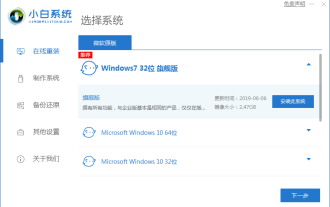 Xiaobai's three-step graphic tutorial for downloading and installing the installed version of xp system image
Jul 11, 2023 pm 11:25 PM
Xiaobai's three-step graphic tutorial for downloading and installing the installed version of xp system image
Jul 11, 2023 pm 11:25 PM
More and more people like to reinstall the original system, but many people don’t know how to download the Windows system they want. Today we will share with you a graphic tutorial on how to download and install the XP system image using the Xiaobai three-step installed version software. 1. Turn off the computer's anti-virus software, then download and install Xiaobai's one-click system reinstallation tool, open it, select the XP system and click to install this system. (Note that before installation, back up important data on the system disk C drive) 2. Wait for the software to download the xp image file. 3. After prompting that the environment deployment is completed, restart the computer immediately. 4. In this interface, select xiaobai-pe system and press Enter to enter. 5. After entering the pe system, the Xiaobai installation tool will automatically install the xp system.
 Golang installation guide: concise and easy to understand, quickly master the installation skills
Jan 24, 2024 am 09:28 AM
Golang installation guide: concise and easy to understand, quickly master the installation skills
Jan 24, 2024 am 09:28 AM
Golang installation graphic tutorial: clear and easy to understand, quickly master the installation skills, need specific code examples 1. Introduction to Golang Golang (also known as Go language) is an open source programming language developed by Google. It was designed in 2007 and officially launched in 2009. release. Golang is favored by developers for its efficient concurrent programming and concise syntax, especially in the field of web development. This article will take you step by step to learn how to install Golang and give corresponding code examples. two,
 Dabaicai's graphic tutorial for one-click system reinstallation
Jul 16, 2023 pm 07:01 PM
Dabaicai's graphic tutorial for one-click system reinstallation
Jul 16, 2023 pm 07:01 PM
When we use computers, we will inevitably encounter some problems that require us to reinstall the system to solve them. When reinstalling the system, we need to use the one-click system reinstallation tool to help us reinstall the system. Recently, a user asked the editor Dabaicai how to operate the one-click system reinstallation. So let me demonstrate it to you below. Let’s take a look below! Graphic tutorial for one-click system reinstallation of Dabaicai: 1. After inserting the U disk, double-click to open the Dabaicai U disk creation tool, click "Yes" to download the components online, and click "One-click to create a USB boot disk" after the components are successfully updated. That’s it. 2. After making the USB boot disk, insert the USB disk and press the shortcut key to enter bios. Select the U disk option and press Enter to enter the next step. Note: It usually has the word "USB"
 Teach you how to install a computer for newbies with one click
Jul 19, 2023 pm 05:57 PM
Teach you how to install a computer for newbies with one click
Jul 19, 2023 pm 05:57 PM
For computer novices, reinstalling the system is still a relatively challenging problem. Today I will introduce to you a simple one-click system reinstallation method suitable for computer novices. So how can a computer novice install the computer with one click? The following are the specific steps to demonstrate the one-click computer installation system tutorial. The specific steps are as follows: 1. Download and install Xiaobai’s one-click system reinstallation tool on your computer and open it. Select the Windows system that needs to be installed and click to install this system. (Note that before installation, back up important data and turn off the anti-virus software on the computer to avoid being intercepted) 2. Wait for the software to download system image file information, etc. 3. After the deployment is completed, choose to restart the computer. 4. After the computer restarts, it enters the boot options interface, select xiaobai-pe system to enter. 5.
 Graphic tutorial for installing win7 system on Dell laptop
Jul 12, 2023 pm 10:29 PM
Graphic tutorial for installing win7 system on Dell laptop
Jul 12, 2023 pm 10:29 PM
The win7 system is not only stable, but also has good compatibility, but if used improperly, it is also prone to problems. For example, the win7 system of dell laptops will have errors, or some other minor problems require reinstalling the system. Today we will take a look at dell Come and learn the graphic tutorial on how to install the win7 system on your laptop. 1. After exiting the security software, start the software directly, select the Windows 7 system you want to reinstall, and then select Reinstall Now. 2. At this time, you just need to wait patiently for the software to download. 3. After the download is completed, the Xiaobai three-step installation version software will automatically execute the installation. 4. Generally, after the deployment is completed, the software will prompt us to restart. It should be noted that reinstalling the system will delete the desktop and C drive files.
 Demonstration of win10 one-click installation system tutorial
Jul 16, 2023 pm 03:45 PM
Demonstration of win10 one-click installation system tutorial
Jul 16, 2023 pm 03:45 PM
The win10 system is the main operating system currently promoted by Microsoft. It has powerful functions, very good stability and compatibility, so many netizens want to download and install the win10 system. So how to install win10 system specifically? Today I will teach you a simple tutorial on how to install the win10 one-click system. The specific steps are as follows: 1. First search for "Xiaobai System Official Website" in the browser, download the Xiaobai three-step installation tool, open it, select the win10 system that needs to be installed, and then click Reinstall Now. 2. No operation is required, wait patiently for the software to automatically start downloading the win10 system image, etc. 3. During the installation and deployment of win10 system. 4. After the deployment is completed, you can choose to restart immediately. 5. After restarting the system, select the xiaobai-pe system
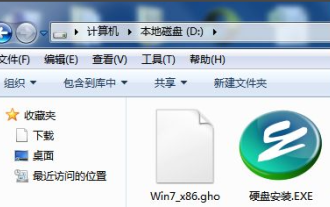 Graphical demonstration of ghost one-click installation hard disk version installation tutorial
Jul 20, 2023 pm 04:49 PM
Graphical demonstration of ghost one-click installation hard disk version installation tutorial
Jul 20, 2023 pm 04:49 PM
The method of installing the system on the hard disk is relatively simple and is more suitable for netizens who have downloaded the system image file. However, many netizens don’t know how to install the hard disk version of the system. In fact, we can use the one-click ghost tool to help us install the system. The following editor will teach you the ghost one-click hard disk version installation tutorial. The specific steps are as follows: 1. Please download the onekeyghost tool and windows system image file in advance, and place them in the root directory of drive D (or a drive other than the primary partition). As shown below: 2. Double-click to run the ghost tool (hard disk installation.exe), enter the main interface of the tool, as shown below, select "Restore System" to the main partition (C drive) (usually selected by default), and the tool will search for



