
After some netizens reinstalled the win10 system on their computers, they did not install the appropriate integrated graphics card to drive, causing the computer interface to freeze and flicker. Regarding this problem, this article will talk to you about win10 computers. How to run the graphics card driver.
How to install the graphics card driver on win10 computer
1, first right-click the computer shortcut,
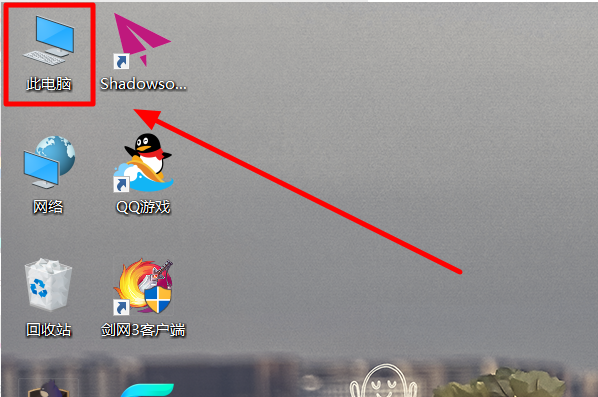
2, then in the resulting toolbar, choose to open the "Properties" setting option.
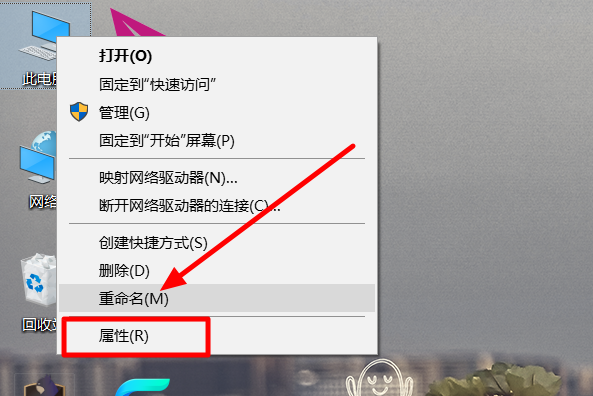
#3. In the subsequent operation interface, click to open the "Network Adapter" setting option in the left toolbar.
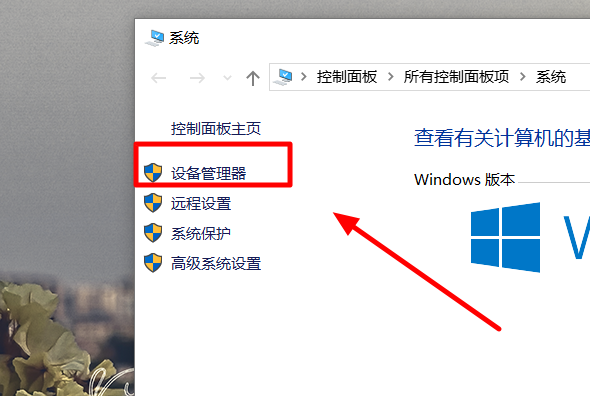
#4. Then in the pop-up dialog box, open the display adapter menu bar, right-click the integrated graphics card, and select the "Update Driver" setting option.
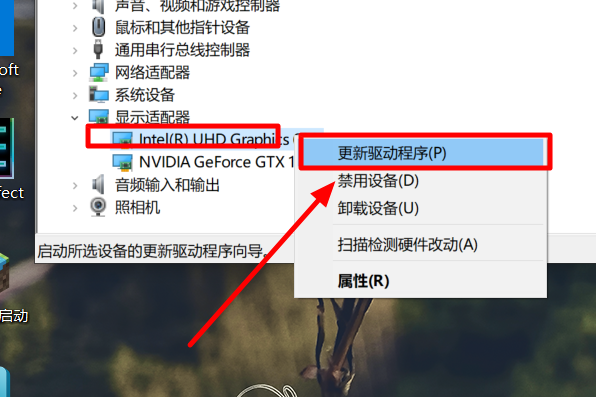
#5, then on the resulting page, click to select "Automatically search for updated driver software" and wait for the installation to complete.
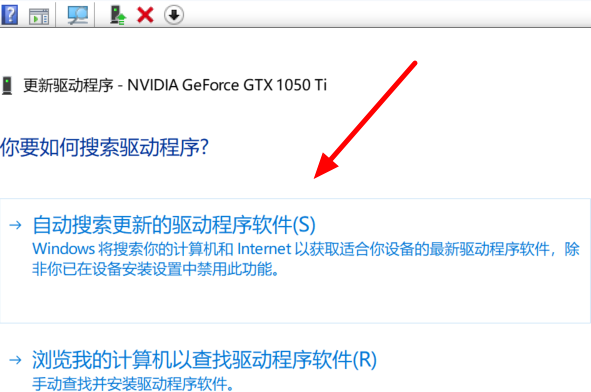
The above is the method to install the driver for the win10 integrated graphics card explained to you. If you don’t know how to install the driver for the integrated graphics card on your computer, you can refer to it. The above method is used to practice, I hope it will be helpful to everyone.
The above is the detailed content of How to install graphics card driver on win10 computer. For more information, please follow other related articles on the PHP Chinese website!
 How to learn go language from 0 basics
How to learn go language from 0 basics
 What currency is BTC?
What currency is BTC?
 Characteristics of relational databases
Characteristics of relational databases
 What is machine language
What is machine language
 c/s architecture and b/s architecture
c/s architecture and b/s architecture
 Reasons why ping fails
Reasons why ping fails
 What is a servo motor
What is a servo motor
 The difference between win10 home version and professional version
The difference between win10 home version and professional version
 How do mysql and redis ensure double-write consistency?
How do mysql and redis ensure double-write consistency?




