 Backend Development
Backend Development
 Python Tutorial
Python Tutorial
 Py automated office—Word document replacement, Excel table reading, Pdf file generation and Email automatic email sending practical cases
Py automated office—Word document replacement, Excel table reading, Pdf file generation and Email automatic email sending practical cases
Py automated office—Word document replacement, Excel table reading, Pdf file generation and Email automatic email sending practical cases
Imagine that now you have a Word invitation template, and then you have a customer list with basic information such as the customer's name, contact information, email address, etc., and then your boss now needs to replace the names in the invitation template, Then generate the Word invitation letter template into Pdf format, then edit the unified invitation words (email body), and then send the invitation letter attachment to the customer's mailbox in sequence. What would you do? 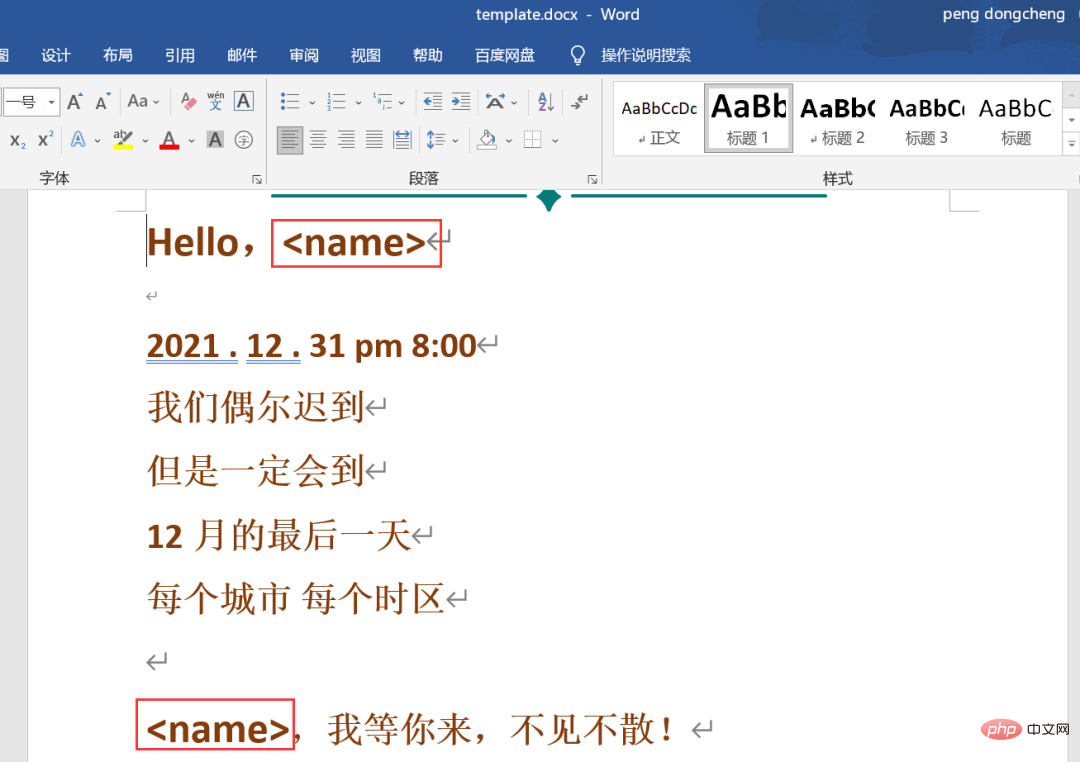 Under normal circumstances, we must copy and paste the customer name in the Excel table, and then replace it one by one in Word documents, then convert Word to Pdf format, and then copy the email address in the Excel table to send the edited email. It is normal, and then attach Attach the invitation letter and click send. Do some calculations. If the process is fast and the passion is high, it will take about 1 minute or more. It’s okay if there are only a few dozen customers, and it can be done in an hour. But what if there are hundreds, thousands, or even tens of thousands of customers? I would probably faint in the office crying.
Under normal circumstances, we must copy and paste the customer name in the Excel table, and then replace it one by one in Word documents, then convert Word to Pdf format, and then copy the email address in the Excel table to send the edited email. It is normal, and then attach Attach the invitation letter and click send. Do some calculations. If the process is fast and the passion is high, it will take about 1 minute or more. It’s okay if there are only a few dozen customers, and it can be done in an hour. But what if there are hundreds, thousands, or even tens of thousands of customers? I would probably faint in the office crying.
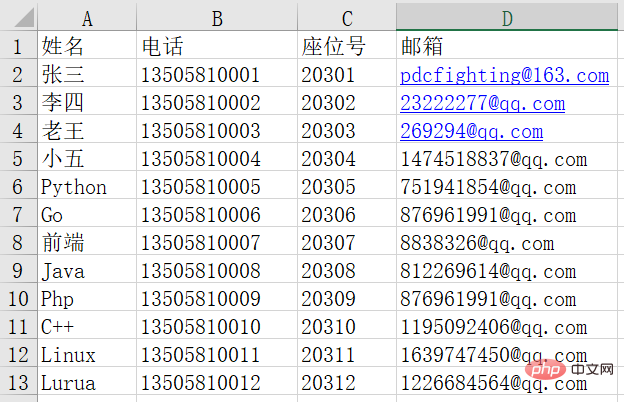
But don’t panic, Python automates office, a set of combos, uses Python to automate office - Word document replacement, Excel table reading, Pdf file generation and Email automatic mail Send one-stop service arrangement, let’s take a look below!
Implementation process
1) Replace the Word template to generate the corresponding invitation letter
Here we take the above Word template as an example and write a function to replace <name> in the template with the customer's name, all in one step.
def get_invitation(name):
doc = docx.Document("template.docx")
for para in doc.paragraphs:
if '<name>' in para.text:
for run in para.runs:
if '<name>' in run.text:
run.text = run.text.replace('<name>', name)
doc.save(f'./邀请函/{name}.docx')The above code needs to understand the structure of the Word document. A document has multiple paragraphs, which are obtained using doc.paragraphs; the text in the paragraph is obtained using para.text; there may be multiple different styles in a paragraph. Text, these different styles are called runs. A paragraph contains multiple runs, which can be obtained using para.runs. The specific text in a run can be obtained using run.text. Now that you understand this, look at the above code. Is it much clearer?
2) Convert Word invitation letter to Pdf format
This is much simpler. In Python automated office, it can be achieved with one line of code , and the speed is very fast.
from docx2pdf import convert
convert(f"./邀请函/{name}.docx")Use the convert() function to convert a file in docx format into a Pdf document with the same name.
3) Read the name and email in the Excel table
You need to use the openpyxl library here. Of course, there are still many libraries about Excel. , here we take this library as an example, the code is as follows:
def get_username_email():
workbook = openpyxl.load_workbook("names.xlsx")
worksheet = workbook.active
for index, row in enumerate(worksheet.rows):
if index > 0:
name = row[0].value # 获取表格第一列的姓名
email = row[3].value # 获取表格第四列的邮箱
# print(name, email)
# print(f"{name}邀请函正在生成...")
# get_invitation(name)
send_email(name, email)上面的代码,理解起来应该并不难,读取Excel中的姓名和邮箱,之后传到get_invitation()生成邀请函,之后传给send_email()函数中自动发送邮件。实际上,这两部是分开进行的,这里是先执行get_invitation()函数,先生成邀请函,之后再将该函数注释掉,再执行发送邮件函数,
4)自动发送邮件
关于自动发送邮件,历史文章中也曾经发布过好几篇了,这里继续用上了,一开始我也觉得挺难的,后来发现也没有想的那么复杂,代码如下:
smtp = smtplib.SMTP(host="smtp.qq.com", port=587)
# smtp.login(邮箱, 授权码)
smtp.login('235977@qq.com', "ruybefkipoo")
def send_email(name, email):
msg = MIMEMultipart()
msg["subject"] = f"您好,{name},您的邀请函!"
msg["from"] = "2352180977@qq.com"
msg["to"] = email
html_content = f"""
<html>
<body>
<p>您好:{name}<br>
<b>欢迎加入Python进阶者学习交流群,请在附件中查收您的门票~</b><br>
点击这里了解更多:<a href="https://www.pdcfighting.com">演唱会主页</a>
</p>
</body>
</html>
"""
html_part = MIMEText(html_content, "html")
msg.attach(html_part)
with open(f"./邀请函/{name}.pdf", "rb") as f:
doc_part = MIMEApplication(f.read())
doc_part.add_header("Content-Disposition", "attachment", filename=name)
# 把附件添加到邮件中
msg.attach(doc_part)
# 发送前面准备好的邮件
smtp.send_message(msg)
# 如果放到外边登录,这里就不用退出服务器连接,所以注释掉了
# smtp.quit()这里需要注意三点,其一是邮箱登录放在了函数外边,防止函数多次调用,短时间多次请求登录邮箱被封禁;其二邮箱登录里边用的是授权码,而不是你的邮箱登录密码,这里使用的是qq邮箱做示例,其他邮箱需要更改smtp服务;其三这个代码里边除了正文中引用了html写法,还携带了Pdf格式的邀请函附件,稍显复杂。关于授权码的获取,这里不再赘述了,之前历史文章页写过,网上的教程页很多,不会的话,私我就行。或者参考下面这个文章:手把手教你使用Python网络爬虫实现邮件定时发送(附源码)。
5)完整代码
以上四个步骤进行拆分了,依次完成了Word文档替换、Excel表格读取、Pdf文件生成和Email自动邮件发送任务,这里附上完整的代码。
import docx
from docx2pdf import convert
import openpyxl
import smtplib
from email.mime.text import MIMEText
from email.mime.multipart import MIMEMultipart
from email.mime.application import MIMEApplication
# 生成对应的邀请函,并转存pdf格式
def get_invitation(name):
doc = docx.Document("template.docx")
for para in doc.paragraphs:
if '<name>' in para.text:
for run in para.runs:
if '<name>' in run.text:
run.text = run.text.replace('<name>', name)
doc.save(f'./邀请函/{name}.docx')
convert(f"./邀请函/{name}.docx")
smtp = smtplib.SMTP(host="smtp.qq.com", port=587)
smtp.login('235977@qq.com', "ruybefkipoo")
def send_email(name, email):
msg = MIMEMultipart()
msg["subject"] = f"您好,{name},您的邀请函!"
msg["from"] = "2352180977@qq.com"
msg["to"] = email
html_content = f"""
您好:{name}
欢迎加入Python进阶者学习交流群,请在附件中查收您的门票~
点击这里了解更多:演唱会主页
"""
html_part = MIMEText(html_content, "html")
msg.attach(html_part)
with open(f"./邀请函/{name}.pdf", "rb") as f:
doc_part = MIMEApplication(f.read())
doc_part.add_header("Content-Disposition", "attachment", filename=name)
# 把附件添加到邮件中
msg.attach(doc_part)
# 发送前面准备好的邮件
smtp.send_message(msg)
# 如果放到外边登录,这里就不用退出服务器连接,所以注释掉了
# smtp.quit()
def get_username_email():
workbook = openpyxl.load_workbook("names.xlsx")
worksheet = workbook.active
for index, row in enumerate(worksheet.rows):
if index > 0:
name = row[0].value
email = row[3].value
# print(name, email)
# print(f"{name}邀请函正在生成...")
# get_invitation(name)
send_email(name, email)
if __name__ == '__main__':
get_username_email()
# get_invitation('Python进阶者')总结
这篇文章基于Python自动化办公,主要介绍了使用Python相关库,依次完成Word文档替换、Excel表格读取、Pdf文件生成和Email自动邮件发送任务。程序运行之后,邀请函会自动生成,然后邮件会自动发送,速度也非常快,给几百个、上千个客户发送邀请函就不害怕了,如果有上万个客户,可能需要借助第三方平台辅助了,毕竟一般的普通邮箱,每日发送邮箱数是有限制的。
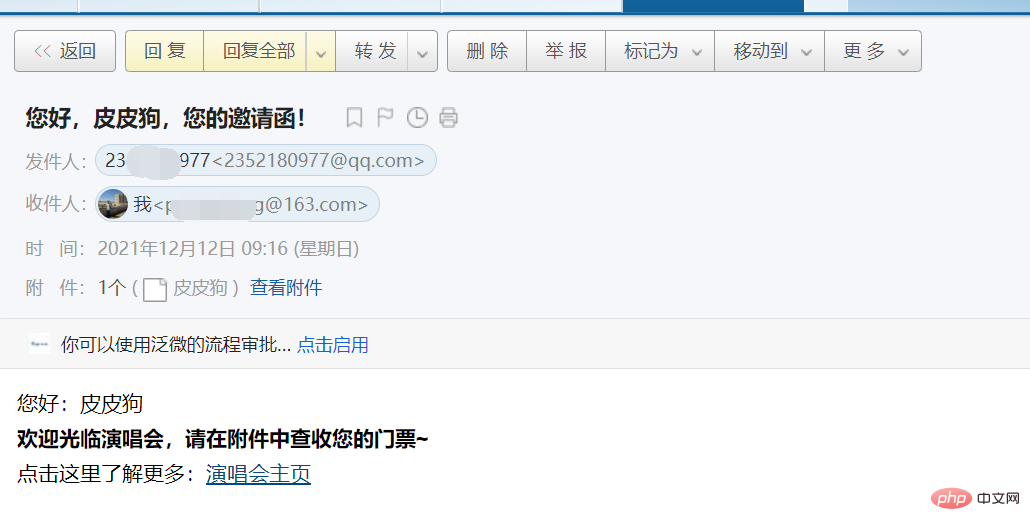
人生苦短,我用Python!感谢【麦叔】提供的素材和代码,亲测有效,这里的介绍只是冰山一角,更多内容可以前往《Python办公效率手册》中获取。

需要源数据的小伙伴可以添加我为好友,私我进行获取,或者前往我的github获取:
https://github.com/cassieeric/Python-office-automation
The above is the detailed content of Py automated office—Word document replacement, Excel table reading, Pdf file generation and Email automatic email sending practical cases. For more information, please follow other related articles on the PHP Chinese website!

Hot AI Tools

Undresser.AI Undress
AI-powered app for creating realistic nude photos

AI Clothes Remover
Online AI tool for removing clothes from photos.

Undress AI Tool
Undress images for free

Clothoff.io
AI clothes remover

AI Hentai Generator
Generate AI Hentai for free.

Hot Article

Hot Tools

Notepad++7.3.1
Easy-to-use and free code editor

SublimeText3 Chinese version
Chinese version, very easy to use

Zend Studio 13.0.1
Powerful PHP integrated development environment

Dreamweaver CS6
Visual web development tools

SublimeText3 Mac version
God-level code editing software (SublimeText3)

Hot Topics
 Is the conversion speed fast when converting XML to PDF on mobile phone?
Apr 02, 2025 pm 10:09 PM
Is the conversion speed fast when converting XML to PDF on mobile phone?
Apr 02, 2025 pm 10:09 PM
The speed of mobile XML to PDF depends on the following factors: the complexity of XML structure. Mobile hardware configuration conversion method (library, algorithm) code quality optimization methods (select efficient libraries, optimize algorithms, cache data, and utilize multi-threading). Overall, there is no absolute answer and it needs to be optimized according to the specific situation.
 How to convert XML files to PDF on your phone?
Apr 02, 2025 pm 10:12 PM
How to convert XML files to PDF on your phone?
Apr 02, 2025 pm 10:12 PM
It is impossible to complete XML to PDF conversion directly on your phone with a single application. It is necessary to use cloud services, which can be achieved through two steps: 1. Convert XML to PDF in the cloud, 2. Access or download the converted PDF file on the mobile phone.
 What is the function of C language sum?
Apr 03, 2025 pm 02:21 PM
What is the function of C language sum?
Apr 03, 2025 pm 02:21 PM
There is no built-in sum function in C language, so it needs to be written by yourself. Sum can be achieved by traversing the array and accumulating elements: Loop version: Sum is calculated using for loop and array length. Pointer version: Use pointers to point to array elements, and efficient summing is achieved through self-increment pointers. Dynamically allocate array version: Dynamically allocate arrays and manage memory yourself, ensuring that allocated memory is freed to prevent memory leaks.
 Is there any mobile app that can convert XML into PDF?
Apr 02, 2025 pm 08:54 PM
Is there any mobile app that can convert XML into PDF?
Apr 02, 2025 pm 08:54 PM
An application that converts XML directly to PDF cannot be found because they are two fundamentally different formats. XML is used to store data, while PDF is used to display documents. To complete the transformation, you can use programming languages and libraries such as Python and ReportLab to parse XML data and generate PDF documents.
 How to convert xml into pictures
Apr 03, 2025 am 07:39 AM
How to convert xml into pictures
Apr 03, 2025 am 07:39 AM
XML can be converted to images by using an XSLT converter or image library. XSLT Converter: Use an XSLT processor and stylesheet to convert XML to images. Image Library: Use libraries such as PIL or ImageMagick to create images from XML data, such as drawing shapes and text.
 How to control the size of XML converted to images?
Apr 02, 2025 pm 07:24 PM
How to control the size of XML converted to images?
Apr 02, 2025 pm 07:24 PM
To generate images through XML, you need to use graph libraries (such as Pillow and JFreeChart) as bridges to generate images based on metadata (size, color) in XML. The key to controlling the size of the image is to adjust the values of the <width> and <height> tags in XML. However, in practical applications, the complexity of XML structure, the fineness of graph drawing, the speed of image generation and memory consumption, and the selection of image formats all have an impact on the generated image size. Therefore, it is necessary to have a deep understanding of XML structure, proficient in the graphics library, and consider factors such as optimization algorithms and image format selection.
 How to open xml format
Apr 02, 2025 pm 09:00 PM
How to open xml format
Apr 02, 2025 pm 09:00 PM
Use most text editors to open XML files; if you need a more intuitive tree display, you can use an XML editor, such as Oxygen XML Editor or XMLSpy; if you process XML data in a program, you need to use a programming language (such as Python) and XML libraries (such as xml.etree.ElementTree) to parse.
 Recommended XML formatting tool
Apr 02, 2025 pm 09:03 PM
Recommended XML formatting tool
Apr 02, 2025 pm 09:03 PM
XML formatting tools can type code according to rules to improve readability and understanding. When selecting a tool, pay attention to customization capabilities, handling of special circumstances, performance and ease of use. Commonly used tool types include online tools, IDE plug-ins, and command-line tools.





