 Backend Development
Backend Development
 PHP Tutorial
PHP Tutorial
 Tutorial: Use Firebase Cloud Messaging to implement scheduled message push functions in PHP applications
Tutorial: Use Firebase Cloud Messaging to implement scheduled message push functions in PHP applications
Tutorial: Use Firebase Cloud Messaging to implement scheduled message push functions in PHP applications
Tutorial: Use Firebase Cloud Messaging to implement scheduled message push functions in PHP applications
Overview
Firebase Cloud Messaging (FCM) is a free message push service provided by Google, which can help development Users can send real-time messages to Android, iOS and web applications. This tutorial will lead you to use FCM to implement scheduled message push functions through PHP applications.
Step 1: Create a Firebase project
First, create a project on the Firebase console. The steps are as follows:
- Open the Firebase console (https://console.firebase.google.com/) and log in.
- Click the "Add Project" button, enter the project name and select the country/region. Then click "Continue".
- On the "Activate Google Analytics" page, choose whether to activate the Google Analytics service as needed. Then click "Create Project".
- After the creation is successful, click the "Continue" button.
Step 2: Add the Android application to the Firebase project
- On the project overview page of the Firebase console, click the "Add Application" button.
- Select the "Android" platform in the pop-up window and enter the application package name. Click the "Register App" button.
- Download the generated google-services.json file and save it to the root directory of the project.
Step 3: Configure Firebase Cloud Messaging
- On the project overview page of the Firebase console, click the "Cloud Messaging" tab.
- On the FCM settings page, copy the "Server Key" and save it to a safe location. This key will be used in subsequent PHP code.
Step 4: Install the Firebase PHP library
- Use Composer to manage dependencies. Open the terminal in the project root directory and execute the following command:
composer require kreait/firebase-php -
After the installation is complete, introduce Firebase-related classes into the PHP code File:
<?php require 'vendor/autoload.php';
Copy after login
Step Five: Write PHP Code
The following is a sample PHP code for sending scheduled messages:
<?php
require 'vendor/autoload.php';
use KreaitFirebaseFactory;
use KreaitFirebaseMessagingCloudMessage;
use KreaitFirebaseMessagingNotification;
use KreaitFirebaseMessagingPriority;
use KreaitFirebaseMessagingRawMessageFromArray;
// 初始化Firebase
$firebase = (new Factory)
->withServiceAccount('path/to/serviceAccount.json')
->create();
// 获取FCM实例
$messaging = $firebase->getMessaging();
// 创建通知对象
$notification = Notification::create('标题', '内容')
->withClickAction('OPEN_ACTIVITY_1')
->withBodyLocArgs(['First argument', 'Second argument']);
// 创建消息对象
$message = CloudMessage::withTarget('token', 'app_id')
->withPriority(Priority::HIGH)
->withData(['key' => 'value'])
->withNotification($notification);
// 设置消息推送时间
$fcmSendAt = strtotime('tomorrow 10:00:00');
$message = RawMessageFromArray::fromArray($message->jsonSerialize());
$message->data['send_at'] = $fcmSendAt * 1000;
// 发送消息
$response = $messaging->send($message);
// 输出结果
echo $response;
?>In the above sample code, You need to replace the following:
path/to/serviceAccount.json: Replace with the path to your service account JSON file.'token': Replace with the FCM token of the device you want to send push messages to.'app_id': Replace with the application ID of your Android application.
Step 6: Run the code
Save the above PHP code as a file, and then execute the following command in the terminal:
php 文件名.php
If everything goes well, you will be in the terminal See the results of sending a message.
Conclusion
Through this tutorial, we learned how to use Firebase Cloud Messaging to implement scheduled message push function in PHP applications. Hope this helps you make better use of FCM services during development.
The above is the detailed content of Tutorial: Use Firebase Cloud Messaging to implement scheduled message push functions in PHP applications. For more information, please follow other related articles on the PHP Chinese website!

Hot AI Tools

Undresser.AI Undress
AI-powered app for creating realistic nude photos

AI Clothes Remover
Online AI tool for removing clothes from photos.

Undress AI Tool
Undress images for free

Clothoff.io
AI clothes remover

AI Hentai Generator
Generate AI Hentai for free.

Hot Article

Hot Tools

Notepad++7.3.1
Easy-to-use and free code editor

SublimeText3 Chinese version
Chinese version, very easy to use

Zend Studio 13.0.1
Powerful PHP integrated development environment

Dreamweaver CS6
Visual web development tools

SublimeText3 Mac version
God-level code editing software (SublimeText3)

Hot Topics
 PHP application: use current date as file name
Jun 20, 2023 am 09:33 AM
PHP application: use current date as file name
Jun 20, 2023 am 09:33 AM
In PHP applications, we sometimes need to save or upload files using the current date as the file name. Although it is possible to enter the date manually, it is more convenient, faster and more accurate to use the current date as the file name. In PHP, we can use the date() function to get the current date. The usage method of this function is: date(format, timestamp); where format is the date format string, and timestamp is the timestamp representing the date and time. If this parameter is not passed, it will be used
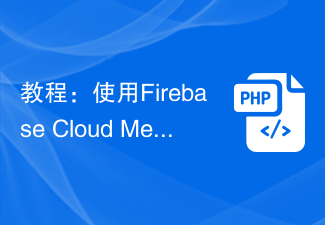 Tutorial: Use Firebase Cloud Messaging to implement scheduled message push functions in PHP applications
Jul 25, 2023 am 11:21 AM
Tutorial: Use Firebase Cloud Messaging to implement scheduled message push functions in PHP applications
Jul 25, 2023 am 11:21 AM
Tutorial: Using Firebase Cloud Messaging to implement scheduled message push functions in PHP applications Overview Firebase Cloud Messaging (FCM) is a free message push service provided by Google, which can help developers send real-time messages to Android, iOS and Web applications. This tutorial will lead you to use FCM to implement scheduled message push functions through PHP applications. Step 1: Create a Firebase project First, in F
 Generic programming in PHP and its applications
Jun 22, 2023 pm 08:07 PM
Generic programming in PHP and its applications
Jun 22, 2023 pm 08:07 PM
1. What is generic programming? Generic programming refers to the implementation of a common data type in a programming language so that this data type can be applied to different data types, thereby achieving code reuse and efficiency. PHP is a dynamically typed language. It does not have a strong type mechanism like C++, Java and other languages, so it is not easy to implement generic programming in PHP. 2. Generic programming in PHP There are two ways to implement generic programming in PHP: using interfaces and using traits. Create an interface in PHP using an interface
 Redis regular expression operation in PHP applications
May 16, 2023 pm 05:31 PM
Redis regular expression operation in PHP applications
May 16, 2023 pm 05:31 PM
Redis is a high-performance key-value storage system that supports a variety of data structures, including strings, hash tables, lists, sets, ordered sets, etc. At the same time, Redis also supports regular expression matching and replacement operations on string data, which makes it highly flexible and convenient in developing PHP applications. To use Redis for regular expression operations in PHP applications, you need to install the phpredis extension first. This extension provides a way to communicate with the Redis server.
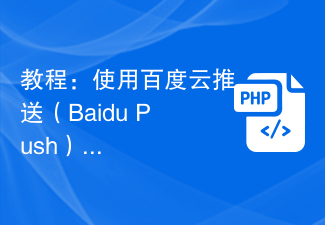 Tutorial: Use Baidu Push extension to implement message push function in PHP application
Jul 26, 2023 am 09:25 AM
Tutorial: Use Baidu Push extension to implement message push function in PHP application
Jul 26, 2023 am 09:25 AM
Tutorial: Use Baidu Cloud Push (BaiduPush) extension to implement message push function in PHP applications Introduction: With the rapid development of mobile applications, message push function is becoming more and more important in applications. In order to realize instant notification and message push functions, Baidu provides a powerful cloud push service, namely Baidu Cloud Push (BaiduPush). In this tutorial, we will learn how to use Baidu Cloud Push Extension (PHPSDK) to implement message push functionality in PHP applications. We will use Baidu Cloud
 Signature authentication method and its application in PHP
Aug 06, 2023 pm 07:05 PM
Signature authentication method and its application in PHP
Aug 06, 2023 pm 07:05 PM
Signature Authentication Method and Application in PHP With the development of the Internet, the security of Web applications has become increasingly important. Signature authentication is a common security mechanism used to verify the legitimacy of requests and prevent unauthorized access. This article will introduce the signature authentication method and its application in PHP, and provide code examples. 1. What is signature authentication? Signature authentication is a verification mechanism based on keys and algorithms. The request parameters are encrypted to generate a unique signature value. The server then decrypts the request and verifies the signature using the same algorithm and key.
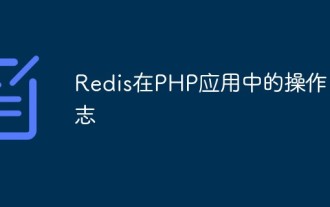 Redis operation log in PHP application
May 15, 2023 pm 08:10 PM
Redis operation log in PHP application
May 15, 2023 pm 08:10 PM
Redis operation logs in PHP applications In PHP applications, it has become more and more common to use Redis as a solution for caching or storing data. Redis is a high-performance key-value storage database that is fast, scalable, highly available, and has diverse data structures. When using Redis, in order to better understand the operation of the application and for data security, we need to have a Redis operation log. Redis operation log can record all clients on the Redis server
 Application of PHP in enterprise-level website development
Oct 27, 2023 pm 06:52 PM
Application of PHP in enterprise-level website development
Oct 27, 2023 pm 06:52 PM
As one of the most popular server-side scripting languages, PHP is widely used in the development of enterprise-level websites. Its flexibility, scalability, and ease of use make PHP the language of choice for enterprise-level website development. This article will discuss the application of PHP in enterprise-level website development. First of all, PHP plays a key role in the development of enterprise-level websites. It can be used to build a variety of functions, including user authentication, data storage, data analysis, and report generation. PHP can be seamlessly integrated with databases and supports mainstream data





