
1. Quickly generate main
##Input psvm
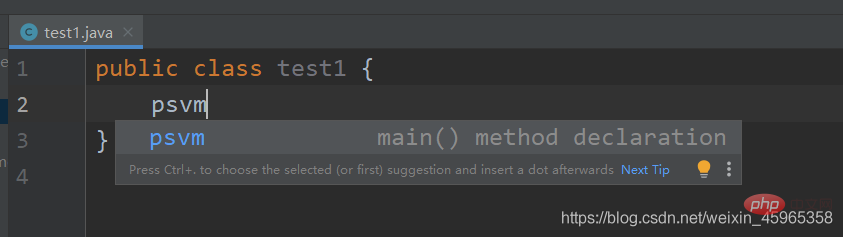
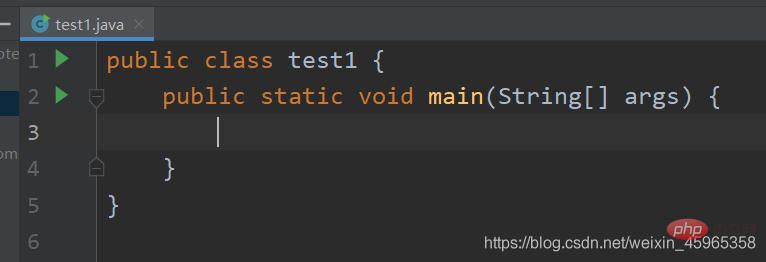
Use sout

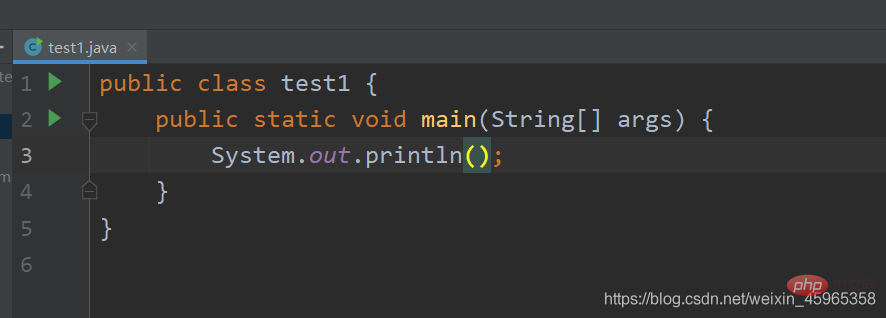
IDEA saves automatically and does not require us to Ctrl S to save.
Ctrl Y
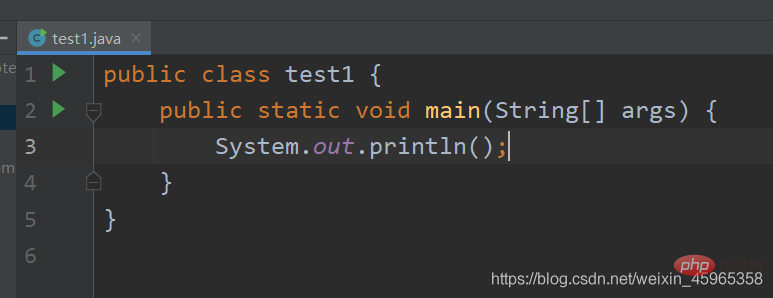
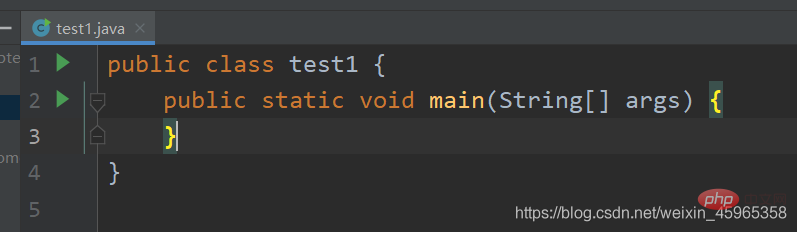
Alt lnsert
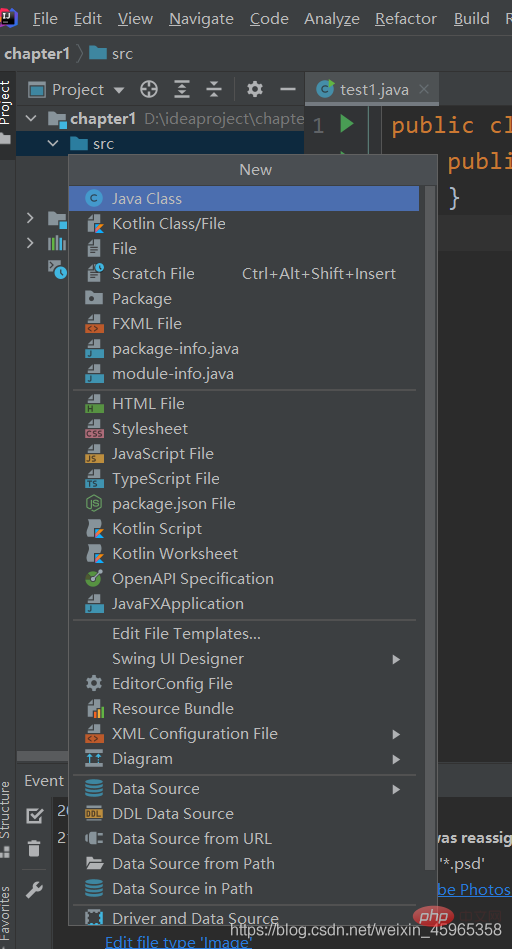
Alt right arrow or Alt left arrow
Ctrl Fn F12
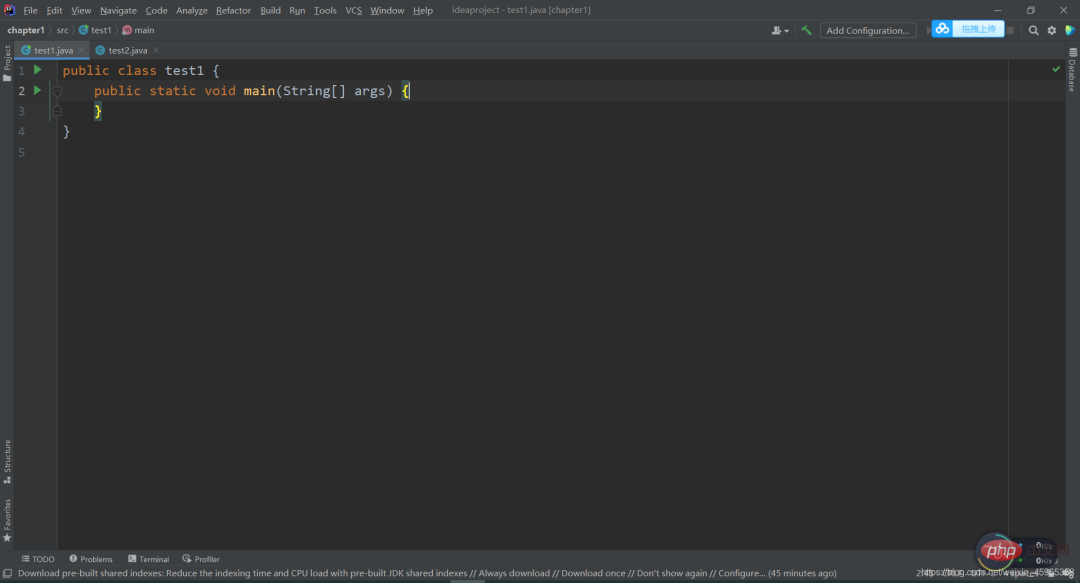
Ctrl Shift F10
Ctrl p
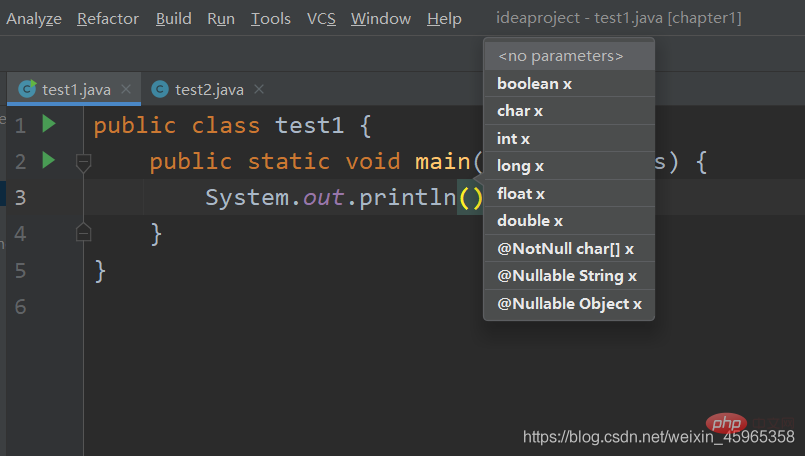
Alt (number)
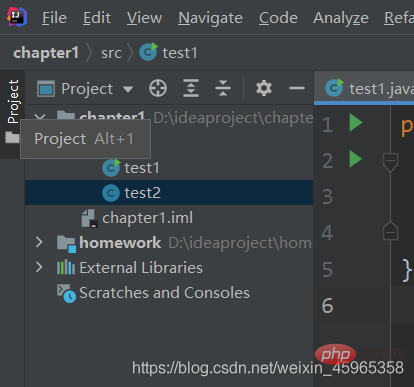
We can place the mouse on the window button to view the shortcut key numbers.
| Shortcut keys | Introduction |
|---|---|
| Current Find in files | |
| Find in current project | |
| Quick search | |
| Find Class | |
| Ctrl Shift N | Find file |
| Ctrl Shift Alt N | Find Symbol (method name) |
| Shortcut keys | Introduction |
|---|---|
| Recently File | |
| Switch file | |
| Jump to the history cursor location At | |
| Jump to the specified line number |
| Shortcut keys | Introduction |
|---|---|
| Quickly select | |
| Method to jump quickly | |
| In Insert a line before the current line | |
| Insert a line after the current line |
| Shortcut keys | Introduction |
|---|---|
| Method parameter prompt | |
| Move window dividing line | |
| Hierarchical relationship of classes |
| Shortcut keys | Introduction |
|---|---|
| F2 | Quickly locate the file error location |
| Ctrl E | Recent file |
| Ctrl Alt Enter | Insert a line before the current line |
| Shift Enter | Add a line below the current line |
| Ctrl Alt O | Automatically delete unused lines Used import |
| Ctrl Alt T | Shortcut code block try catch etc. |
| Alt mouse selection | Column selection mode, select by column |
| Alt 7 | List all methods of the current column |
| Ctrl Alt V |
Extract the code, extract the method parameters as variables, Then the method call passes in the newly generated variables |
| Ctrl Alt P | Extract the content into the parameters of the method |
| Ctrl Alt C | Will Extract the content into a constant |
| Ctrl Alt M | Extraction method, extract the selected code into the method |
| Select the word, line, block, etc. where the cursor is located | |
| The cursor returns to the last editing position |
The above is the detailed content of The summary of IDEA's various shortcut keys is very complete, but I dare not say it is the most comprehensive.. For more information, please follow other related articles on the PHP Chinese website!