
❝This article mainly introduces the graphic tutorial on the installation and configuration method of mysql 5.7.21 decompressed version in detail. It has certain reference value. If you are interested, Friends, you can refer to
❞
Due to work needs, I often help others install databases recently. When installing, I have to go online to find installation tutorials, which is quite troublesome, so I sorted it out myself. The installation method of the decompressed version of MySQL5.7.21 for easy viewing.
you can go to the official website to download it yourself, Or follow the 「Java Learning Guide」 official account and reply 「mysql」 in the background to get the download link

on the official website here Select the appropriate version and click download. What I chose here is mysql5.7.21version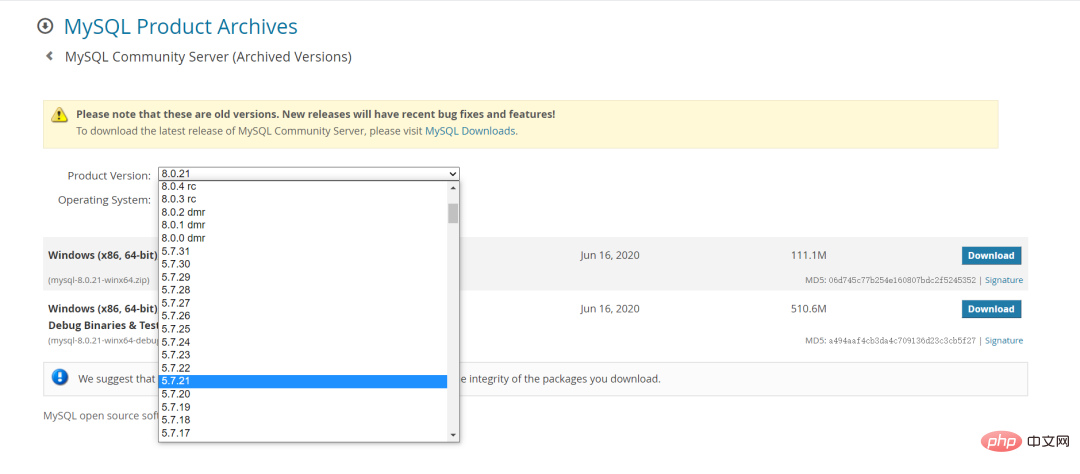
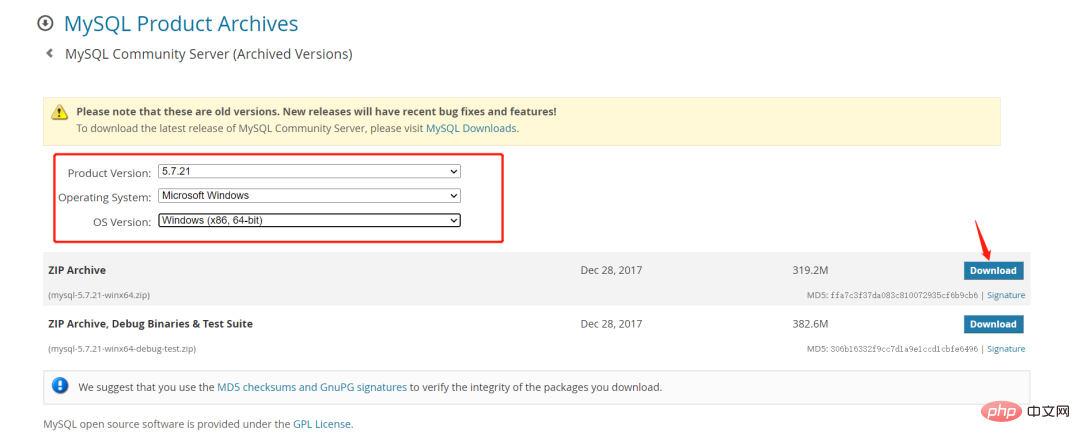
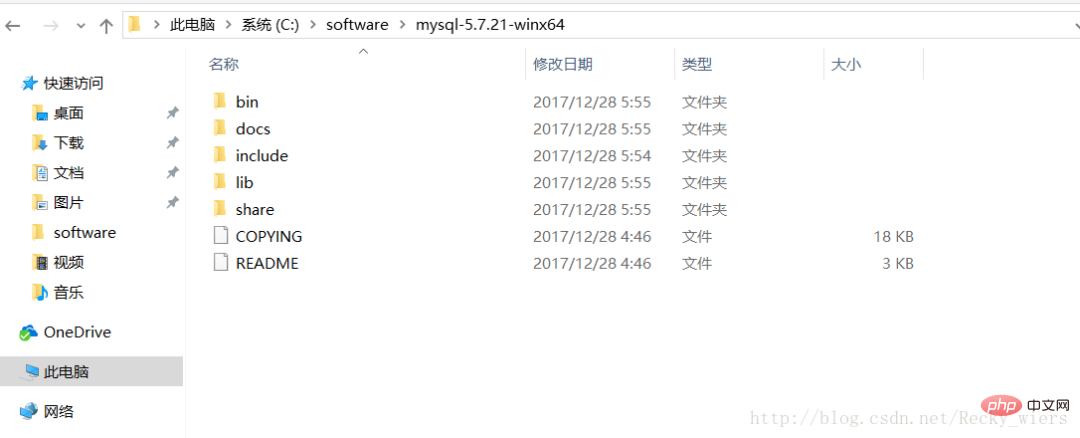
Add new system Environment variable, key name: MYSQL_HOME, value: C:\software\mysql-5.7.21-winx64
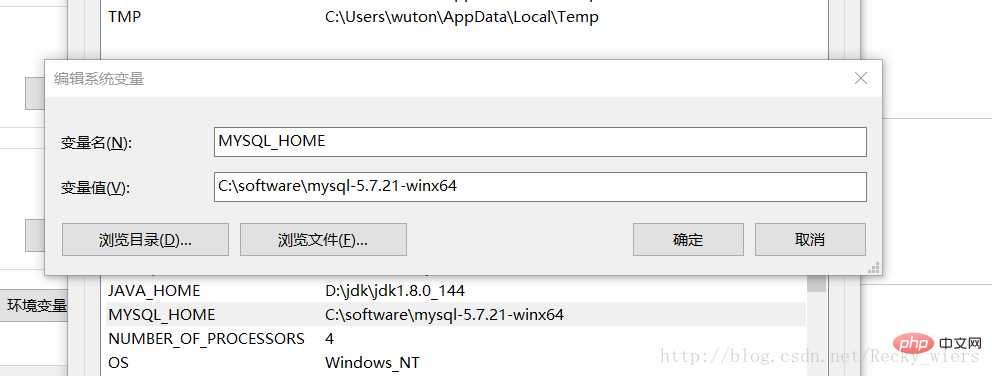
Add: %MYSQL_HOME%\bin to Path, note The ";" symbol between different values in Path cannot be omitted
You can create a new my.txt file first, and then change the file suffix to .ini by renaming it. The my-default.ini file may exist after decompression in the previous version, but the 5.7.21 version does not, so To create the file manually, the content of the file is as follows:
[mysqld] port = 3306 basedir=C:/software/mysql-5.7.21-winx64 datadir=C:/software/mysql-5.7.21-winx64/data max_connections=200 character-set-server=utf8 default-storage-engine=INNODB sql_mode=NO_ENGINE_SUBSTITUTION,STRICT_TRANS_TABLES [mysql] default-character-set=utf8
Note in this step: the red box is the installation path of MySQL, and use "/" instead of "\" between folders, otherwise An error may occur in the following operations.
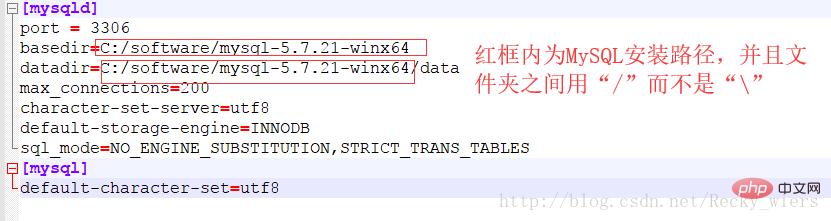
After editing the my.ini file, place the my.ini file in the C:\software\mysql-5.7.21-winx64 directory
Open the cmd command window as an administrator and switch the directory to In the bin directory of the MySQL installation directory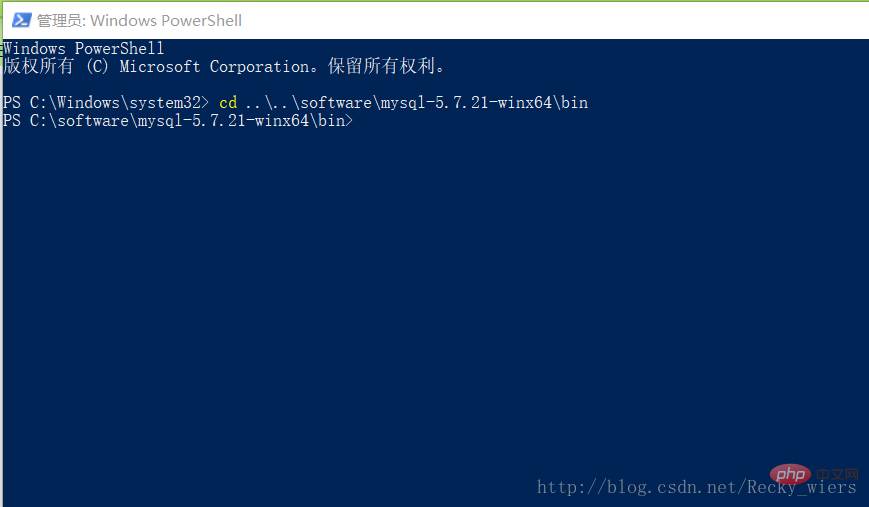
mysqld -install
执行命令后提示:Service successfully installed. 表示安装成功
mysqld --initialize-insecure --user=mysql
执行命令后会在MySQL的安装目录下生成data目录并创建root用户。
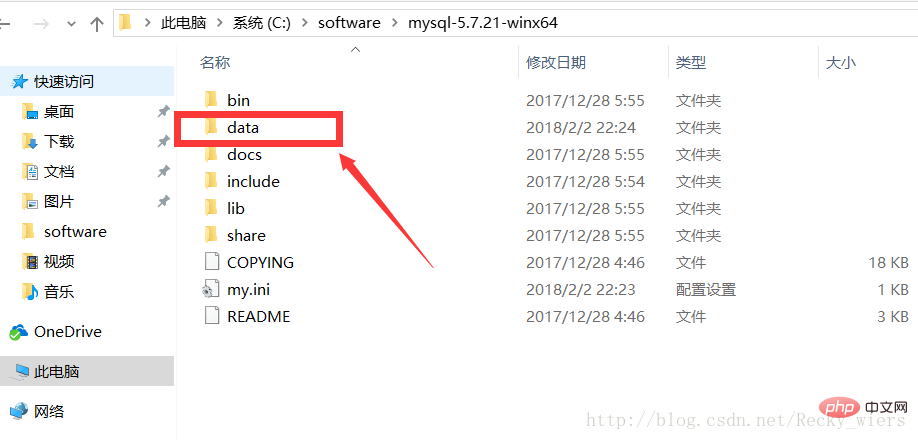
net start mysql
执行后会有如下提示:
❝MySQL服务正在启动..
❞
MySQL服务已经启动成功。
启动MySQL之后,root用户的密码为空,设置密码,命令如下:
mysqladmin -u root -p password 新密码 Enter password: 旧密码
需要输入旧密码时,由于旧密码为空,所以直接回车即可。
至此,MySQL5.7.21解压版安装完毕,是不是很简单?如果你需要,就按照此教程赶快试试吧~
The above is the detailed content of Mysql has not been installed successfully? Come and try my method, I guarantee you will get it done in one go. For more information, please follow other related articles on the PHP Chinese website!