Step-by-step tutorial for installing win7 network card driver
Whether an original win7 system professional version computer can work normally depends on whether our driver is normal. Just like whether our computer can access the Internet normally depends on whether our network card is installed. Okay, then let the editor tell you the step-by-step tutorial on installing the win7 network card driver. Let's take a look.
1. Right-click Computer-->Manage-->Device Manager:
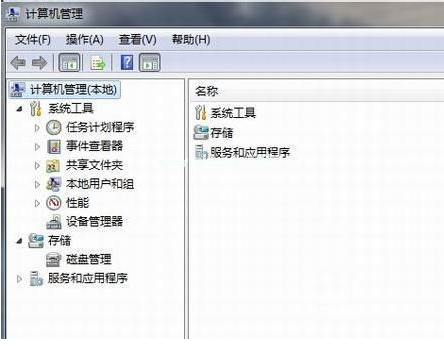
2. Click on the network card device, select Properties, and then continue Select the driver, as shown in the figure:

3. Click Update Driver.
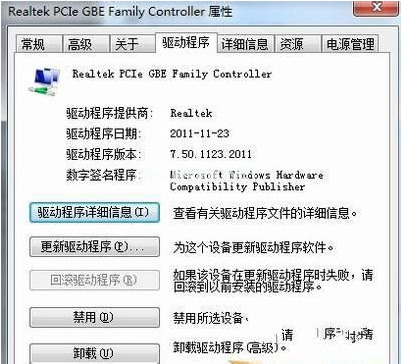
#4. Browse the computer to find the driver software and find the CD-ROM network card driver.
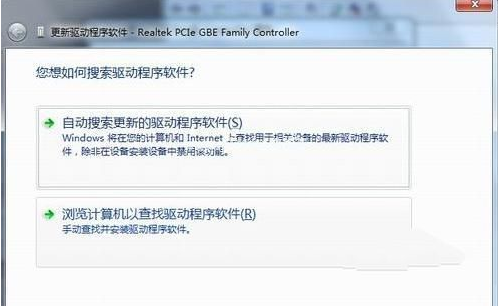
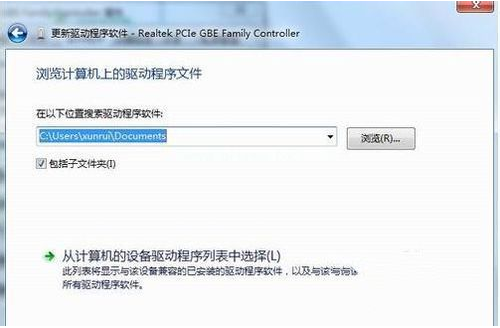
5. Install through the driver wizard. Download a driver wizard and open the driver management, it will pop up the driver you need to update or install, select update or install until completed.

The above is the step-by-step tutorial for installing the win7 network card driver. I hope it can help everyone.
The above is the detailed content of Step-by-step tutorial for installing win7 network card driver. For more information, please follow other related articles on the PHP Chinese website!

Hot AI Tools

Undresser.AI Undress
AI-powered app for creating realistic nude photos

AI Clothes Remover
Online AI tool for removing clothes from photos.

Undress AI Tool
Undress images for free

Clothoff.io
AI clothes remover

Video Face Swap
Swap faces in any video effortlessly with our completely free AI face swap tool!

Hot Article

Hot Tools

Notepad++7.3.1
Easy-to-use and free code editor

SublimeText3 Chinese version
Chinese version, very easy to use

Zend Studio 13.0.1
Powerful PHP integrated development environment

Dreamweaver CS6
Visual web development tools

SublimeText3 Mac version
God-level code editing software (SublimeText3)

Hot Topics
 1389
1389
 52
52
 Solution to the problem that Win11 system cannot install Chinese language pack
Mar 09, 2024 am 09:48 AM
Solution to the problem that Win11 system cannot install Chinese language pack
Mar 09, 2024 am 09:48 AM
Solution to the problem that Win11 system cannot install Chinese language pack With the launch of Windows 11 system, many users began to upgrade their operating system to experience new functions and interfaces. However, some users found that they were unable to install the Chinese language pack after upgrading, which troubled their experience. In this article, we will discuss the reasons why Win11 system cannot install the Chinese language pack and provide some solutions to help users solve this problem. Cause Analysis First, let us analyze the inability of Win11 system to
 Solution for Win11 unable to install Chinese language pack
Mar 09, 2024 am 09:15 AM
Solution for Win11 unable to install Chinese language pack
Mar 09, 2024 am 09:15 AM
Win11 is the latest operating system launched by Microsoft. Compared with previous versions, Win11 has greatly improved the interface design and user experience. However, some users reported that they encountered the problem of being unable to install the Chinese language pack after installing Win11, which caused trouble for them to use Chinese in the system. This article will provide some solutions to the problem that Win11 cannot install the Chinese language pack to help users use Chinese smoothly. First, we need to understand why the Chinese language pack cannot be installed. Generally speaking, Win11
 How to connect desktop computer to mobile phone wifi hotspot
Mar 23, 2024 pm 01:51 PM
How to connect desktop computer to mobile phone wifi hotspot
Mar 23, 2024 pm 01:51 PM
How to connect wifi hotspot on computer 1. How to connect wifi hotspot on mobile phone on computer. Open mobile data and personal hotspot on mobile phone; left-click the small globe in the lower right corner of the screen; left-click the name of the mobile phone and click connect. 2. Open the mobile data connection. First, make sure your data connection has enough traffic, otherwise it will cost you money. Click wlan hotspot to start wireless hotspot. Click Set WLAN hotspot on the interface. The interface shown below appears with the network name and password. 3. Method steps: Turn on the mobile hotspot and click "Broadband Connection" in the toolbar in the lower right corner of the computer. Then click "WLAN" and the computer will search for all nearby wifi and hotspots. Each hotspot has a different name, find the mobile hotspot in the hotspot list
 Can I access the Internet by plugging the network cable directly into my computer?
Apr 25, 2024 am 08:30 AM
Can I access the Internet by plugging the network cable directly into my computer?
Apr 25, 2024 am 08:30 AM
Can I access the Internet by plugging the network cable directly into my computer? If it is a desktop, it cannot be used directly. You need to open the computer network sharing center, find the adapter interface, and click on the Ethernet card properties. Then open settings, click the "Configuration" option, select "Advanced" and find the connection speed and duplex mode. Finally, change "Automatic Detection" to "10M Duplex" or "10M Half-Duplex", and click to confirm that there is a router. Connect the computer to the router with a network cable to access the Internet. Use a network cable to connect the LAN interface of the computer and the router. After the connection is completed, you can access the Internet normally. Can you access the Internet after checking that the host is online? Under normal circumstances, the new computer will be able to access the Internet as long as all the hardware drivers are installed, including the network card driver. ,So
 If the computer cannot find a certain wifi signal, the mobile phone can
Mar 14, 2024 pm 05:10 PM
If the computer cannot find a certain wifi signal, the mobile phone can
Mar 14, 2024 pm 05:10 PM
Why can the mobile phone search for WIFI, but the computer cannot? Please explain the reason why the laptop cannot search for WIFI, but the mobile phone can: the computer is too far away from the router and cannot receive the WIFI signal. This is caused by the inconsistency between the frequency bands emitted by the computer network card and the router. Most routers are dual-band 4G and 5G, and some older computers do not support the 5G band. If the laptop is too far away from the wireless router at home, the laptop cannot find the WIFI signal. It is possible that the wireless router at home is set up with wireless Mac address filtering, but after changing the computer or wireless network card, you will no longer be able to access the Internet, so you need to add a new MAC address to the router settings. System service issues. This is the most easily overlooked problem. Most of the problems of not being able to find a wifi signal are basically
 Why can my phone connect to wifi but not my computer?
Apr 08, 2024 pm 08:50 PM
Why can my phone connect to wifi but not my computer?
Apr 08, 2024 pm 08:50 PM
Why can mobile phones connect to wifi and cannot connect to computers? Generally speaking, when encountering the above problems, the computer itself may have three reasons: the wireless network connection is disabled, the Internet Protocol version 4 attribute configuration is incorrect, or the wireless network adapter fails. Wireless network connection is disabled, this can be resolved by re-enabling wireless network connection. The mobile phone can connect to the wifi but cannot connect to the computer. There are two methods: Method: Restart the router. Restart the router, and then use the computer to connect to WIFI again. Method: Turn off the computer firewall settings to eliminate firewall setting problems. Since the mobile phone can connect to WIFI, but the computer cannot, the most likely reason is that the IP settings are incorrect, the IP is not automatically assigned, and it shows that it is restricted or has no connection. First, right-click the local area connection and find the properties.
 How to use shortcut keys to take screenshots in Win8?
Mar 28, 2024 am 08:33 AM
How to use shortcut keys to take screenshots in Win8?
Mar 28, 2024 am 08:33 AM
How to use shortcut keys to take screenshots in Win8? In our daily use of computers, we often need to take screenshots of the content on the screen. For users of Windows 8 system, taking screenshots through shortcut keys is a convenient and efficient operation method. In this article, we will introduce several commonly used shortcut keys to take screenshots in Windows 8 system to help you take screenshots more quickly. The first method is to use the "Win key + PrintScreen key" key combination to perform full
 Win11 Tips Sharing: Skip Microsoft Account Login with One Trick
Mar 27, 2024 pm 02:57 PM
Win11 Tips Sharing: Skip Microsoft Account Login with One Trick
Mar 27, 2024 pm 02:57 PM
Win11 Tips Sharing: One trick to skip Microsoft account login Windows 11 is the latest operating system launched by Microsoft, with a new design style and many practical functions. However, for some users, having to log in to their Microsoft account every time they boot up the system can be a bit annoying. If you are one of them, you might as well try the following tips, which will allow you to skip logging in with a Microsoft account and enter the desktop interface directly. First, we need to create a local account in the system to log in instead of a Microsoft account. The advantage of doing this is



