How to connect to Amazon Redshift database using PDO
How to use PDO to connect to an Amazon Redshift database
Amazon Redshift is a scalable, high-performance cloud data warehouse service commonly used to handle large-scale data analysis and report generation. In PHP development, you can use the PDO extension to connect to the Amazon Redshift database and perform data read and write operations. This article explains how to connect using PDO and provides corresponding code examples.
Step 1: Install the PDO extension and Amazon Redshift driver
Before using PDO to connect to Amazon Redshift, you need to ensure that the PDO extension and the corresponding Amazon Redshift driver have been installed on the server. You can install it with the following command:
sudo apt-get install php-pdo sudo apt-get install php-pdo-pgsql
Step 2: Create a connection string
In PHP, you need to provide the following information to connect to the Amazon Redshift database:
- HOST : The endpoint address of the Amazon Redshift cluster
- PORT: The port number of the Amazon Redshift cluster, the default is 5439
- DBNAME: The name of the database to be connected
- USER: Database user name
- PASSWORD: Database password
Based on the above information, you can create a connection string, the example is as follows:
$host = 'your-redshift-endpoint'; $port = '5439'; $dbname = 'your-database-name'; $user = 'your-username'; $password = 'your-password'; $connStr = "pgsql:host=$host;port=$port;dbname=$dbname;user=$user;password=$password";
Step 3: Connect to the database
Using the above connection string, you can connect to an Amazon Redshift database via PDO. An example is as follows:
try {
$pdo = new PDO($connStr);
echo "Connected to the database successfully!";
} catch (PDOException $e) {
die("Error connecting to the database: " . $e->getMessage());
}Step 4: Execute SQL statement
After the connection is successful, you can use the PDO object to execute SQL query statements. Here is an example that executes the query and prints the results:
try {
$query = "SELECT * FROM your_table";
$stmt = $pdo->query($query);
$result = $stmt->fetchAll(PDO::FETCH_ASSOC);
foreach ($result as $row) {
print_r($row);
}
} catch (PDOException $e) {
die("Error executing query: " . $e->getMessage());
}Step 5: Close the connection
After you are done using the database, you should close the connection to release resources. The connection can be closed using the following code:
$pdo = null;
In summary, this article describes how to use PDO to connect to an Amazon Redshift database and provides corresponding code examples. Through these examples, developers can easily use PDO to read and write data in PHP projects, thereby handling large-scale data analysis tasks more efficiently.
The above is the detailed content of How to connect to Amazon Redshift database using PDO. For more information, please follow other related articles on the PHP Chinese website!

Hot AI Tools

Undresser.AI Undress
AI-powered app for creating realistic nude photos

AI Clothes Remover
Online AI tool for removing clothes from photos.

Undress AI Tool
Undress images for free

Clothoff.io
AI clothes remover

AI Hentai Generator
Generate AI Hentai for free.

Hot Article

Hot Tools

Notepad++7.3.1
Easy-to-use and free code editor

SublimeText3 Chinese version
Chinese version, very easy to use

Zend Studio 13.0.1
Powerful PHP integrated development environment

Dreamweaver CS6
Visual web development tools

SublimeText3 Mac version
God-level code editing software (SublimeText3)

Hot Topics
 1386
1386
 52
52
 How to implement database connection and transaction processing in FastAPI
Jul 30, 2023 am 11:45 AM
How to implement database connection and transaction processing in FastAPI
Jul 30, 2023 am 11:45 AM
How to implement database connection and transaction processing in FastAPI Introduction: With the rapid development of web applications, database connection and transaction processing have become a very important topic. FastAPI is a high-performance Python web framework loved by developers for its speed and ease of use. In this article, we will introduce how to implement database connections and transactions in FastAPI to help you build reliable and efficient web applications. Part 1: Database connection in FastA
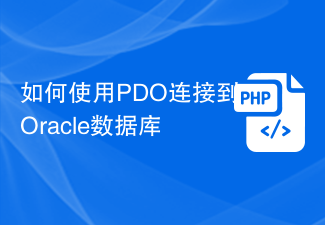 How to connect to Oracle database using PDO
Jul 28, 2023 pm 12:48 PM
How to connect to Oracle database using PDO
Jul 28, 2023 pm 12:48 PM
Overview of how to use PDO to connect to Oracle database: PDO (PHPDataObjects) is an extension library for operating databases in PHP. It provides a unified API to access multiple types of databases. In this article, we will discuss how to use PDO to connect to an Oracle database and perform some common database operations. Step: Install the Oracle database driver extension. Before using PDO to connect to the Oracle database, we need to install the corresponding Oracle
 How to connect to MariaDB database using PDO
Jul 28, 2023 pm 02:49 PM
How to connect to MariaDB database using PDO
Jul 28, 2023 pm 02:49 PM
How to use PDO to connect to MariaDB database 1. Introduction PDO (PHPDataObjects) is a lightweight abstraction layer used in PHP to access the database. It provides developers with a unified set of interfaces to connect and operate different types of databases, including MariaDB, MySQL, SQLite, etc. This article will introduce how to use PDO to connect to the MariaDB database and give sample code. 2. Install and configure using PDO to connect to MariaDB
 How to use PHP database connection to implement paging query
Sep 08, 2023 pm 02:28 PM
How to use PHP database connection to implement paging query
Sep 08, 2023 pm 02:28 PM
How to use PHP database connection to implement paging query. When developing web applications, it often involves the need to query the database and perform paging display. As a commonly used server-side scripting language, PHP has powerful database connection functions and can easily implement paging queries. This article will introduce in detail how to use PHP database connection to implement paging query, and attach corresponding code examples. Prepare the database Before we start, we need to prepare a database containing the data to be queried. Here we take the MySQL database as an example,
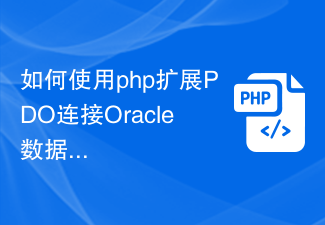 How to use php to extend PDO to connect to Oracle database
Jul 29, 2023 pm 07:21 PM
How to use php to extend PDO to connect to Oracle database
Jul 29, 2023 pm 07:21 PM
How to use PHP to extend PDO to connect to Oracle database Introduction: PHP is a very popular server-side programming language, and Oracle is a commonly used relational database management system. This article will introduce how to use PHP extension PDO (PHPDataObjects) to connect to Oracle database. 1. Install the PDO_OCI extension. To connect to the Oracle database, you first need to install the PDO_OCI extension. Here are the steps to install the PDO_OCI extension: Make sure
 Common database connection and data reading and writing problems in C#
Oct 10, 2023 pm 07:24 PM
Common database connection and data reading and writing problems in C#
Oct 10, 2023 pm 07:24 PM
Common database connection and data reading and writing problems in C# require specific code examples. In C# development, database connection and data reading and writing are frequently encountered problems. Correct handling of these problems is the key to ensuring code quality and performance. This article will introduce some common database connection and data reading and writing problems, and provide specific code examples to help readers better understand and solve these problems. Database connection issues 1.1 Connection string errors When connecting to the database, a common error is that the connection string is incorrect. The connection string contains the connection to the database
 How to connect to and operate databases and handle SQL queries
Aug 02, 2023 am 09:06 AM
How to connect to and operate databases and handle SQL queries
Aug 02, 2023 am 09:06 AM
How to connect and operate the database and process SQL queries. In the process of developing applications, database connection and operation are a very important part. Database is an important tool for storing and managing data, and SQL (StructuredQueryLanguage) is a standard language for querying and operating databases. In this article, we will learn how to connect to and operate a database and show some code examples for handling SQL queries. Connect to the database: First, we need to connect to the database to proceed
 Advanced PHP database connections: transactions, locks, and concurrency control
Jun 01, 2024 am 11:43 AM
Advanced PHP database connections: transactions, locks, and concurrency control
Jun 01, 2024 am 11:43 AM
Advanced PHP database connections involve transactions, locks, and concurrency control to ensure data integrity and avoid errors. A transaction is an atomic unit of a set of operations, managed through the beginTransaction(), commit(), and rollback() methods. Locks prevent simultaneous access to data via PDO::LOCK_SHARED and PDO::LOCK_EXCLUSIVE. Concurrency control coordinates access to multiple transactions through MySQL isolation levels (read uncommitted, read committed, repeatable read, serialized). In practical applications, transactions, locks and concurrency control are used for product inventory management on shopping websites to ensure data integrity and avoid inventory problems.




