 Operation and Maintenance
Operation and Maintenance
 Linux Operation and Maintenance
Linux Operation and Maintenance
 Docker under Linux: How to deploy applications using containerization?
Docker under Linux: How to deploy applications using containerization?
Docker under Linux: How to deploy applications using containerization?
Docker under Linux: How to deploy applications using containerization?
Introduction:
In modern software development, containerization technology has become a very important skill. As one of the most popular containerization platforms currently, Docker is widely used on Linux. This article will introduce how to use Docker to containerize and deploy applications on Linux, and provide relevant code examples.
1. Why use Docker containers?
As the scale and complexity of software continue to grow, the deployment and operation and maintenance of applications become more and more cumbersome. Traditional deployment methods usually require manual configuration of the environment, handling dependencies and other issues, and there may be incompatibilities between different development environments, resulting in differences between development, testing and production environments, increasing the possibility of errors.
Using Docker containers can package applications and their dependencies into an independent container, and ensure consistent running results in different environments. This isolation allows containers to be quickly deployed and replicated on different machines, thereby improving the efficiency of development and deployment.
2. Install Docker
Before starting to use Docker, you first need to install Docker on the Linux system. The installation can be completed through the following steps:
1. Update system software packages:
$ sudo apt-get update
2. Install Docker dependency packages:
$ sudo apt -get install apt-transport-https ca-certificates curl software-properties-common
3. Add Docker’s official GPG key:
$ curl -fsSL https://download.docker.com/ linux/ubuntu/gpg | sudo apt-key add -
4. Add Docker source:
$ sudo add-apt-repository "deb [arch=amd64] https://download.docker.com /linux/ubuntu $(lsb_release -cs) stable"
5. Update the package cache and install Docker:
$ sudo apt-get update
$ sudo apt-get install docker-ce
3. Use Docker containers to deploy applications
The following is a simple example that demonstrates how to use Docker containers to deploy a Python-based web application.
1. Create a working directory named app and enter the directory:
$ mkdir app
$ cd app
2. Create a file named Dockerfile, And copy the following content into the file:
FROM python:3.9 COPY . /app WORKDIR /app RUN pip install -r requirements.txt CMD ["python", "app.py"]
3. In the working directory, create a file called requirements.txt and add the Python dependencies required by the application to the file.
4. Create a Python file named app.py in the working directory as the entry point for the web application.
5. Build the Docker image:
$ docker build -t myapp .
6. Run the Docker container:
$ docker run -d -p 8000:8000 myapp
Now, you have successfully deployed a Python-based web application using Docker containers. The application can be accessed in a local browser by visiting http://localhost:8000.
This example is just a simple demonstration. In fact, Docker provides more configuration and management options, such as network settings, volume mounting, container interconnection, etc., which can be configured according to specific needs.
4. Summary
This article introduces how to use Docker containers to deploy applications under Linux and provides corresponding code examples. By using Docker, you can simplify the application deployment process and improve the efficiency and reliability of deployment. I hope this article will be helpful for you to understand and learn Docker containerized deployment applications.
Code example:
Dockerfile content:
FROM python:3.9 COPY . /app WORKDIR /app RUN pip install -r requirements.txt CMD ["python", "app.py"]
requirements.txt content:
flask==1.1.2
app.py content:
from flask import Flask
app = Flask(__name__)
@app.route('/')
def hello():
return "Hello, Docker!"
if __name__ == '__main__':
app.run(host='0.0.0.0', port=8000)The above is the detailed content of Docker under Linux: How to deploy applications using containerization?. For more information, please follow other related articles on the PHP Chinese website!

Hot AI Tools

Undresser.AI Undress
AI-powered app for creating realistic nude photos

AI Clothes Remover
Online AI tool for removing clothes from photos.

Undress AI Tool
Undress images for free

Clothoff.io
AI clothes remover

AI Hentai Generator
Generate AI Hentai for free.

Hot Article

Hot Tools

Notepad++7.3.1
Easy-to-use and free code editor

SublimeText3 Chinese version
Chinese version, very easy to use

Zend Studio 13.0.1
Powerful PHP integrated development environment

Dreamweaver CS6
Visual web development tools

SublimeText3 Mac version
God-level code editing software (SublimeText3)

Hot Topics
 1378
1378
 52
52
 Detailed explanation of docker principle
Apr 14, 2025 pm 11:57 PM
Detailed explanation of docker principle
Apr 14, 2025 pm 11:57 PM
Docker uses Linux kernel features to provide an efficient and isolated application running environment. Its working principle is as follows: 1. The mirror is used as a read-only template, which contains everything you need to run the application; 2. The Union File System (UnionFS) stacks multiple file systems, only storing the differences, saving space and speeding up; 3. The daemon manages the mirrors and containers, and the client uses them for interaction; 4. Namespaces and cgroups implement container isolation and resource limitations; 5. Multiple network modes support container interconnection. Only by understanding these core concepts can you better utilize Docker.
 What is the CentOS MongoDB backup strategy?
Apr 14, 2025 pm 04:51 PM
What is the CentOS MongoDB backup strategy?
Apr 14, 2025 pm 04:51 PM
Detailed explanation of MongoDB efficient backup strategy under CentOS system This article will introduce in detail the various strategies for implementing MongoDB backup on CentOS system to ensure data security and business continuity. We will cover manual backups, timed backups, automated script backups, and backup methods in Docker container environments, and provide best practices for backup file management. Manual backup: Use the mongodump command to perform manual full backup, for example: mongodump-hlocalhost:27017-u username-p password-d database name-o/backup directory This command will export the data and metadata of the specified database to the specified backup directory.
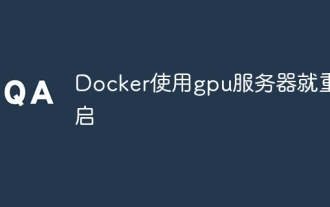 Docker restarts using GPU server
Apr 15, 2025 am 06:48 AM
Docker restarts using GPU server
Apr 15, 2025 am 06:48 AM
Server restart when using Docker on a GPU server is caused by the following reasons: CUDA version conflict driver issue Memory allocation error Solution: Make sure the CUDA version matches the update driver limit GPU memory allocation
 How to configure domain name access for docker applications
Apr 15, 2025 am 06:51 AM
How to configure domain name access for docker applications
Apr 15, 2025 am 06:51 AM
Configuring an application to access a specific domain name in a Docker environment requires the following steps: Create a user-defined network and specify the network using the --network option. When running the container, use the --publish option to map the port of the application container to the host port. Add a DNS record in the host system's /etc/hosts file to resolve the custom domain name to the container's IP address. You can access the application using a custom domain name.
 How to import docker images
Apr 15, 2025 am 08:24 AM
How to import docker images
Apr 15, 2025 am 08:24 AM
Importing images in Docker involves getting prebuilt container images from remote repositories and importing them into local repositories. The steps include: pull the image (docker pull) list the docker images (docker images) and import the image to the local repository (docker import)
 What platform Docker uses to manage public images
Apr 15, 2025 am 07:06 AM
What platform Docker uses to manage public images
Apr 15, 2025 am 07:06 AM
The Docker image hosting platform is used to manage and store Docker images, making it easy for developers and users to access and use prebuilt software environments. Common platforms include: Docker Hub: officially maintained by Docker and has a huge mirror library. GitHub Container Registry: Integrates the GitHub ecosystem. Google Container Registry: Hosted by Google Cloud Platform. Amazon Elastic Container Registry: Hosted by AWS. Quay.io: By Red Hat
 How to set up docker pulling mirror
Apr 15, 2025 am 08:33 AM
How to set up docker pulling mirror
Apr 15, 2025 am 08:33 AM
Docker can customize settings when pulling images, including: specifying the image version, mirror repository, speed limit pull, authentication, and pulling tagless images. These settings can be implemented through the docker pull command and its options, including --registry, --limit-rate, --auth, and -a.
 How to solve the problem of Docker on CentOS
Apr 14, 2025 pm 03:00 PM
How to solve the problem of Docker on CentOS
Apr 14, 2025 pm 03:00 PM
Troubleshooting and Resolving CentOS System Docker Troubleshooting and Resolving Guide This article provides step-by-step guidance to help you diagnose and resolve common Docker problems in CentOS systems. 1. Verify Docker installation and version: First, confirm that Docker has correctly installed and run compatible versions. Use the following command to check Docker version: If dockerversion is not installed, please use the following command to install: sudoyumininstalldocker2. Check the status of Docker service: After the installation is completed, check whether the Docker service has been started: systemctlstatusdocker.service If the service is not enabled, please check whether the Docker service is started:



