 Backend Development
Backend Development
 Python Tutorial
Python Tutorial
 How to use the gzip module for file compression and decompression in Python 2.x
How to use the gzip module for file compression and decompression in Python 2.x
How to use the gzip module for file compression and decompression in Python 2.x
Python is a simple and easy-to-learn programming language with a rich standard library, which includes the gzip module for file compression and decompression. This article will introduce how to use the gzip module to compress and decompress files, with code examples.
First, we need to import the gzip module:
import gzip
Next, we will introduce how to use the gzip module to compress and decompress files.
- File Compression
Compressing files using the gzip module is very simple. We can use the open function to open the file to be compressed and specify binary writing mode. Then, use the gzip.open function to create a file object in gzip format, passing in the file object to be compressed as a parameter. Finally, the file data is written to the gzip file object through the write method. The sample code is as follows:
def compress_file(input_filepath, output_filepath):
with open(input_filepath, 'rb') as f_in:
with gzip.open(output_filepath, 'wb') as f_out:
f_out.write(f_in.read())In the above code, input_filepath is the file path to be compressed, and output_filepath is the compressed file saving path.
- File decompression
It is also very simple to decompress files using the gzip module. We can use the gzip.open function to open the gzip file to be decompressed and specify binary reading mode. Then, read the gzip file data through the read method and write it to the decompressed file. The sample code is as follows:
def decompress_file(input_filepath, output_filepath):
with gzip.open(input_filepath, 'rb') as f_in:
with open(output_filepath, 'wb') as f_out:
f_out.write(f_in.read())In the above code, input_filepath is the path of the file to be decompressed, and output_filepath is the path to save the decompressed file.
The above are the basic operations of using the gzip module to compress and decompress files. With these simple code examples, we can easily implement file compression and decompression functions in Python 2.x. Hope this article is helpful to everyone!
The above is the detailed content of How to use the gzip module for file compression and decompression in Python 2.x. For more information, please follow other related articles on the PHP Chinese website!

Hot AI Tools

Undresser.AI Undress
AI-powered app for creating realistic nude photos

AI Clothes Remover
Online AI tool for removing clothes from photos.

Undress AI Tool
Undress images for free

Clothoff.io
AI clothes remover

Video Face Swap
Swap faces in any video effortlessly with our completely free AI face swap tool!

Hot Article

Hot Tools

Notepad++7.3.1
Easy-to-use and free code editor

SublimeText3 Chinese version
Chinese version, very easy to use

Zend Studio 13.0.1
Powerful PHP integrated development environment

Dreamweaver CS6
Visual web development tools

SublimeText3 Mac version
God-level code editing software (SublimeText3)

Hot Topics
 1387
1387
 52
52
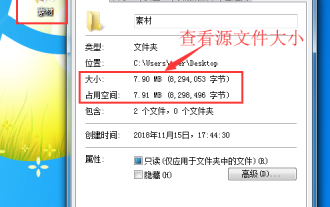 How to compress files to the smallest size with 7-zip? 7-zip usage tutorial
Mar 14, 2024 am 10:30 AM
How to compress files to the smallest size with 7-zip? 7-zip usage tutorial
Mar 14, 2024 am 10:30 AM
As we all know, 7-zip is a completely free compression and decompression software. Compared with other compression software, its compression speed is faster and the compression rate is better. Many users wonder how 7-zip software can compress a large file to the smallest size. ? In response to this question, the editor gave an answer. How does 7-zip software compress a large file to the smallest size? First, download and install the 7-zip software on your computer. Then, right-click the file to be compressed, view the source file size and record it. Then, right-click on the file again and select 7-zip-Add to archive. A window will pop up saying "Add to compressed package". 2. Then we set the compression format in the compression window and select maximum compression for the compression level.
 How to use Go language to compress and decompress files?
Jun 09, 2023 pm 09:31 PM
How to use Go language to compress and decompress files?
Jun 09, 2023 pm 09:31 PM
With the continuous development of computer technology, file processing has become an essential part of computer users' daily work. As the amount of file storage continues to increase, compressing files has become a very necessary operation. In this process, using Go language for file compression and decompression has become a topic of great concern. The Go language itself provides a rich standard library, which includes related tool functions for processing file operations. It is precisely because of this that using Go language for file compression and decompression operations is compared to other
 How to use PHP to develop a simple file compression function
Sep 24, 2023 pm 05:27 PM
How to use PHP to develop a simple file compression function
Sep 24, 2023 pm 05:27 PM
Overview of how to use PHP to develop a simple file compression function: File compression is a commonly used technology. By reducing the size of files, it can improve file transfer efficiency, save storage space, and facilitate file backup and sharing. This article will introduce how to develop a simple file compression function based on PHP, and realize file compression and decompression operations by compressing and decompressing files. Steps: Create a PHP file: First, create a PHP file named compress.php. Compressed file: on com
 What should I do if there is no file compression when right-clicking on Win10?
Jul 19, 2023 pm 01:01 PM
What should I do if there is no file compression when right-clicking on Win10?
Jul 19, 2023 pm 01:01 PM
What should I do if there is no file compression when right-clicking on Win10? When using the win10 system, we often encounter various small problems. After downloading and installing the win10 system, some friends found that the win10 system does not have a file compression function, so we do not have the ability to compress and decompress files. So how to solve this problem? The editor below has compiled a tutorial on how to solve the problem of file compression when right-clicking in Win10. If you are interested, follow the editor to read below! Win10 right-clicks and no file compression solution tutorial to open the winrar program, or create a new empty package and then open it, click Settings under "Options" on the toolbar, or directly shortcut "Ctrl+S" to open the settings interface; then switch from the default General tab to The last item "comprehensive"
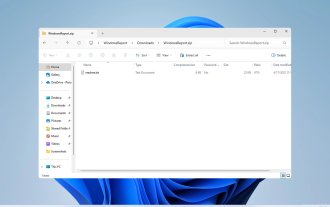 How to unzip files on Windows 11
Oct 11, 2023 pm 09:09 PM
How to unzip files on Windows 11
Oct 11, 2023 pm 09:09 PM
If you don't know how to unzip files on Windows 11, you may not be able to install certain software or view files that others have sent you in archive format. This process is very simple to perform, and in today's guide we will show you the best way to do it on Windows 11. How to unzip files in Windows 11? 1. Find the zip file on your PC using the context menu and right-click on it. Next, select "Extract All." Select the extraction location and click the "Extract" button. Wait for Windows to extract the files. 2. Use a third-party tool to download WinZip and install it. Double-click the zip file you want to extract. Now click Extract to and select the destination folder. 3.
 How to configure nginx gzip dynamic compression and static compression
May 12, 2023 am 08:25 AM
How to configure nginx gzip dynamic compression and static compression
May 12, 2023 am 08:25 AM
Dynamic compression Dynamic compression actually means that the nginx server compresses the compiled creation. You need to enable the following configuration in the http and https modules of nginx.conf: gzipon; #Enable gizo compression gzip_min_length1k; #gizp compression starting point, only if the file is larger than 1k Compression gzip_comp_level6;#The larger the compression level number, the smaller the compression, but the more performance consumption depends on the actual situation gzip_proxiedany;#Enabled when nginx is used as a reverse proxy. For details, see the official documentation: http://nginx.org/en/docs /http/ngx_http_gzip
 How to set up Gzip compression for Nginx performance optimization
May 29, 2023 pm 05:40 PM
How to set up Gzip compression for Nginx performance optimization
May 29, 2023 pm 05:40 PM
Nginx turns on the Gzip compression function, which can compress the css, js, xml, and html files of the website during transmission, improve the access speed, and then optimize the performance of Nginx! Images, videos and other multimedia files and large files on the Web website are compressed due to compression The effect is not good, so there is no need to support compression for images. If you want to optimize, you can set the life cycle of the image to be longer and let the client cache it. After turning on the Gzip function, the Nginx server will compress the sent content, such as css, js, xml, html and other static resources according to the configured policy, so that the size of the content is reduced, and the user will process it before receiving the returned content. The compressed data is displayed to the customer. so
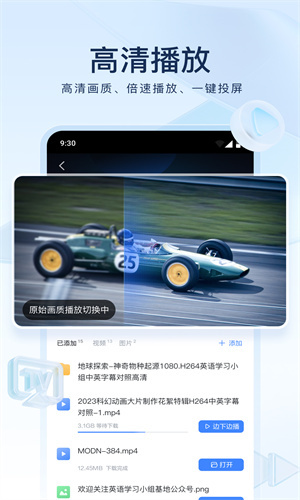 How to decompress files in Xunlei for free How to decompress files for free
Mar 12, 2024 pm 03:04 PM
How to decompress files in Xunlei for free How to decompress files for free
Mar 12, 2024 pm 03:04 PM
When we use this platform, we can use the method of free decompression of files, so that we can open some compressed packages we downloaded, and of course there are many files, etc., which can be understood directly from the above. Obtained, many users may not know much about this, so this also allows us to better use some functions. This is also more convenient for us when downloading other files in the future. It can be used better, and the effect is still good, so today I will bring you a variety of completely different usage effects. Why haven’t you come to know about such a useful function? For those of you who don’t know it yet, Friends, hurry up and take a look at some of the strategy explanations below. You can’t miss this excitement.



