How to compress and decompress files on FTP server via PHP
How to compress and decompress files on an FTP server through PHP
Introduction:
In the process of developing and managing websites, we often need to handle file compression and decompression operations. And if the website's file storage uses an FTP server, how to compress and decompress files through PHP on the server becomes a key issue. This article will introduce how to compress and decompress files on an FTP server through PHP, and provide relevant code examples for reference.
- Link to FTP server
Before performing file compression and decompression operations, you first need to use PHP's FTP function to connect to the server. The following is a sample code to connect to an FTP server:
$ftp_server = "ftp.example.com";
$ftp_user = "username";
$ftp_pass = "password";
// 连接到FTP服务器
$conn = ftp_connect($ftp_server);
if (!$conn) {
die("无法连接到FTP服务器");
}
// 登录到FTP服务器
$login = ftp_login($conn, $ftp_user, $ftp_pass);
if (!$login) {
die("登录失败");
}
// 设置FTP模式为被动模式
ftp_pasv($conn, true);- Compressed files
Use PHP's ZipArchive class to achieve file compression. The following is a sample code that compresses and uploads files to an FTP server:
$zip_file = "compressed.zip";
$file_to_compress = "file_to_compress.txt";
// 创建一个新的ZIP文件
$zip = new ZipArchive();
if ($zip->open($zip_file, ZipArchive::CREATE) !== true) {
die("无法创建ZIP文件");
}
// 将文件添加到ZIP文件中
$zip->addFile($file_to_compress);
// 关闭ZIP文件
$zip->close();
// 将压缩文件上传到FTP服务器
if (ftp_put($conn, $zip_file, $zip_file, FTP_BINARY)) {
echo "文件已成功压缩并上传到FTP服务器";
} else {
echo "文件压缩失败";
}
// 删除本地的压缩文件
unlink($zip_file);- Decompress files
The file decompression function can also be achieved using PHP's ZipArchive class. The following is a sample code to download and decompress a compressed file from an FTP server:
$zip_file = "compressed.zip";
$unzip_folder = "unzipped_files";
// 从FTP服务器下载压缩文件
if (ftp_get($conn, $zip_file, $zip_file, FTP_BINARY)) {
echo "压缩文件已成功下载到本地";
} else {
echo "下载压缩文件失败";
}
// 创建一个新的ZIP文件
$zip = new ZipArchive();
if ($zip->open($zip_file) === true) {
// 解压缩ZIP文件到指定目录
$zip->extractTo($unzip_folder);
$zip->close();
echo "文件已成功解压缩到指定目录";
} else {
echo "解压缩文件失败";
}
// 删除本地的压缩文件
unlink($zip_file);Summary:
Through the above code example, we can see how to use PHP to implement files on an FTP server compression and decompression operations. This can provide great convenience for our website development and file management. Of course, in actual use, the code needs to be further improved and adjusted according to specific needs to adapt to different scenarios. I hope this article can provide some reference and help for you to perform file compression and decompression operations on the FTP server.
The above is the detailed content of How to compress and decompress files on FTP server via PHP. For more information, please follow other related articles on the PHP Chinese website!

Hot AI Tools

Undresser.AI Undress
AI-powered app for creating realistic nude photos

AI Clothes Remover
Online AI tool for removing clothes from photos.

Undress AI Tool
Undress images for free

Clothoff.io
AI clothes remover

AI Hentai Generator
Generate AI Hentai for free.

Hot Article

Hot Tools

Notepad++7.3.1
Easy-to-use and free code editor

SublimeText3 Chinese version
Chinese version, very easy to use

Zend Studio 13.0.1
Powerful PHP integrated development environment

Dreamweaver CS6
Visual web development tools

SublimeText3 Mac version
God-level code editing software (SublimeText3)

Hot Topics
 1377
1377
 52
52
 How to enable or disable memory compression on Windows 11
Sep 19, 2023 pm 11:33 PM
How to enable or disable memory compression on Windows 11
Sep 19, 2023 pm 11:33 PM
With memory compression on Windows 11, your device will choke even with a limited amount of RAM. In this article, we will show you how to enable or disable memory compression on Windows 11. What is memory compression? Memory compression is a feature that compresses data before writing it to RAM, thus providing more storage space on it. Of course, more data stored in physical memory translates into faster system operation and better overall performance. This feature is enabled by default in Windows 11, but if it's somehow not active, you can disable or re-enable it. How to enable memory compression in Windows 11? Click the search bar, type powershell, and click
 7-zip maximum compression rate setting, how to compress 7zip to the minimum
Jun 18, 2024 pm 06:12 PM
7-zip maximum compression rate setting, how to compress 7zip to the minimum
Jun 18, 2024 pm 06:12 PM
I found that the compressed package downloaded from a download website will be larger than the original compressed package after decompression. The difference is tens of Kb for a small one and several dozen Mb for a large one. If it is uploaded to a cloud disk or paid space, it does not matter if the file is small. , if there are many files, the storage cost will be greatly increased. I studied it specifically and can learn from it if necessary. Compression level: 9-Extreme compression Dictionary size: 256 or 384, the more compressed the dictionary, the slower it is. The compression rate difference is larger before 256MB, and there is no difference in compression rate after 384MB. Word size: maximum 273 Parameters: f=BCJ2, test and add parameter compression rate will be higher
 How to use Nginx for compression and decompression of HTTP requests
Aug 02, 2023 am 10:09 AM
How to use Nginx for compression and decompression of HTTP requests
Aug 02, 2023 am 10:09 AM
How to use Nginx to compress and decompress HTTP requests Nginx is a high-performance web server and reverse proxy server that is powerful and flexible. When processing HTTP requests, you can use the gzip and gunzip modules provided by Nginx to compress and decompress the requests to reduce the amount of data transmission and improve the request response speed. This article will introduce the specific steps of how to use Nginx to compress and decompress HTTP requests, and provide corresponding code examples. Configure gzip module
 Tips to reduce win10 screen recording file size
Jan 04, 2024 pm 12:05 PM
Tips to reduce win10 screen recording file size
Jan 04, 2024 pm 12:05 PM
Many friends need to record screens for office work or transfer files, but sometimes the problem of files that are too large causes a lot of trouble. The following is a solution to the problem of files that are too large, let’s take a look. What to do if the win10 screen recording file is too large: 1. Download the software Format Factory to compress the file. Download address >> 2. Enter the main page and click the "Video-MP4" option. 3. Click "Add File" on the conversion format page and select the MP4 file to be compressed. 4. Click "Output Configuration" on the page to compress the file according to the output quality. 5. Select "Low Quality and Size" from the drop-down configuration list and click "OK". 6. Click "OK" to complete the import of video files. 7. Click "Start" to start the conversion. 8. After completion, you can
 Golang's method to achieve image quality compression
Aug 17, 2023 pm 10:28 PM
Golang's method to achieve image quality compression
Aug 17, 2023 pm 10:28 PM
Golang's method of achieving image quality compression. With the rapid development of the Internet, images have become one of the important media for people to communicate and transmit information online. However, high-resolution images not only take up a lot of storage space, but also increase the loading time during network transmission, which has a certain impact on the user experience. Therefore, in practical applications, image compression is a very meaningful task. This article will introduce how to use Golang to compress image quality. First, we need to import Gola
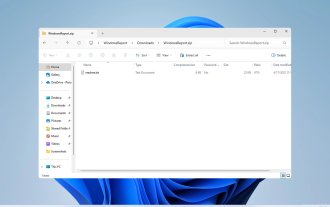 How to unzip files on Windows 11
Oct 11, 2023 pm 09:09 PM
How to unzip files on Windows 11
Oct 11, 2023 pm 09:09 PM
If you don't know how to unzip files on Windows 11, you may not be able to install certain software or view files that others have sent you in archive format. This process is very simple to perform, and in today's guide we will show you the best way to do it on Windows 11. How to unzip files in Windows 11? 1. Find the zip file on your PC using the context menu and right-click on it. Next, select "Extract All." Select the extraction location and click the "Extract" button. Wait for Windows to extract the files. 2. Use a third-party tool to download WinZip and install it. Double-click the zip file you want to extract. Now click Extract to and select the destination folder. 3.
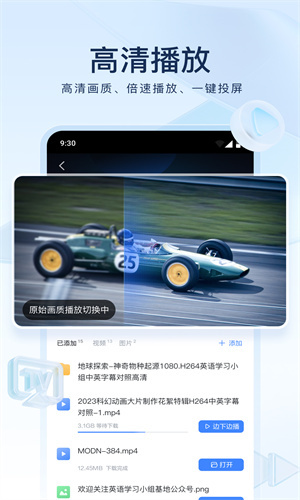 How to decompress files in Xunlei for free How to decompress files for free
Mar 12, 2024 pm 03:04 PM
How to decompress files in Xunlei for free How to decompress files for free
Mar 12, 2024 pm 03:04 PM
When we use this platform, we can use the method of free decompression of files, so that we can open some compressed packages we downloaded, and of course there are many files, etc., which can be understood directly from the above. Obtained, many users may not know much about this, so this also allows us to better use some functions. This is also more convenient for us when downloading other files in the future. It can be used better, and the effect is still good, so today I will bring you a variety of completely different usage effects. Why haven’t you come to know about such a useful function? For those of you who don’t know it yet, Friends, hurry up and take a look at some of the strategy explanations below. You can’t miss this excitement.
 How to compress a folder and send it in wps
Mar 20, 2024 pm 12:58 PM
How to compress a folder and send it in wps
Mar 20, 2024 pm 12:58 PM
Office workers use wps software very frequently at work. Sometimes they input multiple files a day and then send them to the leader or to a designated location. So how does wps software compress a folder and package it for sending? The editor below will teach you. This operation step. First, organize the files and folders you want to send into the same folder. If you have a lot of files, it's a good idea to name each file so it's easier to identify when sending. Second step, this time click on this large folder and then right-click. Select "Add to archive". Step 3: At this time, the software will automatically help us package our files. Select "Compress to XX.zip". This zip is the packaging format, and then click Compress Now.




