
Apple has introduced a very fast (if not the fastest) way to share your contact information with another iPhone via NameDrop. Here's everything you need to know.
iOS 17 introduces NameDrop, a revolutionary feature that leverages contact posters. These personalized cards can be created for yourself and other contacts and will appear whenever you make a call. With multiple customizable options such as photos, Memojis, monograms, and more, you can tailor your contact poster to match your personality using your preferred color scheme and fonts. NameDrop automatically shares your poster when your iPhone is in close proximity to other users, allowing both parties to exchange contact details effortlessly. This feature simplifies the process by eliminating the need to manually add information as it is pre-customized by your contacts based on their preferences.
Now that you are familiar with NameDrop, here's how to use it on your computer. Needless to say, you need to update your iPhone to iOS 17 to use this feature. If you haven't updated your device yet, you can go to "General>>Software Update" settings. You can then install the latest available updates and follow the steps below to use NameDrop on your PC.
NOTE: You will need your contact poster to share your contact information with NameDrop. If you haven't created a contact poster yet, you can use this guide from us to do the same.
Related: How to Create a Contact Poster for Someone on iPhone with iOS 17
After you create a contact poster, you can use the following guide to use NameDrop.
Make sure Bluetooth is enabled on both the iPhone and the receiver's iPhone. You can check and enable the same using the Control Center. Swipe down from the upper right corner of the screen.
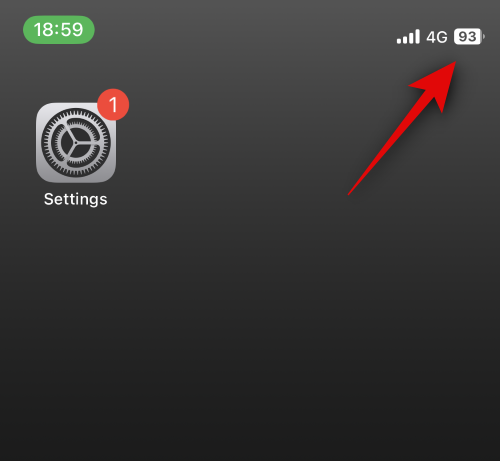
Now click on the Bluetooth icon in the connectivity module to enable the same feature.
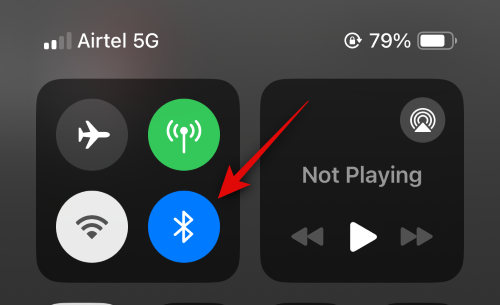
#Next, hold your phone close to the top of the iPhone of the person you wish to exchange contact information with. Once contact information is shared, a seamless animation will appear. Here's how it looks on both iPhones.
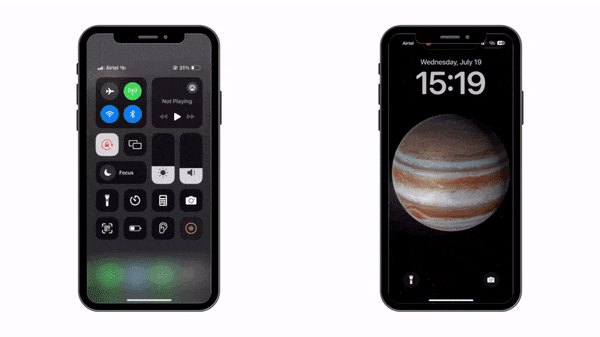
You will see your own contact information first. If you only want to get the other person's contact information without sharing your own, click Receive only.
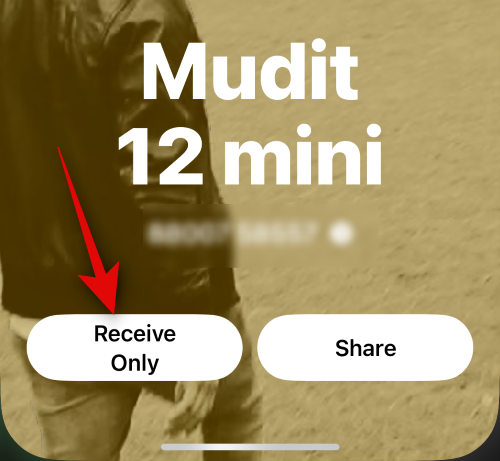
After the other party clicks "Share", their contact information will be shared with you. Additionally, if you would like to exchange contact information, please click Share.
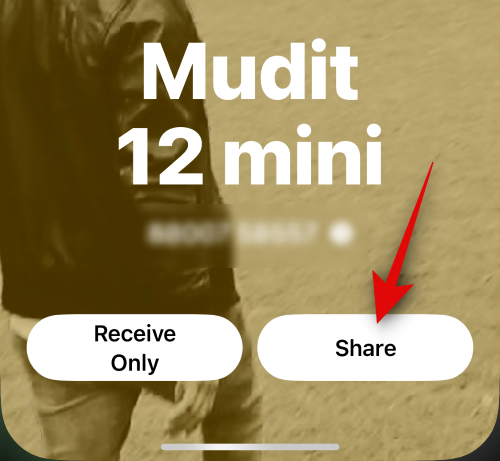
After both parties click "Share", your contact card will be shared and displayed on the screen. Click Done in the upper left corner to save the contact.
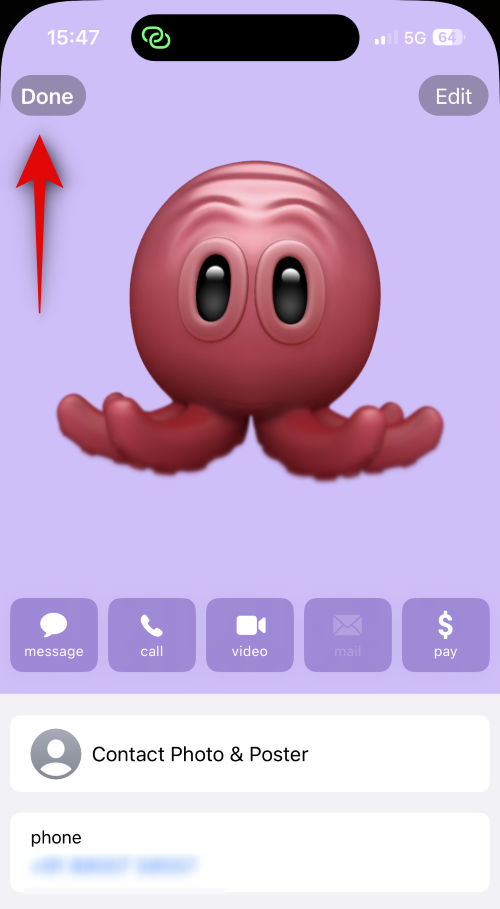
This is how to use NameDrop to exchange contact information with someone on your iPhone running iOS 17.
When NameDrop is triggered, your personal information (including phone number and name) will be blurred after your iPhone is locked. This will protect your privacy and prevent unauthorized persons from accessing your contact information.
The above is the detailed content of iOS 17 NameDrop: How to Easily Share Your Contact Information on iPhone. For more information, please follow other related articles on the PHP Chinese website!