 Java
Java
 javaTutorial
javaTutorial
 How to use Java code to draw insightful driving routes by dragging route planning on Baidu Maps?
How to use Java code to draw insightful driving routes by dragging route planning on Baidu Maps?
How to use Java code to draw insightful driving routes by dragging route planning on Baidu Maps?
How to use Java code to draw insight driving routes by dragging route planning on Baidu Maps?
Introduction:
With the improvement of people's living standards, more and more people choose to travel by car. In order to provide better driving route navigation services, Baidu Maps provides rich interfaces and functions. This article will introduce how to use Java code to realize the function of drawing insightful driving routes by dragging route planning on Baidu Maps.
1. Preparation
- Register a Baidu developer account and create an application, and obtain the application key (ak).
- Download, install and configure the Java development environment.
2. Obtain the Java SDK of Baidu Map API
You can download the latest Java SDK from the official website of Baidu Map Open Platform. After the download is complete, import the SDK into your Java project.
3. Introduce the Java SDK of Baidu Map API
Introduce the Java SDK of Baidu Map API into the Java code. The specific code is as follows:
import com.baidu.mapapi.SDKInitializer; import com.baidu.mapapi.map.BaiduMap; import com.baidu.mapapi.map.MapStatusUpdateFactory; import com.baidu.mapapi.map.SupportMapFragment; import com.baidu.mapapi.model.LatLng; import com.baidu.mapapi.overlayutil.DrivingRouteOverlay; import com.baidu.mapapi.search.core.RouteLine; import com.baidu.mapapi.search.core.SearchResult; import com.baidu.mapapi.search.route.DrivingRouteLine; import com.baidu.mapapi.search.route.DrivingRoutePlanOption; import com.baidu.mapapi.search.route.DrivingRouteResult; import com.baidu.mapapi.search.route.OnGetRoutePlanResultListener; import com.baidu.mapapi.search.route.RoutePlanSearch; import com.baidu.mapapi.search.route.RoutePlanSearchOption;
4. Set the map page layout
Add a map control in the layout file as follows:
android:layout_width="match_parent"
android:layout_height="match_parent">
<fragment
android:id="@+id/map"
android:name="com.baidu.mapapi.map.SupportMapFragment"
android:layout_width="match_parent"
android:layout_height="match_parent" />
5. Initialize the map
Initialize the map in Java code, as follows:
SDKInitializer.initialize(getApplicationContext()); BaiduMap mBaiduMap = ((SupportMapFragment) getSupportFragmentManager().findFragmentById(R.id.map)).getBaiduMap();
6. Initialize route planning search
Initialize route planning search in Java code, as shown below:
RoutePlanSearch mRoutePlanSearch = RoutePlanSearch.newInstance();
mRoutePlanSearch.setOnGetRoutePlanResultListener(new OnGetRoutePlanResultListener() {
@Override
public void onGetDrivingRouteResult(DrivingRouteResult result) {
if (result == null || result.error != SearchResult.ERRORNO.NO_ERROR) {
// 路线规划失败
} else if (result.error == SearchResult.ERRORNO.AMBIGUOUS_ROURE_ADDR) {
// 路线规划起终点有歧义,需要解决
} else if (result.error == SearchResult.ERRORNO.NO_ERROR) {
// 路线规划成功
DrivingRouteLine drivingRouteLine = result.getRouteLines().get(0);
DrivingRouteOverlay overlay = new DrivingRouteOverlay(mBaiduMap);
overlay.setData(drivingRouteLine);
overlay.addToMap();
overlay.zoomToSpan();
}
}
@Override
public void onGetTransitRouteResult(TransitRouteResult transitRouteResult) {}
@Override
public void onGetWalkingRouteResult(WalkingRouteResult walkingRouteResult) {}
}); 7. Drag the map for route planning
In Add the function of dragging the map for route planning in the Java code, as shown below:
mBaiduMap.setOnMapStatusChangeListener(new BaiduMap.OnMapStatusChangeListener() {
@Override
public void onMapStatusChangeStart(MapStatus mapStatus) {}
@Override
public void onMapStatusChange(MapStatus mapStatus) {}
@Override
public void onMapStatusChangeFinish(MapStatus mapStatus) {
LatLng startPoint = new LatLng(mapStatus.target.latitude, mapStatus.target.longitude);
LatLng endPoint = new LatLng(【目的地纬度】, 【目的地经度】);
PlanNode stNode = PlanNode.withLocation(startPoint);
PlanNode enNode = PlanNode.withLocation(endPoint);
DrivingRoutePlanOption option = new DrivingRoutePlanOption().from(stNode).to(enNode);
mRoutePlanSearch.drivingSearch(option);
}
});8. Test run
Compile and run the Java code, open the map page, click on the map and drag, it will be on the map Insight driving routes are plotted on.
Summary:
Through the above steps, we can use Java code to realize the function of drawing insight into driving routes by dragging line planning on Baidu Maps. With the help of Baidu Map API's Java SDK, we can easily implement map-related functions in our own Java projects. Through continuous learning and exploration, we can develop richer and more practical map applications.
The above is the detailed content of How to use Java code to draw insightful driving routes by dragging route planning on Baidu Maps?. For more information, please follow other related articles on the PHP Chinese website!

Hot AI Tools

Undresser.AI Undress
AI-powered app for creating realistic nude photos

AI Clothes Remover
Online AI tool for removing clothes from photos.

Undress AI Tool
Undress images for free

Clothoff.io
AI clothes remover

AI Hentai Generator
Generate AI Hentai for free.

Hot Article

Hot Tools

Notepad++7.3.1
Easy-to-use and free code editor

SublimeText3 Chinese version
Chinese version, very easy to use

Zend Studio 13.0.1
Powerful PHP integrated development environment

Dreamweaver CS6
Visual web development tools

SublimeText3 Mac version
God-level code editing software (SublimeText3)

Hot Topics
 How to pay for a taxi ride on Baidu Maps. Introduction to the payment steps for a taxi ride.
Mar 13, 2024 am 10:04 AM
How to pay for a taxi ride on Baidu Maps. Introduction to the payment steps for a taxi ride.
Mar 13, 2024 am 10:04 AM
Baidu Map APP has now become the preferred travel navigation software for many users, so some of the functions here are comprehensive and can be selected and operated for free to solve some of the problems that you may encounter in daily travel. You can all check some of your own travel routes and plan some of your own travel plans. After checking the corresponding routes, you can choose appropriate travel methods according to your own needs. So whether you choose some public transportation, Cycling, walking or taking a taxi can all satisfy your needs. There are corresponding navigation routes that can successfully lead you to a certain place. Then everyone will feel more convenient if they choose to take a taxi. There are many drivers They are all able to take orders online, and taxi-hailing has become super
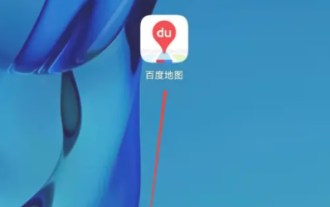 How to add a new location in Baidu Maps
Mar 20, 2024 pm 01:46 PM
How to add a new location in Baidu Maps
Mar 20, 2024 pm 01:46 PM
If you want to add a new location on Baidu Maps, you may need to go through some complicated steps. But don’t worry, next I will explain in detail how to add a new place on Baidu Maps, making it easier for you to share your location information or help others find their destination. How to add a new location on Baidu Map 1. First open the Baidu Map APP and enter the main page; 2. Then enter the main page as shown below and click the [Report] button on the right; 3. Then jump to the reporting function page , select the [Add Location] service below; 4. Then enter the information in the [Other Information] box in the Add Location area; 5. Finally enter the corresponding information and click [Submit] at the bottom to complete.
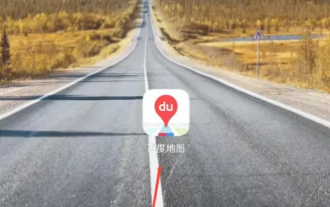 How to pay for a taxi in "Baidu Map"
Mar 26, 2024 pm 09:20 PM
How to pay for a taxi in "Baidu Map"
Mar 26, 2024 pm 09:20 PM
In daily travel, we often need to take a taxi, and now Baidu Maps also provides a taxi service, which is convenient and fast. However, many people still don’t know how to pay after taking a taxi on Baidu Maps. Below, we will introduce in detail how to pay for taxis on Baidu Maps. How to pay for a taxi on Baidu Map 1. First open the Baidu Map APP and enter the main page; 2. Then jump to the page shown in the picture below and click [Taxi] on the right; 3. Then enter the taxi function page in the picture below , select [Personal Center]; 4. Then on the Personal Center page, find [Payment Management]; 5. Finally, on the payment management function page, select the payment method you want to activate and click [Go to Activate].
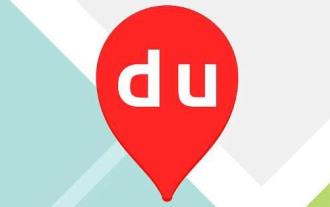 How to view Baidu Maps 3D real-life map
Feb 23, 2024 pm 12:52 PM
How to view Baidu Maps 3D real-life map
Feb 23, 2024 pm 12:52 PM
Baidu Maps has a 3D real-life map function, so how to view the 3D real-life map? Users need to find more options in My, and then find the 3D map in it to view the map. This introduction to the method of viewing 3D real-life maps can tell you how to set it up. The following is a detailed introduction, so take a look. Baidu Map usage tutorial How to view the 3D real-life map of Baidu Map Answer: Go to My-More-3D Map Specific method: Mobile version: 1. First, click My on the lower right. 2. Find more functions inside. 3. Click on the 3D real scene to use it. Web version: 1. First, you need to enter https://map.baidu.com to enter the web version. 2. Click View method in the lower right corner.
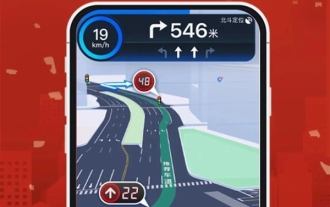 Baidu Maps lane-level navigation covers 200 cities across the country to enhance driving experience
Feb 03, 2024 pm 03:05 PM
Baidu Maps lane-level navigation covers 200 cities across the country to enhance driving experience
Feb 03, 2024 pm 03:05 PM
Baidu Maps recently announced that they have successfully launched a true city lane-level navigation system, which has covered more than 200 cities across the country. The introduction of this system has greatly improved the driver's navigation experience. Baidu Maps' lane-level navigation provides a more immersive and three-dimensional interface compared to previous navigation methods that only provide enlarged images. This system allows drivers to have a clearer understanding of the current road conditions by finely restoring real-world road details, such as traffic lights, lane dividing lines, and bus lanes. This kind of lane-level navigation can not only help drivers choose lanes more accurately, but also provide more comprehensive traffic information, making the driving process safer and more convenient. It is understood that in order to achieve this goal, Baidu Maps independently developed the industry's first large-scale map generation model.
 How to view 3D real-time street view on Baidu Maps How to view 3D real-time street view
Mar 28, 2024 pm 03:20 PM
How to view 3D real-time street view on Baidu Maps How to view 3D real-time street view
Mar 28, 2024 pm 03:20 PM
Baidu Map Navigation mobile version free download is a very professional mobile map navigation software. The navigation function in the software is very powerful. As long as you want to go, you can find the most accurate travel plan. It is very convenient to go wherever you want to go. At the same time, you can also use other navigation functions. You can download and use the voice packs of various celebrities for free. Various navigation modes can be used online to protect everyone's travel safety. You can also scan the code to take a bus more conveniently. It is a must-have travel navigation assistant. , don’t worry about getting lost, now the editor will carefully introduce to Baidu Map partners how to view 3D real-time street view online. 1. Open Baidu Maps and click More in the common function bar. 2. Then search to find the 3D real scene. 3. Then enter the 3D viewing interface. 4. Such as
 Moore Threads signed a strategic cooperation with Baidu Maps to create a new generation of digital twin maps
Jul 25, 2024 am 12:31 AM
Moore Threads signed a strategic cooperation with Baidu Maps to create a new generation of digital twin maps
Jul 25, 2024 am 12:31 AM
This website reported on July 24 that recently, Moore Thread and Baidu Maps signed a strategic cooperation agreement. Both parties will leverage their respective advantages in technology and products to jointly promote technological innovation in digital twin maps. According to the cooperation agreement, the two parties will focus on the construction of the digital twin map project, taking advantage of Baidu Map's map engine advantages, digital twin technology advantages, map big data application advantages, and the 3D graphics rendering and AI computing technology advantages of Moore's thread full-featured GPU to actively carry out In-depth and extensive continuous cooperation will jointly promote the application and large-scale implementation of digital twin map solutions. According to the official introduction of Moore Thread, map data is a key asset of the country, and digital twin maps especially highlight its importance in high-load rendering scenarios, which has a significant impact on the rendering performance and performance of GPUs.
 How to mark multiple locations on Baidu Maps How to mark multiple locations
Mar 15, 2024 pm 04:28 PM
How to mark multiple locations on Baidu Maps How to mark multiple locations
Mar 15, 2024 pm 04:28 PM
There are many functions above, especially for maps that can mark multiple places. When we know some places, we will definitely use some punctuation functions, so that we can bring you a variety of different aspects. Some of the functions you mark will produce distance differences, that is, you can know how far away they are. Of course, some names and detailed information of the above places will also be displayed. However, many netizens may not be familiar with some of the above. The content information is not very clear, so in order to allow everyone to make better choices in various aspects, today the editor will bring you some choices in various aspects, so friends who are interested in ideas, If you are also interested, come and give it a try. Standard





