How to exit vim without a file name
How to exit vim without a file name: 1. Use command to force exit; 2. Save the file and exit; 3. Command exit.

Vim is a powerful text editor. During use, you may encounter the following situation: enter the file without naming it. Vim, you can't use ":q" as usual command to exit the editor. This problem may seem a bit tricky, but there are actually several methods that can help you solve this problem. This article will introduce several methods to help you successfully exit the Vim editor without a file name.
First of all, we need to clarify the fact: in the Vim editor, if the file is not named, it will enter the unnamed buffer (unnamed buffer) mode. In this mode, Vim will not recognize the name of the file, so regular exit commands will not be available. However, we can solve this problem with some tricks.
Method 1: Use the command to force quit
In the Vim editor, there is a force quit command that can be used. You can press the "Esc" key to make sure you are in normal mode and do the following:
Enter the ":q!" command and then press "Enter" key. This command will force quit the Vim editor without a filename and discard any changes to the file. Note that this is an irreversible operation, so make sure you don't need to save any changes to the file before using it.
Method 2: Save the file and exit
If you have made some modifications in the Vim editor without a file name and want to keep these modifications, please use the following Steps to Exit:
1. Press the "Esc" key and make sure you are in normal mode.
2. Enter the command ":w" and press the "Enter" key to save the file.
3. Enter the command ":q" and then press the "Enter" key to exit the Vim editor.
Method Three: Command Exit
This method combines Method One and Method Two, which can save the file in the Vim editor without a file name and force exit. Follow these steps:
1. Press the "Esc" key and make sure you are in normal mode.
2. Enter the command ":wq!" and press the "Enter" key. This command will save the file and force quit the Vim editor.
Summary:
Exiting in the Vim editor without a filename can be a bit tricky, but there are a few ways to help you solve this problem. You can force quit using the command, which will discard any changes to the file; or you can save the file and use The ":q" command exits the editor. In addition, you can also combine these two methods to further facilitate exiting the Vim editor.
No matter which method you choose, you should now know how to successfully exit the Vim editor without a file name. Continue to explore the powerful functions of Vim and enjoy the fun of editing text!
The above is the detailed content of How to exit vim without a file name. For more information, please follow other related articles on the PHP Chinese website!

Hot AI Tools

Undresser.AI Undress
AI-powered app for creating realistic nude photos

AI Clothes Remover
Online AI tool for removing clothes from photos.

Undress AI Tool
Undress images for free

Clothoff.io
AI clothes remover

AI Hentai Generator
Generate AI Hentai for free.

Hot Article

Hot Tools

Notepad++7.3.1
Easy-to-use and free code editor

SublimeText3 Chinese version
Chinese version, very easy to use

Zend Studio 13.0.1
Powerful PHP integrated development environment

Dreamweaver CS6
Visual web development tools

SublimeText3 Mac version
God-level code editing software (SublimeText3)

Hot Topics
 How to add the Escape key to your iPad keyboard
Apr 16, 2023 pm 01:43 PM
How to add the Escape key to your iPad keyboard
Apr 16, 2023 pm 01:43 PM
How to Remap CapsLock to ESC on iPad Keyboard Are you ready to make CapsLock the ESC key on your iPad? Here's all you need to do: Open the Settings app on your iPad Go to "General" then go to "Keyboard" Go to "Hardware Keyboard" Select "Modifier Keys" Select "CapsLockKey" and select "Escape" as Modifier Keys Now you're ready to try out the new hardware ESC key on your iPad by pressing CapsLock. Go to any application that uses the Escape key and you can test it immediately, such as vi/vim. Now you can use a physical keyboard from
 How to use Vim to delete even or odd lines in Linux
May 22, 2023 pm 05:07 PM
How to use Vim to delete even or odd lines in Linux
May 22, 2023 pm 05:07 PM
The method of deleting even-numbered lines is as follows: :g/^/+1d The :gbobal command is used above. The gbobal command format is as follows: :[range]global/{pattern}/{command}global command is actually divided into two steps: first Scan all the lines within the range specified by [range] and mark the lines matching {pattern}; then execute the {command} command on the marked lines in sequence. If the marked lines are marked during the command operation on the previous matching lines, If you delete, move or merge, the mark will automatically disappear without executing the {command} command on the line. {command} can be an ex command or separated by |
 A brief analysis of 3 methods to install Vim on Alpine Linux
Mar 24, 2023 pm 02:28 PM
A brief analysis of 3 methods to install Vim on Alpine Linux
Mar 24, 2023 pm 02:28 PM
In PHP development, using Vim is very common. However, you may encounter some problems installing Vim in Alpine Linux. This article will share how to install Vim on Alpine Linux.
 What is the vim save and exit command?
Aug 01, 2023 am 10:42 AM
What is the vim save and exit command?
Aug 01, 2023 am 10:42 AM
The vim save and exit commands are ":wq", ":q!", ":wq!", ":q", ":qall!", ":w", ":w!", ":w filename", ":x" and ":wq".
 Linux Tips: Cancel automatic indentation when pasting in vim
Mar 07, 2024 am 08:30 AM
Linux Tips: Cancel automatic indentation when pasting in vim
Mar 07, 2024 am 08:30 AM
Preface: vim is a powerful text editing tool, which is very popular on Linux. Recently, I encountered a strange problem when using vim on another server: when I copied and pasted a locally written script into a blank file on the server, automatic indentation occurred. To use a simple example, the script I wrote locally is as follows: aaabbbcccddd. When I copy the above content and paste it into a blank file on the server, what I get is: aabbbcccddd. Obviously, this is what vim does automatically for us. Format indentation. However, this automatic is a bit unintelligent. Record the solution here. Solution: Set the .vimrc configuration file in our home directory, new
 How to save and exit vim
Aug 01, 2023 am 10:47 AM
How to save and exit vim
Aug 01, 2023 am 10:47 AM
How to save and exit vim: 1. Use shortcut keys to save and exit; 2. Use a separate command to save and exit; 3. Use automatic commands to save and exit; 4. Use shortcut keys to save the file.
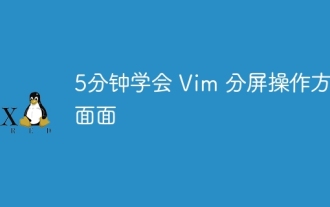 Learn all aspects of Vim split-screen operation in 5 minutes
Aug 03, 2023 pm 03:20 PM
Learn all aspects of Vim split-screen operation in 5 minutes
Aug 03, 2023 pm 03:20 PM
Vim's split-screen function is implemented by splitting windows, which is a great tool for improving work efficiency. Whether we want to display two files at the same time, or display two different locations of a file at the same time, or compare two files side by side, etc., these can be achieved through split screen, which is very convenient for code comparison and copy and paste.
 Install smbclient on CentOS and install vim on CentOS
Feb 13, 2024 pm 04:30 PM
Install smbclient on CentOS and install vim on CentOS
Feb 13, 2024 pm 04:30 PM
In the CentOS operating system, smbclient and vim are two very commonly used tools. smbclient is a client tool used to communicate with SMB/CIFS servers, and vim is a powerful text editor. This article will introduce in detail how to Install smbclient and vim on CentOS and provide some related usage tips. 1. Open a terminal and log in as root user. 2. Run the following command to update the system package list: ```yumupdate3. Run the following command to install smbclient: yuminstallsmbclient4. The system will prompt you to confirm the installation, press the y key and press the Enter key to





