Easier to use and more powerful than Navicat!

DBeaver is a free and open source general database management and development tool developed based on Java. Uses the very friendly ASL protocol. It can be downloaded from the official website or Github.
Since DBeaver is developed based on Java, it can run on various operating systems, including: Windows, Linux, macOS, etc. . DBeaver is developed using the Eclipse framework, supports plug-in extensions, and provides many database management tools: ER diagrams, data import/export, database comparison, simulation data generation, etc.
DBeaver connects to the database through JDBC and can support almost all database products, including: MySQL, PostgreSQL, MariaDB, SQLite, Oracle, Db2, SQL Server, Sybase, MS Access, Teradata, Firebird, Derby and many more. The commercial version can support various NoSQL and big data platforms: MongoDB, InfluxDB, Apache Cassandra, Redis, Apache Hive, etc.
# Download and Installation
##DBeaver The community version can be downloaded from the official website or Github. Both provide installation packages or decompressed versions for different operating systems, and you can choose whether you need to install JRE at the same time. In addition, the official website also provides DBeaver's Eclipse plug-in, which can be integrated in Eclipse.
DBeaver supports Chinese. The installation process is very simple. Not much to say. The only thing to note is that the operation of DBeaver depends on JRE. As expected, after the installation is complete, run dbeaver.exe in the installation directory and you will see the following interface (Windows 10):
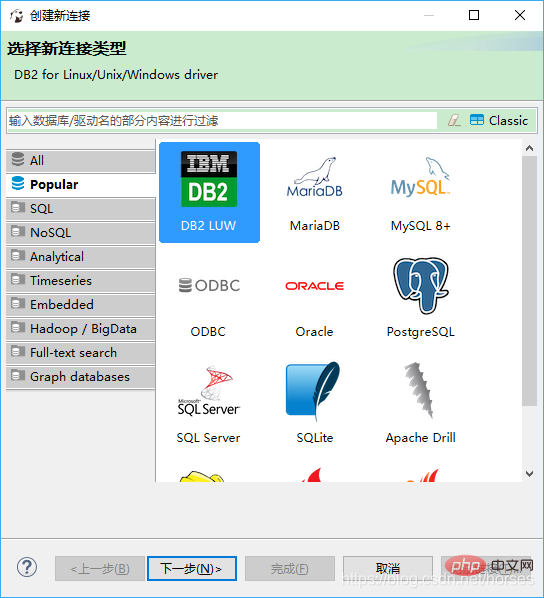
This interface is actually to create a new database connection. We can see the various data platforms it supports; first click "Cancel" ” button to enter the main window interface.
<br>
At this point, it will prompt us whether to create a sample database.
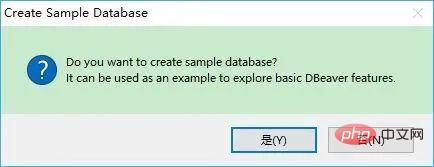
#If you click "Yes (Y)", it will create a default SQLite sample database. The picture below is its main window interface.
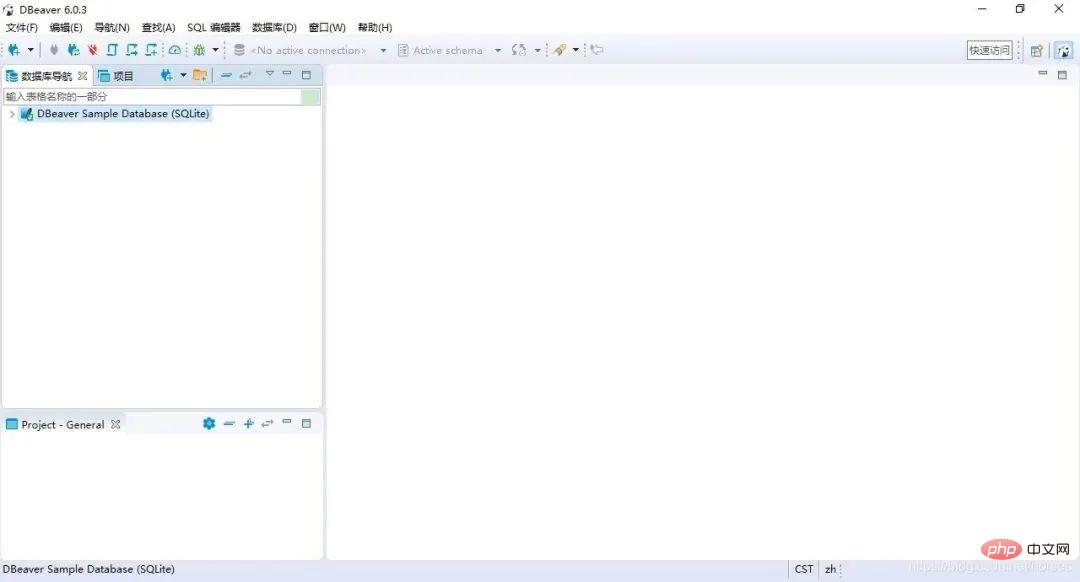
DBeaver 和我们常用的软件类似,最上面是菜单项和快捷工具,左侧是已经建立的数据库连接和项目信息,右侧是主要的工作区域。 # 连接数据库 打开 DBeaver 之后,首先要做的就是创建数据库连接。可以通过菜单“数据库” -> “新建连接”打开新建连接向导窗口,也就是我们初次运行 DBeaver 时弹出的窗口。 We take PostgreSQL as an example to create a new database connection. Select the PostgreSQL icon and click "Next(N)". #Then set the database connection information: host, port, database, user, password. The "Advanced settings" advanced settings option allows you to configure SSH, SSL, proxy, etc. You can also specify your own name and connection type (development, test, production) for the connection. Click the "Test Link (T)" at the bottom to test the correctness of the connection configuration. When you create a connection to a certain database for the first time, you will be prompted to download the corresponding JDBC driver. 它已经为我们查找到了相应的驱动,只需要点击“下载”即可,非常方便。下载完成后,如果连接信息正确,可以看到连接成功的提示。 确认后完成连接配置即可。左侧的数据库导航中会增加一个新的数据库连接。 由于某些数据库(例如 Oracle、Db2)的 JDBC 驱动需要登录后才能下载,因此可以使用手动的方式进行配置。选择菜单“数据库” -> “驱动管理器”。 Select Oracle and click the "Edit (E)..." button. # Manually download the JDBC driver file of the Oracle database, such as ojdbc8.jar, through the URL prompted by the interface. Then click the "Add File (F)" button to select and add the file. In addition, search the public account Linux Chinese community backend and reply "private kitchen" to get a surprise gift package. This driver can be used the next time you establish an Oracle database connection. After creating a new connection, you can access the corresponding database through these connections, view and edit the data in the database Objects, execute SQL statements, and complete various management and development work. ## Generate ER diagram #There is an "ER" Diagrams" is an entity relationship diagram. Right-click the option and click Create New ER Diagram. ER pictures can be typed and displayed, and can also be printed as pictures. DBeaver currently does not support creating ER diagrams by yourself, it can only be generated from an existing database. For graphical tools, we can use and experience many functions ourselves; of course, DBeaver also provides User guide, refer to it yourself.
##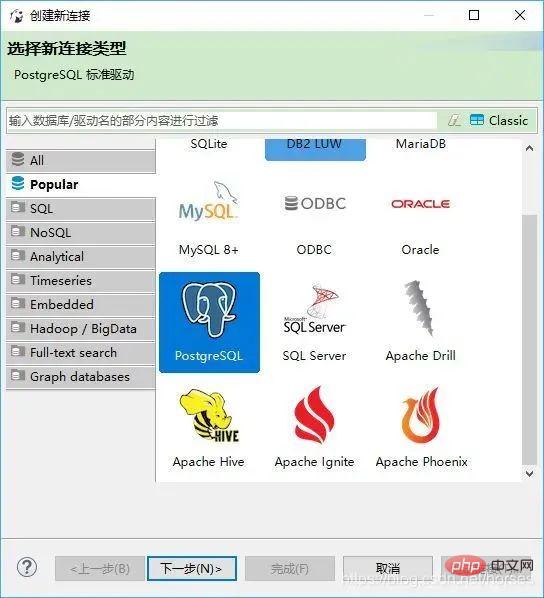
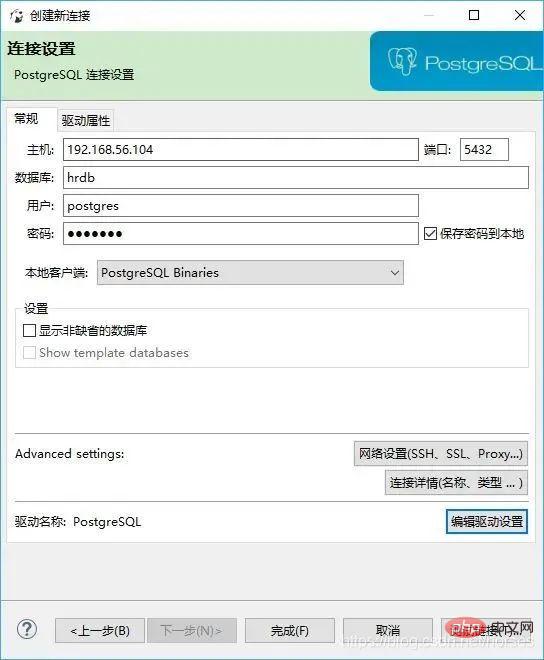
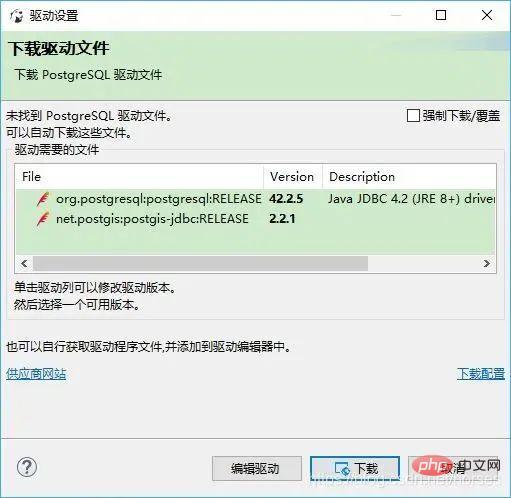
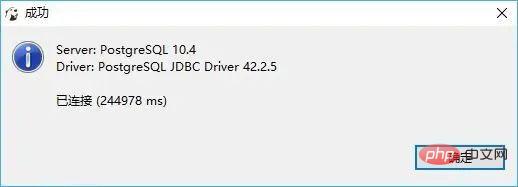
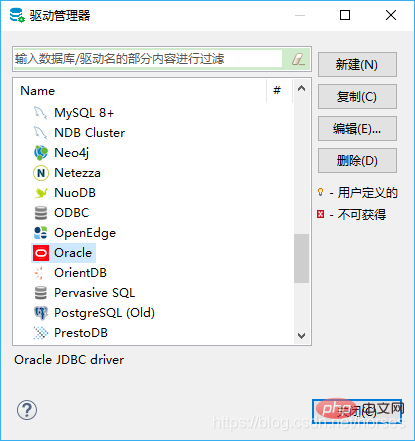
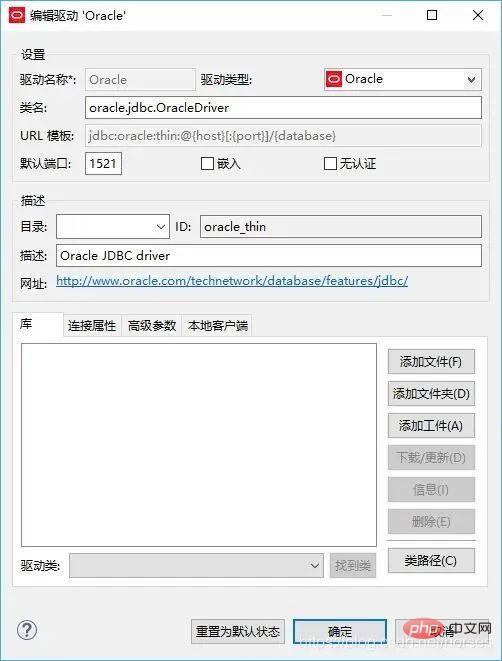
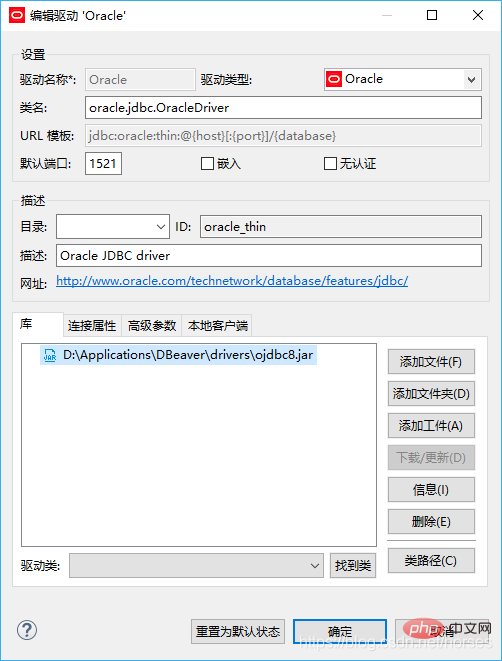
##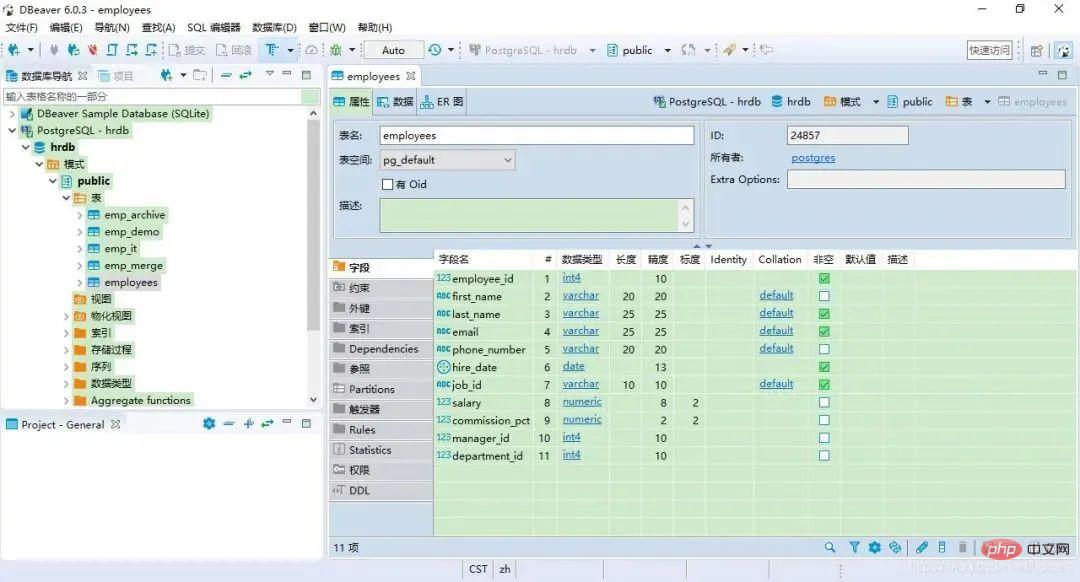
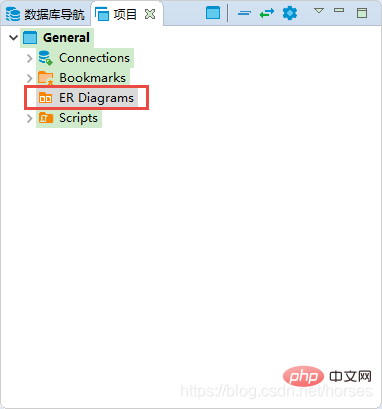
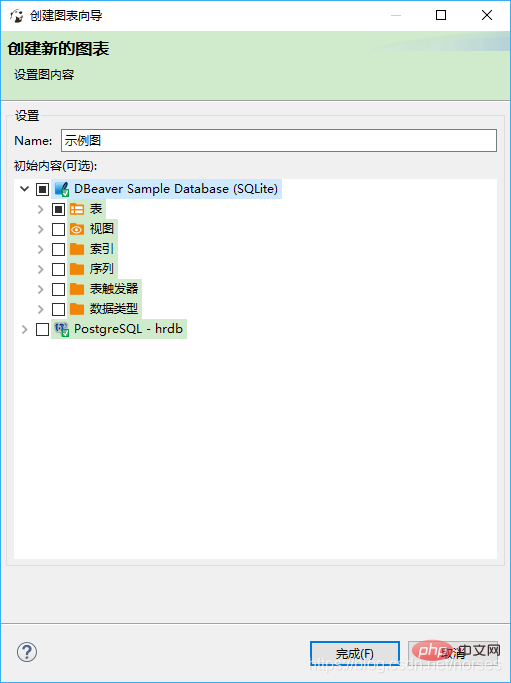
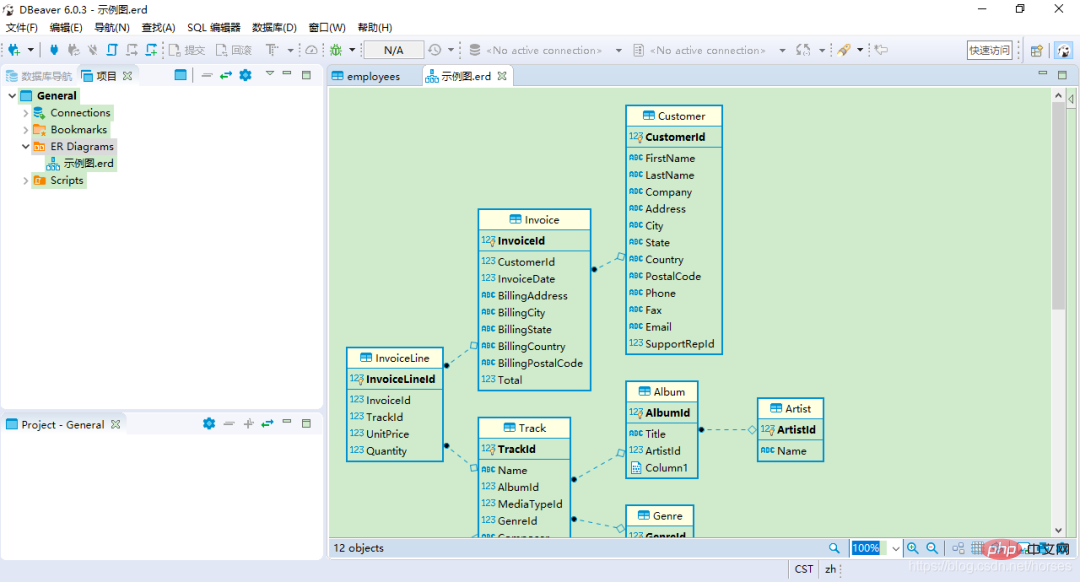
The above is the detailed content of Easier to use and more powerful than Navicat!. For more information, please follow other related articles on the PHP Chinese website!

Hot AI Tools

Undresser.AI Undress
AI-powered app for creating realistic nude photos

AI Clothes Remover
Online AI tool for removing clothes from photos.

Undress AI Tool
Undress images for free

Clothoff.io
AI clothes remover

AI Hentai Generator
Generate AI Hentai for free.

Hot Article

Hot Tools

Notepad++7.3.1
Easy-to-use and free code editor

SublimeText3 Chinese version
Chinese version, very easy to use

Zend Studio 13.0.1
Powerful PHP integrated development environment

Dreamweaver CS6
Visual web development tools

SublimeText3 Mac version
God-level code editing software (SublimeText3)

Hot Topics
 Square Root in Java
Aug 30, 2024 pm 04:26 PM
Square Root in Java
Aug 30, 2024 pm 04:26 PM
Guide to Square Root in Java. Here we discuss how Square Root works in Java with example and its code implementation respectively.
 Perfect Number in Java
Aug 30, 2024 pm 04:28 PM
Perfect Number in Java
Aug 30, 2024 pm 04:28 PM
Guide to Perfect Number in Java. Here we discuss the Definition, How to check Perfect number in Java?, examples with code implementation.
 Random Number Generator in Java
Aug 30, 2024 pm 04:27 PM
Random Number Generator in Java
Aug 30, 2024 pm 04:27 PM
Guide to Random Number Generator in Java. Here we discuss Functions in Java with examples and two different Generators with ther examples.
 Armstrong Number in Java
Aug 30, 2024 pm 04:26 PM
Armstrong Number in Java
Aug 30, 2024 pm 04:26 PM
Guide to the Armstrong Number in Java. Here we discuss an introduction to Armstrong's number in java along with some of the code.
 Weka in Java
Aug 30, 2024 pm 04:28 PM
Weka in Java
Aug 30, 2024 pm 04:28 PM
Guide to Weka in Java. Here we discuss the Introduction, how to use weka java, the type of platform, and advantages with examples.
 Smith Number in Java
Aug 30, 2024 pm 04:28 PM
Smith Number in Java
Aug 30, 2024 pm 04:28 PM
Guide to Smith Number in Java. Here we discuss the Definition, How to check smith number in Java? example with code implementation.
 Java Spring Interview Questions
Aug 30, 2024 pm 04:29 PM
Java Spring Interview Questions
Aug 30, 2024 pm 04:29 PM
In this article, we have kept the most asked Java Spring Interview Questions with their detailed answers. So that you can crack the interview.
 Break or return from Java 8 stream forEach?
Feb 07, 2025 pm 12:09 PM
Break or return from Java 8 stream forEach?
Feb 07, 2025 pm 12:09 PM
Java 8 introduces the Stream API, providing a powerful and expressive way to process data collections. However, a common question when using Stream is: How to break or return from a forEach operation? Traditional loops allow for early interruption or return, but Stream's forEach method does not directly support this method. This article will explain the reasons and explore alternative methods for implementing premature termination in Stream processing systems. Further reading: Java Stream API improvements Understand Stream forEach The forEach method is a terminal operation that performs one operation on each element in the Stream. Its design intention is






