 Common Problem
Common Problem
 Detailed explanation of commonly used cmd network commands in Windows for operation and maintenance
Detailed explanation of commonly used cmd network commands in Windows for operation and maintenance
Detailed explanation of commonly used cmd network commands in Windows for operation and maintenance

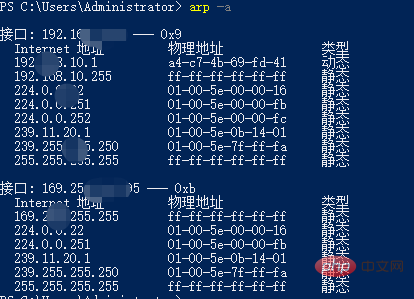
显示和修改地址解析协议(ARP)使用的“IP 到物理”地址转换表。
ARP -s inet_addr eth_addr [if_addr]
ARP -d inet_addr [if_addr]
ARP -a [inet_addr] [-N if_addr] [-v]
-a 通过询问当前协议数据,显示当前 ARP 项。
如果指定 inet_addr,则只显示指定计算机
的 IP 地址和物理地址。如果不止一个网络
接口使用 ARP,则显示每个 ARP 表的项。
-g 与 -a 相同。
-v 在详细模式下显示当前 ARP 项。所有无效项
和环回接口上的项都将显示。
inet_addr 指定 Internet 地址。
-N if_addr 显示 if_addr 指定的网络接口的 ARP 项。
-d 删除 inet_addr 指定的主机。inet_addr 可
以是通配符 *,以删除所有主机。
-s 添加主机并且将 Internet 地址 inet_addr
与物理地址 eth_addr 相关联。物理地址是用
连字符分隔的 6 个十六进制字节。该项是永久的。
eth_addr 指定物理地址。
if_addr 如果存在,此项指定地址转换表应修改的接口
的 Internet 地址。如果不存在,则使用第一
个适用的接口。
示例:
> arp -s 157.55.85.212 00-aa-00-62-c6-09.... 添加静态项。
> arp -a .... 显示 ARP 表。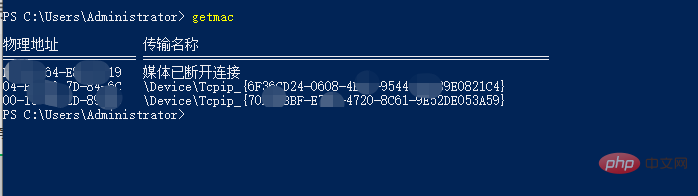
PS C:\Users\Administrator> getmac /?
GETMAC [/S system [/U username [/P [password]]]] [/FO format] [/NH] [/V]
描述:
此工具使管理员能够显示系统上网络适配器的 MAC 地址。
参数列表:
/S system 指定要连接的远程系统。
/U [domain\]user 指定用户上下文,命令在此上下文执行。
/P [password] 指定给定用户上下文密码。如果省略则
提示输入。
/FO format 指定输出显示的格式。
有效值: "TABLE"、"LIST"、"CSV"。
/NH 指定在输出中不显示“列标题”。
只对 TABLE 和 CSV 格式有效。
/V 指定显示详细输出。
/? 显示此帮助消息。
示例:
GETMAC /?
GETMAC /FO csv
GETMAC /S system /NH /V
GETMAC /S system /U user
GETMAC /S system /U domain\user /P password /FO list /V
GETMAC /S system /U domain\user /P password /FO table /NH
PS C:\Users\Administrator>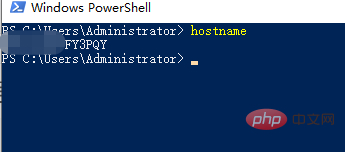
牛逼啊!接私活必备的 N 个开源项目!赶快收藏
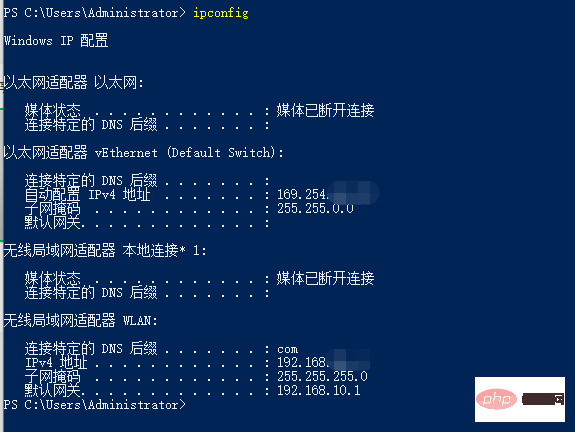
用法: ipconfig [/allcompartments] [/? | /all | /renew [adapter] | /release [adapter] | /renew6 [adapter] | /release6 [adapter] | /flushdns | /displaydns | /registerdns | /showclassid adapter | /setclassid adapter [classid] | /showclassid6 adapter | /setclassid6 adapter [classid] ]
其中 adapter 连接名称 (允许使用通配符 * 和 ?,参见示例)
选项: /? 显示此帮助消息 /all 显示完整配置信息。 /release 释放指定适配器的 IPv4 地址。 /release6 释放指定适配器的 IPv6 地址。 /renew 更新指定适配器的 IPv4 地址。 /renew6 更新指定适配器的 IPv6 地址。 /flushdns 清除 DNS 解析程序缓存。 /registerdns 刷新所有 DHCP 租用并重新注册 DNS 名称 /displaydns 显示 DNS 解析程序缓存的内容。 /showclassid 显示适配器允许的所有 DHCP 类 ID。 /setclassid 修改 DHCP 类 ID。 /showclassid6 显示适配器允许的所有 IPv6 DHCP 类 ID。 /setclassid6 修改 IPv6 DHCP 类 ID。
默认情况下,仅显示绑定到 TCP/IP 的每个适配器的 IP 地址、子网掩码和默认网关。
对于 Release 和 Renew,如果未指定适配器名称,则会释放或更新所有绑定到 TCP/IP 的适配器的 IP 地址租用。
对于 Setclassid 和 Setclassid6,如果未指定 ClassId,则会删除 ClassId。
示例: > ipconfig ... 显示信息 > ipconfig /all ... 显示详细信息 > ipconfig /renew ... 更新所有适配器 > ipconfig /renew EL* ... 更新所有名称以 EL 开头 的连接 > ipconfig /release *Con* ... 释放所有匹配的连接, 例如“有线以太网连接 1”或 “有线以太网连接 2” > ipconfig /allcompartments ... 显示有关所有隔离舱的 信息 > ipconfig /allcompartments /all ... 显示有关所有隔离舱的 详细信息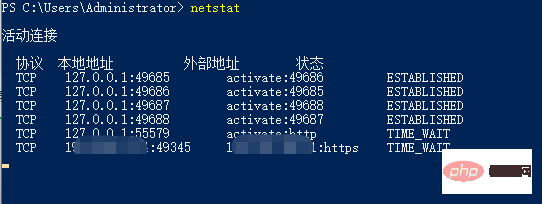
PS C:\Users\Administrator> netstat /? 显示协议统计信息和当前 TCP/IP 网络连接。 NETSTAT [-a] [-b] [-e] [-f] [-n] [-o] [-p proto] [-r] [-s] [-t] [-x] [-y] [interval] -a 显示所有连接和侦听端口。-b 显示在创建每个连接或侦听端口时涉及的可执行文件。在某些情况下,已知可执行文件托管多个独立的组件,此时会显示创建连接或侦听端口时涉及的组件序列。在此情况下,可执行文件的名称位于底部 [] 中,它调用的组件位于顶部,直至达到 TCP/IP。注意,此选项可能很耗时,并且可能因为你没有足够的权限而失败。-e 显示以太网统计信息。此选项可以与 -s 选项结合使用。-f 显示外部地址的完全限定域名(FQDN)。-n 以数字形式显示地址和端口号。-o 显示拥有的与每个连接关联的进程 ID。-p proto 显示 proto 指定的协议的连接;proto可以是下列任何一个: TCP、UDP、TCPv6 或 UDPv6。如果与 -s选项一起用来显示每个协议的统计信息,proto 可以是下列任何一个:IP、IPv6、ICMP、ICMPv6、TCP、TCPv6、UDP 或 UDPv6。-q 显示所有连接、侦听端口和绑定的非侦听 TCP 端口。绑定的非侦听端口不一定与活动连接相关联。-r 显示路由表。-s 显示每个协议的统计信息。默认情况下,显示 IP、IPv6、ICMP、ICMPv6、TCP、TCPv6、UDP 和 UDPv6 的统计信息;-p 选项可用于指定默认的子网。-t 显示当前连接卸载状态。-x 显示 NetworkDirect 连接、侦听器和共享终结点。-y 显示所有连接的 TCP 连接模板。无法与其他选项结合使用。interval 重新显示选定的统计信息,各个显示间暂停的间隔秒数。按 CTRL+C 停止重新显示统计信息。如果省略,则 netstat 将打印当前的配置信息一次。
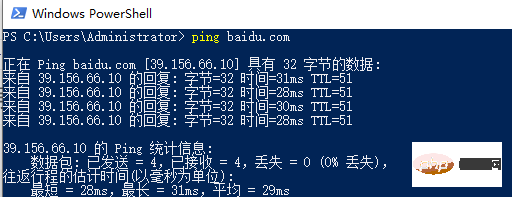
PS C:\Users\Administrator> ping 用法: ping [-t] [-a] [-n count] [-l size] [-f] [-i TTL] [-v TOS] [-r count] [-s count] [[-j host-list] | [-k host-list]] [-w timeout] [-R] [-S srcaddr] [-c compartment] [-p] [-4] [-6] target_name 选项: -t Ping 指定的主机,直到停止。 若要查看统计信息并继续操作,请键入 Ctrl+Break; 若要停止,请键入 Ctrl+C。 -a 将地址解析为主机名。 -n count 要发送的回显请求数。 -l size 发送缓冲区大小。 -f 在数据包中设置“不分段”标记(仅适用于 IPv4)。 -i TTL 生存时间。 -v TOS 服务类型(仅适用于 IPv4。该设置已被弃用, 对 IP 标头中的服务类型字段没有任何 影响)。 -r count 记录计数跃点的路由(仅适用于 IPv4)。 -s count 计数跃点的时间戳(仅适用于 IPv4)。 -j host-list 与主机列表一起使用的松散源路由(仅适用于 IPv4)。 -k host-list 与主机列表一起使用的严格源路由(仅适用于 IPv4)。 -w timeout 等待每次回复的超时时间(毫秒)。 -R 同样使用路由标头测试反向路由(仅适用于 IPv6)。 根据 RFC 5095,已弃用此路由标头。 如果使用此标头,某些系统可能丢弃 回显请求。 -S srcaddr 要使用的源地址。 -c compartment 路由隔离舱标识符。 -p Ping Hyper-V 网络虚拟化提供程序地址。 -4 强制使用 IPv4。 -6 强制使用 IPv6。
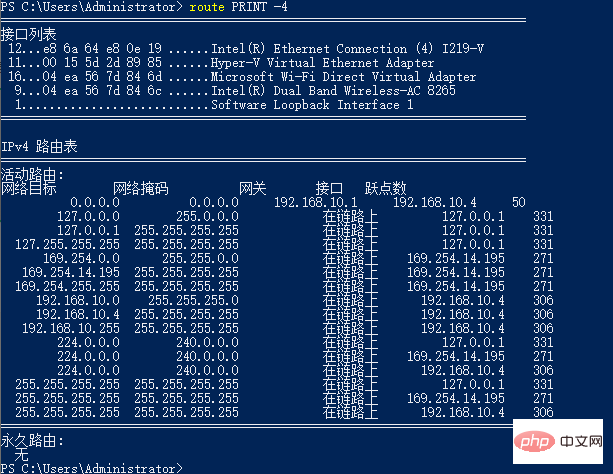
PS C:\Users\Administrator> route
操作网络路由表。
ROUTE [-f] [-p] [-4|-6] command [destination] [MASK netmask] [gateway] [METRIC metric] [IF interface]
-f 清除所有网关项的路由表。如果与某个 命令结合使用,在运行该命令前, 应清除路由表。
-p 与 ADD 命令结合使用时,将路由设置为 在系统引导期间保持不变。默认情况下,重新启动系统时, 不保存路由。忽略所有其他命令, 这始终会影响相应的永久路由。
-4 强制使用 IPv4。
-6 强制使用 IPv6。
command 其中之一: PRINT 打印路由 ADD 添加路由 DELETE 删除路由 CHANGE 修改现有路由 destination 指定主机。 MASK 指定下一个参数为“netmask”值。 netmask 指定此路由项的子网掩码值。 如果未指定,其默认设置为 255.255.255.255。 gateway 指定网关。 interface 指定路由的接口号码。 METRIC 指定跃点数,例如目标的成本。
用于目标的所有符号名都可以在网络数据库文件 NETWORKS 中进行查找。用于网关的符号名称都可以在主机名称数据库文件 HOSTS 中进行查找。
如果命令为 PRINT 或 DELETE。目标或网关可以为通配符,(通配符指定为星号“*”),否则可能会忽略网关参数。
如果 Dest 包含一个 * 或 ?,则会将其视为 Shell 模式,并且只打印匹配目标路由。“*”匹配任意字符串,而“?”匹配任意一个字符。示例: 157.*.1、157.*、127.*、*224*。
只有在 PRINT 命令中才允许模式匹配。诊断信息注释: 无效的 MASK 产生错误,即当 (DEST & MASK) != DEST 时。 示例: > route ADD 157.0.0.0 MASK 155.0.0.0 157.55.80.1 IF 1 路由添加失败: 指定的掩码参数无效。 (Destination & Mask) != Destination。
示例:
> route PRINT > route PRINT -4 > route PRINT -6 > route PRINT 157* .... 只打印那些匹配 157* 的项
> route ADD 157.0.0.0 MASK 255.0.0.0 157.55.80.1 METRIC 3 IF 2 destination^ ^mask ^gateway metric^ ^ Interface^ 如果未给出 IF,它将尝试查找给定网关的最佳 接口。 > route ADD 3ffe::/32 3ffe::1
> route CHANGE 157.0.0.0 MASK 255.0.0.0 157.55.80.5 METRIC 2 IF 2
CHANGE 只用于修改网关和/或跃点数。
> route DELETE 157.0.0.0 > route DELETE 3ffe::/32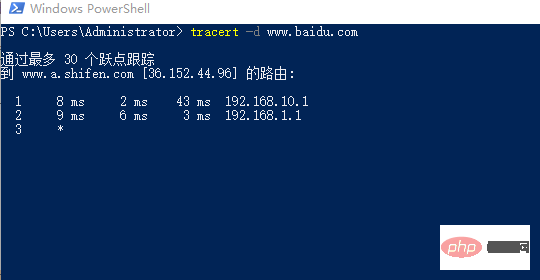
PS C:\Users\Administrator> tracert用法: tracert [-d] [-h maximum_hops] [-j host-list] [-w timeout] [-R] [-S srcaddr] [-4] [-6] target_name选项: -d 不将地址解析成主机名。 -h maximum_hops 搜索目标的最大跃点数。 -j host-list 与主机列表一起的松散源路由(仅适用于 IPv4)。 -w timeout 等待每个回复的超时时间(以毫秒为单位)。 -R 跟踪往返行程路径(仅适用于 IPv6)。 -S srcaddr 要使用的源地址(仅适用于 IPv6)。 -4 强制使用 IPv4。 -6 强制使用 IPv6
The above is the detailed content of Detailed explanation of commonly used cmd network commands in Windows for operation and maintenance. For more information, please follow other related articles on the PHP Chinese website!

Hot AI Tools

Undresser.AI Undress
AI-powered app for creating realistic nude photos

AI Clothes Remover
Online AI tool for removing clothes from photos.

Undress AI Tool
Undress images for free

Clothoff.io
AI clothes remover

AI Hentai Generator
Generate AI Hentai for free.

Hot Article

Hot Tools

Notepad++7.3.1
Easy-to-use and free code editor

SublimeText3 Chinese version
Chinese version, very easy to use

Zend Studio 13.0.1
Powerful PHP integrated development environment

Dreamweaver CS6
Visual web development tools

SublimeText3 Mac version
God-level code editing software (SublimeText3)

Hot Topics
 1386
1386
 52
52
 Can I install mysql on Windows 7
Apr 08, 2025 pm 03:21 PM
Can I install mysql on Windows 7
Apr 08, 2025 pm 03:21 PM
Yes, MySQL can be installed on Windows 7, and although Microsoft has stopped supporting Windows 7, MySQL is still compatible with it. However, the following points should be noted during the installation process: Download the MySQL installer for Windows. Select the appropriate version of MySQL (community or enterprise). Select the appropriate installation directory and character set during the installation process. Set the root user password and keep it properly. Connect to the database for testing. Note the compatibility and security issues on Windows 7, and it is recommended to upgrade to a supported operating system.
 How to speed up the loading speed of PS?
Apr 06, 2025 pm 06:27 PM
How to speed up the loading speed of PS?
Apr 06, 2025 pm 06:27 PM
Solving the problem of slow Photoshop startup requires a multi-pronged approach, including: upgrading hardware (memory, solid-state drive, CPU); uninstalling outdated or incompatible plug-ins; cleaning up system garbage and excessive background programs regularly; closing irrelevant programs with caution; avoiding opening a large number of files during startup.
 In front-end development, how to use CSS and JavaScript to achieve searchlight effects similar to Windows 10 settings interface?
Apr 05, 2025 pm 10:21 PM
In front-end development, how to use CSS and JavaScript to achieve searchlight effects similar to Windows 10 settings interface?
Apr 05, 2025 pm 10:21 PM
How to implement Windows-like in front-end development...
 How to pull the vertical reference line of PS
Apr 06, 2025 pm 08:18 PM
How to pull the vertical reference line of PS
Apr 06, 2025 pm 08:18 PM
Pull vertical guides in Photoshop: Enable ruler view (View > ruler). Hover the mouse over the vertical edge of the ruler, and then the cursor becomes a vertical line with double arrows and hold and drag the mouse to pull out the reference line. Click Delete by dragging the guide, or hovering it into a cross.
 How to solve mysql cannot connect to local host
Apr 08, 2025 pm 02:24 PM
How to solve mysql cannot connect to local host
Apr 08, 2025 pm 02:24 PM
The MySQL connection may be due to the following reasons: MySQL service is not started, the firewall intercepts the connection, the port number is incorrect, the user name or password is incorrect, the listening address in my.cnf is improperly configured, etc. The troubleshooting steps include: 1. Check whether the MySQL service is running; 2. Adjust the firewall settings to allow MySQL to listen to port 3306; 3. Confirm that the port number is consistent with the actual port number; 4. Check whether the user name and password are correct; 5. Make sure the bind-address settings in my.cnf are correct.
 Unable to access mysql from terminal
Apr 08, 2025 pm 04:57 PM
Unable to access mysql from terminal
Apr 08, 2025 pm 04:57 PM
Unable to access MySQL from the terminal may be due to: MySQL service not running; connection command error; insufficient permissions; firewall blocks connection; MySQL configuration file error.
 Solutions to the errors reported by MySQL on a specific system version
Apr 08, 2025 am 11:54 AM
Solutions to the errors reported by MySQL on a specific system version
Apr 08, 2025 am 11:54 AM
The solution to MySQL installation error is: 1. Carefully check the system environment to ensure that the MySQL dependency library requirements are met. Different operating systems and version requirements are different; 2. Carefully read the error message and take corresponding measures according to prompts (such as missing library files or insufficient permissions), such as installing dependencies or using sudo commands; 3. If necessary, try to install the source code and carefully check the compilation log, but this requires a certain amount of Linux knowledge and experience. The key to ultimately solving the problem is to carefully check the system environment and error information, and refer to the official documents.
 MySQL can't be installed after downloading
Apr 08, 2025 am 11:24 AM
MySQL can't be installed after downloading
Apr 08, 2025 am 11:24 AM
The main reasons for MySQL installation failure are: 1. Permission issues, you need to run as an administrator or use the sudo command; 2. Dependencies are missing, and you need to install relevant development packages; 3. Port conflicts, you need to close the program that occupies port 3306 or modify the configuration file; 4. The installation package is corrupt, you need to download and verify the integrity; 5. The environment variable is incorrectly configured, and the environment variables must be correctly configured according to the operating system. Solve these problems and carefully check each step to successfully install MySQL.


