Linux disk partitioning and mounting

Linux disk partitioning and mounting
Linux partitioning
1. For Linux, wulun has several partitions and which directories are assigned to them. In the final analysis, it has only one root directory, an independent and unique file structure. Each partition in Linux is used to form part of the entire file system. 2.Linux adopts a processing method called "loading", and its entire file system contains a complete set of files and directories, and associate a partition with a directory. This means that a partition to be loaded will obtain its storage space in a directory.
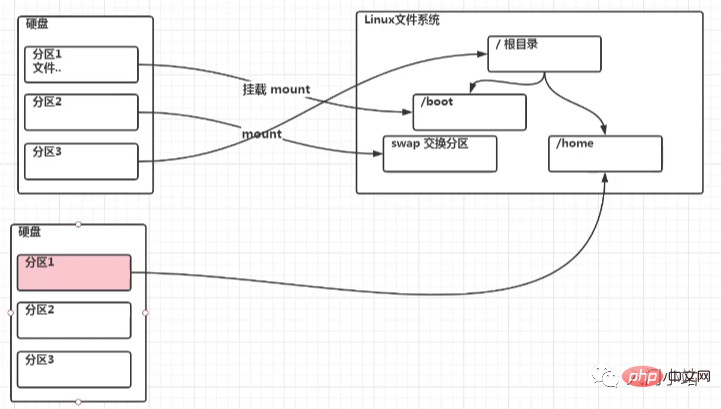
##1. Linux hard disks are divided into IDE hard disks and SCSI hard disks. Currently, they are basically SCSI hard disks 2. For IDE hard disk, the drive identifier is "hdx~", where "hd" indicates the type of device where the partition is located, This refers to the IDE hard drive. "x" is the disk number (a is the basic disk, b is the basic slave disk, c is the auxiliary master disk, d is the auxiliary slave disk), "~" represents the partition, and the first four partitions are represented by numbers 1 to 4. They are Primary partition or extended partition, starting from 5, is a logical partition. For example, hda3 represents the third primary partition or extended partition on the first IDE hard disk, and hdb2 represents the second primary partition or extended partition on the second IDE hard disk. 3. For SCSI hard disk, it is marked as "sdx~", and the SCSI hard disk is "sd" to represent the type of device where the partition is located, and the rest is the same as the IDE hard disk (x can be abcd corresponding to the 1st, 2nd, 3rd, and 4th hard disk respectively).
View all device mounting status
Command: lsblk or lsblk -f
[root@kongchao03 ~]# lsblkNAME MAJ:MIN RM SIZE RO TYPE MOUNTPOINTsda 8:0 0 20G 0 disk ├─sda1 8:1 0 1023M 0 part /boot├─sda2 8:2 0 17G 0 part /└─sda3 8:3 0 2G 0 part [SWAP]sr0 11:0 1 729.9M 0 rom /run/media/root/20210907_143734[root@kongchao03 ~]#
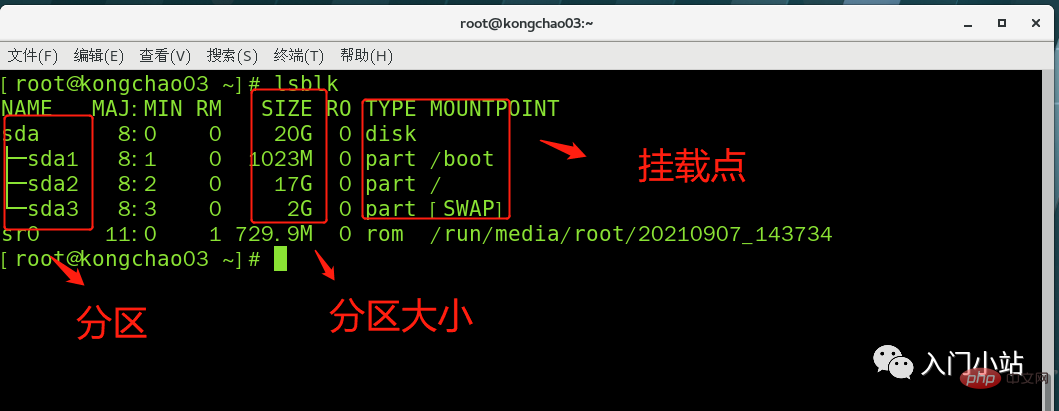
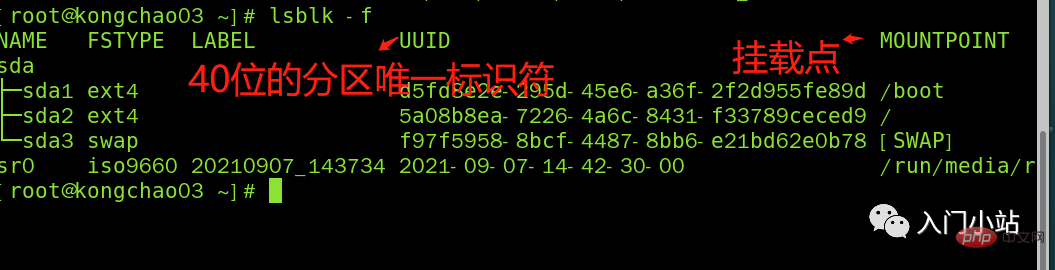
##Here sda1, 2, and 3 respectively represent the The first partition and the second partition of a hard disk...
Mounting case
Step 1: Create a new hard disk
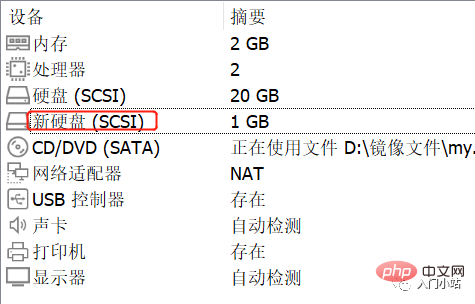
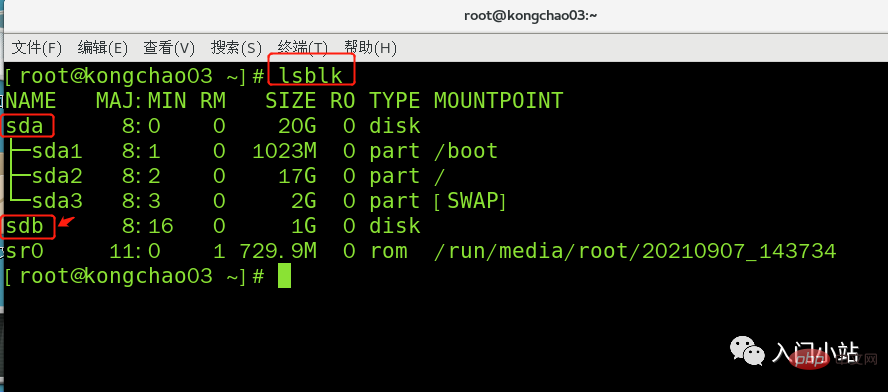
Operation Step 2: Virtual machine hard disk partition
Partition instructions: fdisk /dev/sdb
m Display command list p Display disk partitions the same as fdisk -l n Add new partition d Delete partition w Write and exit
Instructions: Enter n after starting partition, new Add a partition, then select p, and the partition type is primary partition.两次回车默认剩余全部空间,最后输入 w 写入分区并退出,若不保存退出输入 q
[root@kongchao03 ~]# fdisk /dev/sdb欢迎使用 fdisk (util-linux 2.23.2)。 > 更改将停留在内存中,直到您决定将更改写入磁盘。使用写入命令前请三思。 > Device does not contain a recognized partition table>> 使用磁盘标识符 0xdf03b737 创建新的 DOS 磁盘标签。 命令(输入 m 获取帮助):m 命令操作 a toggle a bootable flag b edit bsd disklabel c toggle the dos compatibility flag d delete a partition g create a new empty GPT partition table G create an IRIX (SGI) partition table l list known partition types m print this menu n add a new partition o create a new empty DOS partition table p print the partition table q quit without saving changes s create a new empty Sun disklabel t change a partition's system id u change display/entry units v verify the partition table w write table to disk and exit x extra functionality (experts only)命令(输入 m 获取帮助):nPartition type: p primary (0 primary, 0 extended, 4 free) e extendedSelect (default p): p分区号 (1-4,默认 1):1起始 扇区 (2048-2097151,默认为 2048):将使用默认值 2048Last 扇区, +扇区 or +size{K,M,G} (2048-2097151,默认为 2097151):将使用默认值 2097151分区 1 已设置为 Linux 类型,大小设为 1023 MiB命令(输入 m 获取帮助):wThe partition table has been altered!Calling ioctl() to re-read partition table.正在同步磁盘。[root@kongchao03 ~]#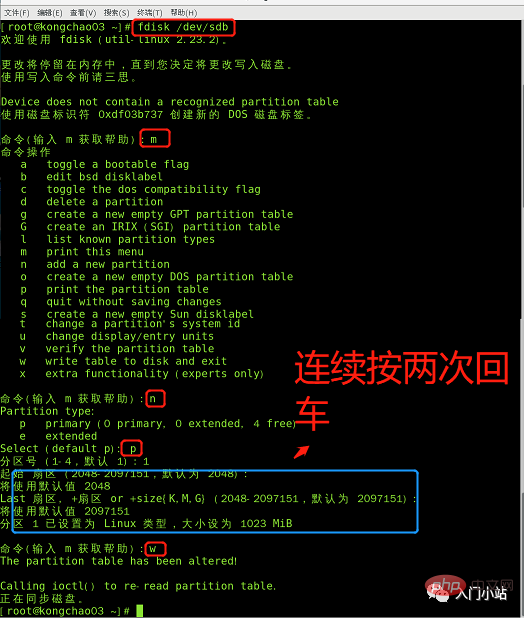
步骤 3:虚拟机硬盘分区格式化
格式化指令:mkfs -t ext4 /dev/sdb1
mkfs -t ext4 /dev/sdb1lsblk -f
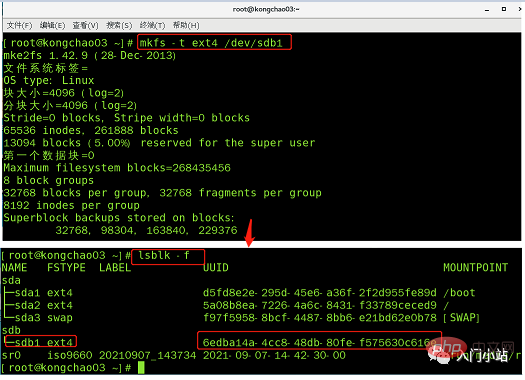
步骤 4:将磁盘挂载到根目录下 newdisk 目录下
也可以到其他目录下挂载:将一个分区与一个目录联系起来,
mount 挂载
牛逼啊!接私活必备的 N 个开源项目!赶快收藏
挂载语法:mount 设备名称 挂载目录 (挂载目录是任意的)
[root@kongchao03 ~]# cd / [root@kongchao03 /]# mkdir newdisk [root@kongchao03 /]# mount /dev/sdb1 /newdisk [root@kongchao03 /]# lsblk -f
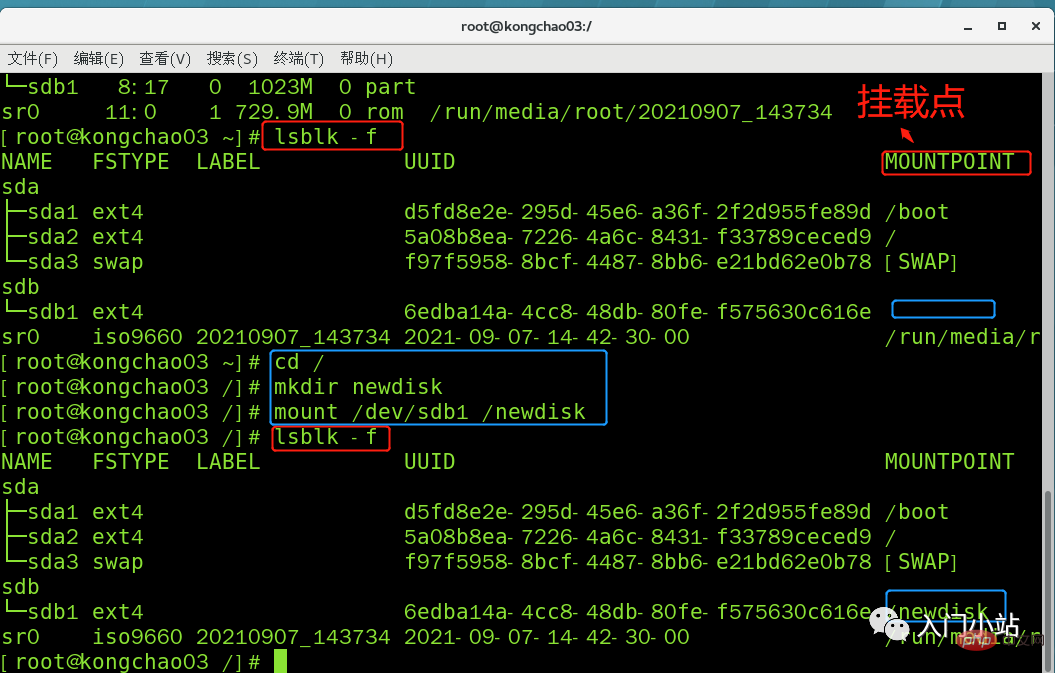
cd 进入挂载点,在其中创建文件,实则是在分区上新建了一个文件
linux 根下的存放只是目录,真正存放数据还是在硬盘中的分区
umount 取消挂载
umount /dev/sdb1 lsblk -f
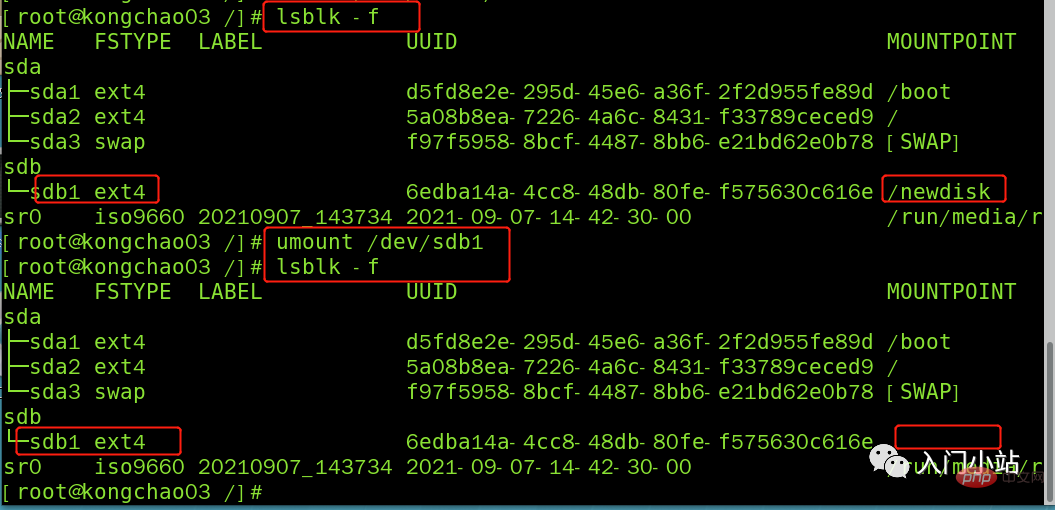
步骤 5:实现永久挂载(即重启不消失)
永久挂载:通过修改/etc/fstab 实现挂载
添加完成后执行mount -a 或 reboot 即可生效
[root@kongchao03 /]# vim /etc/fstab [root@kongchao03 /]# mount -a
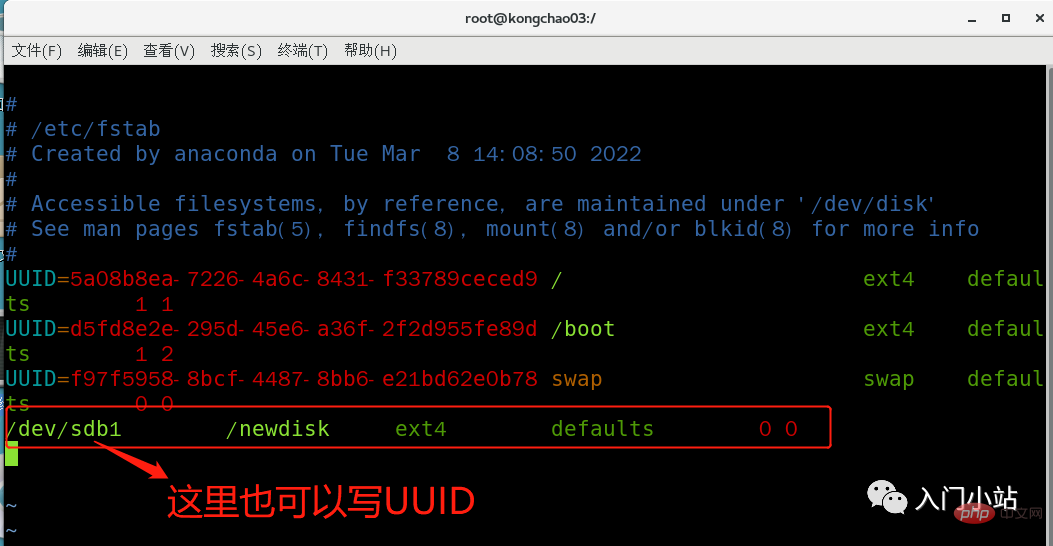
df -h 查询磁盘使用情况
[root@kongchao03 ~]# df -h 文件系统 容量 已用 可用 已用% 挂载点 /dev/sda2 17G 5.8G 11G 37% / devtmpfs 978M 0 978M 0% /dev tmpfs 993M 0 993M 0% /dev/shm tmpfs 993M 9.0M 984M 1% /run tmpfs 993M 0 993M 0% /sys/fs/cgroup /dev/sdb1 991M 2.6M 922M 1% /newdisk /dev/sda1 991M 128M 797M 14% /boot tmpfs 199M 20K 199M 1% /run/user/0 /dev/sr0 730M 730M 0 100% /run/media/root/20210907_143734 [root@kongchao03 ~]#
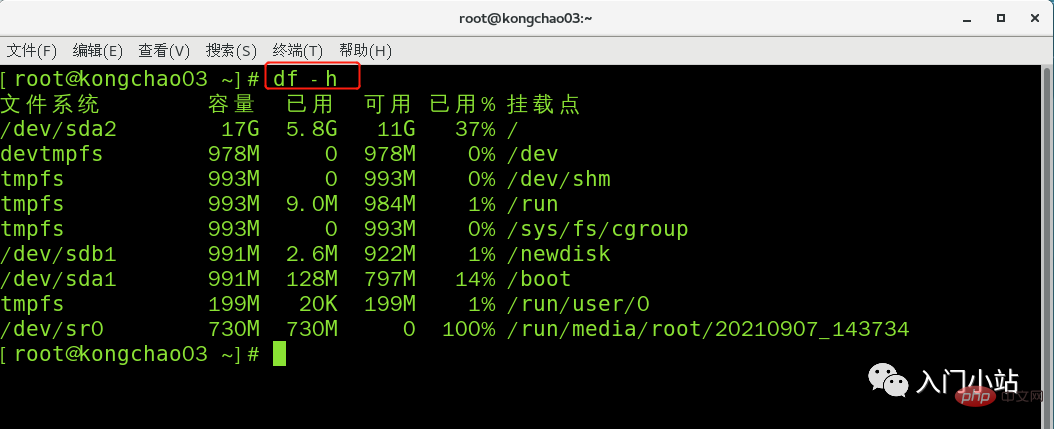
Command: du [parameter] / directory (query the disk usage of the specified directory, the default is the current directory)
| ##Including files | |
参数可以联合使用示例:查询 / opt 目录的磁盘占用情况,深度为 1
[root@kongchao03 /]# cd /opt [root@kongchao03 opt]# ls rh [root@kongchao03 opt]# du -h --max-depth=1 /opt 4.0K /opt/rh 8.0K /opt [root@kongchao03 opt]#
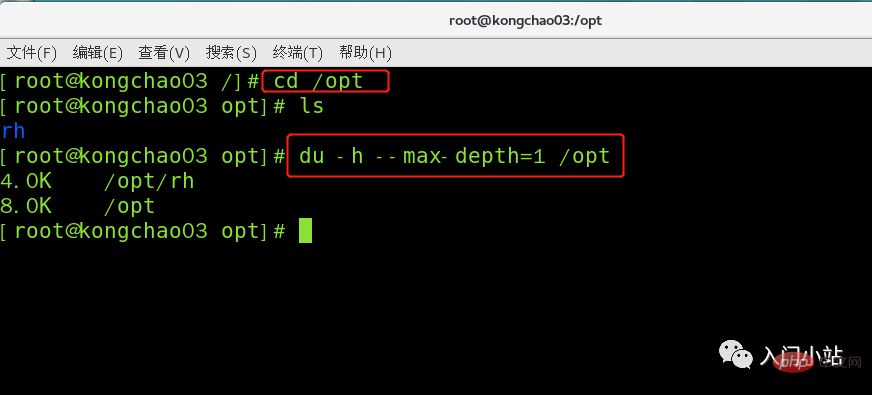
[root@kongchao03 opt]# du -hac --max-depth=1 /opt 4.0K /opt/rh 8.0K /opt 8.0K 总用量

The above is the detailed content of Linux disk partitioning and mounting. For more information, please follow other related articles on the PHP Chinese website!

Hot AI Tools

Undresser.AI Undress
AI-powered app for creating realistic nude photos

AI Clothes Remover
Online AI tool for removing clothes from photos.

Undress AI Tool
Undress images for free

Clothoff.io
AI clothes remover

AI Hentai Generator
Generate AI Hentai for free.

Hot Article

Hot Tools

Notepad++7.3.1
Easy-to-use and free code editor

SublimeText3 Chinese version
Chinese version, very easy to use

Zend Studio 13.0.1
Powerful PHP integrated development environment

Dreamweaver CS6
Visual web development tools

SublimeText3 Mac version
God-level code editing software (SublimeText3)

Hot Topics
 1376
1376
 52
52
 How to solve permission issues when using python --version command in Linux terminal?
Apr 02, 2025 am 06:36 AM
How to solve permission issues when using python --version command in Linux terminal?
Apr 02, 2025 am 06:36 AM
Using python in Linux terminal...
 How to configure apscheduler timing task as a service on macOS?
Apr 01, 2025 pm 06:09 PM
How to configure apscheduler timing task as a service on macOS?
Apr 01, 2025 pm 06:09 PM
Configure the apscheduler timing task as a service on macOS platform, if you want to configure the apscheduler timing task as a service, similar to ngin...
 Four ways to implement multithreading in C language
Apr 03, 2025 pm 03:00 PM
Four ways to implement multithreading in C language
Apr 03, 2025 pm 03:00 PM
Multithreading in the language can greatly improve program efficiency. There are four main ways to implement multithreading in C language: Create independent processes: Create multiple independently running processes, each process has its own memory space. Pseudo-multithreading: Create multiple execution streams in a process that share the same memory space and execute alternately. Multi-threaded library: Use multi-threaded libraries such as pthreads to create and manage threads, providing rich thread operation functions. Coroutine: A lightweight multi-threaded implementation that divides tasks into small subtasks and executes them in turn.
 How to open web.xml
Apr 03, 2025 am 06:51 AM
How to open web.xml
Apr 03, 2025 am 06:51 AM
To open a web.xml file, you can use the following methods: Use a text editor (such as Notepad or TextEdit) to edit commands using an integrated development environment (such as Eclipse or NetBeans) (Windows: notepad web.xml; Mac/Linux: open -a TextEdit web.xml)
 Can the Python interpreter be deleted in Linux system?
Apr 02, 2025 am 07:00 AM
Can the Python interpreter be deleted in Linux system?
Apr 02, 2025 am 07:00 AM
Regarding the problem of removing the Python interpreter that comes with Linux systems, many Linux distributions will preinstall the Python interpreter when installed, and it does not use the package manager...
 What is the Linux best used for?
Apr 03, 2025 am 12:11 AM
What is the Linux best used for?
Apr 03, 2025 am 12:11 AM
Linux is best used as server management, embedded systems and desktop environments. 1) In server management, Linux is used to host websites, databases, and applications, providing stability and reliability. 2) In embedded systems, Linux is widely used in smart home and automotive electronic systems because of its flexibility and stability. 3) In the desktop environment, Linux provides rich applications and efficient performance.
 How is Debian Hadoop compatibility
Apr 02, 2025 am 08:42 AM
How is Debian Hadoop compatibility
Apr 02, 2025 am 08:42 AM
DebianLinux is known for its stability and security and is widely used in server, development and desktop environments. While there is currently a lack of official instructions on direct compatibility with Debian and Hadoop, this article will guide you on how to deploy Hadoop on your Debian system. Debian system requirements: Before starting Hadoop configuration, please make sure that your Debian system meets the minimum operating requirements of Hadoop, which includes installing the necessary Java Runtime Environment (JRE) and Hadoop packages. Hadoop deployment steps: Download and unzip Hadoop: Download the Hadoop version you need from the official ApacheHadoop website and solve it
 Is Debian Strings compatible with multiple browsers
Apr 02, 2025 am 08:30 AM
Is Debian Strings compatible with multiple browsers
Apr 02, 2025 am 08:30 AM
"DebianStrings" is not a standard term, and its specific meaning is still unclear. This article cannot directly comment on its browser compatibility. However, if "DebianStrings" refers to a web application running on a Debian system, its browser compatibility depends on the technical architecture of the application itself. Most modern web applications are committed to cross-browser compatibility. This relies on following web standards and using well-compatible front-end technologies (such as HTML, CSS, JavaScript) and back-end technologies (such as PHP, Python, Node.js, etc.). To ensure that the application is compatible with multiple browsers, developers often need to conduct cross-browser testing and use responsiveness




