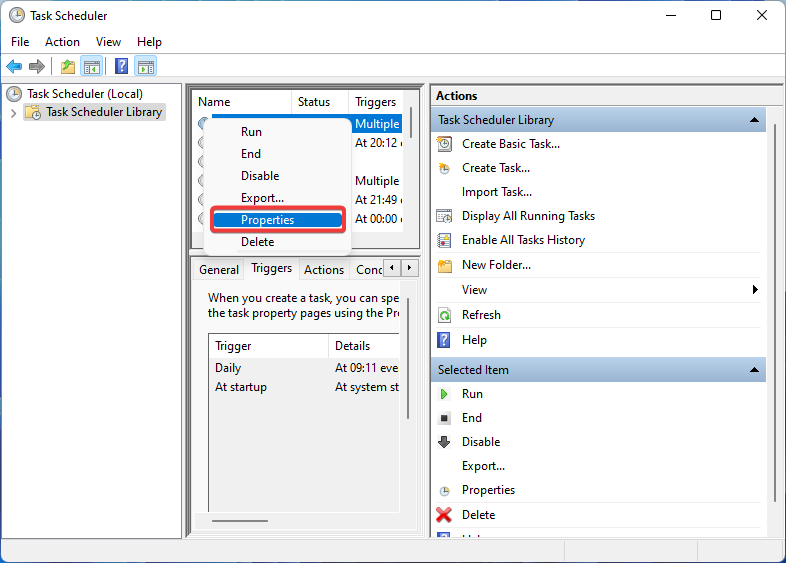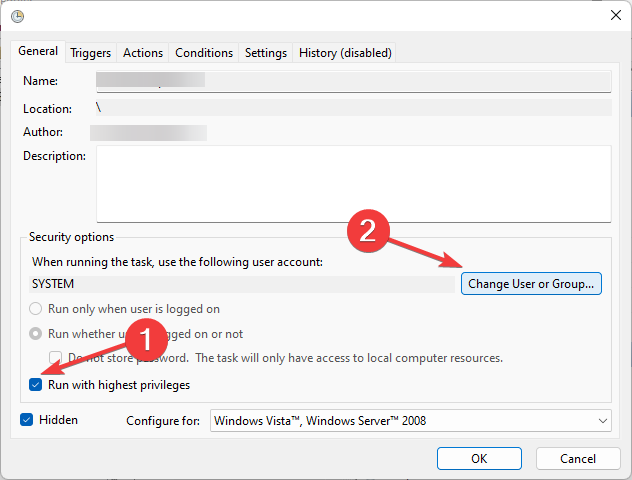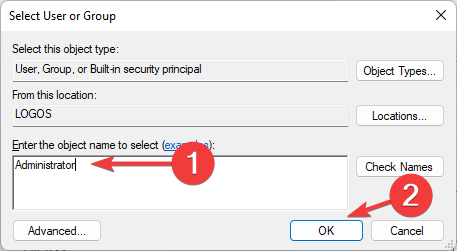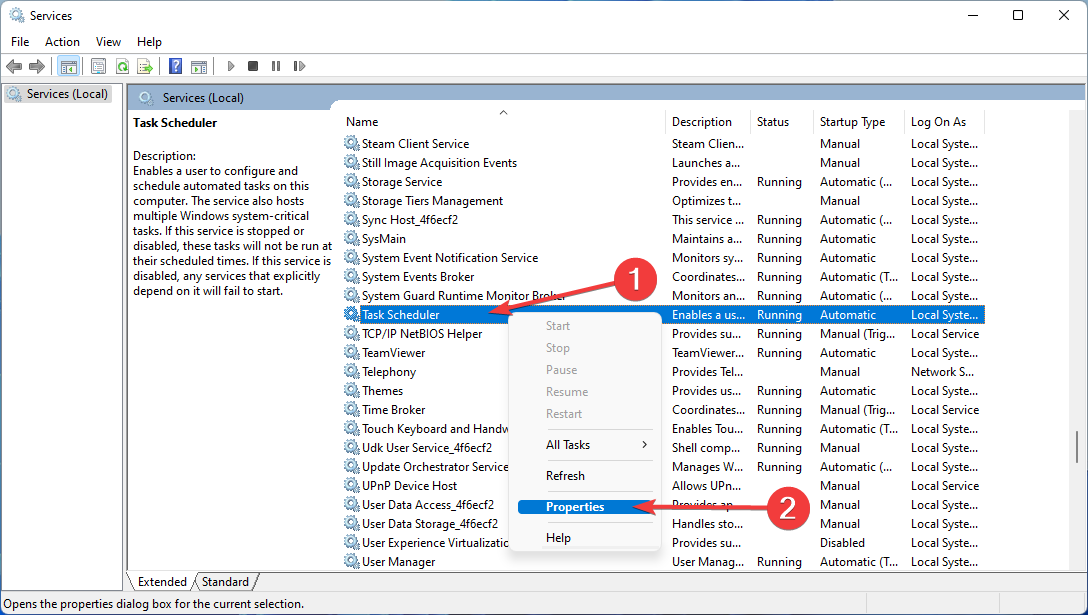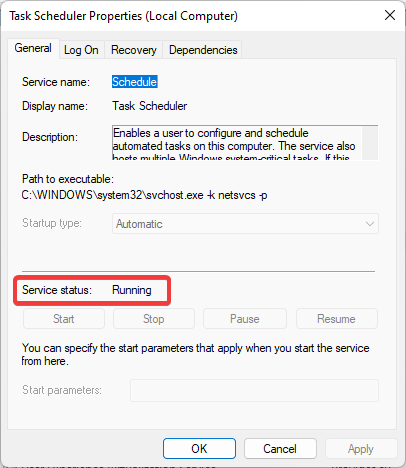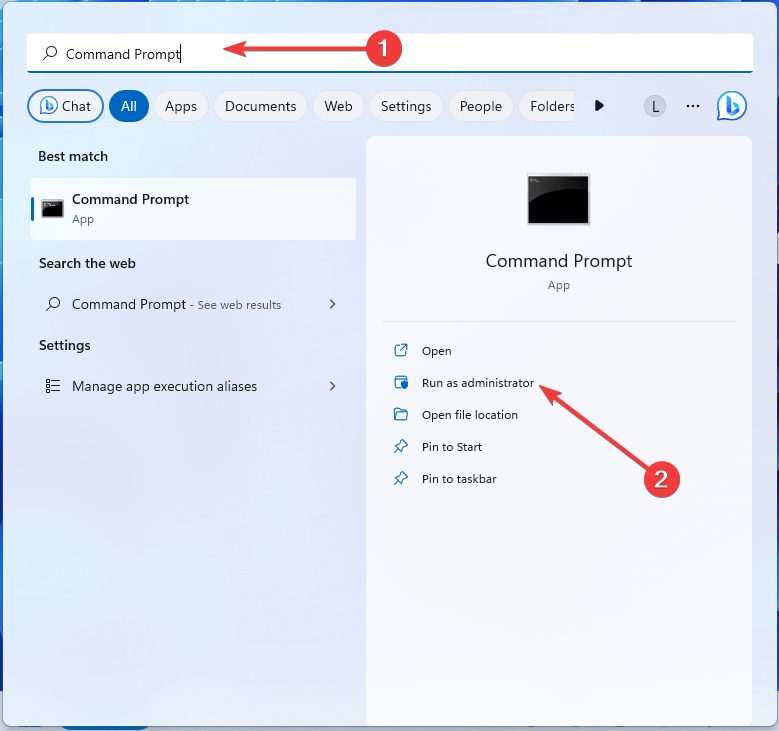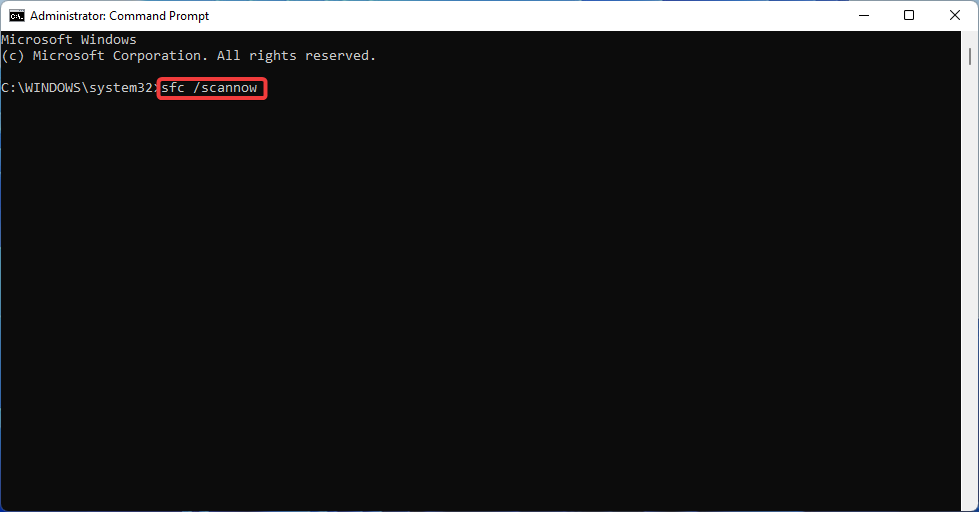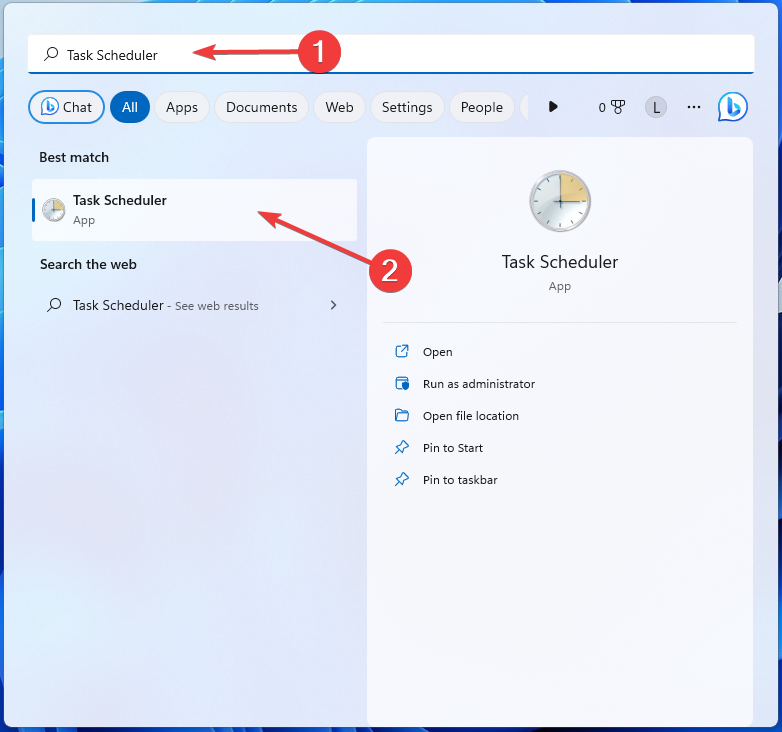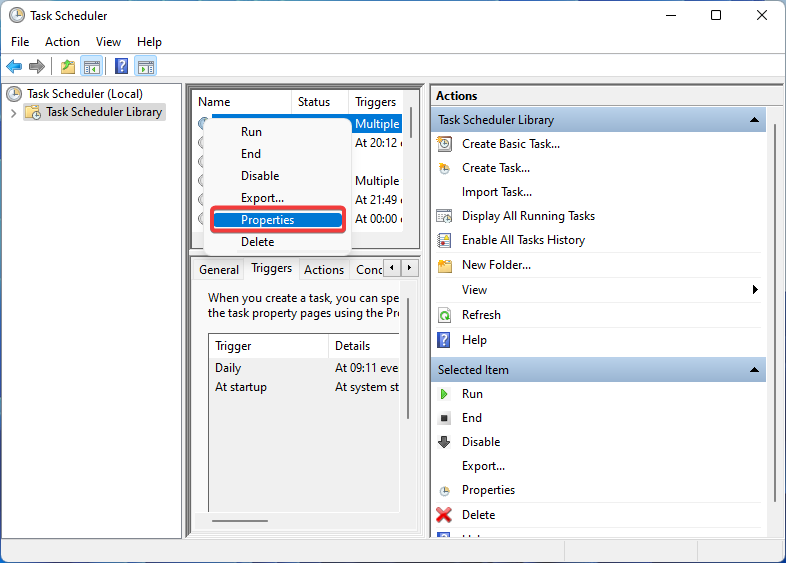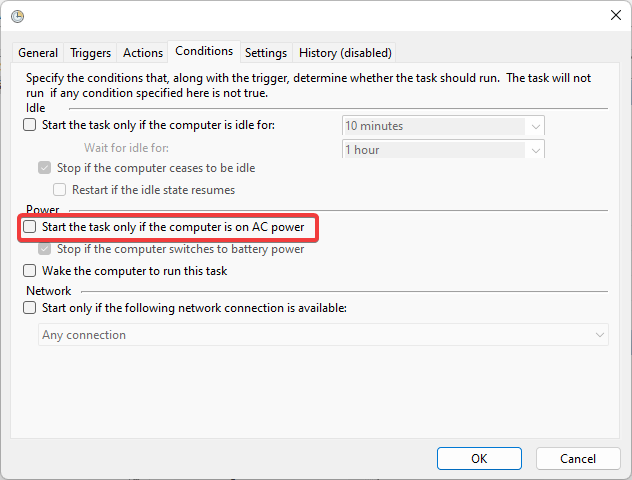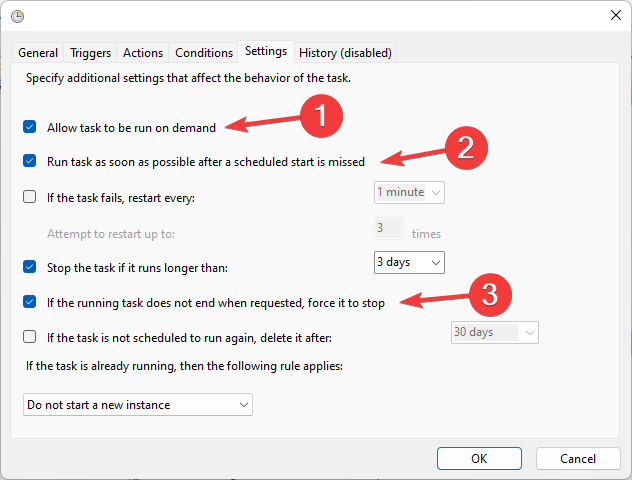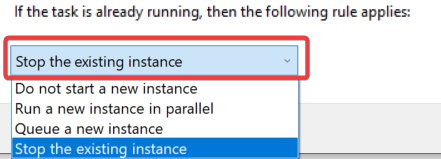Fix: Operator denied request error in Windows Task Scheduler
For system administrators, task scheduling software is an indispensable tool that can help automate tasks and manage multiple systems. Windows Task Scheduler does the job perfectly, but lately many people have reported operator rejected request errors.
Despite many extensive reports and coverage, this problem still has no effective solution in all iterations of the operating system. Keep reading to find out what might actually work for other people!
The operator or administrator denied the request in Task Scheduler 0x800710e0?
Task Scheduler allows automating various tasks and applications without user input. You can use it to schedule and organize specific applications, configure automatic notifications, help deliver messages, and more.
Almost nothing is impossible with it, so it can be very helpful to check out some Task Scheduler tips that will help you get a better handle on how to manage it. However, just like any other Windows app, it can have some specific issues, so it's important to know how to fix them.
Request Denied is just one of the Windows Task Scheduler errors you may encounter when trying to modify or perform a task, and is done by the operator. Let's see what causes this.
What causes the operator to reject the request error?
Various problems may trigger errors. Let’s explore the most likely causes:
- Incorrect settings trigger Conflicts: If you try to use incorrect settings (for example, power options, with other tasks or triggers You will most likely encounter this error when running the task due to scheduling conflicts.
- Insufficient permissions: Incorrect user or folder permissions set during task creation (for example, a task created with an administrator account requires administrator permissions to execute) may prevent the instance from running.
- Task Scheduler Errors: Sometimes bugs or temporary errors in the application itself can cause problems.
- Corrupted tasks: If a scheduled task is corrupted, this may cause execution errors.
- SoftwareConflicts: Antivirus or firewall software can sometimes block a task you are trying to run, which in turn causes an error to appear on the screen.
How to fix operator denied request error?
Before proceeding to advanced troubleshooting, consider the following workarounds:
- Restart applications and the computer: Sometimes, the simplest solution (e.g. PC restart) can even solve more complex problems.
- Temporarily disable antivirus programs: Windows Defender or third-party software can occasionally block task execution. Disable your security software to see if it causes errors.
- Check the path to the task: Double check that you have entered the correct path for the task in the application settings, as this often causes this type of error.
If the error persists, please proceed with the following solutions to resolve your issue:
1. Make sure you have administrative rights
- Hold key. Type the following command in the search box and press: WindowsREnter
taskschd.msc
- Right-click on the affected task and go to its Properties.

- Make sure the "Run with highest privileges" box is checked. Select Change User or Group.

- Type admin and click OK.

- Restart the application and see if the error is resolved.
Insufficient user and/or folder permissions are the most common reasons for operator denied request errors. In order to successfully resolve this issue, you need to ensure that you are performing the task as a person with full access and administrative rights.
2. Check whether the service is running
- Press to open the "Run" dialog box. Type the following command and click OK: WindowsR
<strong>services.msc</strong>
- Find the Task Scheduler service. Right click on it and select Properties.

- Check if the service is running. If not, click the "Start" button and select "Automatic" as its startup type. Click "Apply" to confirm, then click "OK".

- Restart your computer to save changes.
Certain PC problems are difficult to solve, especially when Windows' system files and repositories are missing or corrupted.
Be sure to use a specialized tool, such as Fortect, which will scan for corrupted files and replace them with new versions from their repository.
If the task scheduler is not running properly or not running at all, this may trigger an operator denied request error.
3. Repair System Files
- Press and type Command Prompt. Select Run as administrator to open the app. Windows

- Type the following command and press: Enter
<strong>sfc /scannow</strong>
- Wait for the tool to repair corrupted system files (if any) and restart the computer.
Bad request was rejected by the operator in Task Scheduler, possibly due to corrupted system files. Using the System File Checker tool that comes with Windows, you can easily fix these problems.

Fortect is a well-designed Windows system repair solution that not only repairs all critical system files and registry errors but also repairs viruses affected after a thorough scanning process affected files. This tool cleans up disk space, removing unnecessary files and other buildup that can slow down your computer.
Here's how to do it:
- Download and install Fortect.
- Launch the application to start the scanning process.
- Wait for it to detect any stability issues.
- Press the "Start Repair" button to resolve all issues.
- Restart your computer to see if all changes have been applied.
Fortect uses advanced technology to replace severely damaged Windows system files with brand new components in the security database. You can authorize this app to do this without affecting user data on the device.
This all-in-one app is the ideal solution for Windows errors, program crashes, and registry issues. It can improve your computer's performance within minutes.
4. Adjust task settings
- keys, type Task Scheduler, and then open the application. Windows

- Right-click on the task at hand and open Properties.

- Go to the "Conditions" tab. Remove the check mark next to "Start the task only when the computer is using AC power".

- Now switch to the Settings tab. Check the following boxes: Allow running tasks on demand , Run tasks as soon as possible after missing a scheduled start, and Force stop if a running task does not end as requested.

- Select Stop existing instance from the drop-down menu under If task is already running, apply the following rules option. .

- Once completed, click "OK" and restart your PC.
In most cases, insufficient user permissions or incorrect task settings are the culprits of this Task Scheduler error. If there is no other way, you can delete the task and create it again to eliminate the problem.
So, this is how you can fix the operator denied request error in Windows Task Scheduler.
Also, many people report that Task Scheduler is not running, and things are usually easy to fix.
The above is the detailed content of Fix: Operator denied request error in Windows Task Scheduler. For more information, please follow other related articles on the PHP Chinese website!

Hot AI Tools

Undresser.AI Undress
AI-powered app for creating realistic nude photos

AI Clothes Remover
Online AI tool for removing clothes from photos.

Undress AI Tool
Undress images for free

Clothoff.io
AI clothes remover

AI Hentai Generator
Generate AI Hentai for free.

Hot Article

Hot Tools

Notepad++7.3.1
Easy-to-use and free code editor

SublimeText3 Chinese version
Chinese version, very easy to use

Zend Studio 13.0.1
Powerful PHP integrated development environment

Dreamweaver CS6
Visual web development tools

SublimeText3 Mac version
God-level code editing software (SublimeText3)

Hot Topics
 1377
1377
 52
52
 How to complete the horror corridor mission in Goat Simulator 3
Feb 25, 2024 pm 03:40 PM
How to complete the horror corridor mission in Goat Simulator 3
Feb 25, 2024 pm 03:40 PM
The Terror Corridor is a mission in Goat Simulator 3. How can you complete this mission? Master the detailed clearance methods and corresponding processes, and be able to complete the corresponding challenges of this mission. The following will bring you Goat Simulator. 3 Horror Corridor Guide to learn related information. Goat Simulator 3 Terror Corridor Guide 1. First, players need to go to Silent Hill in the upper left corner of the map. 2. Here you can see a house with RESTSTOP written on the roof. Players need to operate the goat to enter this house. 3. After entering the room, we first go straight forward, and then turn right. There is a door at the end here, and we go in directly from here. 4. After entering, we also need to walk forward first and then turn right. When we reach the door here, the door will be closed. We need to turn back and find it.
 How to make Google Maps the default map in iPhone
Apr 17, 2024 pm 07:34 PM
How to make Google Maps the default map in iPhone
Apr 17, 2024 pm 07:34 PM
The default map on the iPhone is Maps, Apple's proprietary geolocation provider. Although the map is getting better, it doesn't work well outside the United States. It has nothing to offer compared to Google Maps. In this article, we discuss the feasible steps to use Google Maps to become the default map on your iPhone. How to Make Google Maps the Default Map in iPhone Setting Google Maps as the default map app on your phone is easier than you think. Follow the steps below – Prerequisite steps – You must have Gmail installed on your phone. Step 1 – Open the AppStore. Step 2 – Search for “Gmail”. Step 3 – Click next to Gmail app
 How to pass the Imperial Tomb mission in Goat Simulator 3
Mar 11, 2024 pm 01:10 PM
How to pass the Imperial Tomb mission in Goat Simulator 3
Mar 11, 2024 pm 01:10 PM
Goat Simulator 3 is a game with classic simulation gameplay, allowing players to fully experience the fun of casual action simulation. The game also has many exciting special tasks. Among them, the Goat Simulator 3 Imperial Tomb task requires players to find the bell tower. Some players are not sure how to operate the three clocks at the same time. Here is the guide to the Tomb of the Tomb mission in Goat Simulator 3! The guide to the Tomb of the Tomb mission in Goat Simulator 3 is to ring the bells in order. Detailed step expansion 1. First, players need to open the map and go to Wuqiu Cemetery. 2. Then go up to the bell tower. There will be three bells inside. 3. Then, in order from largest to smallest, follow the familiarity of 222312312. 4. After completing the knocking, you can complete the mission and open the door to get the lightsaber.
 How to do the rescue Steve mission in Goat Simulator 3
Feb 25, 2024 pm 03:34 PM
How to do the rescue Steve mission in Goat Simulator 3
Feb 25, 2024 pm 03:34 PM
Rescue Steve is a unique task in Goat Simulator 3. What exactly needs to be done to complete it? This task is relatively simple, but we need to be careful not to misunderstand the meaning. Here we will bring you the rescue of Steve in Goat Simulator 3 Task strategies can help you better complete related tasks. Goat Simulator 3 Rescue Steve Mission Strategy 1. First come to the hot spring in the lower right corner of the map. 2. After arriving at the hot spring, you can trigger the task of rescuing Steve. 3. Note that there is a man in the hot spring. Although his name is Steve, he is not the target of this mission. 4. Find a fish named Steve in this hot spring and bring it ashore to complete this task.
 How to write a simple countdown program in C++?
Nov 03, 2023 pm 01:39 PM
How to write a simple countdown program in C++?
Nov 03, 2023 pm 01:39 PM
C++ is a widely used programming language that is very convenient and practical in writing countdown programs. Countdown program is a common application that can provide us with very precise time calculation and countdown functions. This article will introduce how to use C++ to write a simple countdown program. The key to implementing a countdown program is to use a timer to calculate the passage of time. In C++, we can use the functions in the time.h header file to implement the timer function. The following is the code for a simple countdown program
 Where can I find Douyin fan group tasks? Will the Douyin fan club lose level?
Mar 07, 2024 pm 05:25 PM
Where can I find Douyin fan group tasks? Will the Douyin fan club lose level?
Mar 07, 2024 pm 05:25 PM
TikTok, as one of the most popular social media platforms at the moment, has attracted a large number of users to participate. On Douyin, there are many fan group tasks that users can complete to obtain certain rewards and benefits. So where can I find Douyin fan club tasks? 1. Where can I view Douyin fan club tasks? In order to find Douyin fan group tasks, you need to visit Douyin's personal homepage. On the homepage, you will see an option called "Fan Club." Click this option and you can browse the fan groups you have joined and related tasks. In the fan club task column, you will see various types of tasks, such as likes, comments, sharing, forwarding, etc. Each task has corresponding rewards and requirements. Generally speaking, after completing the task, you will receive a certain amount of gold coins or experience points.
 Clock app missing in iPhone: How to fix it
May 03, 2024 pm 09:19 PM
Clock app missing in iPhone: How to fix it
May 03, 2024 pm 09:19 PM
Is the clock app missing from your phone? The date and time will still appear on your iPhone's status bar. However, without the Clock app, you won’t be able to use world clock, stopwatch, alarm clock, and many other features. Therefore, fixing missing clock app should be at the top of your to-do list. These solutions can help you resolve this issue. Fix 1 – Place the Clock App If you mistakenly removed the Clock app from your home screen, you can put the Clock app back in its place. Step 1 – Unlock your iPhone and start swiping to the left until you reach the App Library page. Step 2 – Next, search for “clock” in the search box. Step 3 – When you see “Clock” below in the search results, press and hold it and
 How to open a website using Task Scheduler
Oct 02, 2023 pm 11:13 PM
How to open a website using Task Scheduler
Oct 02, 2023 pm 11:13 PM
Do you frequently visit the same website at about the same time every day? This can lead to spending a lot of time with multiple browser tabs open and cluttering the browser while performing daily tasks. Well, how about opening it without having to launch the browser manually? It's very simple and doesn't require you to download any third-party apps, as shown below. How do I set up Task Scheduler to open a website? Press the key, type Task Scheduler in the search box, and then click Open. Windows On the right sidebar, click on the Create Basic Task option. In the Name field, enter the name of the website you want to open and click Next. Next, under Triggers, click Time Frequency and click Next. Select how long you want the event to repeat and click Next. Select enable