 Java
Java
 javaTutorial
javaTutorial
 Implement complex user interfaces using the new JavaFX layout components in Java 13
Implement complex user interfaces using the new JavaFX layout components in Java 13
Implement complex user interfaces using the new JavaFX layout components in Java 13
Use the new JavaFX layout components in Java 13 to implement complex user interfaces
In software development, the user interface is a very important part. A good user interface can improve the user experience and increase the ease of use and attractiveness of the software. JavaFX is a Java library for building rich interactive applications. It provides a set of powerful layout components that can help developers implement complex user interfaces.
JavaFX has become part of Java 13, which includes a number of new layout components that make it easier to build complex user interfaces.
In this article, we will introduce two new layout components in JavaFX 13: FlowPane and GridPane, and demonstrate how to use them to implement complex user interfaces.
First, let’s learn about FlowPane. FlowPane is an autolayout component that automatically adjusts the size and position of child components to fit the size of the container.
The following is a simple example using FlowPane:
import javafx.application.Application;
import javafx.geometry.Insets;
import javafx.scene.Scene;
import javafx.scene.control.Button;
import javafx.scene.layout.FlowPane;
import javafx.stage.Stage;
public class FlowPaneExample extends Application {
@Override
public void start(Stage primaryStage) {
FlowPane flowPane = new FlowPane();
flowPane.setPadding(new Insets(20));
flowPane.setVgap(10);
flowPane.setHgap(10);
Button button1 = new Button("Button 1");
Button button2 = new Button("Button 2");
Button button3 = new Button("Button 3");
flowPane.getChildren().addAll(button1, button2, button3);
Scene scene = new Scene(flowPane, 400, 300);
primaryStage.setScene(scene);
primaryStage.setTitle("FlowPane Example");
primaryStage.show();
}
public static void main(String[] args) {
launch(args);
}
}The above example is a simple application that uses FlowPane to lay out three buttons. FlowPane automatically adjusts the button's position and size based on the size of the container.
Next, let us introduce another new layout component in JavaFX 13: GridPane. GridPane is a table layout component that places child components in different cells in the grid.
The following is a simple example of using GridPane:
import javafx.application.Application;
import javafx.scene.Scene;
import javafx.scene.control.Button;
import javafx.scene.layout.ColumnConstraints;
import javafx.scene.layout.GridPane;
import javafx.scene.layout.RowConstraints;
import javafx.stage.Stage;
public class GridPaneExample extends Application {
@Override
public void start(Stage primaryStage) {
GridPane gridPane = new GridPane();
gridPane.setHgap(10);
gridPane.setVgap(10);
ColumnConstraints column1 = new ColumnConstraints(100);
ColumnConstraints column2 = new ColumnConstraints(100);
RowConstraints row1 = new RowConstraints(50);
RowConstraints row2 = new RowConstraints(50);
gridPane.getColumnConstraints().addAll(column1, column2);
gridPane.getRowConstraints().addAll(row1, row2);
Button button1 = new Button("Button 1");
Button button2 = new Button("Button 2");
Button button3 = new Button("Button 3");
Button button4 = new Button("Button 4");
gridPane.add(button1, 0, 0);
gridPane.add(button2, 1, 0);
gridPane.add(button3, 0, 1);
gridPane.add(button4, 1, 1);
Scene scene = new Scene(gridPane, 400, 300);
primaryStage.setScene(scene);
primaryStage.setTitle("GridPane Example");
primaryStage.show();
}
public static void main(String[] args) {
launch(args);
}
}The above example is a simple application that uses GridPane to lay out four buttons. The GridPane automatically places buttons at the appropriate location and size, and the grid can be resized by setting constraints on columns and rows.
The above demonstrates two new layout components in JavaFX 13, which can help developers implement complex user interfaces. These layout components provide more flexibility and power, making it easier to build complex user interfaces.
I hope the examples in this article can help you understand how to use JavaFX layout components to implement complex user interfaces. Get started and design an attractive user interface!
The above is the detailed content of Implement complex user interfaces using the new JavaFX layout components in Java 13. For more information, please follow other related articles on the PHP Chinese website!

Hot AI Tools

Undresser.AI Undress
AI-powered app for creating realistic nude photos

AI Clothes Remover
Online AI tool for removing clothes from photos.

Undress AI Tool
Undress images for free

Clothoff.io
AI clothes remover

AI Hentai Generator
Generate AI Hentai for free.

Hot Article

Hot Tools

Notepad++7.3.1
Easy-to-use and free code editor

SublimeText3 Chinese version
Chinese version, very easy to use

Zend Studio 13.0.1
Powerful PHP integrated development environment

Dreamweaver CS6
Visual web development tools

SublimeText3 Mac version
God-level code editing software (SublimeText3)

Hot Topics
 1377
1377
 52
52
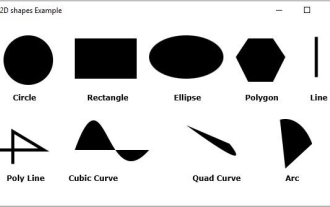 What are the various 2D shapes provided by JavaFX?
Sep 03, 2023 pm 09:41 PM
What are the various 2D shapes provided by JavaFX?
Sep 03, 2023 pm 09:41 PM
Below are the various geometric shapes you can draw using JavaFX Lines - A line is a geometric structure that connects two points. javafx.scene.shape. The Line class represents a line in the XY plane. Rectangle - A rectangle is a four-sided polygon with two pairs of parallel and concurrent sides, and all interior angles are right angles. javafx.scene. The Rectangle class represents a rectangle in the XY plane. Circle - A circle is a line forming a closed loop, with each point on it being a fixed distance from the center point. javafx.scene. The Circle class represents a circle in the XY plane. Ellipse - An ellipse is defined by two points, each point is called a focus. If you take any point on the ellipse, the sum of the distances to the focus
 Display web content using the new JavaFX WebView component in Java 13
Aug 01, 2023 pm 01:09 PM
Display web content using the new JavaFX WebView component in Java 13
Aug 01, 2023 pm 01:09 PM
Use the new JavaFXWebView component in Java13 to display web content. With the continuous development of Java, JavaFX has become one of the main tools for building cross-platform graphical interfaces. JavaFX provides a wealth of graphics libraries and components, allowing developers to easily create a variety of user interfaces. Among them, the JavaFXWebView component is a very useful component that allows us to display web content in JavaFX applications. In Java13, J
 Java Error: JavaFX View Error, How to Handle and Avoid
Jun 25, 2023 am 08:47 AM
Java Error: JavaFX View Error, How to Handle and Avoid
Jun 25, 2023 am 08:47 AM
JavaFX is a user interface framework for the Java platform, similar to Swing, but more modern and flexible. However, you may encounter some view errors when using it. This article will introduce how to deal with and avoid these errors. 1. Types of JavaFX view errors When using JavaFX, you may encounter the following view errors: NullPointerException This is one of the most common errors and usually occurs when trying to access an uninitialized or non-existent object. This may
 How to create user interface via Python?
Aug 26, 2023 am 09:17 AM
How to create user interface via Python?
Aug 26, 2023 am 09:17 AM
In this article, we will learn how to create user interface using python. What is a graphical user interface? The term "graphical user interface" (or "GUI") refers to a set of visual element items that can be interacted with in computer software to display information and interact. In response to human input, objects may change appearance characteristics such as color, size, and visibility. Graphical components such as icons, cursors, and buttons can be enhanced with audio or visual effects (such as transparency) to create graphical user interfaces (GUIs). If you want more people to use your platform, you need to make sure it has a good user interface. This is because the combination of these factors can greatly affect the quality of service provided by your app or website. Python is widely used by developers because it provides
 Build desktop applications using Spring Boot and JavaFX
Jun 22, 2023 am 10:55 AM
Build desktop applications using Spring Boot and JavaFX
Jun 22, 2023 am 10:55 AM
As technology continues to evolve, we can now use different technologies to build desktop applications. SpringBoot and JavaFX are one of the more popular choices now. This article will focus on how to use these two frameworks to build a feature-rich desktop application. 1. Introduction to SpringBoot and JavaFXSpringBoot is a rapid development framework based on the Spring framework. It helps developers quickly build web applications while providing a set of
 How to implement a graphical interface for real-time communication using JavaFX and WebSocket in Java 9
Jul 30, 2023 pm 04:57 PM
How to implement a graphical interface for real-time communication using JavaFX and WebSocket in Java 9
Jul 30, 2023 pm 04:57 PM
How to use JavaFX and WebSocket to implement a graphical interface for real-time communication in Java9 Introduction: With the development of the Internet, the need for real-time communication is becoming more and more common. In Java9, we can use JavaFX and WebSocket technology to implement real-time communication applications with graphical interfaces. This article will introduce how to use JavaFX and WebSocket technology to implement a graphical interface for real-time communication in Java9, and attach corresponding code examples. Part One: Ja
 Java Error: JavaFX graphics errors, how to deal with and avoid them
Jun 25, 2023 am 10:48 AM
Java Error: JavaFX graphics errors, how to deal with and avoid them
Jun 25, 2023 am 10:48 AM
JavaFX is a framework for building rich client applications, but during use, you may encounter some JavaFX graphics errors, which will affect the normal operation of the application. This article explains how to deal with and avoid JavaFX graphics errors. 1. Types of JavaFX graphics errors There are many types of JavaFX graphics errors, including the following aspects: 1. Thread error: JavaFX needs to be executed on the UI thread. If the JavaFX code is executed on the background thread, a thread error will occur.
 How to use JavaFX to build responsive UI interfaces in Java 9
Jul 30, 2023 pm 06:36 PM
How to use JavaFX to build responsive UI interfaces in Java 9
Jul 30, 2023 pm 06:36 PM
How to use JavaFX to build a responsive UI interface in Java9 Introduction: In the development process of computer applications, the user interface (UI) is a very important part. A good UI can improve the user experience and make the application more attractive. JavaFX is a graphical user interface (GUI) framework on the Java platform. It provides a rich set of tools and APIs to quickly build interactive UI interfaces. In Java 9, JavaFX has become a JavaSE



