iCloud Photo Sharing: How to Share a Library of Photos and Videos
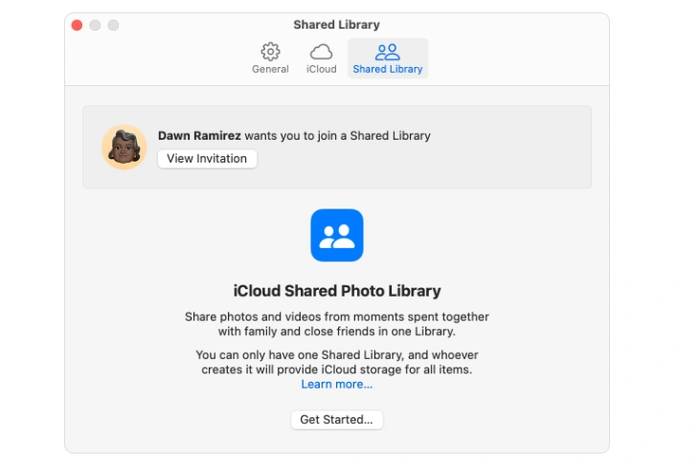
iOS 16.1 version brings an exciting new feature – iCloud Shared Photo Library. Now you can automatically share photos and videos with up to five people directly from the Camera app. This feature is perfect for family, friends, or anyone who wants to share memories with their favorite people.
Everyone participating in a shared library has access to the same content and has the same permissions to add, edit, or delete content. This means that the shared library becomes a public space for participating members to share their favorite moments.
Please note that content added to the shared library will be moved out of the personal library. This is very handy for organizing photos and videos as it helps separate shared content from personal content. However, a shared library uses the iCloud storage of the person who created it, so make sure you have enough storage before you start sharing.
Share photos and videos using iCloud
During the setup process, you can choose which past photos and videos you want to share, or decide to move the content later. There's also an option to share automatically when other participants turn on Bluetooth nearby, or manually, saving them to a personal library first.
To share photos and videos directly to the Shared Gallery, you can simply tap the Share Gallery button in the Camera app. Alternatively, you can manually move content between shared and personal libraries. Any changes made to the content by any participant will automatically appear in the shared library, ensuring everyone stays updated.
How to create a shared gallery on iPhone or iPad
- Photos > Settings, then select Shared Gallery.
- Select up to five people to invite, and you can add others later if needed.
- Select past photos and videos to move to the shared gallery, or choose to move photos later.
- Follow the on-screen steps to preview your shared library
- Confirm what you want to share
- Also, invite other friends and family to view your shared photo library
One of the fantastic features of iCloud shared photo libraries is that if a participant deletes content, a notification is sent to the content owner requesting that the content be moved back to the personal library before it is permanently deleted. This ensures that no precious memories are lost without your knowledge.
Switching between libraries is a simple process. All you have to do is click the "More" button in the Library tab. To get a combined view of your personal and shared libraries, just click "Two Libraries." Projects that are part of a shared library have a sharing badge in the upper right corner for easy identification of shared content.
iCloud Shared Photo Library
Now, there are certain requirements for setting up or joining a shared library. Users need a device with iOS 16.1, iPadOS 16.1 or macOS Ventura or later with iCloud Photos turned on. If a user is under 13 years old, they can only join or create a shared library with members of a Family Sharing group.
You can turn on automatic sharing in Settings to add photos to your shared gallery directly from your camera. Additionally, the view in the Photos app can be switched between Personal Gallery, Shared Gallery, or both.
Share with family and friends
The creator has the right to remove participants or delete the shared library at any time. In this case, all participants will be notified of the removal. If a participant remains in the shared library for more than 7 days, they will receive all content from the shared library in their personal library. If they have been in the shared library for less than 7 days, they will only receive their contributions.
Contributors can leave the shared library at any time and can choose to keep a copy of the shared library content or only the content they contributed.
iCloud Shared Photo Library feature is a great way to share photos and videos with loved ones. It's a convenient, fun, and easy-to-use feature that enhances the sharing experience on iOS devices. If you want to learn more about using iCloud on your iPhone, iPad, or MacBook.
The above is the detailed content of iCloud Photo Sharing: How to Share a Library of Photos and Videos. For more information, please follow other related articles on the PHP Chinese website!

Hot AI Tools

Undresser.AI Undress
AI-powered app for creating realistic nude photos

AI Clothes Remover
Online AI tool for removing clothes from photos.

Undress AI Tool
Undress images for free

Clothoff.io
AI clothes remover

AI Hentai Generator
Generate AI Hentai for free.

Hot Article

Hot Tools

Notepad++7.3.1
Easy-to-use and free code editor

SublimeText3 Chinese version
Chinese version, very easy to use

Zend Studio 13.0.1
Powerful PHP integrated development environment

Dreamweaver CS6
Visual web development tools

SublimeText3 Mac version
God-level code editing software (SublimeText3)

Hot Topics
 How to enable Sensitive Content Warning on iPhone and learn about its features
Sep 22, 2023 pm 12:41 PM
How to enable Sensitive Content Warning on iPhone and learn about its features
Sep 22, 2023 pm 12:41 PM
Especially over the past decade, mobile devices have become the primary way to share content with friends and family. The easy-to-access, easy-to-use interface and ability to capture images and videos in real time make it a great choice for creating and sharing content. However, it's easy for malicious users to abuse these tools to forward unwanted, sensitive content that may not be suitable for viewing and does not require your consent. To prevent this from happening, a new feature with "Sensitive Content Warning" was introduced in iOS17. Let's take a look at it and how to use it on your iPhone. What is the new Sensitive Content Warning and how does it work? As mentioned above, Sensitive Content Warning is a new privacy and security feature designed to help prevent users from viewing sensitive content, including iPhone
 How to change the Microsoft Edge browser to open with 360 navigation - How to change the opening with 360 navigation
Mar 04, 2024 pm 01:50 PM
How to change the Microsoft Edge browser to open with 360 navigation - How to change the opening with 360 navigation
Mar 04, 2024 pm 01:50 PM
How to change the page that opens the Microsoft Edge browser to 360 navigation? It is actually very simple, so now I will share with you the method of changing the page that opens the Microsoft Edge browser to 360 navigation. Friends in need can take a look. I hope Can help everyone. Open the Microsoft Edge browser. We see a page like the one below. Click the three-dot icon in the upper right corner. Click "Settings." Click "On startup" in the left column of the settings page. Click on the three points shown in the picture in the right column (do not click "Open New Tab"), then click Edit and change the URL to "0" (or other meaningless numbers). Then click "Save". Next, select "
 How to set up Cheat Engine in Chinese? Cheat Engine setting Chinese method
Mar 13, 2024 pm 04:49 PM
How to set up Cheat Engine in Chinese? Cheat Engine setting Chinese method
Mar 13, 2024 pm 04:49 PM
CheatEngine is a game editor that can edit and modify the game's memory. However, its default language is non-Chinese, which is inconvenient for many friends. So how to set Chinese in CheatEngine? Today, the editor will give you a detailed introduction to how to set up Chinese in CheatEngine. I hope it can help you. Setting method one: 1. Double-click to open the software and click "edit" in the upper left corner. 2. Then click “settings” in the option list below. 3. In the opened window interface, click "languages" in the left column
 Where to set the download button in Microsoft Edge - How to set the download button in Microsoft Edge
Mar 06, 2024 am 11:49 AM
Where to set the download button in Microsoft Edge - How to set the download button in Microsoft Edge
Mar 06, 2024 am 11:49 AM
Do you know where to set the download button to display in Microsoft Edge? Below, the editor will bring you the method to set the download button to display in Microsoft Edge. I hope it will be helpful to you. Let’s follow the editor to learn it! Step 1: First open Microsoft Edge Browser, click the [...] logo in the upper right corner, as shown in the figure below. Step 2: Then click [Settings] in the pop-up menu, as shown in the figure below. Step 3: Then click [Appearance] on the left side of the interface, as shown in the figure below. Step 4: Finally, click the button on the right side of [Show Download Button] and it will change from gray to blue, as shown in the figure below. The above is where the editor brings you how to set up the download button in Microsoft Edge.
 How to enable File Explorer's gallery hiding feature in Win11 Preview 25300?
Dec 31, 2023 pm 07:47 PM
How to enable File Explorer's gallery hiding feature in Win11 Preview 25300?
Dec 31, 2023 pm 07:47 PM
Microsoft pushed Windows 11 Dev preview Build 25300 last week, which made adjustments to real-time subtitles. Subsequently, we discovered that the new version of Dev system has many hidden features, such as the volume control interface that can be opened through the Win+Ctrl+V key combination, the task process can be ended in the taskbar, and it also brings support for Emoji15. Now, Windows explorer @Albacore discovered that the "Gallery/Album" in 25300 seems to have ushered in some new features. He said that this is a new feature based on XAML, which indicates that the main file browsing area will abandon DirectUI in the future. We This can be done by enabling WASDK-based (WindowsAppS
 The daily life of Ain, a traveler in space and time: permanent content update
Mar 01, 2024 pm 08:37 PM
The daily life of Ain, a traveler in space and time: permanent content update
Mar 01, 2024 pm 08:37 PM
The Painted Traveler in Time and Space has been confirmed to be updated on February 29th. Players can go to the open-air music festival with Ain to gain a favorability bonus with Ain. On March 4th, the Lingering Holiday Color Time event will be launched. , players can upgrade their holiday itinerary level to unlock new text messages and Lofter content. The Daily Life of Ain, a Traveler in Time and Space: Permanent Content Update After the February 29 version, you can experience the new campus schedule [Participate in the Open Air Music Festival], and you can get a favorability bonus by participating with Ain. From 09:30 on March 4th to 05:00 on April 15th, during the "Longening Holiday·Sexy Time" event, upgrade the [Holiday Itinerary] level to level 8 and level 28 to unlock new text messages and Lofter content respectively. *New SMS and Lofter added
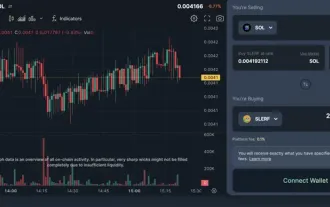 Analyzing Solana's DEX layout: Is Jupiter the future of ecology?
Mar 26, 2024 pm 02:10 PM
Analyzing Solana's DEX layout: Is Jupiter the future of ecology?
Mar 26, 2024 pm 02:10 PM
Source: Shenchao TechFlow As a high-profile emerging project in the Solana ecosystem, Jupiter has quickly emerged in the DeFi field despite its short launch. However, even in such a rapidly developing environment, the improvement of economic models and the stability of token prices are still crucial. Without these supports, a project can easily fall into a vicious cycle that may ultimately lead to its decline or even its inability to sustain itself. Therefore, Jupiter needs to continuously optimize its economic design and ensure token price stability to ensure the long-term development and success of the project. The Solana chain has performed strongly in the past week, with its token SOL rising rapidly in the secondary market, and Jupiter’s token $JUP also rising in the past two weeks.
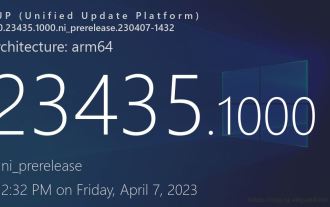 Win11 Build 23435 preview version released today: File manager introducing gallery function
Dec 21, 2023 pm 02:58 PM
Win11 Build 23435 preview version released today: File manager introducing gallery function
Dec 21, 2023 pm 02:58 PM
Microsoft today released the Win11Build23435 preview update for members of the WindowsInsider project on the Dev channel. The main updates to the Win11Build23435 preview version are as follows: Gallery in the file manager. Microsoft has introduced a new gallery function in the file manager, allowing users to easily access album content. The content displayed in the Gallery is the same as All Photos in the Photos app. Gallery mainly optimizes recent photos taken by users





