Nginx - minimal configuration
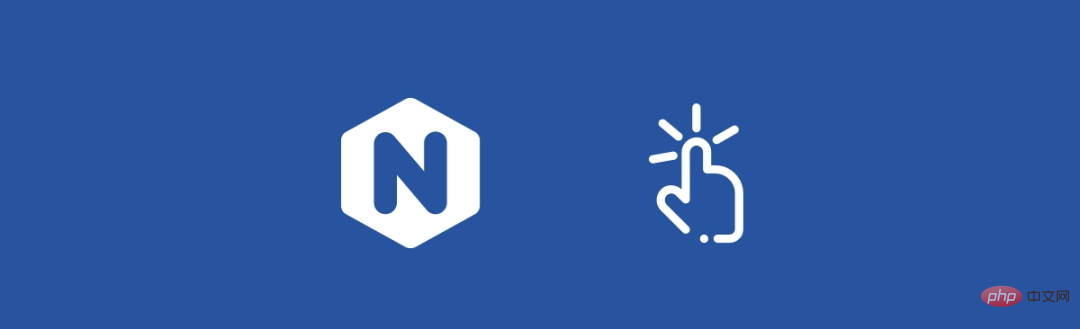
# Secure servers are only allowed the required number of servers. Ideally, we would build the server based on a minimal system by enabling other features individually. Minimal configuration also helps with debugging. If the bug is not available in a minimal system, add the functionality individually and continue searching for the bug.
This is the minimum configuration required to run nginx:
# /etc/nginx/nginx.confevents {} # event context have to be defined to consider config validhttp { server { listen 80; server_name javatpoint.co www.javatpoint.co *.javatpoint.co; return 200 "Hello"; }Root, Location and try_files directives
Root directive
root directive is used Sets the root directory for requests, allowing nginx to map incoming requests onto the file system.
server { listen 80; server_name javatpoint.co; root /var/www/javatpoint.co;}It allows nginx to return server content based on the request:
javatpoint.co:80/index.html # returns /var/www/learnfk.com/index.htmljavatpoint.co:80/foo/index.html # returns /var/www/learnfk.com/foo/index.html
Location directive
The location directive is used to set the configuration based on the requested URI (Uniform Resource Identifier).
The syntax is:
location [modifier] path
Example:
location /foo { # ...}If no modifier is specified, the path is treated as a prefix and anything can follow. The above example will match:
/foo/fooo/foo123/foo/bar/index.html...
We can also use multiple location directives in a given context:
server { listen 80; server_name javatpoint.co; root /var/www/javatpoint.co; location/{ return 200 "root"; } location /foo { return 200 "foo"; }}javatpoint.co:80 / # => "root"javatpoint.co:80 /foo # => "foo"javatpoint.co:80 /foo123 # => "foo"javatpoint.co:80 /bar # => "root"Nginx also provides some modifiers that can be used in conjunction with the location directive.
Search the public account Linux Chinese community backend and reply "private kitchen" to get a surprise gift package.
Modifiers assigned priority:
= - Exact match^~ - Preferential match~ && ~* - Regex matchno modifier - Prefix match
First, nginx will check for all exact matches. If it doesn't exist, it will look for the preferred option. If this match also fails, regular expression matches will be tested in the order in which they appear. If all else fails, the last prefix match will be used.
location /match { return 200 'Prefix match: will match everything that starting with /match';}location ~* /match[0-9] { return 200 'Case insensitive regex match';}location ~ /MATCH[0-9] { return 200 'Case sensitive regex match';}location ^~ /match0 { return 200 'Preferential match';}location = /match { return 200 'Exact match';}/match # => 'Exact match'/match0 # => 'Preferential match'/match1 # => 'Case insensitive regex match'/MATCH1 # => 'Case sensitive regex match'/match-abc # => 'Prefix match: matches everything that starting with /match'try_files directive
This directive tries different paths and returns any found.
try_files $uri index.html =404;
Therefore, /foo.html will try to return the files in the following order:
$uri(/foo.html);index.html
If not found: 404
如果我们在服务器上下文中定义try_files,然后定义查找所有请求的位置,则不会执行try_files。发生这种情况是因为服务器上下文中的try_files定义了其伪位置,该伪位置是可能的最低特定位置。因此,定义location/ 会比我们的伪位置更具体。
server { try_files $uri /index.html =404; location/{ }}因此,我们应该避免在服务器上下文中使用try_files:
server { location/{ try_files $uri /index.html =404; }}The above is the detailed content of Nginx - minimal configuration. For more information, please follow other related articles on the PHP Chinese website!

Hot AI Tools

Undresser.AI Undress
AI-powered app for creating realistic nude photos

AI Clothes Remover
Online AI tool for removing clothes from photos.

Undress AI Tool
Undress images for free

Clothoff.io
AI clothes remover

Video Face Swap
Swap faces in any video effortlessly with our completely free AI face swap tool!

Hot Article

Hot Tools

Notepad++7.3.1
Easy-to-use and free code editor

SublimeText3 Chinese version
Chinese version, very easy to use

Zend Studio 13.0.1
Powerful PHP integrated development environment

Dreamweaver CS6
Visual web development tools

SublimeText3 Mac version
God-level code editing software (SublimeText3)

Hot Topics
 1386
1386
 52
52
 How to configure cloud server domain name in nginx
Apr 14, 2025 pm 12:18 PM
How to configure cloud server domain name in nginx
Apr 14, 2025 pm 12:18 PM
How to configure an Nginx domain name on a cloud server: Create an A record pointing to the public IP address of the cloud server. Add virtual host blocks in the Nginx configuration file, specifying the listening port, domain name, and website root directory. Restart Nginx to apply the changes. Access the domain name test configuration. Other notes: Install the SSL certificate to enable HTTPS, ensure that the firewall allows port 80 traffic, and wait for DNS resolution to take effect.
 How to check whether nginx is started
Apr 14, 2025 pm 01:03 PM
How to check whether nginx is started
Apr 14, 2025 pm 01:03 PM
How to confirm whether Nginx is started: 1. Use the command line: systemctl status nginx (Linux/Unix), netstat -ano | findstr 80 (Windows); 2. Check whether port 80 is open; 3. Check the Nginx startup message in the system log; 4. Use third-party tools, such as Nagios, Zabbix, and Icinga.
 How to check nginx version
Apr 14, 2025 am 11:57 AM
How to check nginx version
Apr 14, 2025 am 11:57 AM
The methods that can query the Nginx version are: use the nginx -v command; view the version directive in the nginx.conf file; open the Nginx error page and view the page title.
 How to create a mirror in docker
Apr 15, 2025 am 11:27 AM
How to create a mirror in docker
Apr 15, 2025 am 11:27 AM
Steps to create a Docker image: Write a Dockerfile that contains the build instructions. Build the image in the terminal, using the docker build command. Tag the image and assign names and tags using the docker tag command.
 How to start nginx server
Apr 14, 2025 pm 12:27 PM
How to start nginx server
Apr 14, 2025 pm 12:27 PM
Starting an Nginx server requires different steps according to different operating systems: Linux/Unix system: Install the Nginx package (for example, using apt-get or yum). Use systemctl to start an Nginx service (for example, sudo systemctl start nginx). Windows system: Download and install Windows binary files. Start Nginx using the nginx.exe executable (for example, nginx.exe -c conf\nginx.conf). No matter which operating system you use, you can access the server IP
 How to check whether nginx is started?
Apr 14, 2025 pm 12:48 PM
How to check whether nginx is started?
Apr 14, 2025 pm 12:48 PM
In Linux, use the following command to check whether Nginx is started: systemctl status nginx judges based on the command output: If "Active: active (running)" is displayed, Nginx is started. If "Active: inactive (dead)" is displayed, Nginx is stopped.
 How to start nginx in Linux
Apr 14, 2025 pm 12:51 PM
How to start nginx in Linux
Apr 14, 2025 pm 12:51 PM
Steps to start Nginx in Linux: Check whether Nginx is installed. Use systemctl start nginx to start the Nginx service. Use systemctl enable nginx to enable automatic startup of Nginx at system startup. Use systemctl status nginx to verify that the startup is successful. Visit http://localhost in a web browser to view the default welcome page.
 How to run nginx apache
Apr 14, 2025 pm 12:33 PM
How to run nginx apache
Apr 14, 2025 pm 12:33 PM
To get Nginx to run Apache, you need to: 1. Install Nginx and Apache; 2. Configure the Nginx agent; 3. Start Nginx and Apache; 4. Test the configuration to ensure that you can see Apache content after accessing the domain name. In addition, you need to pay attention to other matters such as port number matching, virtual host configuration, and SSL/TLS settings.




