 Common Problem
Common Problem
 Copilot Integration: Collaboration in SharePoint and Dynamics 365 Customer Service
Copilot Integration: Collaboration in SharePoint and Dynamics 365 Customer Service
Copilot Integration: Collaboration in SharePoint and Dynamics 365 Customer Service
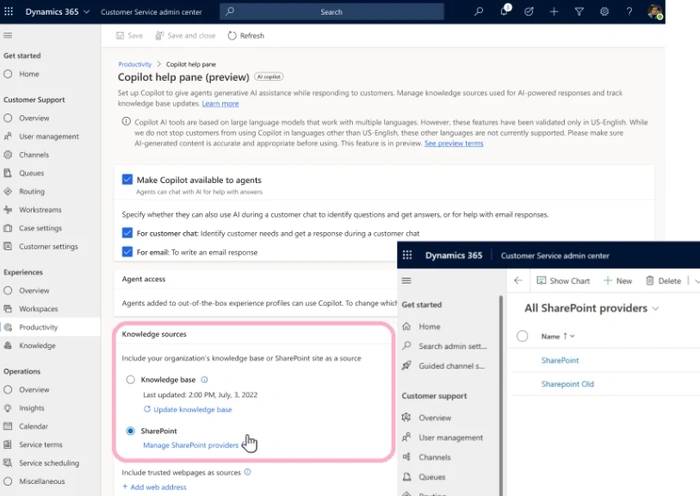
Microsoft today announced an early preview of SharePoint integration with Copilot in Dynamics 365 Customer Service. This integration will give customer service agents access to a wider range of knowledge sources, resulting in increased productivity and improved customer interactions.
Currently, Copilot in Dynamics 365 Customer Service leverages an internal knowledge base to provide guidance to customer service agents. By suggesting chat and draft email content, Copilot has become a key tool for increasing the productivity of your customer service team. However, customer feedback indicates that the tool needs to leverage knowledge from external sources such as SharePoint.
SharePoint Copilot Integration
In response to this feedback, Microsoft is now integrating SharePoint with Copilot. This new feature is currently available for preview to Dynamics 365 customers. Administrators can now include SharePoint as a knowledge source in Copilot settings, accessible through the Customer Service Admin Center app.
After completing this configuration, Copilot will use the federated search framework in Dynamics 365 in conjunction with the Graph Search API to search SharePoint content in real time. The Azure Open AI service then processes this content, converting the bulk file content into a comprehensible response that agents can easily understand and act on.
Despite this significant progress, there is more. Currently, customers testing Copilot can leverage their internal knowledge base or SharePoint as their primary knowledge source, but not both. Microsoft plans to rectify this, aiming to combine SharePoint and internal knowledge bases to enable Copilot to generate unified responses from both sources.
The foundation of Copilot is Azure OpenAI, a platform that provides powerful privacy capabilities. This includes data encryption, secure storage, access control, and comprehensive auditing and monitoring capabilities. These capabilities ensure customer service teams can harness the power of AI while maintaining the highest standards of data privacy and security.
This preview of integration with Copilot in Dynamics 365 Customer Service represents a significant leap forward in customer service technology. Microsoft is eager to continue refining and expanding this integration based on further user feedback. In fact, the future of Microsoft customer service looks brighter than ever. To learn more and participate in the preview, jump over to the official Microsoft website.
The above is the detailed content of Copilot Integration: Collaboration in SharePoint and Dynamics 365 Customer Service. For more information, please follow other related articles on the PHP Chinese website!

Hot AI Tools

Undresser.AI Undress
AI-powered app for creating realistic nude photos

AI Clothes Remover
Online AI tool for removing clothes from photos.

Undress AI Tool
Undress images for free

Clothoff.io
AI clothes remover

AI Hentai Generator
Generate AI Hentai for free.

Hot Article

Hot Tools

Notepad++7.3.1
Easy-to-use and free code editor

SublimeText3 Chinese version
Chinese version, very easy to use

Zend Studio 13.0.1
Powerful PHP integrated development environment

Dreamweaver CS6
Visual web development tools

SublimeText3 Mac version
God-level code editing software (SublimeText3)

Hot Topics
 Solution to Windows 10 Security Center service being disabled
Jul 16, 2023 pm 01:17 PM
Solution to Windows 10 Security Center service being disabled
Jul 16, 2023 pm 01:17 PM
The Security Center service is a built-in computer protection function in the win10 system, which can protect computer security in real time. However, some users encounter a situation where the Security Center service is disabled when booting the computer. What should they do? It's very simple. You can open the service panel, find the SecurityCenter item, then right-click to open its properties window, set the startup type to automatic, and then click Start to start the service again. What to do if the Win10 Security Center service is disabled: 1. Press "Win+R" to open the "Operation" window. 2. Then enter the "services.msc" command and press Enter. 3. Then find the "SecurityCenter" item in the right window and double-click it to open its properties window.
 How to open Remote Desktop Connection Service using command
Dec 31, 2023 am 10:38 AM
How to open Remote Desktop Connection Service using command
Dec 31, 2023 am 10:38 AM
Remote desktop connection has brought convenience to many users' daily lives. Some people want to use commands to connect remotely, which is more convenient to operate. So how to connect? Remote Desktop Connection Service can help you solve this problem by using a command to open it. How to set up the remote desktop connection command: Method 1. Connect remotely by running the command 1. Press "Win+R" to open "Run" and enter mstsc2, then click "Show Options" 3. Enter the IP address and click "Connect". 4. It will show that it is connecting. Method 2: Connect remotely through the command prompt 1. Press "Win+R" to open "Run" and enter cmd2. In the "Command Prompt" enter mstsc/v:192.168.1.250/console
 How to enable audio service in win7
Jul 10, 2023 pm 05:13 PM
How to enable audio service in win7
Jul 10, 2023 pm 05:13 PM
Computers have many system services to support the application of various programs. If the computer has no sound and most audio services are not turned on after troubleshooting hardware problems, how do you enable audio services in win7? Many friends are confused, so for the question of how to enable the audio service in win7, the editor below will introduce how to enable the audio service in win7. How to enable audio service in win7. 1. Find the computer on the computer desktop under Windows 7 system, right-click and select the management option. 2. Find and open the service item under Services and Applications in the computer management interface that opens. Find WindowsAudio on the service interface on the right and double-click to open the modification. 4. Switch to the regular project and click Start to enable the function.
 What is the correct way to restart a service in Linux?
Mar 15, 2024 am 09:09 AM
What is the correct way to restart a service in Linux?
Mar 15, 2024 am 09:09 AM
What is the correct way to restart a service in Linux? When using a Linux system, we often encounter situations where we need to restart a certain service, but sometimes we may encounter some problems when restarting the service, such as the service not actually stopping or starting. Therefore, it is very important to master the correct way to restart services. In Linux, you can usually use the systemctl command to manage system services. The systemctl command is part of the systemd system manager
 How to migrate and integrate projects in GitLab
Oct 27, 2023 pm 05:53 PM
How to migrate and integrate projects in GitLab
Oct 27, 2023 pm 05:53 PM
How to migrate and integrate projects in GitLab Introduction: In the software development process, project migration and integration is an important task. As a popular code hosting platform, GitLab provides a series of convenient tools and functions to support project migration and integration. This article will introduce the specific steps for project migration and integration in GitLab, and provide some code examples to help readers better understand. 1. Project migration Project migration is to migrate the existing code base from a source code management system to GitLab
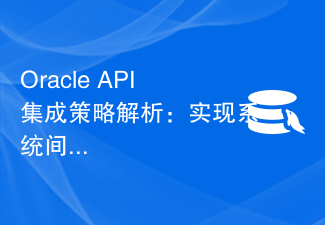 Oracle API integration strategy analysis: achieving seamless communication between systems
Mar 07, 2024 pm 10:09 PM
Oracle API integration strategy analysis: achieving seamless communication between systems
Mar 07, 2024 pm 10:09 PM
OracleAPI integration strategy analysis: To achieve seamless communication between systems, specific code examples are required. In today's digital era, internal enterprise systems need to communicate with each other and share data, and OracleAPI is one of the important tools to help achieve seamless communication between systems. This article will start with the basic concepts and principles of OracleAPI, explore API integration strategies, and finally give specific code examples to help readers better understand and apply OracleAPI. 1. Basic Oracle API
 Solution to Ubuntu PHP service failing to start normally
Feb 28, 2024 am 10:48 AM
Solution to Ubuntu PHP service failing to start normally
Feb 28, 2024 am 10:48 AM
Title: Methods and specific code examples to solve the problem that the PHP service cannot start normally under Ubuntu. When using Ubuntu to build a website or application, you often encounter the problem that the PHP service cannot start normally, which will cause the website to be unable to be accessed normally or the application to be unable to function normally. run. This article will introduce how to solve the problem that the PHP service cannot start normally under Ubuntu, and provide specific code examples to help readers quickly solve such failures. 1. Check the PHP configuration file First, we need to check the PHP configuration file
 GitLab API integration and custom plug-in development tips
Oct 20, 2023 pm 05:30 PM
GitLab API integration and custom plug-in development tips
Oct 20, 2023 pm 05:30 PM
GitLab's API integration and custom plug-in development skills Introduction: GitLab is an open source code hosting platform that provides a rich API interface for developers to use to facilitate integration and custom plug-in development. This article will introduce how to integrate GitLab's API and some tips on custom plug-in development, and provide specific code examples. 1. Obtain API access token for GitLab's API integration. Before API integration, you first need to obtain GitLab's API access token. beat




