How to find hidden iPhone apps

The iPhone’s clever design includes a feature that allows users to hide apps, providing a convenient solution for those who juggle too many apps and want to avoid interface clutter. This feature not only allows you to hide specific apps but also provides the option to hide the entire app page, further enhancing your smartphone user experience.
Personally, I would use this feature for apps that are not commonly used. The apps are still installed and easy to find when needed, proving to be an effective way to organize your iPhone home screen.
To find hidden apps on iPhone, first check the home screen. If your device contains many apps, some may be hidden in folders. Browse various folders on your device. If the app is not in these folders, follow the steps outlined below.
How to find hidden apps on iPhone?
To find apps hidden on your device, you can swipe right until the search box appears at the top of the display. You can then enter the name of the app you are looking for and it will be on your device. In this example I used the eBay app, all you need to do is click on the app and it will launch.
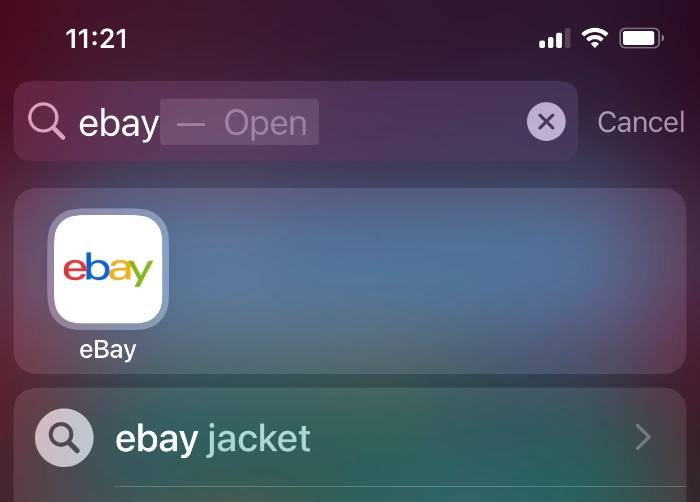
#You can also easily find apps from the App Library on your iPhone. This can be done by swiping from right to left until you reach the end of the app page on your device.
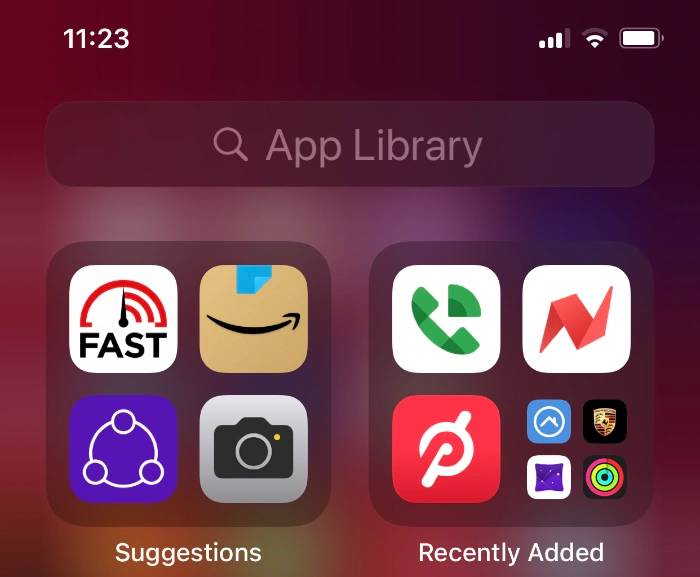
The last one is the App Gallery, again you can enter the name of the app you are looking for and it will appear at the top on your device.
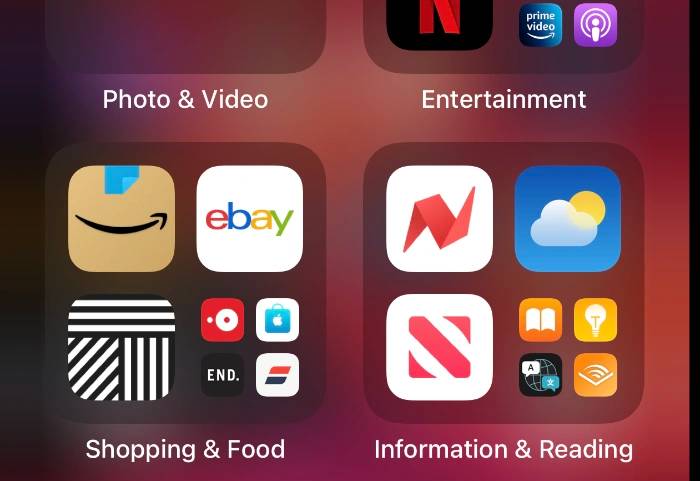
Another way to find apps in the app library is to scroll down to the sections, as we can see from the screenshot, we have hidden The eBay app is located in the Shopping and Food section of the App Library.
How to find an app’s hidden page on iPhone?
To find an app’s hidden page on iPhone, you need to long-press on the home screen until the app shakes on the screen. Now you need to click on the dot at the bottom of the display and you will see all the different pages of the home screen.
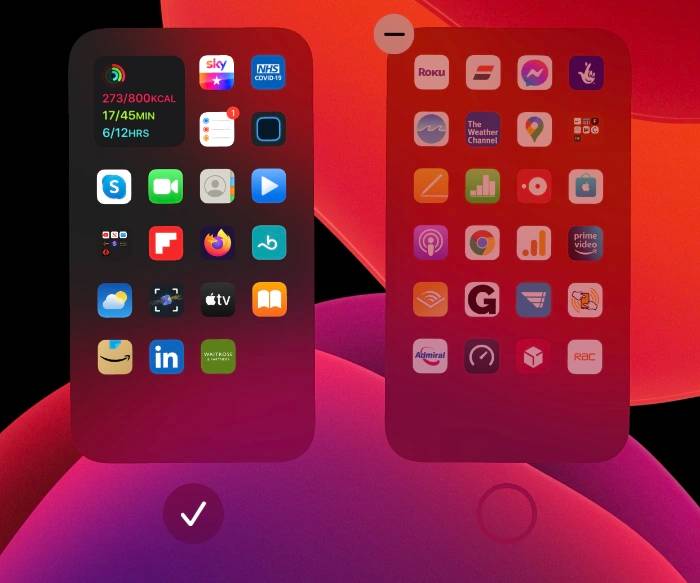
As you can see from the screenshot above, the fourth page is hidden in the home screen and can be easily changed by selecting the tick on this page and it will be shown again on your device.
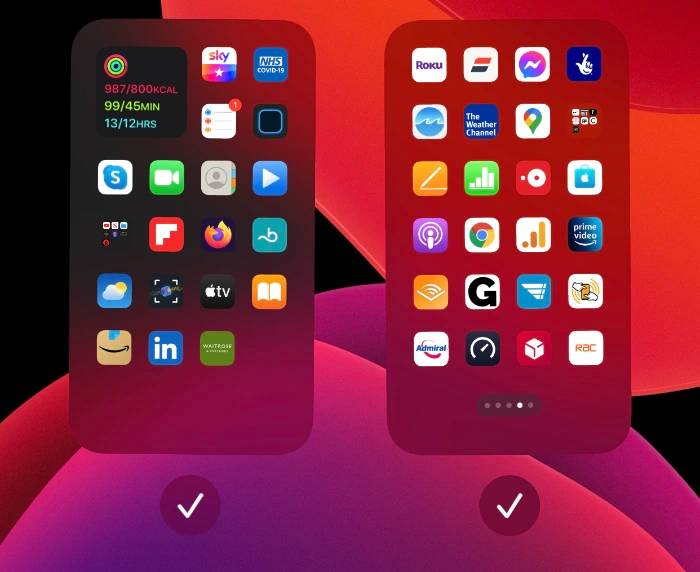
This is a useful feature as you can easily hide the entire app page as well as individual apps on your device to make it less cluttered but you still These applications are available. You can find more information on how to use the App Library and Home Screen on your iPhone on Apple's website.
The above is the detailed content of How to find hidden iPhone apps. For more information, please follow other related articles on the PHP Chinese website!

Hot AI Tools

Undresser.AI Undress
AI-powered app for creating realistic nude photos

AI Clothes Remover
Online AI tool for removing clothes from photos.

Undress AI Tool
Undress images for free

Clothoff.io
AI clothes remover

AI Hentai Generator
Generate AI Hentai for free.

Hot Article

Hot Tools

Notepad++7.3.1
Easy-to-use and free code editor

SublimeText3 Chinese version
Chinese version, very easy to use

Zend Studio 13.0.1
Powerful PHP integrated development environment

Dreamweaver CS6
Visual web development tools

SublimeText3 Mac version
God-level code editing software (SublimeText3)

Hot Topics
 The role and practical application of arrow symbols in PHP
Mar 22, 2024 am 11:30 AM
The role and practical application of arrow symbols in PHP
Mar 22, 2024 am 11:30 AM
The role and practical application of arrow symbols in PHP In PHP, the arrow symbol (->) is usually used to access the properties and methods of objects. Objects are one of the basic concepts of object-oriented programming (OOP) in PHP. In actual development, arrow symbols play an important role in operating objects. This article will introduce the role and practical application of arrow symbols, and provide specific code examples to help readers better understand. 1. The role of the arrow symbol to access the properties of an object. The arrow symbol can be used to access the properties of an object. When we instantiate a pair
 How to Undo Delete from Home Screen in iPhone
Apr 17, 2024 pm 07:37 PM
How to Undo Delete from Home Screen in iPhone
Apr 17, 2024 pm 07:37 PM
Deleted something important from your home screen and trying to get it back? You can put app icons back on the screen in a variety of ways. We have discussed all the methods you can follow and put the app icon back on the home screen. How to Undo Remove from Home Screen in iPhone As we mentioned before, there are several ways to restore this change on iPhone. Method 1 – Replace App Icon in App Library You can place an app icon on your home screen directly from the App Library. Step 1 – Swipe sideways to find all apps in the app library. Step 2 – Find the app icon you deleted earlier. Step 3 – Simply drag the app icon from the main library to the correct location on the home screen. This is the application diagram
 From beginner to proficient: Explore various application scenarios of Linux tee command
Mar 20, 2024 am 10:00 AM
From beginner to proficient: Explore various application scenarios of Linux tee command
Mar 20, 2024 am 10:00 AM
The Linuxtee command is a very useful command line tool that can write output to a file or send output to another command without affecting existing output. In this article, we will explore in depth the various application scenarios of the Linuxtee command, from entry to proficiency. 1. Basic usage First, let’s take a look at the basic usage of the tee command. The syntax of tee command is as follows: tee[OPTION]...[FILE]...This command will read data from standard input and save the data to
 How to implement page jump in 3 seconds: PHP Programming Guide
Mar 25, 2024 am 10:42 AM
How to implement page jump in 3 seconds: PHP Programming Guide
Mar 25, 2024 am 10:42 AM
Title: Implementation method of page jump in 3 seconds: PHP Programming Guide In web development, page jump is a common operation. Generally, we use meta tags in HTML or JavaScript methods to jump to pages. However, in some specific cases, we need to perform page jumps on the server side. This article will introduce how to use PHP programming to implement a function that automatically jumps to a specified page within 3 seconds, and will also give specific code examples. The basic principle of page jump using PHP. PHP is a kind of
 How to deal with the problem that Laravel page cannot display CSS correctly
Mar 10, 2024 am 11:33 AM
How to deal with the problem that Laravel page cannot display CSS correctly
Mar 10, 2024 am 11:33 AM
"Methods to handle Laravel pages that cannot display CSS correctly, need specific code examples" When using the Laravel framework to develop web applications, sometimes you will encounter the problem that the page cannot display CSS styles correctly, which may cause the page to render abnormal styles. Affect user experience. This article will introduce some methods to deal with the failure of Laravel pages to display CSS correctly, and provide specific code examples to help developers solve this common problem. 1. Check the file path. First check the path of the CSS file.
 Explore the advantages and application scenarios of Go language
Mar 27, 2024 pm 03:48 PM
Explore the advantages and application scenarios of Go language
Mar 27, 2024 pm 03:48 PM
The Go language is an open source programming language developed by Google and first released in 2007. It is designed to be a simple, easy-to-learn, efficient, and highly concurrency language, and is favored by more and more developers. This article will explore the advantages of Go language, introduce some application scenarios suitable for Go language, and give specific code examples. Advantages: Strong concurrency: Go language has built-in support for lightweight threads-goroutine, which can easily implement concurrent programming. Goroutin can be started by using the go keyword
 Introduction to how to delete a page of content in Word
Mar 26, 2024 am 10:06 AM
Introduction to how to delete a page of content in Word
Mar 26, 2024 am 10:06 AM
Title: Introduction to how to delete a page of content in Word When editing a document using Microsoft Word, you may sometimes encounter a situation where you need to delete the content of a certain page. You may want to delete a blank page or unnecessary content on a certain page in the document. In response to this situation, we can take some methods to quickly and effectively delete a page of content. Next, some methods to delete a page of content in Microsoft Word will be introduced. Method 1: Delete a page of content First, open the Word document that needs to be edited. Certainly
 The wide application of Linux in the field of cloud computing
Mar 20, 2024 pm 04:51 PM
The wide application of Linux in the field of cloud computing
Mar 20, 2024 pm 04:51 PM
The wide application of Linux in the field of cloud computing With the continuous development and popularization of cloud computing technology, Linux, as an open source operating system, plays an important role in the field of cloud computing. Due to its stability, security and flexibility, Linux systems are widely used in various cloud computing platforms and services, providing a solid foundation for the development of cloud computing technology. This article will introduce the wide range of applications of Linux in the field of cloud computing and give specific code examples. 1. Application virtualization technology of Linux in cloud computing platform Virtualization technology





