How to insert a table into a word document
How to insert a table into a word document: 1. Open the word document, click the insert option where you want to insert the table; 2. Select the table ribbon; 3. Select a blank table and manually select the number of rows in the table and the number of columns, click the arrows on the number of rows and columns with the left mouse button to select the size; 4. A table object will be created in the word document; 5. Click on the cell in the table to adjust the format in the toolbar at the top , font settings and alignment operations, etc.

#In modern office work, word documents have become one of the indispensable tools. Whether writing reports, making presentations or creating forms, word documents can provide us with convenient operations and functions.
In this article, we will focus on how to insert a table in a word document.
1. Open the word document. Click the Insert tab where you want to insert the table.
2. In the "Insert" tab, select the "Table" ribbon. You can see different table styles and options, including Blank Table, Quick Table, and Paste from Excel.
3. If you choose a blank table, you can manually select the number of rows and columns of the table. Click the arrows on the rows and columns with the left mouse button to select the size you want.
4. If you choose Quick Table, you can choose a predefined table style. You can choose a different number of rows and columns as needed.
5. If you choose to paste from Excel, you can copy the contents of your Excel table from a local file and then paste it into a word document. You can choose whether to keep the formatting when pasting.
6. No matter which method you choose to insert a table, a table object will be created in the Word document. You can click on a cell in the table to perform formatting adjustments, font settings, alignment and other operations in the top toolbar. You can also drag the border of the table to resize it.
7. If you need to delete a table, you can select the entire table or a part of it, then right-click and select "Delete" or "Cut".
8. In addition to basic table operations, Word also provides more advanced table functions. You can set the style and layout of the table in the Layout tab. You can merge or split cells, adjust row height and column width, set table borders and background color, etc.
9. In addition to inserting tables into word documents, you can also insert rows, insert columns, or delete rows and columns into existing tables. Select the location where you want to insert the row or column, and then select the appropriate action in the right-click menu.
In short, inserting a table into a word document is very simple. In just a few simple steps, you can create beautiful tables for reading and editing. Whether you are recording data at work or organizing knowledge during study, tables are a very effective way. Therefore, you might as well try using word documents to insert tables to improve work efficiency and clarity of expression. .
The above is the detailed content of How to insert a table into a word document. For more information, please follow other related articles on the PHP Chinese website!

Hot AI Tools

Undresser.AI Undress
AI-powered app for creating realistic nude photos

AI Clothes Remover
Online AI tool for removing clothes from photos.

Undress AI Tool
Undress images for free

Clothoff.io
AI clothes remover

AI Hentai Generator
Generate AI Hentai for free.

Hot Article

Hot Tools

Notepad++7.3.1
Easy-to-use and free code editor

SublimeText3 Chinese version
Chinese version, very easy to use

Zend Studio 13.0.1
Powerful PHP integrated development environment

Dreamweaver CS6
Visual web development tools

SublimeText3 Mac version
God-level code editing software (SublimeText3)

Hot Topics
 Why does a word document break into new lines when I type a space?
Oct 09, 2023 pm 02:55 PM
Why does a word document break into new lines when I type a space?
Oct 09, 2023 pm 02:55 PM
Word document breaks into new lines as soon as you hit the space button. This is caused by default settings, text alignment, table operations, etc. The solution is as follows: 1. Use non-line-breaking spaces to keep the text neat and aligned; 2. Adjust the default settings. In the option settings of Word, you can find the "Advanced" tab, and then uncheck the "Typesetting Options" Select the option "Automatically wrap lines when hitting the space bar"; 3. Use tab characters to keep the table aligned and avoid line wrapping problems; 4. Use text boxes, etc.
 How to calculate addition, subtraction, multiplication and division in word document
Mar 19, 2024 pm 08:13 PM
How to calculate addition, subtraction, multiplication and division in word document
Mar 19, 2024 pm 08:13 PM
WORD is a powerful word processor. We can use word to edit various texts. In Excel tables, we have mastered the calculation methods of addition, subtraction and multipliers. So if we need to calculate the addition of numerical values in Word tables, How to subtract the multiplier? Can I only use a calculator to calculate it? The answer is of course no, WORD can also do it. Today I will teach you how to use formulas to calculate basic operations such as addition, subtraction, multiplication and division in tables in Word documents. Let's learn together. So, today let me demonstrate in detail how to calculate addition, subtraction, multiplication and division in a WORD document? Step 1: Open a WORD, click [Table] under [Insert] on the toolbar, and insert a table in the drop-down menu.
 What to do if there is no rotation button in the Word text box
Dec 08, 2022 am 09:50 AM
What to do if there is no rotation button in the Word text box
Dec 08, 2022 am 09:50 AM
The solution to the problem that there is no rotation button in the Word text box: After opening the compatibility mode document, press the F12 key to save it as a higher version, and then open it again.
 Why can't the word document be edited?
Jun 28, 2023 pm 02:48 PM
Why can't the word document be edited?
Jun 28, 2023 pm 02:48 PM
Reasons why the word document cannot be edited: 1. The word document is locked, unexpected power outages and unexpected machine shutdowns will cause system file abnormalities; 2. The word file is damaged due to improper computer operation, computer viruses, storage device errors or file transfer problems. Caused by; 3. The word document is set to read-only mode, which usually occurs in a shared document environment; 4. An error occurs in the word program and an error message is seen.
 What to do if word document cannot be edited
Mar 19, 2024 pm 09:37 PM
What to do if word document cannot be edited
Mar 19, 2024 pm 09:37 PM
After editing the document, we will save the document to provide convenience for editing and modifying the document next time. Sometimes we can modify it directly after clicking on the edited document, but sometimes for some unknown reason, there is no response no matter how we click on the word document, and the command will not be executed. , what should I do if the word document cannot be edited? Don’t worry, the editor will help you solve this problem. Let’s take a look at the operation process. After opening a Word document, when editing text, you will see a "Restrict Editing" prompt displayed on the right side of the page, as shown in the figure below. 2. You need to cancel editing and you need to know the set password. Click "Stop Protection" below the pop-up prompt, as shown in the figure below. 3. Then enter the password in the "Unprotect Document" dialog box and click OK, as shown in the figure below.
 What to do if Word text overflows the border
Jun 07, 2023 am 11:11 AM
What to do if Word text overflows the border
Jun 07, 2023 am 11:11 AM
Solution to word text overflowing the boundary: 1. Right-click the mouse in the blank space and click the "Table Properties" option; 2. Uncheck the specified height of the size in the table in the "Table Properties" interface; 3. Click OK to solve the problem The problem that the text in Word exceeds the right boundary of the page.
 How to create word documents in QQ browser
Feb 29, 2024 pm 06:37 PM
How to create word documents in QQ browser
Feb 29, 2024 pm 06:37 PM
How to create word documents in QQ browser? QQ browser is one of the most popular browsers today. This browser has many practical office tools. Users can edit and create word documents online here. Most of the work nowadays We all need to use word documents, so how to use QQ browser to create a word document, I believe everyone wants to know it. Next, the editor will bring you a tutorial on editing word documents with QQ browser. I hope it will be helpful to you. QQ browser editing word document tutorial 1. Start [QQ browser] (as shown in the picture). 2. Click the [File] page, and then click the [+] icon (as shown in the picture). 3. Click [New Document] (as shown in the figure). 4.
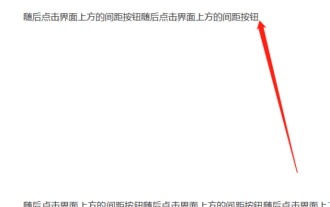 How to remove a large space between paragraphs in a word document
Mar 19, 2024 pm 10:07 PM
How to remove a large space between paragraphs in a word document
Mar 19, 2024 pm 10:07 PM
When operating documents in word software, sometimes I find that there are large gaps between document paragraphs. I wonder if you have encountered this situation. When this happens, we need to delete the gaps? Let's take a look at the following operations with the editor, and you will know. 1. We find the end of a large blank page that needs to be deleted, as shown in the figure below. 2. Then click the spacing button at the top of the interface, as shown in the figure below. 3. Click the [Delete Spacing After Paragraph] button in the pop-up drop-down menu, as shown in the figure below. 4. If there are not too many blank lines after the paragraph, there is a relatively simple method, which is to select the blank paragraph and then click the delete key to delete it. In this way, the blank lines after the paragraph can also be deleted.





