Developing a web countdown application based on JavaScript

Developing a web countdown application based on JavaScript
With the development of the Internet, web applications play an increasingly important role in our lives. Among them, countdown application is a common function and is widely used in various occasions. This article will introduce how to use JavaScript to develop a simple web countdown application, and attach corresponding code examples.
1. Create HTML structure
First, we need to create an HTML file to build the basic structure of the web countdown application. In the tag of the document, add a container element to display the countdown content. The code looks like this:
<!DOCTYPE html> <html> <head> <title>网页倒计时应用</title> </head> <body> <div id="countdown"></div> <script src="main.js"></script> </body> </html>
In the above code, we create a <div> element and give it a unique ID attribute "countdown" , used for subsequent JavaScript operations. At the same time, we introduced a JavaScript file main.js for writing the logic code of the countdown application.
2. Write JavaScript logic code
We encapsulate the logic code of the countdown application in the main.js file. In this file, we first need to obtain the <div> container element created previously and save it in a variable. Then, use the JavaScript timer function setInterval() to implement the regular refresh countdown function. The code is as follows:
window.onload = function() {
var countdownElement = document.getElementById('countdown');
// 设置目标倒计时的时间(单位为毫秒)
var targetTime = new Date("2022-01-01").getTime();
// 定时器函数,每秒执行一次
setInterval(function() {
// 获取当前时间
var now = new Date().getTime();
// 计算剩余时间(单位为毫秒)
var remainingTime = targetTime - now;
// 转换为天、小时、分钟和秒的数值
var days = Math.floor(remainingTime / (1000 * 60 * 60 * 24));
var hours = Math.floor((remainingTime % (1000 * 60 * 60 * 24)) / (1000 * 60 * 60));
var minutes = Math.floor((remainingTime % (1000 * 60 * 60)) / (1000 * 60));
var seconds = Math.floor((remainingTime % (1000 * 60)) / 1000);
// 将倒计时的内容更新到HTML中
countdownElement.innerHTML = days + " 天 " + hours + " 小时 " + minutes + " 分钟 " + seconds + " 秒 ";
}, 1000);
};In the above code, we obtain the previously created Then, we use the 3. Running effect Summary: <div> container element through the document.getElementById() method, and Save it in the countdownElement variable. Next, we set a target countdown time targetTime, which can be adjusted according to actual needs. setInterval() function to call a timer function that executes once every second. In the timer function, we first get the current time and calculate the remaining time. Then, calculate the remaining time into days, hours, minutes, and seconds, and update the countdown content via the innerHTML attribute.
After completing the above steps, we can save and open our HTML file. Run this file in the browser and you can see the effect of a web countdown application. The countdown will be displayed in days, hours, minutes and seconds format until the target time elapses.
By developing a web countdown application through JavaScript, we can implement a simple and practical function for countdown display on various occasions. With the help of JavaScript timer function, we can dynamically update the countdown content to achieve a more intuitive and accurate countdown effect.
The above is the detailed content of Developing a web countdown application based on JavaScript. For more information, please follow other related articles on the PHP Chinese website!

Hot AI Tools

Undresser.AI Undress
AI-powered app for creating realistic nude photos

AI Clothes Remover
Online AI tool for removing clothes from photos.

Undress AI Tool
Undress images for free

Clothoff.io
AI clothes remover

AI Hentai Generator
Generate AI Hentai for free.

Hot Article

Hot Tools

Notepad++7.3.1
Easy-to-use and free code editor

SublimeText3 Chinese version
Chinese version, very easy to use

Zend Studio 13.0.1
Powerful PHP integrated development environment

Dreamweaver CS6
Visual web development tools

SublimeText3 Mac version
God-level code editing software (SublimeText3)

Hot Topics
 1378
1378
 52
52
 How to send web pages to desktop as shortcut in Edge browser?
Mar 14, 2024 pm 05:22 PM
How to send web pages to desktop as shortcut in Edge browser?
Mar 14, 2024 pm 05:22 PM
How to send web pages to the desktop as a shortcut in Edge browser? Many of our users want to display frequently used web pages on the desktop as shortcuts for the convenience of directly opening access pages, but they don’t know how to do it. In response to this problem, the editor of this issue will share the solution with the majority of users. , let’s take a look at the content shared in today’s software tutorial. The shortcut method of sending web pages to the desktop in Edge browser: 1. Open the software and click the "..." button on the page. 2. Select "Install this site as an application" in "Application" from the drop-down menu option. 3. Finally, click it in the pop-up window
 How to implement an online speech recognition system using WebSocket and JavaScript
Dec 17, 2023 pm 02:54 PM
How to implement an online speech recognition system using WebSocket and JavaScript
Dec 17, 2023 pm 02:54 PM
How to use WebSocket and JavaScript to implement an online speech recognition system Introduction: With the continuous development of technology, speech recognition technology has become an important part of the field of artificial intelligence. The online speech recognition system based on WebSocket and JavaScript has the characteristics of low latency, real-time and cross-platform, and has become a widely used solution. This article will introduce how to use WebSocket and JavaScript to implement an online speech recognition system.
 Possible reasons why the network connection is normal but the browser cannot access the web page
Feb 19, 2024 pm 03:45 PM
Possible reasons why the network connection is normal but the browser cannot access the web page
Feb 19, 2024 pm 03:45 PM
The browser cannot open the web page but the network is normal. There are many possible reasons. When this problem occurs, we need to investigate step by step to determine the specific cause and solve the problem. First, determine whether the webpage cannot be opened is limited to a specific browser or whether all browsers cannot open the webpage. If only one browser cannot open the web page, you can try to use other browsers, such as Google Chrome, Firefox, etc., for testing. If other browsers are able to open the page correctly, the problem is most likely with that specific browser, possibly
 What should I do if the images on the webpage cannot be loaded? 6 solutions
Mar 15, 2024 am 10:30 AM
What should I do if the images on the webpage cannot be loaded? 6 solutions
Mar 15, 2024 am 10:30 AM
Some netizens found that when they opened the browser web page, the pictures on the web page could not be loaded for a long time. What happened? I checked that the network is normal, so where is the problem? The editor below will introduce to you six solutions to the problem that web page images cannot be loaded. Web page images cannot be loaded: 1. Internet speed problem The web page cannot display images. It may be because the computer's Internet speed is relatively slow and there are more softwares opened on the computer. And the images we access are relatively large, which may be due to loading timeout. As a result, the picture cannot be displayed. You can turn off the software that consumes more network speed. You can go to the task manager to check. 2. Too many visitors. If the webpage cannot display pictures, it may be because the webpages we visited were visited at the same time.
 What to do if the webpage cannot be opened
Feb 21, 2024 am 10:24 AM
What to do if the webpage cannot be opened
Feb 21, 2024 am 10:24 AM
How to solve the problem of web pages not opening With the rapid development of the Internet, people increasingly rely on the Internet to obtain information, communicate and entertain. However, sometimes we encounter the problem that the web page cannot be opened, which brings us a lot of trouble. This article will introduce you to some common methods to help solve the problem of web pages not opening. First, we need to determine why the web page cannot be opened. Possible reasons include network problems, server problems, browser settings problems, etc. Here are some solutions: Check network connection: First, we need
 WebSocket and JavaScript: key technologies for implementing real-time monitoring systems
Dec 17, 2023 pm 05:30 PM
WebSocket and JavaScript: key technologies for implementing real-time monitoring systems
Dec 17, 2023 pm 05:30 PM
WebSocket and JavaScript: Key technologies for realizing real-time monitoring systems Introduction: With the rapid development of Internet technology, real-time monitoring systems have been widely used in various fields. One of the key technologies to achieve real-time monitoring is the combination of WebSocket and JavaScript. This article will introduce the application of WebSocket and JavaScript in real-time monitoring systems, give code examples, and explain their implementation principles in detail. 1. WebSocket technology
 How to open php on the web page
Mar 22, 2024 pm 03:20 PM
How to open php on the web page
Mar 22, 2024 pm 03:20 PM
Executing PHP code in a web page requires ensuring that the web server supports PHP and is properly configured. PHP can be opened in three ways: * **Server environment:** Place the PHP file in the server root directory and access it through the browser. * **Integrated Development Environment: **Place PHP files in the specified web root directory and access them through the browser. * **Remote Server:** Access PHP files hosted on a remote server via the URL address provided by the server.
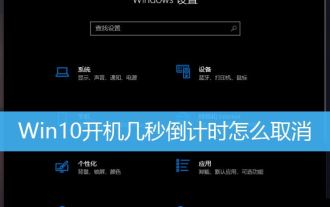 How to cancel the 10-second countdown on booting up Win10? Three ways to cancel the countdown on booting up Win10
Feb 29, 2024 pm 07:25 PM
How to cancel the 10-second countdown on booting up Win10? Three ways to cancel the countdown on booting up Win10
Feb 29, 2024 pm 07:25 PM
In win10, the boot countdown is enabled by default. When we turn on the computer, we will see a countdown interface, usually a 10-second countdown. Within this time, we can choose whether to continue booting or perform some other operations. Although the boot countdown brings some convenience to our system, it may also cause trouble in some cases. I want to cancel the display, but I don’t know how to do it. This article brings you how to cancel the countdown of several seconds after booting up Win10. Understand the win10 boot countdown. In win10, the boot countdown is enabled by default. When we turn on the computer, we will see a countdown interface, usually a 10-second countdown. Within this time, we can choose whether to continue booting or proceed




