Why does iMessage always fail to activate?
The reasons why iMessage has been unsuccessfully activated include network connection problems, Apple ID problems, verification problems, time and date settings, device updates, Apple server problems and contacting Apple support. Detailed introduction: 1. iMessage requires a stable network connection to activate successfully. You can try to restart the device or try to connect to other reliable networks; 2. Confirm whether the Apple ID and password are correct. You can go to "iTunes and App Store" in "Settings" "Log in to your Apple ID, then try to reactivate, etc.
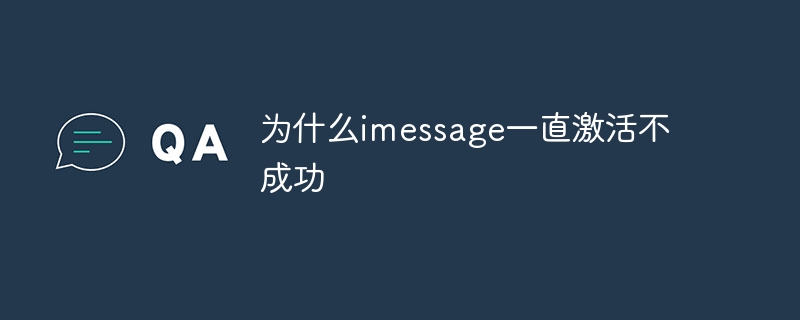
The operating environment of this article: iOS16.5 system, iPhone12 mobile phone.
iMessage is an instant messaging service from Apple that allows Apple device users to send multimedia files such as text messages, photos, videos, and audio over Wi-Fi or cellular data networks. However, sometimes iMessage may encounter the problem of unsuccessful activation. The following are possible reasons and solutions:
1. Network connection problem: iMessage requires a stable network connection to activate successfully. . First, make sure your device is connected to a stable Wi-Fi network or has a good cellular data signal. If your network connection is unstable, try restarting your device or trying to connect to another reliable network.
2. Apple ID problem: iMessage needs to log in with Apple ID. Confirm that the Apple ID and password you are using are correct. You can log in to your Apple ID in "iTunes and App Store" in "Settings" and then try to reactivate iMessage.
3. Verification issues: Sometimes iMessage may need to be activated by sending a text message or performing phone verification. Make sure your device can receive text messages and phone calls and that your phone number is correctly added to your device's Phone settings.
4. Time and date settings: iMessage uses the device's time and date to verify identity. Make sure your device's time and date are set correctly, which can be adjusted in "General" -> "Date & Time" in Settings. If the time and date are set incorrectly, iMessage may not be verified successfully.
5. Device update: Make sure the iOS version running on your device is the latest. Sometimes older versions of iOS may have issues related to iMessage activation. Try updating to the latest iOS version and try activating iMessage again.
6. Apple server problems: Occasionally, Apple's servers may have problems, causing iMessage to fail to activate. You can check the status of the iMessage service on Apple's system status page. If Apple's server fails, you can only wait for Apple to solve the problem.
7. Contact Apple Support: If you try the above methods and still can't solve the problem, you can contact Apple's support team for more help. They can provide more specific solutions and support.
In short, the reasons for unsuccessful iMessage activation may be various, including network connection problems, Apple ID problems, verification problems, time and date setting problems, device update problems, and Apple server problems, etc. Depending on the situation, you can try the above methods to resolve the issue. If the problem persists, it is recommended to contact Apple Support for further assistance.
The above is the detailed content of Why does iMessage always fail to activate?. For more information, please follow other related articles on the PHP Chinese website!

Hot AI Tools

Undresser.AI Undress
AI-powered app for creating realistic nude photos

AI Clothes Remover
Online AI tool for removing clothes from photos.

Undress AI Tool
Undress images for free

Clothoff.io
AI clothes remover

AI Hentai Generator
Generate AI Hentai for free.

Hot Article

Hot Tools

Notepad++7.3.1
Easy-to-use and free code editor

SublimeText3 Chinese version
Chinese version, very easy to use

Zend Studio 13.0.1
Powerful PHP integrated development environment

Dreamweaver CS6
Visual web development tools

SublimeText3 Mac version
God-level code editing software (SublimeText3)

Hot Topics
 1378
1378
 52
52
 How to swipe right and reply quickly in iMessage on iOS 17
Sep 20, 2023 am 10:45 AM
How to swipe right and reply quickly in iMessage on iOS 17
Sep 20, 2023 am 10:45 AM
How to Use Swipe to Reply in iMessages on iPhone Note: The Swipe to Reply feature only works with iMessage conversations in iOS 17, not regular SMS conversations in the Messages app. Open the Messages app on your iPhone. Then, head to the iMessage conversation and simply swipe right on the iMessage you want to reply to. Once this is done, the selected iMessage will be in focus while all other messages will be blurred in the background. You'll see a text box for typing a reply and a "+" icon for accessing iMessage apps like Check-ins, Places, Stickers, Photos, and more. Just enter your message,
![iMessage and FaceTime waiting for activation error on iPhone [Solved]](https://img.php.cn/upload/article/000/000/164/168145764498192.png?x-oss-process=image/resize,m_fill,h_207,w_330) iMessage and FaceTime waiting for activation error on iPhone [Solved]
Apr 14, 2023 pm 03:34 PM
iMessage and FaceTime waiting for activation error on iPhone [Solved]
Apr 14, 2023 pm 03:34 PM
Did you know that if you have an iPhone and an AppleID, you don't need any additional mobile network plan to video chat or message friends? Yes, you can use FaceTime to video chat and use the iMessage app to send messages on your iPhone for free. But it needs to be activated. Many iPhone users have complained that while activating, it shows long waiting for activation error and gets stuck on unsuccessful activation. This issue may be caused by one of the following reasons listed below. Apple servers must be down No internet connection AppleID issues Date and time may be set incorrectly Outdated iPhone or iPad Must be on iPhone
 What to do if iMessage cannot be sent normally on iPhone?
Jan 12, 2024 am 09:45 AM
What to do if iMessage cannot be sent normally on iPhone?
Jan 12, 2024 am 09:45 AM
If you cannot send messages normally when using the iMessage function on your iPhone, or the sent messages are displayed as green message bubbles instead of blue message bubbles, you can refer to the following information to try to solve the problem. 1. Check settings In the “Settings” App, tap “Cellular Network”. Make sure your phone number is enabled. If using multiple SIM cards, make sure the phone number you want to use is selected and enabled. In the "Settings" app, tap "Messages", close and reopen "iMessage". Tap Send & Receive. Tap the phone number you want to use for Messages. It is recommended to use only one phone number or one email address as the message sending and receiving address to avoid the problem of being unable to send messages normally. 2. If
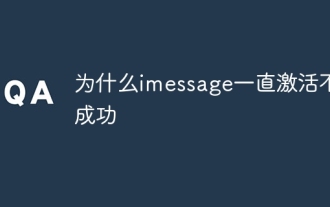 Why does iMessage always fail to activate?
Aug 11, 2023 pm 02:56 PM
Why does iMessage always fail to activate?
Aug 11, 2023 pm 02:56 PM
The reasons why iMessage has been unsuccessfully activated include network connection problems, Apple ID problems, verification problems, time and date settings, device updates, Apple server problems and contacting Apple support. Detailed introduction: 1. iMessage requires a stable network connection to activate successfully. You can try to restart the device or try to connect to other reliable networks; 2. Confirm whether the Apple ID and password are correct. You can go to "iTunes and App Store" in "Settings" "Log in to your Apple ID, then try to reactivate, etc.
 Apple iOS 18 iMessage exposed: new text effects, introduction of AI automatic writing function
Jun 11, 2024 pm 05:08 PM
Apple iOS 18 iMessage exposed: new text effects, introduction of AI automatic writing function
Jun 11, 2024 pm 05:08 PM
According to news on June 1, technology media MacRumors quoted multiple people familiar with the matter as saying that Apple’s iOS18 system will bring new text effects features to iMessage. Users currently support sending iMessages through bubble effects or full-screen effects (such as invisible ink or confetti), and upcoming text effects can animate words based on user messages. In addition to supporting text effects and RCS, the new version of iMessage for iOS 18 will also introduce an AI auto-complete tool that can expand the display of relevant information based on the user's description. Apple will hold the WWDC2024 Global Developers Conference at 1 a.m. on June 11. At that time, we will pay attention to this event with everyone and bring the third
 Pictures Not Downloading in iMessage: How to Fix
Aug 04, 2023 am 11:29 AM
Pictures Not Downloading in iMessage: How to Fix
Aug 04, 2023 am 11:29 AM
How to fix pictures not downloading in iMessage Here are the possible solutions to the picture not downloading problem in iMessage: Check your internet connection Check iMessage settings Restart iMessage and device Check iMessage storage Disable Low Power Mode Reset network settings Update Apple If you don't know how to follow these solutions, keep reading. We explain all this to you step by step. Check your internet connection Before delving into complex solutions, it is crucial to ensure that your internet connection is stable and active. If you're on a Wi-Fi network, try switching to cellular data or vice versa. Additionally, please verify that your Apple device is
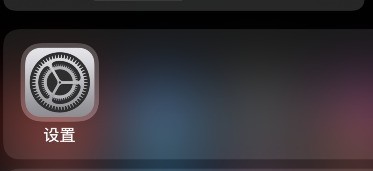 How to turn on iMessage automatic sharing on Apple phone_Steps to turn on iMessage automatic sharing on Apple phone
Mar 23, 2024 am 09:06 AM
How to turn on iMessage automatic sharing on Apple phone_Steps to turn on iMessage automatic sharing on Apple phone
Mar 23, 2024 am 09:06 AM
1. Open system settings. 2. Find information. 3. Enter Sharing with You and turn on automatic sharing. 4. The files and information you have shared will appear in the corresponding app.
 The U.S. Department of Justice said iMessage was suspected of being anti-competitive, and the reasons included creating "social shame"
Mar 26, 2024 pm 06:40 PM
The U.S. Department of Justice said iMessage was suspected of being anti-competitive, and the reasons included creating "social shame"
Mar 26, 2024 pm 06:40 PM
According to news on March 25, the U.S. Department of Justice’s antitrust lawsuit against Apple contains a rather strange allegation. The accusation targets Apple’s text messaging application iMessage, which is suspected of being anti-competitive because it is only available for iPhones. However, the reason for the lawsuit is not just that, it also claims that green chat bubbles (the color of message bubbles for Android users) will create "social stigma" for users. In response, a lawyer commented that the Department of Justice was actually complaining that people thought iPhones were cooler than Android phones. It has been noted that the U.S. Department of Justice’s antitrust lawsuit against Apple can be described as “all-encompassing.” This approach is also known as “cast-net prosecution,” which means listing as many issues as possible in the hope of finding a breakthrough. Justice Department moves all existing antitrust cases against Apple



