
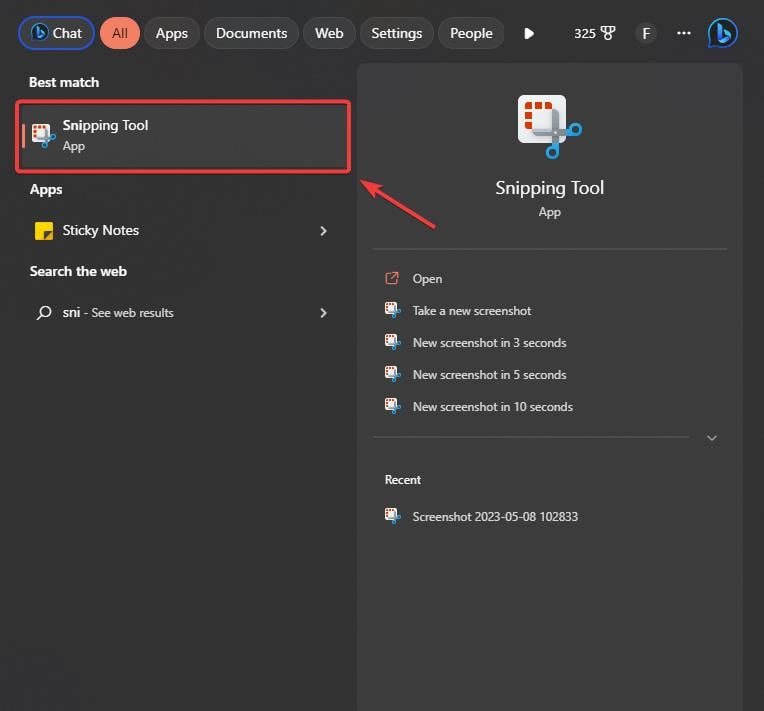
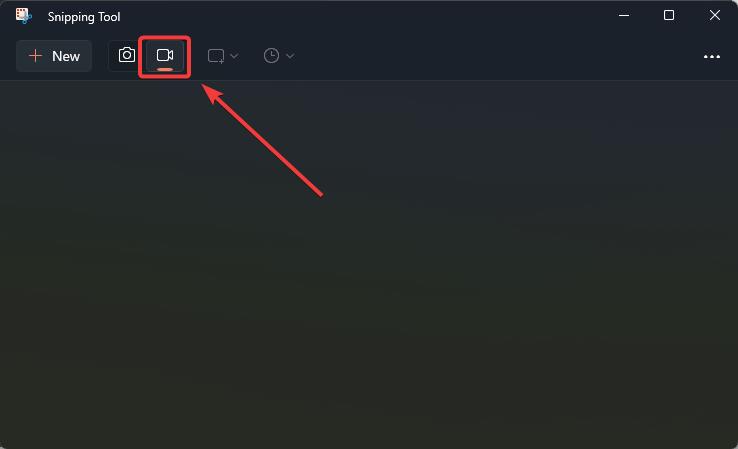
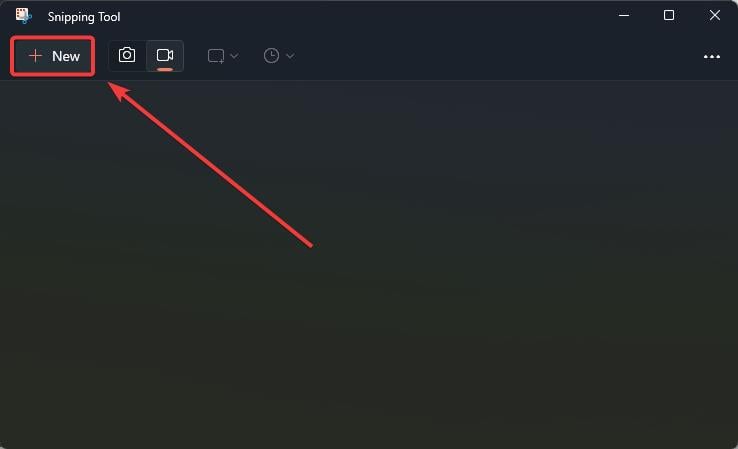
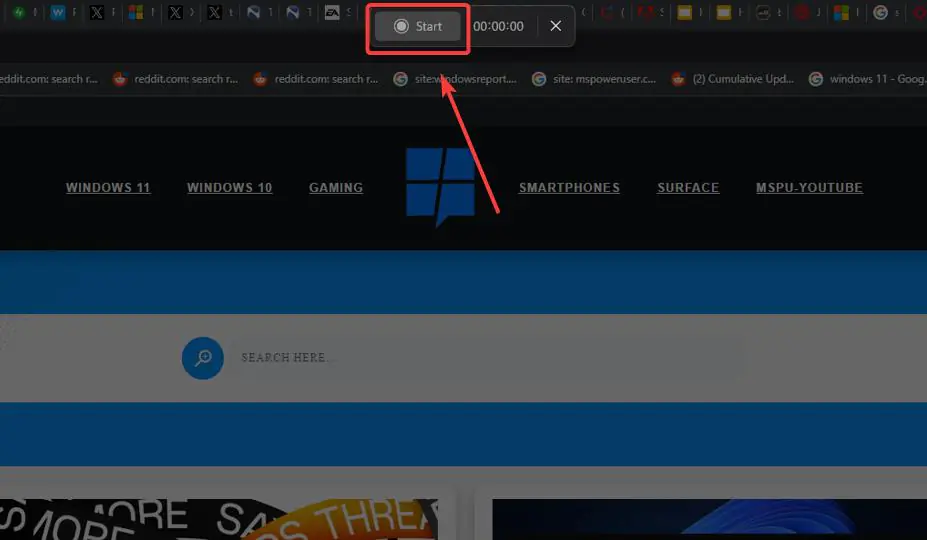
That's it. You just recorded your screen on Windows 11 for free.
To save the video, you just click Ctrl S and the Save window will open. You will be able to save the screen recording in your preferred folder.
However, you should know that Snipping Tool only saves files in MP4 format and does not have any other format available.
The above is the detailed content of A practical guide to screen recording on Windows 11 for free. For more information, please follow other related articles on the PHP Chinese website!




