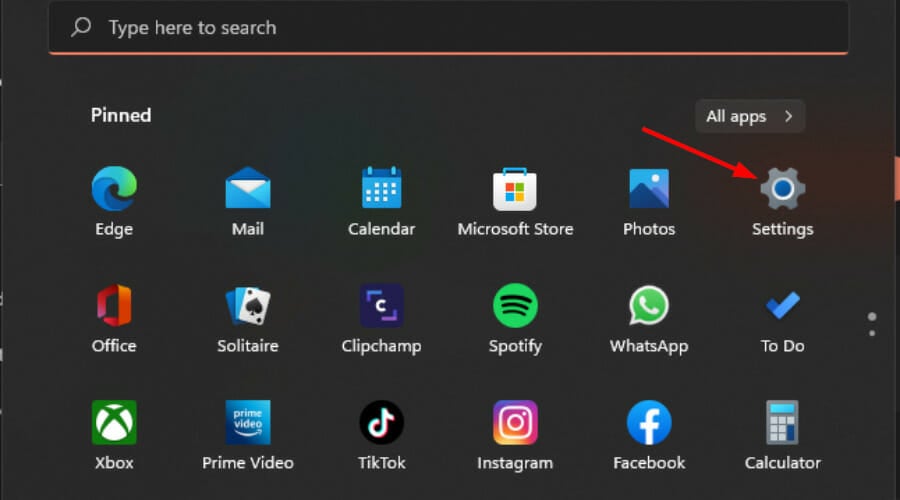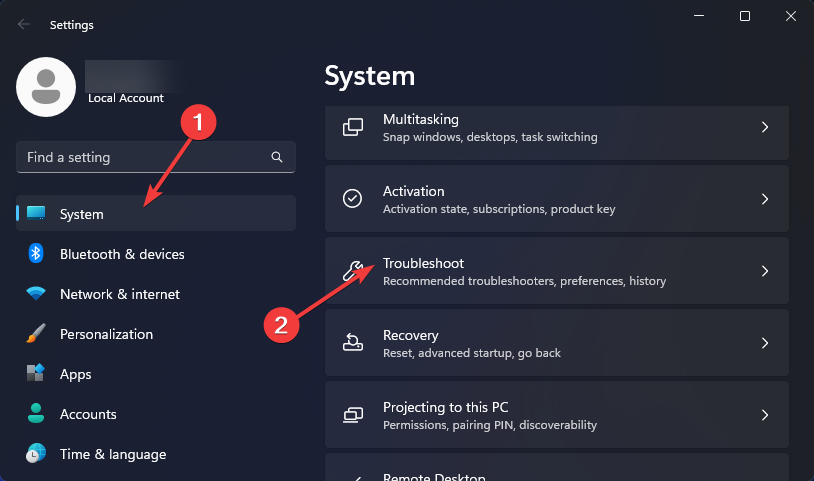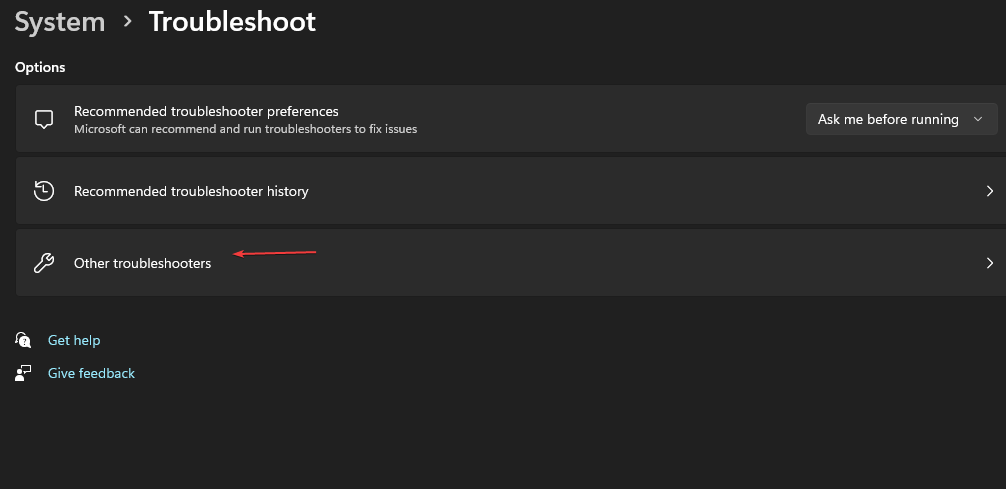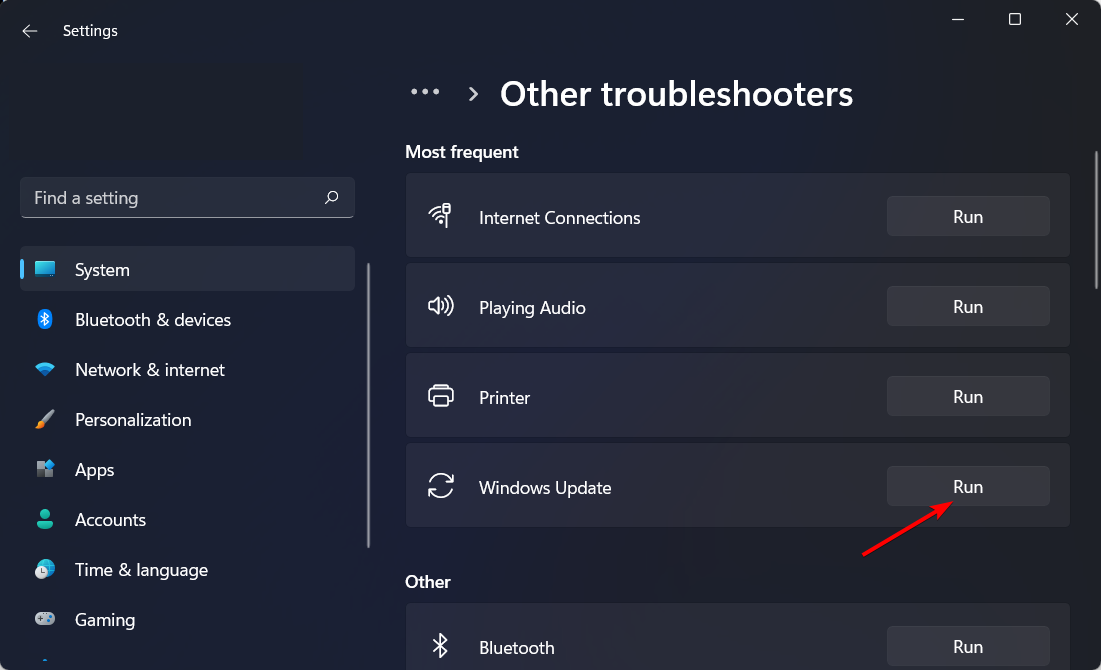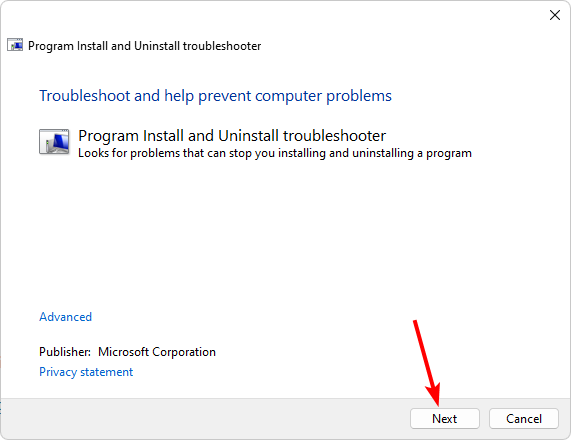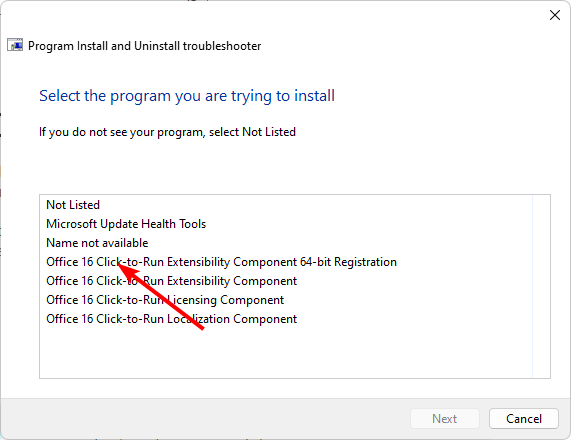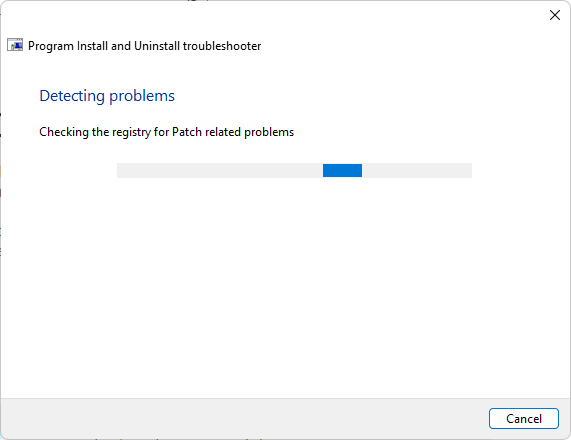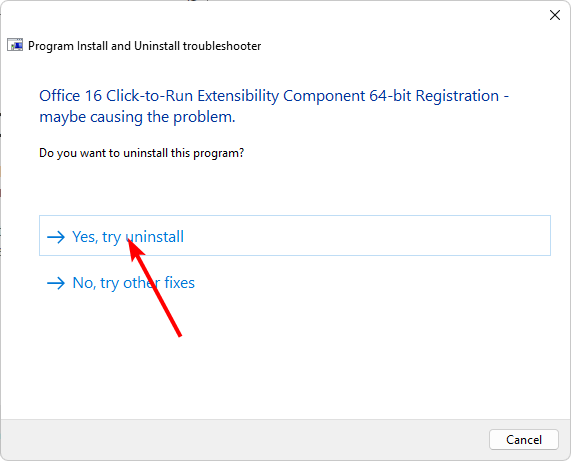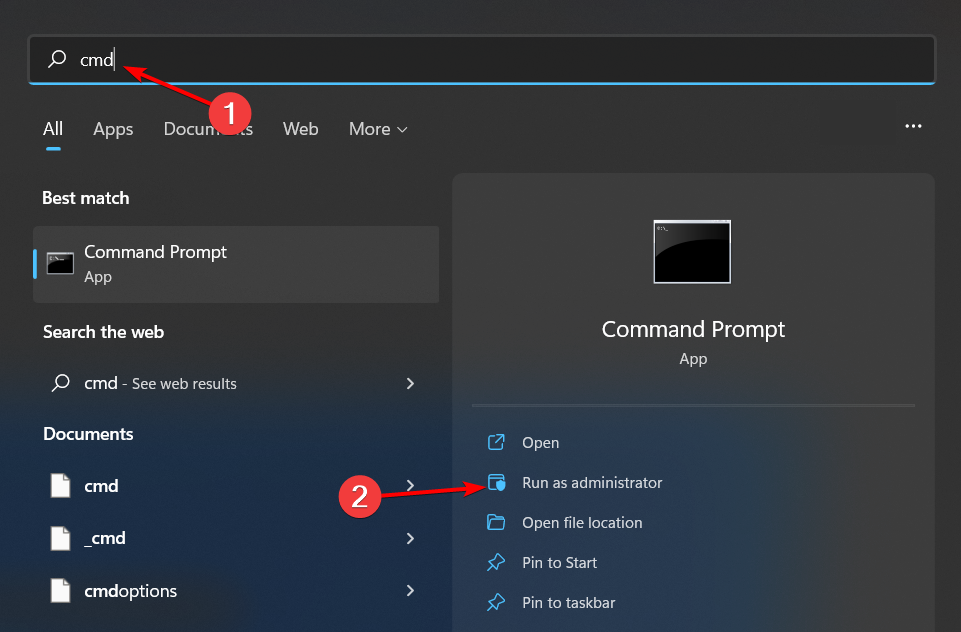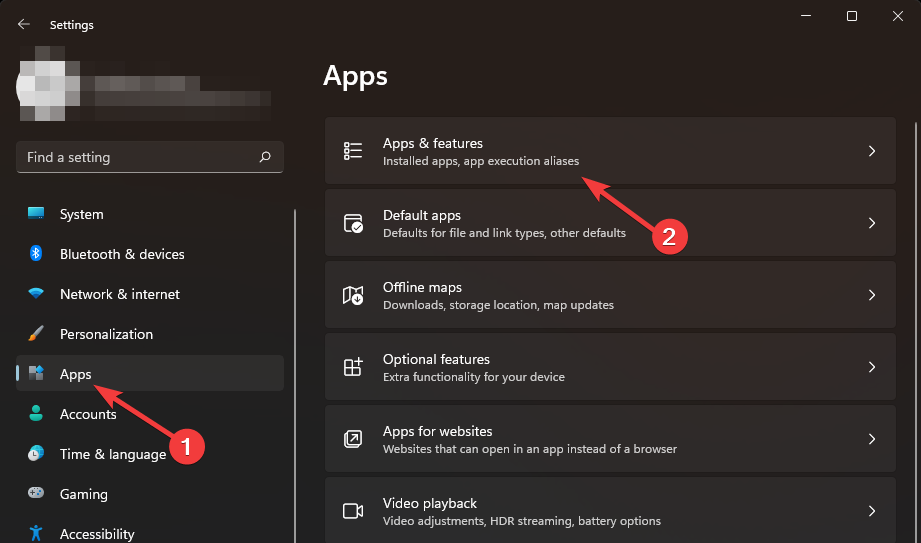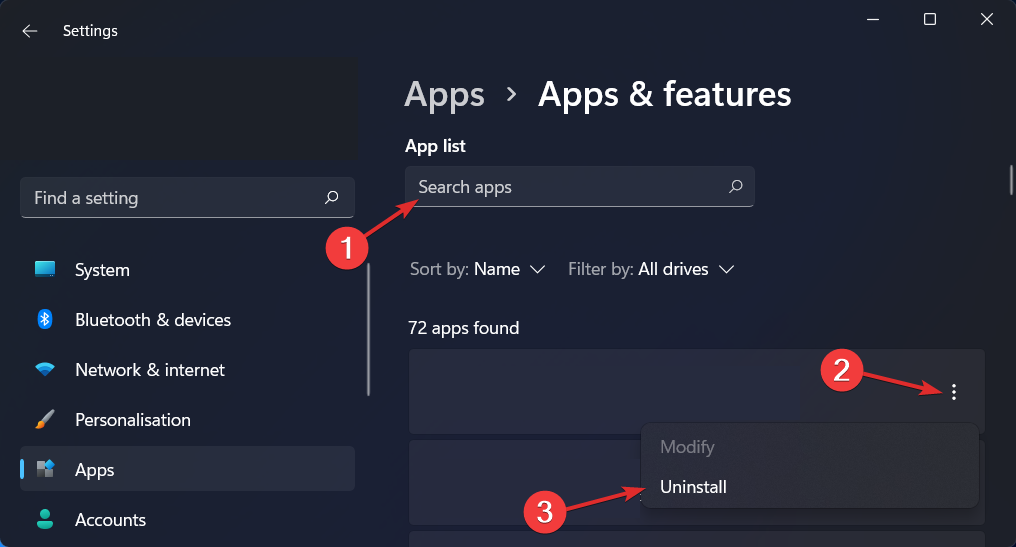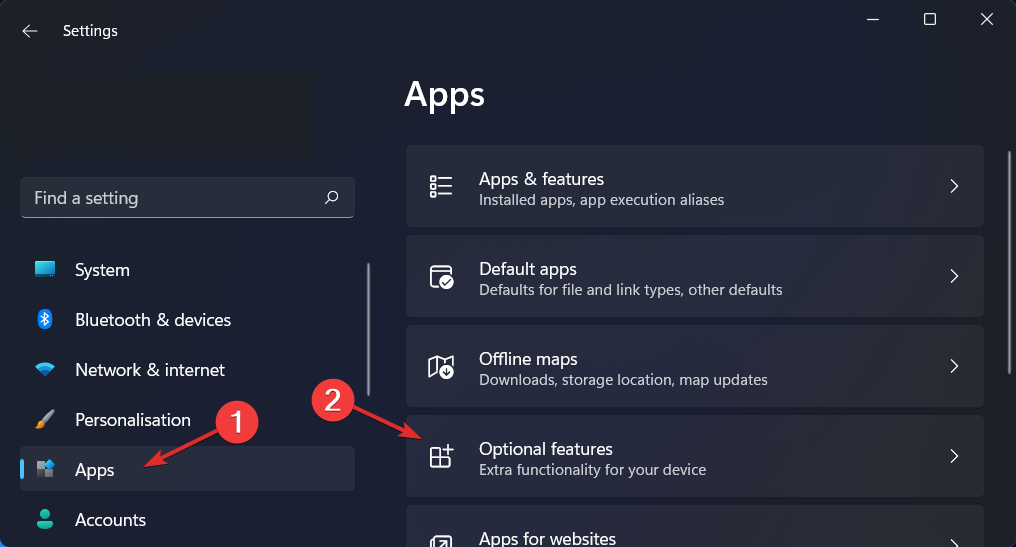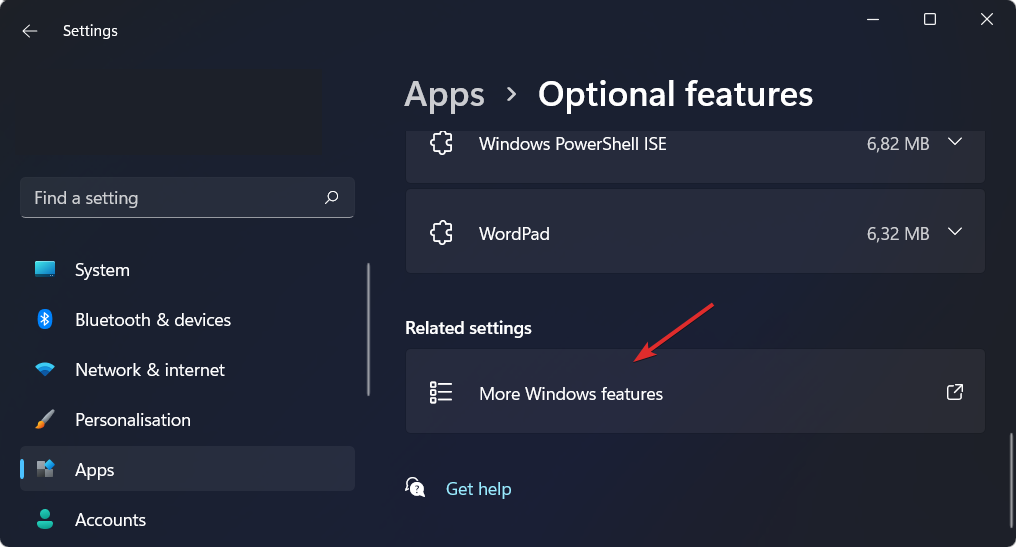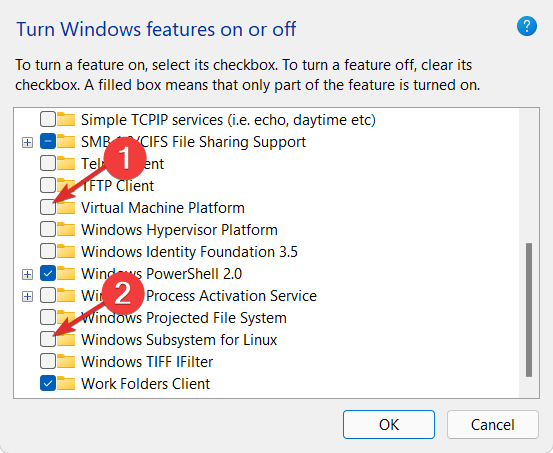How to Fix Windows Update Error 0x80070661
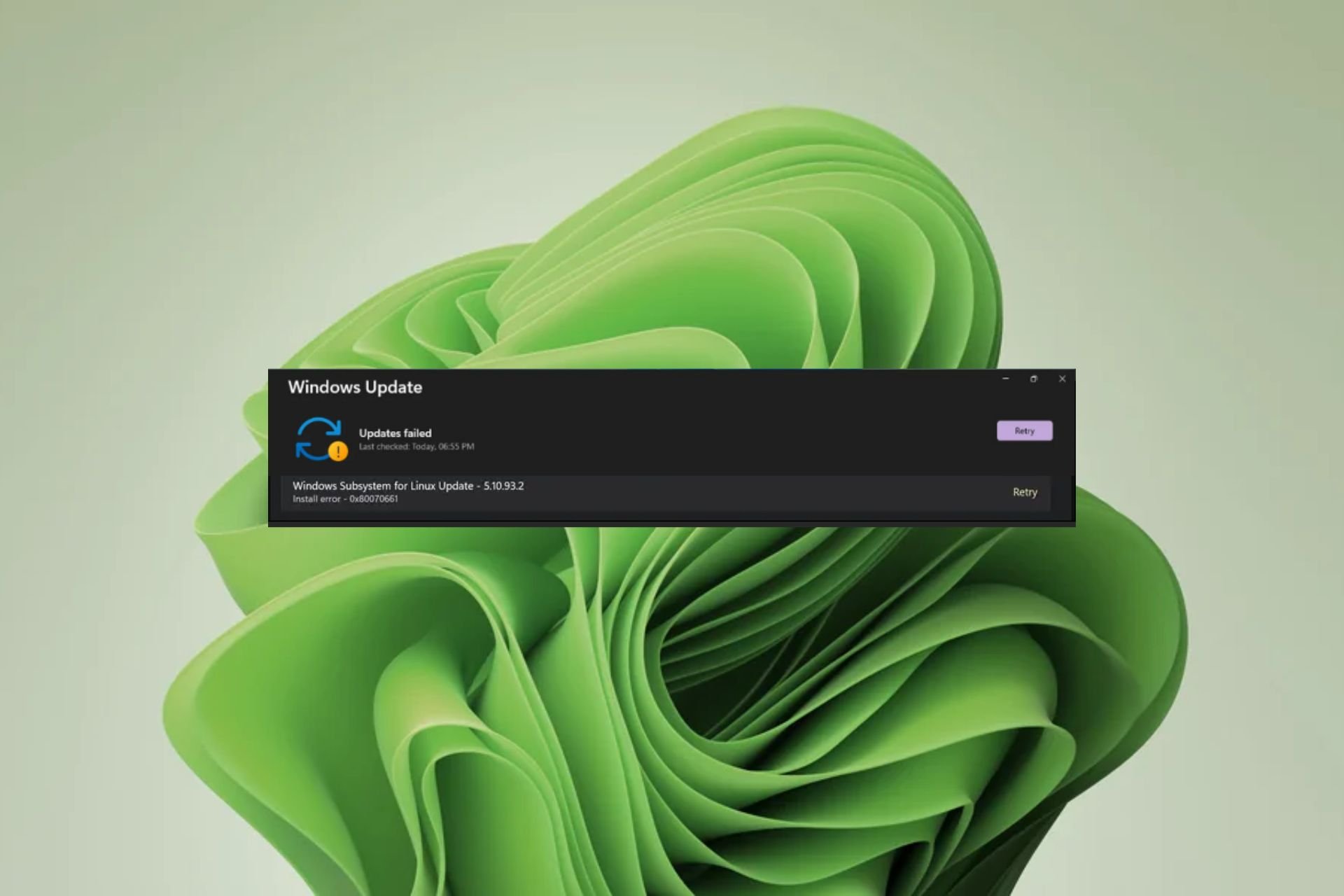
Did you know that in addition to updating Windows through the built-in update tools, you can also update via the command line? This is a common workaround when one fails, but what do you do when both fail?
This is the latest headache for Windows users when trying to update Windows Subsystem for Linux. You will receive error 0x80070661 through Windows Update and an error message through the command line stating 0x80070661, This installation package is not supported for this processor type.
WSL software is a critical update, especially for those who like to test other operating systems on Windows, so here's a breakdown of how to fix this error.
This processor type does not support this installation package. What is the error 0x80070661?
Error 0x80070661 is related to the Windows Subsystem for Linux application, which allows you to run other operating systems in Windows without the need for a virtual machine. While you can download it from the Microsoft Store, it requires additional components to run.
For example, after downloading from the Microsoft Store, you need to run Windows Update to install the necessary bug fixes and updates. In short, the two go hand in hand, so you may get the error 0x80070661.
Currently, this installation package does not support this processor type message. This indicates that the WSL system and processor are incompatible. The program might be working fine, but suddenly, it's no longer supported.
This should not be a cause for alarm. As some programs are updated, they become incompatible with older software.
For example, your WSL may have been upgraded to a newer version, but if Windows is outdated, there may be communication errors between the two software.
How to fix error 0x80070661?
Some preliminary checks to perform before undertaking any technical troubleshooting include:
- Verify that your computer meets the minimum system requirements to run WSL.
- Make sure you have the correct WSL version. Windows 11 supports x64 versions, so make sure you're not running any other version.
- Check for Windows Updates in Safe Mode.
- Verify that the latest version of WSL is running from the Microsoft Store.
1. Run the Windows Update Troubleshooter
- Tap the key and click Settings. Windows

- Click "System" and then select "Troubleshooting".

- Select another troubleshooter.

- Find the Windows Update option and click the Run button.

2. Run the Program Installation and Uninstallation Troubleshooter
- Download the Program Installation and Uninstallation Troubleshooter and install it.
- Open it and click Next.

- You will be asked if you are having trouble installing or uninstalling the program. Choose an option.
- Next, you will be asked to select a program that is not installed. Select the problematic program from the list.

- The troubleshooter will start scanning for problems.

- Once completed, you will see two options. Select one of them and wait for the troubleshooter to recommend a fix.

3. Reset the window update component
- button, type cmd in the search box, and click Run as administrator. Windows

- Type the following commands and click after each command: Enter
<strong>net stop bits</strong><strong>net stop wuauserv</strong><strong>net stop appidsvc</strong><strong>net stop cryptsvc</strong><strong> Del "%ALLUSERSPROFILE%\Application Data\Microsoft\Network\Downloader\*.*"</strong><strong>rmdir %systemroot%\SoftwareDistribution /S /Q</strong><strong>rmdir %systemroot%\system32\catroot2 /S /Q</strong><strong>regsvr32.exe /s atl.dll</strong><strong>regsvr32.exe /s urlmon.dll</strong><strong>regsvr32.exe /s mshtml.dll</strong><strong>netsh winsock reset</strong><strong>netsh winsock reset proxy</strong><strong>net start bits</strong><strong>net start wuauserv</strong><strong>net start appidsvc</strong><strong>net start cryptsv</strong>
4. Reinstall WSL
- Click key and click set up. Windows

- Click Applications and select Apps & Features.

- Type Ubuntu in the search box, then click the three ellipses and select Uninstall.

- Now type Linux and click the three ellipsis next to Windows Subsystem for Linux WSLg Preview version and click Uninstall.
- Linux Update for Windows SubsystemRepeat this step.
- Now go back and access the Optional Features in the Applications section.

- Click More Windows Features under the Related Settings section.

- Now, uncheck Virtual Machines Platform and Windows Subsystem for Linux . That's it! Restart your computer to apply the changes.

- Install WSL from the Microsoft store again and see if the problem persists.
You can also download updates manually from the Microsoft Update Catalog. Some users have reported a success story after going this route, so if all the above steps fail, this might be for you.
We also recommend that you get one of the Windows Update Repair Tools, which can fix errors like 0x80070661 slightly faster.
The above is the detailed content of How to Fix Windows Update Error 0x80070661. For more information, please follow other related articles on the PHP Chinese website!

Hot AI Tools

Undresser.AI Undress
AI-powered app for creating realistic nude photos

AI Clothes Remover
Online AI tool for removing clothes from photos.

Undress AI Tool
Undress images for free

Clothoff.io
AI clothes remover

Video Face Swap
Swap faces in any video effortlessly with our completely free AI face swap tool!

Hot Article

Hot Tools

Notepad++7.3.1
Easy-to-use and free code editor

SublimeText3 Chinese version
Chinese version, very easy to use

Zend Studio 13.0.1
Powerful PHP integrated development environment

Dreamweaver CS6
Visual web development tools

SublimeText3 Mac version
God-level code editing software (SublimeText3)

Hot Topics
 1386
1386
 52
52
 Can I install mysql on Windows 7
Apr 08, 2025 pm 03:21 PM
Can I install mysql on Windows 7
Apr 08, 2025 pm 03:21 PM
Yes, MySQL can be installed on Windows 7, and although Microsoft has stopped supporting Windows 7, MySQL is still compatible with it. However, the following points should be noted during the installation process: Download the MySQL installer for Windows. Select the appropriate version of MySQL (community or enterprise). Select the appropriate installation directory and character set during the installation process. Set the root user password and keep it properly. Connect to the database for testing. Note the compatibility and security issues on Windows 7, and it is recommended to upgrade to a supported operating system.
 How to speed up the loading speed of PS?
Apr 06, 2025 pm 06:27 PM
How to speed up the loading speed of PS?
Apr 06, 2025 pm 06:27 PM
Solving the problem of slow Photoshop startup requires a multi-pronged approach, including: upgrading hardware (memory, solid-state drive, CPU); uninstalling outdated or incompatible plug-ins; cleaning up system garbage and excessive background programs regularly; closing irrelevant programs with caution; avoiding opening a large number of files during startup.
 How to pull the vertical reference line of PS
Apr 06, 2025 pm 08:18 PM
How to pull the vertical reference line of PS
Apr 06, 2025 pm 08:18 PM
Pull vertical guides in Photoshop: Enable ruler view (View > ruler). Hover the mouse over the vertical edge of the ruler, and then the cursor becomes a vertical line with double arrows and hold and drag the mouse to pull out the reference line. Click Delete by dragging the guide, or hovering it into a cross.
 Unable to access mysql from terminal
Apr 08, 2025 pm 04:57 PM
Unable to access mysql from terminal
Apr 08, 2025 pm 04:57 PM
Unable to access MySQL from the terminal may be due to: MySQL service not running; connection command error; insufficient permissions; firewall blocks connection; MySQL configuration file error.
 How to solve mysql cannot connect to local host
Apr 08, 2025 pm 02:24 PM
How to solve mysql cannot connect to local host
Apr 08, 2025 pm 02:24 PM
The MySQL connection may be due to the following reasons: MySQL service is not started, the firewall intercepts the connection, the port number is incorrect, the user name or password is incorrect, the listening address in my.cnf is improperly configured, etc. The troubleshooting steps include: 1. Check whether the MySQL service is running; 2. Adjust the firewall settings to allow MySQL to listen to port 3306; 3. Confirm that the port number is consistent with the actual port number; 4. Check whether the user name and password are correct; 5. Make sure the bind-address settings in my.cnf are correct.
 Solutions to the errors reported by MySQL on a specific system version
Apr 08, 2025 am 11:54 AM
Solutions to the errors reported by MySQL on a specific system version
Apr 08, 2025 am 11:54 AM
The solution to MySQL installation error is: 1. Carefully check the system environment to ensure that the MySQL dependency library requirements are met. Different operating systems and version requirements are different; 2. Carefully read the error message and take corresponding measures according to prompts (such as missing library files or insufficient permissions), such as installing dependencies or using sudo commands; 3. If necessary, try to install the source code and carefully check the compilation log, but this requires a certain amount of Linux knowledge and experience. The key to ultimately solving the problem is to carefully check the system environment and error information, and refer to the official documents.
 MySQL can't be installed after downloading
Apr 08, 2025 am 11:24 AM
MySQL can't be installed after downloading
Apr 08, 2025 am 11:24 AM
The main reasons for MySQL installation failure are: 1. Permission issues, you need to run as an administrator or use the sudo command; 2. Dependencies are missing, and you need to install relevant development packages; 3. Port conflicts, you need to close the program that occupies port 3306 or modify the configuration file; 4. The installation package is corrupt, you need to download and verify the integrity; 5. The environment variable is incorrectly configured, and the environment variables must be correctly configured according to the operating system. Solve these problems and carefully check each step to successfully install MySQL.
 Is PS slow loading related to other programs that are running?
Apr 06, 2025 pm 06:03 PM
Is PS slow loading related to other programs that are running?
Apr 06, 2025 pm 06:03 PM
The secrets to mastering Office software include: understanding different versions and platforms, correctly installing and configuring, proficient in using the software interface, in-depth understanding of feature operations, application collaboration and sharing functions, utilizing templates and styles, mastering advanced skills, and solving common problems. In addition, you need to choose a version that suits your needs, make good use of templates and styles, develop backup habits, and learn shortcut keys and advanced techniques to improve efficiency.