Golang Image Processing: Learn How to Add Watermarks and Text
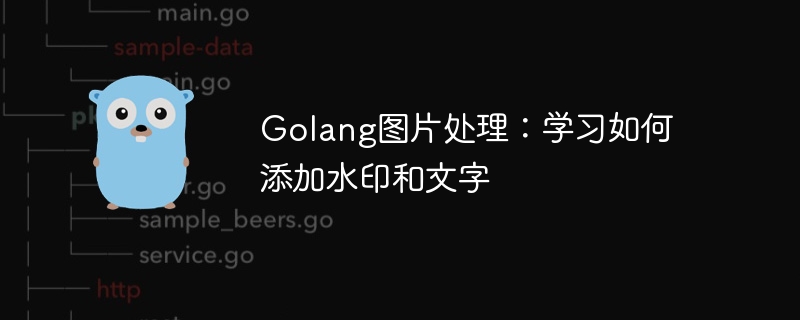
Golang Image Processing: Learn how to add watermarks and text
Introduction:
In the modern era of digitalization and social media, image processing has become an important skills. Whether for personal use or business operations, adding watermarks and text are common needs. In this article, we will explore how to use Golang for image processing and learn how to add watermarks and text.
Background:
Golang is an open source programming language known for its concise syntax, efficient performance and powerful concurrency capabilities. It has become one of the preferred languages for many developers. In Golang, there are some powerful third-party libraries that make image processing easy and efficient.
Add watermark:
Adding watermark is a common technique to protect the copyright of personal or commercial images. The following is an example that shows how to use Golang to add a watermark to an image:
1 2 3 4 5 6 7 8 9 10 11 12 13 14 15 16 17 18 19 20 21 22 23 24 25 26 27 28 29 30 31 32 33 34 35 36 37 38 39 40 41 42 43 44 |
|
The above code first opens an image file named "original.jpg". It is then decoded into an image.Image object, then a new RGBA canvas is created, and the original image is drawn onto the canvas. Finally, a 100x50 sized watermark was created and drawn to the lower right corner of the canvas. The final generated image with watermark is saved as "output.jpg".
Add text:
Adding text is another common image processing requirement. It can be used to add titles, descriptions or other instructions. Here is an example that shows how to add text on an image using Golang:
1 2 3 4 5 6 7 8 9 10 11 12 13 14 15 16 17 18 19 20 21 22 23 24 25 26 27 28 29 30 31 32 33 34 35 36 37 38 39 40 41 42 43 44 45 46 47 48 49 50 51 52 53 54 55 56 57 58 59 60 61 62 63 64 |
|
The above code is similar to the example of adding a watermark, but we use the third-party library freetype to add text. First, an image file named "original.jpg" is opened and then decoded into an image.Image object. Then a new RGBA canvas is created and the original image is drawn onto the canvas. Then, a TrueType font file is loaded and parsed into a freetype.Font object. Created a freetype.Context object and set drawing parameters such as font and font size. Finally, the DrawString function is called to add text to the canvas. The final generated image is saved as "output.jpg".
Conclusion:
As a powerful programming language, Golang has a wealth of third-party libraries and tools, making image processing simple and efficient. This article introduces how to use Golang to add watermarks and text to images, and provides corresponding code examples. I hope this article can help readers learn how to use Golang for image processing and play a role in practical applications.
The above is the detailed content of Golang Image Processing: Learn How to Add Watermarks and Text. For more information, please follow other related articles on the PHP Chinese website!

Hot AI Tools

Undresser.AI Undress
AI-powered app for creating realistic nude photos

AI Clothes Remover
Online AI tool for removing clothes from photos.

Undress AI Tool
Undress images for free

Clothoff.io
AI clothes remover

Video Face Swap
Swap faces in any video effortlessly with our completely free AI face swap tool!

Hot Article

Hot Tools

Notepad++7.3.1
Easy-to-use and free code editor

SublimeText3 Chinese version
Chinese version, very easy to use

Zend Studio 13.0.1
Powerful PHP integrated development environment

Dreamweaver CS6
Visual web development tools

SublimeText3 Mac version
God-level code editing software (SublimeText3)

Hot Topics
 1392
1392
 52
52
 How to make round pictures and text in ppt
Mar 26, 2024 am 10:23 AM
How to make round pictures and text in ppt
Mar 26, 2024 am 10:23 AM
First, draw a circle in PPT, then insert a text box and enter text content. Finally, set the fill and outline of the text box to None to complete the production of circular pictures and text.
 How to add watermark to Meitu Xiuxiu? Share how to add watermark to beautiful photos!
Mar 16, 2024 pm 09:55 PM
How to add watermark to Meitu Xiuxiu? Share how to add watermark to beautiful photos!
Mar 16, 2024 pm 09:55 PM
Want to know how to add watermark to MeituXiuXiu? Meitu Xiuxiu is a very easy-to-use photo editing software. It provides functions such as cutting out pictures and placing them on another picture, changing the picture size by kb, removing watermarks, changing the background color of ID photos, and adding time, date and location watermarks to the full screen. Help users quickly complete the production of pictures. Some users have created their own pictures and don’t want others to steal them. They want to cover them with their own watermarks, but don’t know how to do it? The editor will now share with you how to add watermarks to beautiful photos! If you like it, come and download it! 1. How to add watermark to beautiful pictures? Share how to add watermark to beautiful photos! 1. Open the 2023 version of Meitu Xiu Xiu downloaded from this site. Meitu Xiu Xiu 2023 version Category: Shooting and beautification Download Meitu Xiu Xiu 2023 version is a feature-rich picture beautification and editing software
 How to remove watermark with Scanner
Mar 05, 2024 pm 05:34 PM
How to remove watermark with Scanner
Mar 05, 2024 pm 05:34 PM
Removing watermarks is a useful tool in the software Scanner. Some users are not sure how to remove watermarks in Scanner. You can click Remove Watermark in Edit PDF on the save interface to close it. Next, the editor will explain Users brought us an introduction to how to remove watermarks. If you are interested, come and take a look! Scanner King usage tutorial How to remove the watermark with Scanner King? Answer: You can click on the save interface to edit the watermark removal in the PDF. Details: 1. Enter the software and click the [Camera] icon. 2. Photograph and scan the documents that need to be watermarked. 3. Click [→] to proceed to the next step. 4. After completing editing, click [✓]. 5. Click [Edit PDF]. 6. Select [Remove Watermark] below.
 How to remove watermark from clipping How to remove watermark from clipping
Feb 22, 2024 pm 05:16 PM
How to remove watermark from clipping How to remove watermark from clipping
Feb 22, 2024 pm 05:16 PM
Open the clip and select a template. After editing the video, click Export, click Save and share without watermark. Applicable model of the tutorial: iPhone13 System: iOS15.3.1 Version: Cutting 6.8.0 Analysis 1 Open Cutting and select a cutting template. 2. After clicking to open the template, click the cut the same style option in the lower right corner. 3Select the photo fill segment from the album and click Next. 4How to click the export option in the upper right corner of the page. 5Finally, click Save and Share without watermark. Supplement: What kind of software is Cutting? 1 Cutting is a video editing software that has comprehensive editing functions, can change speed, has filters and beauty effects, and has rich music library resources. Starting from February 2021, clipping will be supported on mobile phones, Pads, and Mac computers.
 How to remove video watermark in Wink
Feb 23, 2024 pm 07:22 PM
How to remove video watermark in Wink
Feb 23, 2024 pm 07:22 PM
How to remove watermarks from videos in Wink? There is a tool to remove watermarks from videos in winkAPP, but most friends don’t know how to remove watermarks from videos in wink. Next is the picture of how to remove watermarks from videos in Wink brought by the editor. Text tutorial, interested users come and take a look! How to remove video watermarks in Wink 1. First open wink APP and select the [Remove Watermark] function in the homepage area; 2. Then select the video you want to remove the watermark in the album; 3. Then select the video and click the upper right corner after editing the video. [√]; 4. Finally, click [One-click Print] as shown in the figure below and then click [Process].
 How to remove watermark on Xiaomi Mi 14Ultra?
Feb 28, 2024 pm 02:28 PM
How to remove watermark on Xiaomi Mi 14Ultra?
Feb 28, 2024 pm 02:28 PM
Xiaomi Mi 14 Ultra is a new model with very good performance and configuration. This mobile phone also adopts a unique appearance design. It has a higher appearance and is very recognizable. Many consumers who want to buy it want to know how to use Xiaomi Mi 14 Ultra. Remove watermark? , the editor of this site will introduce it to you below! How to remove watermark from Xiaomi 14Ultra? 1. Open the camera application: Find and open the pre-installed camera application on Xiaomi 14. 2. Enter the settings menu: Tap the lower right or lower left corner of the screen (depending on which version you are using) to display the additional options button. Then, select "Settings" in the pop-up menu. 3. Turn off watermark option: In the settings menu, you will see various options and parameters. Scroll down until you find the "Watermark" option
 How to set photo watermark on Xiaomi Mi 14?
Mar 18, 2024 am 11:00 AM
How to set photo watermark on Xiaomi Mi 14?
Mar 18, 2024 am 11:00 AM
In order to make the photos taken more personalized and unique, Xiaomi Mi 14 provides photo watermark settings. By setting photo watermarks, users can add patterns, text and logos to the photos they take, so that each photo can better record precious moments and memories. Next, we will introduce how to set a photo watermark in Xiaomi 14 to make your photos more personalized and vivid. How to set photo watermark on Xiaomi Mi 14? 1. First click “Camera”. 2. Then click "Settings". 3. Then find the watermark, and then you can start shooting.
 How to add dots to text in word?
Mar 19, 2024 pm 08:04 PM
How to add dots to text in word?
Mar 19, 2024 pm 08:04 PM
When we create Word documents on a daily basis, we sometimes need to add dots under certain words in the document, especially when there are test questions. To highlight this part of the content, the editor will share with you the tips on how to add dots to text in Word. I hope it can help you. 1. Open a blank word document. 2. For example, add dots under the words "How to add dots to text". 3. We first select the words "How to add dots to text" with the left mouse button. Note that if you want to add dots to that word in the future, you must first use the left button of the mouse to select which word. Today we are adding dots to these words, so we have chosen several words. Select these words, right-click, and click Font in the pop-up function box. 4. Then something like this will appear




