 Technology peripherals
Technology peripherals
 It Industry
It Industry
 Small body, big energy! ZTE launches ultra-portable 5G pocket WiFi
Small body, big energy! ZTE launches ultra-portable 5G pocket WiFi
Small body, big energy! ZTE launches ultra-portable 5G pocket WiFi
ZTE recently released a new device called ZTE F50 5G Portable WiFi to solve the problems of excessive power consumption of mobile phones when people go out, unstable wireless networks shared between devices, and slow Internet speeds. This device brings more convenient functions, allowing users to enjoy high-speed 5G network connections anytime and anywhere
ZTE F50 5G Portable WiFi has a compact appearance, only slightly larger than a postcard, but has powerful performance. The size is 78.7mm*62.8mm*10.3mm and the weight is only 50 grams, making it easy to carry. This device adopts a pure white minimalist appearance design, and the 5G logo is proudly marked on the upper left corner of the fuselage, showing users its excellent 5G signal transmission capabilities. Unlike other portable WiFi devices, ZTE F50 does not require batteries. It only needs to be powered by a charging head, power bank or computer to stably transmit high-quality 5G network signals

According to the editor’s understanding, the operation method of ZTE F50 5G portable WiFi is very simple. Just insert the 5G phone card to provide mobile network connection to other smart devices through the WiFi wireless network. The device uses a high-performance eight-core chip inside to ensure stable network connection and low power consumption, thereby providing a smoother Internet experience
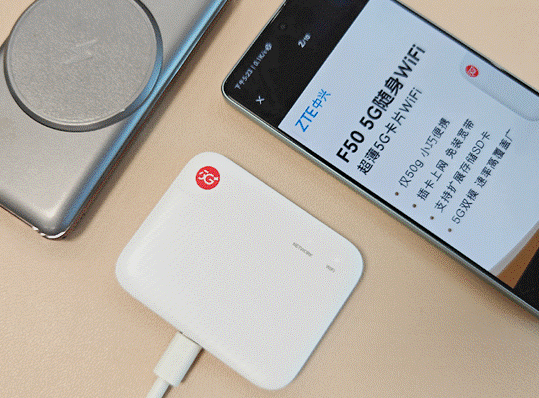
According to the editor’s understanding, ZTE F50 5G portable WiFi can connect up to 10 devices, including mobile phones, laptops, tablets and other smart devices. Even with the multi-device needs of two people, the device is able to meet their networking needs and keep the network connection stable

To test the ZTE F50 5G portable For WiFi performance, we used China Unicom 5G card for actual speed measurement. Three Speedtest tests were conducted indoors, and the results showed that China Unicom’s 5G Internet speeds were 497.96/465.25/434.68 respectively. Mbps, upload speed is 93.33/95.06/92.83 Mbps. Judging from the test results, ZTE F50 5G portable WiFi can meet daily needs for extremely fast Internet access, voice calls, video calls, and live broadcasts.
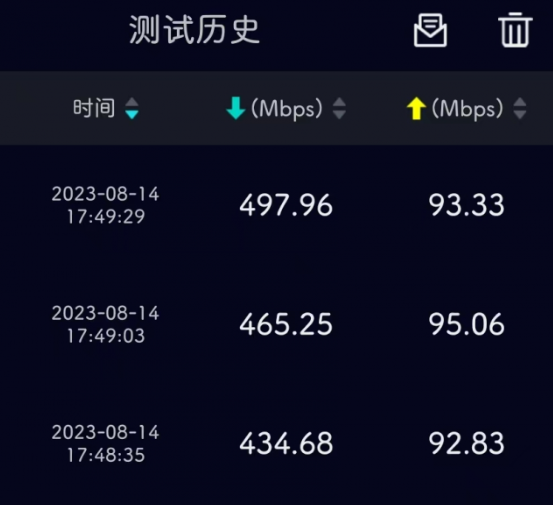
After comprehensive experience, we think ZTE F50 5G portable The biggest advantage of WiFi is its portability and flexibility. It can not only provide users with high-speed 5G network connections, but also act as a TF card reader to meet the various needs of users in temporary occasions. In general, ZTE F50 is suitable for users who frequently travel, travel, work outdoors, etc. and need to connect multiple devices to the Internet. 5G portable WiFi is undoubtedly a worthy choice, as it can provide users with an excellent wireless network experience 24 hours a day.
The above is the detailed content of Small body, big energy! ZTE launches ultra-portable 5G pocket WiFi. For more information, please follow other related articles on the PHP Chinese website!

Hot AI Tools

Undresser.AI Undress
AI-powered app for creating realistic nude photos

AI Clothes Remover
Online AI tool for removing clothes from photos.

Undress AI Tool
Undress images for free

Clothoff.io
AI clothes remover

AI Hentai Generator
Generate AI Hentai for free.

Hot Article

Hot Tools

Notepad++7.3.1
Easy-to-use and free code editor

SublimeText3 Chinese version
Chinese version, very easy to use

Zend Studio 13.0.1
Powerful PHP integrated development environment

Dreamweaver CS6
Visual web development tools

SublimeText3 Mac version
God-level code editing software (SublimeText3)

Hot Topics
 What to do if the HP printer cannot connect to wifi - What to do if the HP printer cannot connect to wifi
Mar 06, 2024 pm 01:00 PM
What to do if the HP printer cannot connect to wifi - What to do if the HP printer cannot connect to wifi
Mar 06, 2024 pm 01:00 PM
When many users use HP printers, they are not familiar with what to do if the HP printer cannot connect to wifi. Below, the editor will bring you solutions to the problem of HP printers not connecting to wifi. Let us take a look below. Set the mac address of the HP printer to automatically select and automatically join the network. Check to change the network configuration. Use dhcp to enter the password to connect to the HP printer. It shows that it is connected to wifi.
 ZTE G5 Ultra begins to warm up: the world's first AI 5G FWA, released on April 11
Apr 08, 2024 am 08:16 AM
ZTE G5 Ultra begins to warm up: the world's first AI 5G FWA, released on April 11
Apr 08, 2024 am 08:16 AM
According to news on April 7, ZTE has begun to warm up the world's first AI5GFWA (Fixed Wireless Access, Fixed Wireless Access) product - ZTE G5 Ultra, which will be officially released on April 11. ZTE G5 Ultra, as the new generation 5GFWA flagship product, made its debut at the MWC2024 World Mobile Communications Conference. This product is based on the analysis of underlying device behavior and network applications, and implements network policy control and bandwidth optimization through multi-dimensional AI network algorithms. Officials claim that the bandwidth utilization efficiency is increased by approximately 20% and the network blocking rate is reduced by approximately 30%. ZTE G5Ultra is equipped with a 13dBi gain antenna, using ZTE’s latest AI antenna algorithm, and the official claims that the high-gain beam width has been improved
 ZTE's first AI naked eye 3D mobile phone! ZTE Yuanhang 3D goes on sale: 1,499 yuan
Jun 26, 2024 pm 06:36 PM
ZTE's first AI naked eye 3D mobile phone! ZTE Yuanhang 3D goes on sale: 1,499 yuan
Jun 26, 2024 pm 06:36 PM
According to news on June 26, today, the world's first AI naked-eye 3D **affordable** mobile phone - ZTE Yuanhang 3D was released at the 2024MWC Shanghai exhibition. The machine is currently on sale at ZTE Mall, available in two configurations, 6GB and 128GB, priced at 1,499 Yuan. As ZTE’s first AI glasses-free 3D mobile phone, ZTE Yuanhang 3D has built-in micron multi-dimensional glasses-free 3D system and AI eye tracking function. It has the industry’s exclusive self-developed AI full-scenario 2D to 3D real-time conversion function and supports one-click switching for mainstream applications **3D** model. ZTE Yuanhang 3D is equipped with exclusive physical buttons, which can enter designated apps (such as Migu Video) with one click, and has a 3D viewing area. In terms of AI, the machine supports AI smart voice, AI smart translation, AI magic
 ZTE 5G portable Wi-Fi U50S goes on sale for NT$899 at first launch: top speed 500Mbps
Apr 26, 2024 pm 03:46 PM
ZTE 5G portable Wi-Fi U50S goes on sale for NT$899 at first launch: top speed 500Mbps
Apr 26, 2024 pm 03:46 PM
According to news on April 26, ZTE’s 5G portable Wi-Fi U50S is now officially on sale, starting at 899 yuan. In terms of appearance design, ZTE U50S Portable Wi-Fi is simple and stylish, easy to hold and pack. Its size is 159/73/18mm and is easy to carry, allowing you to enjoy 5G high-speed network anytime and anywhere, achieving an unimpeded mobile office and entertainment experience. ZTE 5G portable Wi-Fi U50S supports the advanced Wi-Fi 6 protocol with a peak rate of up to 1800Mbps. It relies on the Snapdragon X55 high-performance 5G platform to provide users with an extremely fast network experience. Not only does it support the 5G dual-mode SA+NSA network environment and Sub-6GHz frequency band, the measured network speed can even reach an astonishing 500Mbps, which is easily satisfactory.
 What is the reason why the wifi function cannot be turned on? Attachment: How to fix the wifi function that cannot be turned on
Mar 14, 2024 pm 03:34 PM
What is the reason why the wifi function cannot be turned on? Attachment: How to fix the wifi function that cannot be turned on
Mar 14, 2024 pm 03:34 PM
Nowadays, in addition to data and wifi, mobile phones have two ways to access the Internet, and OPPO mobile phones are no exception. But what should we do if we can’t turn on the wifi function when using it? Don't worry yet, you might as well read this tutorial, it will help you! What should I do if my phone’s wifi function cannot be turned on? It may be because there is a slight delay when the WLAN switch is turned on. Please wait 2 seconds to see if it is turned on. Do not click continuously. 1. You can try to enter "Settings>WLAN" and try to turn on the WLAN switch again. 2. Please turn on/off airplane mode and try to turn on the WLAN switch again. 3. Restart the phone and try to see if WLAN can be turned on normally. 4. It is recommended to try restoring factory settings after backing up data. If none of the above methods solve your problem, please bring the purchased
 How to solve the problem of not being able to connect to Wifi after updating Win11_How to solve the problem of not being able to connect to Wifi after updating Win11
Mar 20, 2024 pm 05:50 PM
How to solve the problem of not being able to connect to Wifi after updating Win11_How to solve the problem of not being able to connect to Wifi after updating Win11
Mar 20, 2024 pm 05:50 PM
Windows 11 system is currently the system that attracts the most attention. Many users have upgraded to Win 11. Many computer operations can only be completed after being connected to the Internet. But what should you do if you cannot connect to wifi after updating to Win 11? The editor will tell you about the update below. Solution to the problem of not being able to connect to wifi after win11. 1. First, open the Start menu, enter "Settings" and click "Troubleshooting". 2. Then select "Other Troubleshooting" and click Run on the right side of the Internet connection. 3. Finally, the system will automatically help you solve the problem of unable to connect to wifi.
 DIY from getting started to giving up: wireless network card saves old motherboards
Mar 14, 2024 pm 04:40 PM
DIY from getting started to giving up: wireless network card saves old motherboards
Mar 14, 2024 pm 04:40 PM
Many motherboards come with built-in WiFi modules, but for many players, the extra 200 yuan is not cost-effective. In addition, some old motherboards do not have WiFi. If you want to enjoy convenient wireless Internet access, you need to use one. Wireless network card. Wireless network cards are very convenient to use, but please note that not all products are suitable for you. Below we will introduce 3 different wireless network cards. 1. "Portable Peter Pan" - USB wireless network card The first thing to bear the brunt is the "little hero" around us, the USB wireless network card. This lightweight and mini device is like a magic key. Just plug it in and connect it to the USB port of your computer to instantly activate your wireless network journey. USB wireless network cards are widely used for their affordable price and ultimate convenience.
 WiFi is connected but there is an exclamation mark
Mar 13, 2024 pm 04:43 PM
WiFi is connected but there is an exclamation mark
Mar 13, 2024 pm 04:43 PM
1. Router problem: The router may malfunction and need to be reconfigured. Users can try to restart the router and ensure that the correct network name (SSID) and password are set. 2. Weak signal: Due to excessive distance or obstacles, the WiFi signal may become weak, resulting in unstable or slow connection. Users can try to move closer to the router or adjust the device location to improve signal quality. 3. Incorrect password: If the WiFi password entered by the user is incorrect and the device cannot successfully connect to the network, the user can re-enter the password to ensure the correctness of the password.





