
One of the most well-known open-source frameworks for automating web browsers is called Selenium. It enables developers and testers to simulate user actions on a web page, such as clicking buttons, filling out forms, and navigating between pages, in order to test web applications or carry out repetitive tasks. For example, this could include clicking "Submit" on a form, clicking "Next" on a page, and so on.
There are many programming languages that can be used with Selenium, including Python, Java, C#, and JavaScript. Apart from this, it also provides users with access to various tools and libraries for interacting with web browsers such as Chrome, Firefox, Edge, and Safari.
Cross-browser compatibility − Selenium supports multiple web browsers, enabling you to test your web applications on different platforms and browsers.
Easy to use − Selenium provides a simple API that allows you to interact with web elements on a page, making it easy to automate repetitive tasks.
Extensible − Selenium can be extended with custom plugins and libraries, allowing you to add new functionality or customize the framework to meet your needs.
Large community − Selenium has a large and active community of developers and testers, who share their knowledge and contribute to the development of the framework
Automated Testing − Selenium can be used to automate functional and regression testing of web applications, allowing you to test your application quickly and consistently.
Web scraping − Selenium can be used to extract data from web pages, allowing you to collect data for analysis or research.
Browser automation − Selenium can be used to automate repetitive tasks in a web browser, such as filling out forms or navigating to specific pages.
Overall, Selenium is a powerful and flexible framework for automating web browsers and testing web applications. It is widely used in the industry and has a strong community of developers and testers who contribute to its ongoing development and improvement.
In this article, we will discuss how to create Selenium web element-driven methods using Python. Using this method, Selenium test scripts are able to create web page elements on the web page and then perform actions on these elements, such as clicking on them or typing on them.
Before we start writing the create_web_element driver method, we need to import the necessary libraries. In this case Selenium Web Driver library and time library will be used. The Selenium Web Driver library is used to control the web browser, while the Time library is used to add pauses to our scripts when necessary.
from selenium import webdriver import time
Now that we have our libraries imported, we can define the create_web_element driver method. This method will take in two parameters: the web driver instance and the element identifier.
def create_web_element(driver, element_identifier)
This method creates a Selenium WebElement object from an element identifier and returns the object.
element = None
try:
element = driver.find_element(*element_identifier)
except:
print("Element
return element
The method starts by initializing an empty variable called an element. This variable will be used to store the web element object once it is created.
The method then attempts to create a web element object using the find_element method provided by the Selenium web driver. The find_element method accepts two parameters: the positioning mechanism and the value. The positioning mechanism specifies how to position web elements on a web page, while the value parameter is the value we use to position the element.
element = driver.find_element(*element_identifier)
In this driver method, we used an asterisk (*) before the element_identifier argument. This is to unpack the tuple that contains the locating mechanism and value parameters of the find_element method.
This method also includes a try-except block. If the element cannot be found, this method will print an error message to the console and return None.
Finally, the method returns the created web element object.
Now that we have defined the create_web_element driver method, let's see how to use it to create web elements and perform operations on them. In this example, we will create a web page element for the Google search box, enter the query into the search box, and click the search button.
# Create a Chrome web driver instance and navigate to Google
driver=webdriver.Chrome()
driver.get("https://www.google.com/")
# Create the search box and search button web elements
search_box = create_web_element(driver, ('name', 'q'))
search_btn = create_web_element(driver, ('name', 'btnK'))
# Type a query into the search box and click the search button
search_box. send_keys("SeleniumWebDriver")
search_btn. click()
# Wait for the search results to load and then close the browser. sleep(5)
driver. quit()
First, we create an instance of the Chrome browser driver and navigate to Google. Then, we use the create_web_element driver method to create two web page elements, one for the search box and one for the search button.
Then we use the send_keys method of the search box object to enter the query in the search box. We use the click method of the search button object to click the search button.
Finally, we add a pause to wait for the search results to load and then close the browser
isDisplayed() is the command to use.
The isDisplayed command in Selenium checks to see whether a certain element is present and whether or not it is shown. The value that is returned is true if and only if the element in question is visible.
You are able to conduct tests in several browsers with the help of Selenium WebDriver, which is a web framework. This programme is used for the purpose of automating the testing of web-based applications to ensure that they function as anticipated. While writing test scripts using Selenium WebDriver, you have the option of using a variety of programming languages.
ChromeDriver, EdgeDriver, FirefoxDriver, and Internet Explorer Driver are some of the most important examples of implementation classes for the WebDriver interface. Every driver class is analogous to a different browser. Simply said, we create new instances of the driver class objects and operate on them. It enables you to run Selenium scripts on the Chrome browser more effectively.
Log4J 1和Log4J 2是它们的应用程序编程接口。与Log4J 2相比,Log4J1具有许多非常好的功能,并且使用起来也非常愉快和多功能。
The architecture of Selenium is made up of five different parts: the Selenium Client Library, the Selenium API, the JSON Wire Protocol, and Browser Drivers and Browsers themselves. A Selenium client library is a collection of Selenium instructions written in the programmer's language of choice and formatted according to the W3C Selenium protocol.
方法重写是指子类的方法名与其基类中相应方法的名称相同的过程。这可以被视为一种方法,使得子类能够提供一个已经包含在其超类中并由其超类定义的方法的独特实现。
In order for us to be able to examine this element using Selenium, we need to discover a method to access it by right-clicking on the element and selecting the Inspect option from the context menu. The INPUT type is being scrutinised as part of our examination because it has an attribute of the NAME type. The NAME has a unique value.
from selenium import webdriver
import time
def create_web_element(driver, element_identifier):
element = None
try:
element = driver.find_element(*element_identifier)
except:
print("Element not found.")
return element element = driver.find_element(*element_identifier)
# Create a Chrome web driver instance and navigate to Google
driver = webdriver.Chrome()
driver.get("https://www.google.com/")
# Create the search box and search button web elements
search_box = create_web_element(driver, ('name', 'q'))
search_btn = create_web_element(driver, ('name', 'btnK'))
# Type a query into the search box and click the search button
search_box.send_keys("Selenium WebDriver")
search_btn.click()
# Wait for the search results to load and then close the browser
time.sleep(5)
driver.quit()
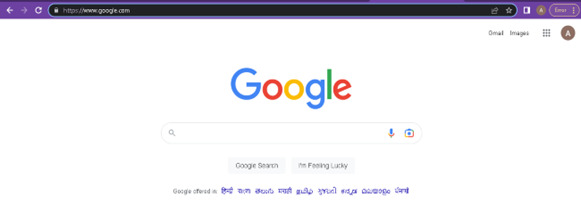
In this piece, we will walk you through the process of developing a universal function using NumPy. We began by gaining a knowledge of what a universal function is in NumPy as well as the significance of having one. First, we developed a simple Python function, and afterwards used the "numpy.frompyfunc" technique to transform it into a general-purpose function. After that, we used the "numpy.vectorize" method to specify the kind of data that would be returned by the universal function. In the last step of this process, we used the universal function on an array with several dimensions and then examined the resulting data. You will be able to improve the efficiency of your code by developing your own custom universal functions in NumPy by following these instructions.
The above is the detailed content of Create web element driven methods in Selenium Python. For more information, please follow other related articles on the PHP Chinese website!
 Compare the similarities and differences between two columns of data in excel
Compare the similarities and differences between two columns of data in excel
 How to define variables in golang
How to define variables in golang
 setInterval
setInterval
 svg to jpg
svg to jpg
 Can I retrieve a deleted Douyin short video?
Can I retrieve a deleted Douyin short video?
 Usage of parseInt in Java
Usage of parseInt in Java
 How about MEX exchange
How about MEX exchange
 What does class mean in c language?
What does class mean in c language?
 Solution to syntaxerror when running Python
Solution to syntaxerror when running Python




