Golang image manipulation: learn how to remove and restore images
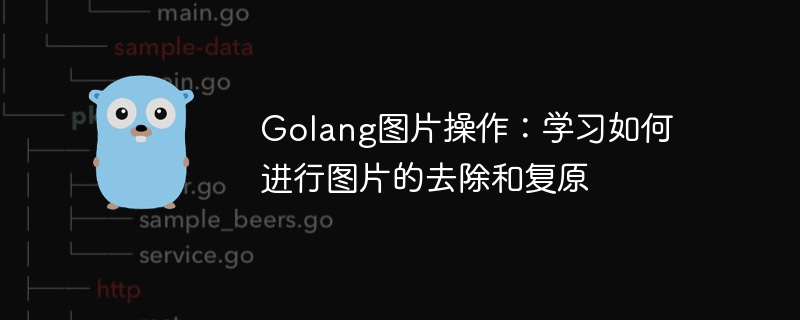
Golang Image Operation: Learn how to remove and restore images
Introduction:
In the modern social media era, images are used everywhere. However, sometimes we may need to perform certain processing on the pictures, such as removing some unnecessary elements, or restoring some modified or damaged pictures. This article will introduce how to use Golang to remove and restore images.
- Picture removal processing
Image removal processing refers to removing certain elements from the picture so that they no longer appear in the picture. This function is very useful in some application scenarios, such as removing watermarks from pictures, removing certain objects from pictures, etc.
First, we need to introduce Golang's image and os libraries, as well as Golang's image processing library golang.org/x/image/draw. The library can be installed by running the following command in the terminal: go get golang.org/x/image/draw
Here is a sample code that demonstrates how to remove an object from an image:
package main
import (
"fmt"
"image"
"image/jpeg"
"image/png"
"os"
"golang.org/x/image/draw"
)
func main() {
// 打开原始图片
file, err := os.Open("original.png")
if err != nil {
fmt.Println(err)
return
}
defer file.Close()
// 读取原始图片
img, _, err := image.Decode(file)
if err != nil {
fmt.Println(err)
return
}
// 创建一个与原始图片大小相同的透明画布
canvas := image.NewRGBA(img.Bounds())
// 将原始图片绘制到画布上
draw.Draw(canvas, img.Bounds(), img, image.Point{X: 0, Y: 0}, draw.Src)
// 在画布上去除某一个对象(这里以一个矩形框为例)
rect := image.Rect(xStart, yStart, xEnd, yEnd)
draw.Draw(canvas, rect, &image.Uniform{color.Transparent}, image.Point{X: 0, Y: 0}, draw.Src)
// 存储处理后的图片
outFile, err := os.Create("removed.png")
if err != nil {
fmt.Println(err)
return
}
defer outFile.Close()
png.Encode(outFile, canvas)
fmt.Println("图片去除成功!")
}In the above code, we first open the original image and read it into the img variable. Then, create a transparent canvas of the same size as the original image. Draw the original image onto the canvas by calling the draw.Draw function.
Finally, create a rectangular box (rect) based on the position of the object that needs to be removed, and set its content to transparent. Call the draw.Draw function again to draw the rectangular frame onto the canvas. Finally, store the processed image as removed.png.
- Picture Restoration Processing
Picture Restoration Processing refers to repairing those modified or damaged pictures to restore them to their original state. This is very common in some image recovery or repair application scenarios.
The following is a sample code that demonstrates how to restore a modified image:
package main
import (
"fmt"
"image"
"image/jpeg"
"os"
)
func main() {
// 打开被修改的图片
file, err := os.Open("modified.jpg")
if err != nil {
fmt.Println(err)
return
}
defer file.Close()
// 读取被修改的图片
img, _, err := image.Decode(file)
if err != nil {
fmt.Println(err)
return
}
// 存储处理后的图片
outFile, err := os.Create("restored.jpg")
if err != nil {
fmt.Println(err)
return
}
defer outFile.Close()
jpeg.Encode(outFile, img, &jpeg.Options{Quality: 100})
fmt.Println("图片复原成功!")
}In the above code, we first open the modified image and read it into img variable and then store it as a restored.jpg file.
It should be noted that when the picture is modified, some details or pixel information may be lost, so the restored picture may be somewhat different from the original picture.
Conclusion:
This article introduces how to use Golang to remove and restore images. Through the above sample code, we can learn how to use the image processing library to process images in Golang. I hope this article can provide some reference value for readers and help them better process pictures in practical applications.
The above is the detailed content of Golang image manipulation: learn how to remove and restore images. For more information, please follow other related articles on the PHP Chinese website!

Hot AI Tools

Undresser.AI Undress
AI-powered app for creating realistic nude photos

AI Clothes Remover
Online AI tool for removing clothes from photos.

Undress AI Tool
Undress images for free

Clothoff.io
AI clothes remover

Video Face Swap
Swap faces in any video effortlessly with our completely free AI face swap tool!

Hot Article

Hot Tools

Notepad++7.3.1
Easy-to-use and free code editor

SublimeText3 Chinese version
Chinese version, very easy to use

Zend Studio 13.0.1
Powerful PHP integrated development environment

Dreamweaver CS6
Visual web development tools

SublimeText3 Mac version
God-level code editing software (SublimeText3)

Hot Topics
 1386
1386
 52
52
 How to get rid of arrow icons for shortcuts on Windows 11
Dec 28, 2023 am 10:39 AM
How to get rid of arrow icons for shortcuts on Windows 11
Dec 28, 2023 am 10:39 AM
After many users use the latest win11 system, a small arrow appears on the shortcut icon on the desktop, which affects the appearance. Therefore, we have brought you a tutorial to remove the small arrow from the win11 shortcut icon. If you also think it does not look good, come and watch it. Let’s see how it works. How to remove the small shortcut arrow in win11: 1. First, press the "win+r" shortcut keys on the keyboard at the same time. 2. Then open "Run", enter the "regedit" command, and click the "OK" button. 3. Next, enter the "Registry Editor" page and click to open: HKEY_CLASSES_ROOT\lnkfile (can be copied and pasted). 4. After re-entering, right-click "lsShortcut" and select
 How to remove watermark with Scanner
Mar 05, 2024 pm 05:34 PM
How to remove watermark with Scanner
Mar 05, 2024 pm 05:34 PM
Removing watermarks is a useful tool in the software Scanner. Some users are not sure how to remove watermarks in Scanner. You can click Remove Watermark in Edit PDF on the save interface to close it. Next, the editor will explain Users brought us an introduction to how to remove watermarks. If you are interested, come and take a look! Scanner King usage tutorial How to remove the watermark with Scanner King? Answer: You can click on the save interface to edit the watermark removal in the PDF. Details: 1. Enter the software and click the [Camera] icon. 2. Photograph and scan the documents that need to be watermarked. 3. Click [→] to proceed to the next step. 4. After completing editing, click [✓]. 5. Click [Edit PDF]. 6. Select [Remove Watermark] below.
 Golang image processing: how to perform color gradient and grayscale mapping of images
Aug 19, 2023 am 08:53 AM
Golang image processing: how to perform color gradient and grayscale mapping of images
Aug 19, 2023 am 08:53 AM
Golang image processing: How to perform color gradient and grayscale mapping of images Introduction: With the development of digital media, image processing has become an indispensable part of our daily life. In the Go language, we can use some libraries for image processing, such as github.com/disintegration/imaging. This article will introduce how to use this library to perform color gradient and grayscale mapping of images. 1. Introduce the library First, we need to introduce github.com/ in the Go project
 How to use Golang to enhance borders and edges of images
Aug 18, 2023 pm 09:46 PM
How to use Golang to enhance borders and edges of images
Aug 18, 2023 pm 09:46 PM
Overview of how to use Golang to enhance borders and edges on images: In the field of image processing, border and edge enhancement is a commonly used technique that can effectively improve the visual effects of images and improve the accuracy of image recognition. This article will introduce how to use Golang language to perform border and edge enhancement operations on images, and provide corresponding code examples. Note: This article assumes that you have installed and configured the Golang development environment in your local environment. Import dependency packages First, we need to import the following dependency packages for image processing operations
 Laravel development advice: How to optimize image processing and caching
Nov 22, 2023 am 09:17 AM
Laravel development advice: How to optimize image processing and caching
Nov 22, 2023 am 09:17 AM
Laravel Development Suggestions: How to Optimize Image Processing and Caching Introduction In modern web development, image processing and caching is a common and important issue. Optimizing image processing and caching strategies not only improves website performance and user experience, but also reduces bandwidth consumption and server load. This article will explore methods and suggestions on how to optimize image processing and caching in Laravel development. 1. Choose the appropriate image format Choosing the appropriate image format is the first step in optimizing image processing. Common image formats include JPEG and PNG
 How to remove mosaic How to remove mosaic
Feb 22, 2024 pm 03:22 PM
How to remove mosaic How to remove mosaic
Feb 22, 2024 pm 03:22 PM
Use the imitation stamp to pick up the color of the picture and then apply it. Tutorial Applicable Model: Lenovo AIO520C System: Windows 10 Professional Edition: Photoshop 2020 Analysis 1 First enter PhotoShop and open the mosaic picture. 2In the toolbar on the left, find and click Clone Stamp. 3 Then press and hold the Alt key on the keyboard. 4. Move the mouse to pick the color in the picture. 5Then release the Alt key on the keyboard. 6Finally, use the mouse to smear on the mosaic area to eliminate the mosaic. Supplement: What is the principle of mosaic removal? 1. If you want to remove mosaic from a picture, it is equivalent to painting on a canvas with an outline. Although the color aspect is easier to handle, it is still very difficult to complete. because
 How to add noise to pictures using Python
Aug 19, 2023 am 11:21 AM
How to add noise to pictures using Python
Aug 19, 2023 am 11:21 AM
How to use Python to add noise to pictures Introduction: With the development of technology, digital image processing has become a common image processing method. Among them, adding noise to the image is an important step in image processing. By adding noise, the realism and complexity of the image can be improved. This article will introduce how to use Python to add noise to images and provide relevant code examples. 1. Understanding image noise Image noise refers to random disturbances that affect image quality and clarity. Common image noises include Gaussian noise,
 How to use Golang to mask and mask effects on pictures
Aug 27, 2023 am 09:07 AM
How to use Golang to mask and mask effects on pictures
Aug 27, 2023 am 09:07 AM
How to use Golang to mask and mask effects on pictures In modern image processing, masking and masking effects are very common special effects. This article will introduce how to use Golang to mask and mask effects on images. Installing the Necessary Libraries Before we start, we need to install some necessary libraries to process images. Run the following command to install the necessary libraries: goget-ugithub.com/fogleman/gggoget-ugolang.org/x/im




